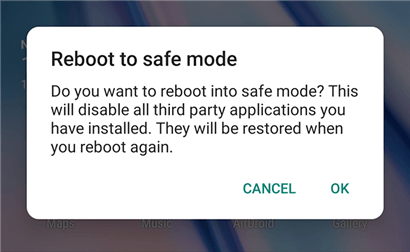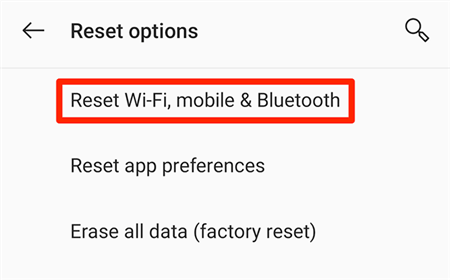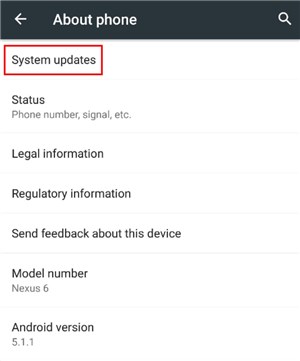Why Android Phone Dropping Calls and How to Fix
Are you faced with the dropping call issues on your Android phone? If so, and you need to fix it, then you can try any of the 9 hacks shared in this post.
Hi there, Recently, I observed that my calls keep dropping for no reason. I’ve tried asking the other participant to host the call but it’s the same thing. So I decided to come here to seek help. Does anyone know how to fix dropping calls? Please help out!
Dropping calls on iPhone or Android is one of the greatest nightmares you may encounter on a mobile device. It’s a common issue, which involves the sudden disconnection of phone calls without any physical interaction, whether on the host’s end or the participant’s.
Although it can be frustrating, there are ways to fix it. We will walk you through the various techniques to fix dropping calls on your Android phone without stress. Let’s dive in.
What Is a Call Drop?
Call Drop simply means the sudden disconnection from a phone call. It’s one of the most annoying issues you get to encounter once in a while, and it’s not limited to your phone brand, or network provider. without finishing the conversation.
This issue (call drop) can be quite provoking, especially when you are in a business call with your clients. Call drop occurs for several reasons, from poor network to exhausted airtime, faulty screen, and more. We will discuss in detail what causes Call Drop in the next section of this article, so read on.
Causes of Call Dropping
There are several reasons you may encounter Call Dropping issues on your device. Some of them are listed below with detailed explanations:
A cellular network requires several cell towers to establish a connection, whether call or internet. If your phone cannot receive a signal from a nearby tower, then Android phone dropping calls will occur.
Do you reside in an area with poor cellular network? If so, then you can experience sudden disconnection while hosting or participating in calls on your Android device.
Another potential reason why you face Android phone dropping calls could be attributed to a malfunctioning device, which could be software, or hardware related. Hardware related issues range from broken screen, to damaged SIM Cards, and more. For software related issues, we have outdated OS, or firmware packages.
- Distance from Signal Source
As we all know, radio waves, which are responsible for network connection, can only travel several miles from the source (cell tower). The farther you are from the tower, the weaker the network connection, which in turn leads to Android dropping calls issues.
How to Fix Android Phone Dropping Calls
Fix Android phone dropping calls issues today using any of the solutions given down here:
Fix 1. Use Safe Mode
A quick solution to fix Android phone dropping calls is booting the corresponding device to Safe Mode. This solution helps you analyze the device, so as to figure the potential cause of dropping calls.
You can put your Android phone in Safe mode by following the illustrative guide below:
- Hold down the Power button on your Android device till the corresponding Power icons come up.
- Next, tap and hold onto the Power Off icon.
- Keep holding the button till you find the Reboot to Safe Mode prompt on your screen.
- Now click on the prompt and your Android phone will reboot into safe mode.
If the steps above fail to work due to faulty screen, then follow the one down here, so you can use your buttons to enter Safe Mode:
- Press down the Power button and select Power Off from the options that appear.
- Next, restart your device using the same power button. Keep holding the button till an animated logo pops up.
- Now hold down the Volume Down key once the animated logo comes on your display screen.
- Continue holding down the button till your Android phone boots.
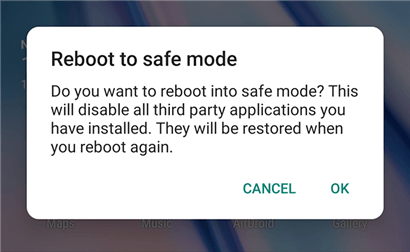
Allow the Phone to Enter Safe Mode
After you’ve successfully entered Safe Mode, try hosting a call with your device to see if dropped calls still occur. If the problem clears, then there’s an app causing your phone to malfunction. However, if Android phone dropping calls persists, then the problem is with your network provider.
Fix 2. Issue with Calling App
Do you use third-party applications like Truecaller for your phone calls? If so, and you experience Android phone dropping calls issues, then you should consider force quitting the corresponding app.
To do that,
- Kindly press the minimize button.
- Next, close the app.
- Once done, navigate to where you have the calling app again, and try hosting the call again.
If the above doesn’t work, you can try checking Google PlayStore for new updates. Should you come across any update on the app, kindly download it.
However, if the problem persists, you can try to install another calling app entirely via Google PlayStore. There might be an issue with the previous app you are using.
Fix 3. Refresh Internet Settings
If you experience dropped calls while hosting, or participating in online calls, then you need to refresh the network settings to stabilize connection. Here’s the simple way to do that on your Android phone:
- Open Settings and select General Management.
- Tap on Reset.
- Now click Reset Network Settings to refresh your internet/network settings.
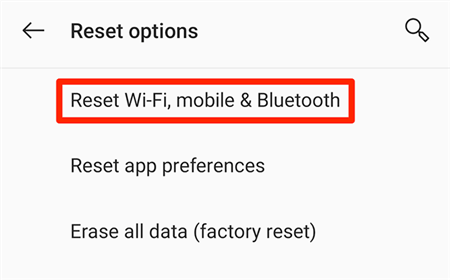
Reset Android Network Settings
Fix 4. Inspect Your SIM Card
Your SIM Card is the powerhouse to any operation, whether internet related, call hosting, or texting, you are carrying out on your mobile device. The SIM Card must be physically intact, as in undamaged. Also, it must be well positioned on the SIM Card tray for you to connect smoothly.
Fix 5. Toggle Airplane Mode
Another effective solution to Android phone dropping calls is toggling between Airplane modes. This solution helps you to refresh your cellular network, so it starts working properly. Follow the simple instructional guide below to toggle between Airplane mode on your Android phone:
- Swipe down from the top of your screen to access the Notification menu.
- Next, find and click on the Airplane icon to turn it on.
- Wait patiently for some seconds, and then click on the Airplane icon again to deactivate it.
Alternatively:
- Head to the Settings menu on your Android phone by tapping on the gear button.
- Click on the Airplane mode icon, and toggle the corresponding icon to activate it.
- After a while, toggle the slider/icon to deactivate Airplane mode.
Fix 6. Install Latest Updates
As we all know, Android updates its system from time to time. The update is aimed at improving the features, and clearing bugs, so as to enhance the performance. All devices running on Android operating systems are required to download the update to enjoy everything the new product has in store. Failure to do this can cause troubles like Android phone dropping calls, frozen screen, and more.
To avoid such troubles, follow the guide below to install the latest updates on your Android phone:
- Open the app menu on your phone, and click on the gear button.
- The Settings menu will come up, kindly select System.
- Now proceed to click on System Update (p.k.a Software Update)
- If there’s a new update, you will find the Download and install button. Click on it and your device OS will be updated in no time. Note: A strong and stable data connection is needed for this solution to work out. Kindly ensure that your WiFi network, or cellular network is at the best speed before proceed.
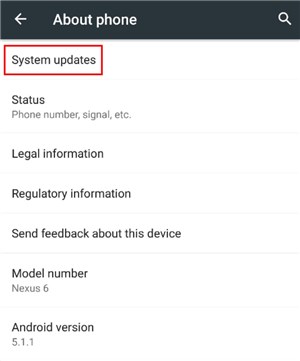
Choose the “System Update” Option
Fix 7. Close Background Apps
Sometimes background apps can cause your device to drop calls abruptly, especially when you run too many of them at the same time. In such a situation, you have to close all running apps to host, or participate in calls conveniently.
Fix 8. Using DroidKit
Should all the solutions above fail, then an Android repair tool is what you need to fix your device. Though there are lots of them on the net, DroidKit is the most trusted for the job.
With DroidKit, you can fix Android phone dropping calls from the comfort of your home without complications. This intuitive Android repair tool features everything you need to get your faulty Android phone working again.
Whether you encounter frozen screens, unresponsive keys, black screens, or any Android related issues, DroidKit can be of help. The repairs your device by recommending a compatible firmware package, which must be installed to fix it.
- Fix all Android system problems you may encounter in minutes.
- No need to change anything on your phone to fix the issue.
- 100% secure and stable, no root, no data loss & no viruses.
- No technical knowledge is required, easy to use.
Step 1. Download DroidKit on your computer, open it and go to the System Fix panel.

Click System Fix Function
Step 2. Connect your device and tap on the Start button.

Start to Repair Samsung Phone
Step 3. Get a matching code and click Download Now to get the corresponding firmware. If there is no code matched, put your device into recovery mode first.

PDA Code Matched
Step 4. When the firmware package is downloaded, tap on Fix Now button. Then put your device in download mode, and click the Next button to continue.

Put Samsung into Download Mode
Step 5. After that, DroidKit will start the repairing process. Wait a minute, and you will get the system fixed successfully page as below.

Completing the Repair Process
Fix 9. Android Has a Hardware Problem
If you haven’t solved the problem of Android phone dropping calls after trying all the above methods, then you need to consider whether the phone has a hardware problem. Usually if the phone has been dropped from a high place or into the water, then there is a high probability of hardware problem.
Final Words
Now you know why an Android phone drops during calls, and the possible solution to fix it. Apply two or more of the solutions to repair your device and start enjoying my endless call sessions on your device.
The best solution for us is the one involving DroidKit. This software has proven to be the best overtime. So you should try it out now.

Joy Taylor


Senior writer of the iMobie team as well as an Apple fan, love to help more users solve various types of iOS & Android-related issues.
Screenify
AnyEnhancer
FocuSee
Vozard
AnyMiro
AnyMirror