How to Fix Android Flashing Screen
Experiencing Android flashing screen issues? Learn how to get rid or fix Android flashing screens without visiting a technician or spending a dime by reading through our comprehensive guide.
Hi there, I just unplugged my Android phone from power and put it on after it off due to low battery life. Unfortunately, instead of displaying the usual bright light on screen, it’s showing unusual colors and blinking. This is alarming, please how do I fix this? Kindly help a friend!
Screen flickering or Android flashing screen is a common issue, with several solutions to fix it. However, many folks panic when they experience it on their corresponding device. If you are in a similar situation, and need help with fixing your device, then this article is for you. Here, we look at the 10 ways to clear Android flashing screen without hassles.
Why Is My Screen Suddenly Flashing?
All Android devices are void of any kind of complications, whether internal or external. These devices are nicely built with all of the features intact. So when you experience Android screen flashing issues, it means there’s something wrong.
As experts, we’ve researched the potential reasons for Android screen flashing, and some of them are given below:
- Hardware Issues
Hardware issues such as broken screen, or damaged flex, and other related events are a common problem leading to screen flashing on Android phones. You can also experience the same problem when your phone falls into a pool of water. Depending on the depth of the pool, the screen may start blinking, and in some cases stop responding to touch.
- Software Issues
Android screen flashing can be attributed to software issues. It often pops up when you run your device on an outdated OS. Kindly confirm you are running your Android phone on the latest OS, if not, then try to install it, so as to prevent software bugs causing screen flashing/flickering.
- Poor Display Settings
Adjusting the display settings for your Android phone is great, especially when the default settings don’t suit your needs. However, sometimes if can cause the corresponding device to misbehave, there displaying screen flickering issues. In such a scenario, you need to reverse the settings to bring the device back to normal.
9 Ways to Fix Android Flashing Screen
Now you know why your phone may suddenly start flashing, let’s move further to how to fix Android screen flashing. Find below the 9 troubleshooting instructions you can use:
Fix 1. Wiping the system cache
Caches are helpful, especially when you need to revisit past data. However, too many of them can cause the corresponding Android phone to display flashing screen issues.
To avoid screen flickering or fix (in case your Android screen flickers), kindly wipe the entire cache on the device. Here’s how to do this:
- Firstly, turn off the Android phone using the appropriate buttons.
- Next, hold down the Volume Down and Power buttons till your device comes up, and enters recovery mode.
- Enter the correct Lock Screen password/PIN (if there’s any) to proceed.
- Now browse through the device and find the Clear Cache/Wipe Cache icon. Once found, click on it.
- A prompt will pop up after completing the above. Kindly click the appropriate button to confirm your action.
- Wait for your device to clear cache, then proceed to click on the Reboot icon to turn on your Android phone.
Fix 2. Restart Android Phone
Phone restart is a common solution used to fix the majority of the problems faced on any electronic device, whether mobile or computer system. This solution fixes several issues you may encounter on your device, including the Android flashing screen you are currently faced with.
To start your device, follow the illustrative instructions below:
- Hold down the right buttons till the power off options come up. Here’s what will likely appear on your display screen:
- Hit the Restart icon to proceed.
- Your Android phone will go off and on automatically.
- After coming up, try checking if screen flashing continues.
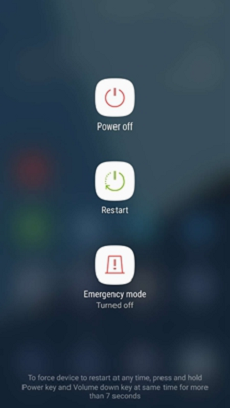
Restart Your Android Device
Fix 3. Reboot into Safe Mode
Booting your device to safe mode comes in handy when you need to figure out the cause of any problem you are facing. It can be used to detect the potential reasons why your Android screen flickers.
Below we have the stepwise guide to reboot your phone into safe mode:
- Hold down the Power key till the Power options pops up.
- Next, press down the Power Off key till the Safe Mode prompt comes up on your display screen.
- Hit the OK button to continue.
- Once you phone enters Safe Mode, check if screen flickering persists.
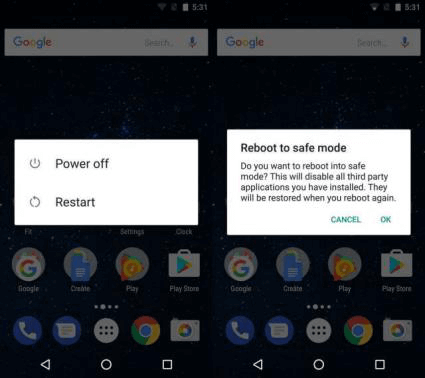
Reboot Android with Safe Mode
Fix 4. Turn off the auto brightness settings
The auto brightness sensor on an Android device is designed to regulate display settings on your device, by lowering or increasing brightness according to the conditions of your environment.
For instance, brightness automatically increases when you operate your device in a sunny/bright environment, and vice versa when you stay in a dark place. This feature is highly beneficial, as it helps you protect your eyes, and save battery life.
However, in a scenario where the brightness sensor fails to work properly, your screen can start flickering, as in blinking. When such happens, the next thing to do is adjust auto brightness settings.
Here’s how to:
- Head to Settings by clicking on the Settings button appearing on your Android phone’s Home Screen.
- Find the Display icon, and click on it.
- Now toggle the Auto Brightness button off to disable it.
Fix 5. Reset Android phone to factory default settings
Should the solutions above fail, kindly proceed to reset your device to factory settings. With factory reset, you can easily restore your Android phone to default mode and clear all bugs and settings causing it to malfunction.
Here’s how to reset your Android phone to default settings:
- Open Settings on your Android phone.
- Next, click System > Reset options.
- Now hit the Erase all data button.
- Hit the Erase all data icon again, and enter the password/PIN to unlock your device.
- Tap on the Erase all data at the bottom right corner of your screen to complete this.
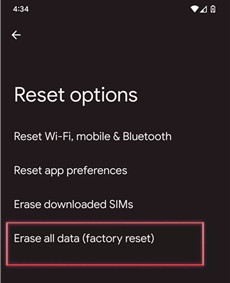
Click on Erase All Data
Fix 6. Change developer options
No doubt that the developer option holds many incredible features that you can use to enhance your device performance. Underneath the developer option we have the Hardware Overlay feature which could be used to fix Android flashing screen issues.
To use this solution, follow the steps below:
- Unlock your phone and head to the Settings menu screen.
- Hit the System icon and select About Device.
- Next, tap on Build Number (7 times simultaneously) until you find You are a developer notification on screen.
- Now go back to the Settings page and hit System.
- Find and click on Developer options.
- On the next screen, check the box labeled Turn off hardware overlays.
Fix 7. Update Android OS
Android OS is subject to change from time to time to help enhance the performance of the corresponding device. Users are mandated to install this update to enjoy the benefits that come with it. Should you fail to install the update, your phone can malfunction, such that you experience Android flashing screen issues.
Just so you don’t encounter such, kindly follow the procedure below to update your Android OS:
- Connect your phone to a stable data network, then navigate to Settings by tapping on the gear ⚙️ icon on your Home Screen.
- Next, locate and click on System > Software Update.
- Hit the Download update icon and wait for the update to install.
- After the update, your device will reboot, and screen flashing should disappear.
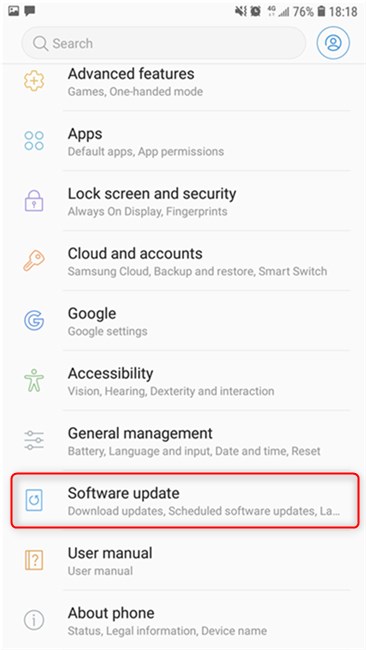
Check for Android Software Update
Fix 8. Update Android Apps
If you notice Android flashing screen after using a specific app, then there’s a possibility the app has got update issues. The best way to fix this is to update it.
You can update your Android apps following the steps down here:
- Hit the Google PlayStore icon on your Android device.
- Enter the app name in the search field, and click the corresponding tab to download it.
- After installation, check if the problem persists.
If there are multiple apps causing the problem, then use the directions below to update all of them simultaneously:
- Open Google PlayStore and click on your Profile icon, which is situated on top right corner of your screen.
- Click Manage apps and device, then select the Updates available icon.
- A new interface with the list of apps to update will come up. Hit the Update All icon to commence update.
Fix 9. Disable any blue light filter apps
Do you have any blue light filter app installed on your device? If so, you may experience Android screen flashing. However, you can fix that by simply disabling the app.
How to Fix Galaxy Android Phone Screen Flickering or Flashing
If you own a Samsung Galaxy device with screen flickering issues, and need to fix it, then professional Android repair software is what you need. With top-rated Android repair tools like DroidKit, you can easily fix screen flashing or flickering without compromising the device.
This simple yet effective system repair tool is capable of fixing more than 100+ Android-related issues, including Android black screen, unresponsive keys, and more. It boasts of quality services as it fixes your phone without rooting it.
Key Features
- 1-click to repair your Android system, retrieve missing data, update/downgrade OS, and more.
- Offers quick and deep scanning without rooting required before fixing your Android phone.
- No technology is required and no data will lose.
Free Download* 100% Clean & Safe
Just free download DroidKit and resolve Android flashing screen issues with DroidKit by following the instructions given below:
Step 1. Launch DroidKit and select System Fix from the services you find on your screen.

Click System Fix Function
Step 2. Connect the faulty Android phone [Samsung] to the computer using the appropriate USB cable and click Start.

Start to Repair Samsung Phone
Step 3. A PDA code will appear on the screen once it matches your device. Enter the code in the space given on DroidKit. Click on Download Now. After downloading, tap Fix Now.

PDA Code Matched
Step 4. On the next screen, you will be provided a stepwise guide to put your device in download mode. Apply the instructions to enter download mode and click on Next.

Put Samsung into Download Mode
Step 5. DroidKit will start fixing your device. Disconnect the Android phone from your PC when the repair is over. The flashing screen should be fixed.

Completing the Repair Process
Final Words
Screen flickering or flashing should stop on applying any of the solutions given above. If the problem persists, then you should consider going into the nearest Android phone store around you to seek help.
Mind you, Android flashing screen will always vanish on using the DroidKit software, so you shouldn’t worry about visiting the store. The software repairs your device using the best, and most suitable firmware packages. It’s worth trying out.
Product-related questions? Contact Our Support Team to Get Quick Solution >

