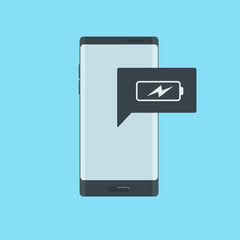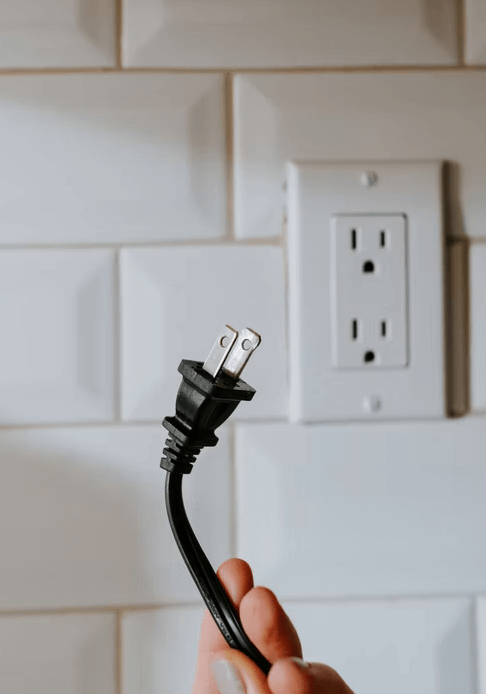7 Ways to Fix Samsung Tablet Charging Slow Problem
Samsung tablets charge slowly, which is very annoying as this will spend a lot of time. Sometimes you can’t find a specific reason why Samsung tablet charging slow. Don’t worry, keep reading, this article will tell you the reason and the solution.
Samsung tablet charging slow is a major headache. Especially nowadays, people are inseparable from their mobile phones. Slow charging will waste a lot of time and energy, which brings much inconvenience to the modern fast-paced life. So what should Samsung users do when their Samsung tablets charge slowly? Normally, the problem of slow charging occurs with devices that have been in use for a long time. However, it is also quite common with some new devices. Here we will explain why and introduce 7 proven ways to fix Samsung tablet charging slow in 2024.
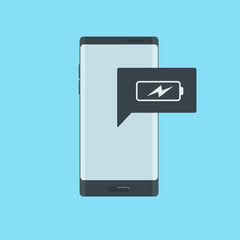
Slow Charging Samsung Tablet
What Causes Samsung Tablet Charging Slow
There may be the following reasons for the slow charging of Samsung tablets:
- The charger or data cable is not plugged in properly.
- High ambient temperature and slow charging when the phone is hot.
- Slow charging because of charging while using.
- Android System issues may cause phone charging slow.
- Your cable is broken.
- The adapter itself.
- Poor power source.
7 Ways to Fix Slow Charging on Samsung Tablet
From the above reasons, we can see that the causes of slow charging of Samsung mobile phones are not only the device itself but also human factors. For this issue, we have listed several methods you can try.
Method 1. Check if the USB Cable is Broken Or Not
When you encounter problems with slow charging, if you go online or ask a professional, then you usually get an answer that asks you to confirm that the USB cable is good. Of course, it is also true that this is one of the main reasons for slow charging. Over time, the USB cable loses its efficiency, especially if it is not used with care. They may crack, break off, have broken casings, etc. All of these conditions can cause slowing down when charging. To improve this situation, you can buy a new cable or get a new one, but for smooth use, it is best to choose the original cable.

Check the Cable
Method 2. Check Your Adapter
If you still can’t solve the slow charging problem after checking and replacing the cable according to the above method, then you can try the second method. If your adapter is broken, unsuitable, or unsupported, then this will also cause your Samsung tablet to charge slowly. Then, to test whether your adapter is faulty, you can try a new one. If the new one works, then the previous adapter is indeed faulty (Of course, it is recommended that you buy an original adapter to ensure stable charging).

Check the Adapter
Method 3. Check Your Power Source
Normally, you might not think that there is a problem with the charging source. But if your cable and adapter are both working fine. Then you can check your charging source. For example, if you are connecting the cable to your computer for charging, then sorry, because the cable is supposed to support the device itself to transfer data, so it will be slow if it is doing so for charging purposes. Another example is if you are using a rechargeable for charging, depending on the configuration of the rechargeable, then the charging speed will be different. Depending on these conditions, you can try switching the charging power source, for example by connecting to a normal charging power source.
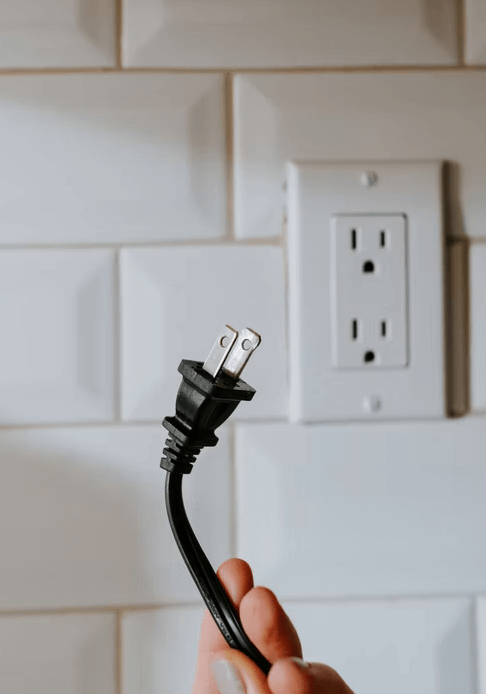
Change Your Power Source
Method 4. Close Unnecessary Apps in the Background
If there is nothing wrong with your hardware, then it is likely to be a problem with the device itself or with your usage habits. For example, the phone has too much software running in the background. This problem is related to the Android system. Because Android is an open-source system, it will continue to run in the background when you are quitting the app. This will inevitably consume a lot of your electricity and also cause slow charging when you are charging as a result. To avoid this problem, you can close all apps in the background while charging.

Avoid Too Many Background Apps
Method 5. Avoid Using Phone While Charging
This is a matter of usage habits as mentioned in the previous method. Nowadays, people are very dependent on their mobile phones, so even when they are charging, many people are using them to watch videos, chat, and so on. In this case, the battery will be slow to recharge, as screen use consumes power very quickly. Also, using the phone while charging is harmful to the life of the phone itself. To prolong the life of the phone, please avoid using it while it is charging.

Avoid Using Tablet While Charging
Method 6. Put Your Tablet in Safe Mode
If your device is slow to charge due to a problem with a third-party app, you can try safe mode. When this mode is turned on, only apps that came with the operating system will be allowed to run. So, once the app for malfunctioning is available, then you will know. If you’re interested in it, please refer to the following steps to turn on Safe Mode.
Step 1. Turn the device off.
Step 2. Press and hold the Power key.
Step 3. When Samsung appears on the screen, release the Power key.
Step 4. Immediately after releasing the Power key, press and hold the Volume down key.
Step 5. Continue to hold the Volume down key until the device finishes restarting.
Step 6. Release the Volume down key when you see Safe Mode on the device.
Step 7. Uninstall apps that are causing a problem.
If you want to get back to normal use, then you can turn off safe mode:
Step 1. Press and hold the Power key.
Step 2. Tap Restart.
Step 3. The device restarts in normal mode.
Method 7. Fix Samsung Tablet Charging Slow with DroidKit – Ultimate Way
If you have tried the above methods and still can’t solve the slow charging problem, the ultimate way you can try is to use a Samsung system repair tool. DroidKit can help you solve Samsung tablet problems like charging slow, the black screen on Samsung tablets, and more. Check the features of DroidKit below:
- Fix multiple system issues for Samsung, Xiaomi, and Redmi.
- All models of Samsung phones and tablets are supported.
- No need to root your device and no technical skills are required.
- Fix system issues in minutes without losing data.
Now, follow the steps below to repair your device in a few simple steps:
Step 1. Download DroidKit and install it on your computer.
Step 2. Launch DroidKit > Connect your Android device and tap on the System Fix Issues function.

Click System Fix Function
Step 3. Once DroidKit detects your device, click the Start button to continue.

Start to Repair Samsung Phone
Step 4. DroidKit will match the PDA code of your Samsung Device Automatically > Then click Download Now to download the firmware.

PDA Code Matched
If there is no matching PAD code, you need to put your device into recovery mode and get the PDA code.
Step 5. After the firmware is downloaded, click the Fix Now button.

Firmware Downloaded and Click Fix Now
Step 6. Put your device into download mode.

Put Samsung into Download Mode
Step 7. Once finished, it will automatically start repairing your Android system. After completing the repair process, you will get the System Fixed Successfully page as below. All the system issues are fixed and your Android device will be restarted.

Completing the Repair Process
The Bottom Line
The above are all the methods to solve the problem of Samsung tablet charging slow issue. If you find this post helpful, please do share it with others so that more people can know how to fix Samsung tablet charging slow problem. Besides, Droidkit does well in unlocking Samsung tablets without password. Download DroidKit to fix Samsung tablet charging slow now.

Joy Taylor


Senior writer of the iMobie team as well as an Apple fan, love to help more users solve various types of iOS & Android-related issues.
Screenify
AnyEnhancer
FocuSee
Vozard
AnyMiro
AnyMirror