Where Are Apps Stored on Android and How to Find Them [Solved]
Where are apps stored on Android? And how to find them? In this comprehensive guide, we’ve explored the world of Android app storage. So whether you’ve downloaded from the Google Play Store or third-party sources, you can uncover various locations to find their data.
iMobie DroidKit – Find App Files on Android in Clicks
How to access app files on Android? Free download iMobie DroidKit to find all your app files in simple clicks, whether you know the Android app data location or not. And if you have deleted apps and app files, you can also use this tool to recover them even without backup. Supports all Android devices, like Samsung, Huawei, Mi, LG, and more.
Have you ever wondered where the apps you download on your Android device are stored? Knowing their location can come in handy when you need to free up space or troubleshoot issues with an app.
However, finding these apps’ exact locations can be tricky. It is especially if you’re not familiar with the Android file system. So in this article, we’ll answer the question, “Where are apps stored on Android.” We’ll also provide some valuable tips to find or recover Android app files. So let’s start this roller coaster ride.
Also Read: You may also like these tips.
Where Are Apps Stored on Android?
Android phones offer a plethora of options to download and install apps. Some people prefer Google Play Store, while others prefer APK downloaders. And apps can be stored in various locations depending on their origin.
So let’s explore every possible Android app data location and find them now.
Apps in Internal Storage
The internal storage of your Android device is the ultimate location where every installed app is stored. Or they can also be present on an external SD card (if available). The specific location could differ based on the version of Android and the device being used. But in most cases, you can follow the Android app install path below to locate your apps in the internal storage.
- Open a File Manager app on your Android device.
- Click on “Internal Storage” and find the folder named “Data.” It’s also possible that this is present in some other folder like “/Android/.”
- You’ll find many folders here with the names like “com.android.app.” Click on the folder with your app name to access all its data here.
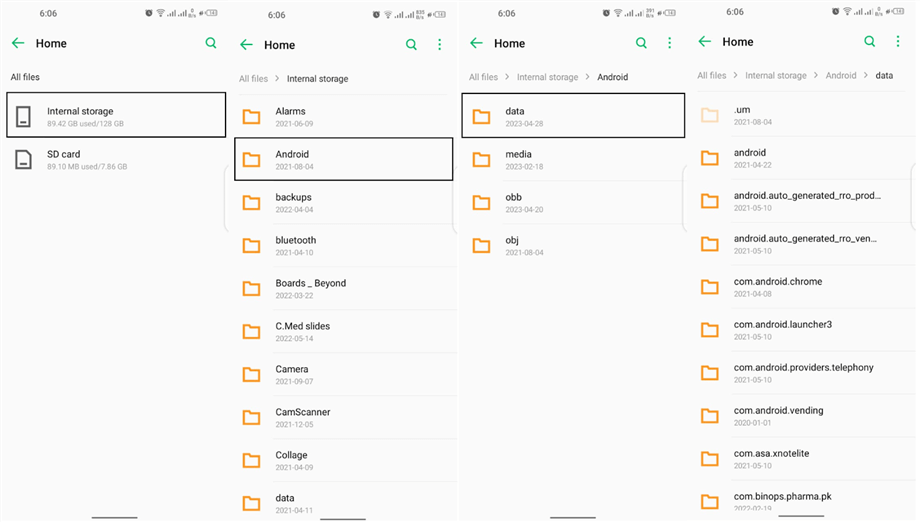
Accessing App Data in the Internal Storage
On the other hand, the directory for the external storage is “sd card/Android/data” or “sd card/Android/obb.”
Apps Downloaded from Google Play Store
You’ve probably downloaded most of your apps from the Google Play Store if you’re an Android user. It’s no surprise because Google Play Store is a trusted source for finding the latest & most significant apps. Then in this situation, where are app files stored on Android?
Luckily, Google Play Store keeps cookies for all of your activities. In short, you can find all the apps downloaded from the Google Play Store here. For this purpose:
Step 1. Open your in-built Google Play Store app.
Step 2. Then click on your Google ID icon at the top right corner
Step 3. Select “Manage Apps & Devices.” You can find all the apps you installed using Google Play Store here.
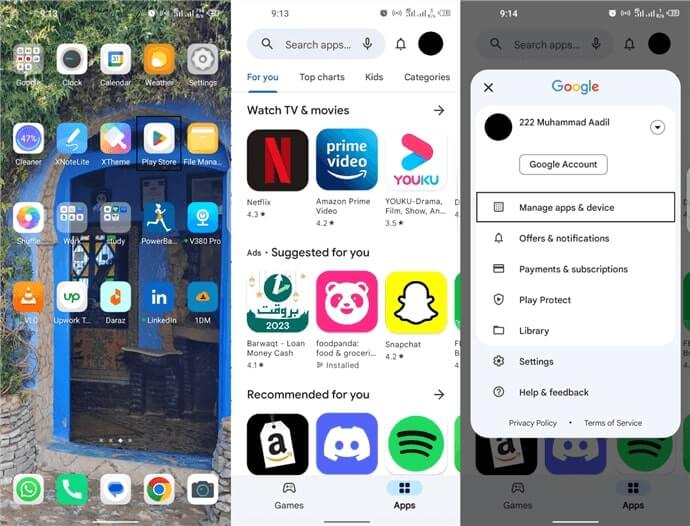
Accessing Apps from Google Play Store
Step 4. If you want to see the apps you once installed with Google Play Store but have now deleted, click on the dropdown at the top left corner.
Step 5. Now select “Not Installed” from there.
With this method, you can see all the apps you have ever installed using Google PlayStore.
Apps from Different Sources
Android phones are incredibly versatile. These devices allow users to install third-party applications from various sources. You might be intrigued to learn where app data from third-party or sharing platforms are stored.
In your Android device, there is a dedicated section for housing these types of apps. Here are some other possible directories where installed apps can be found:
- /system/app/: This is where pre-installed system apps are stored.
- /data/asec/: This directory is for secure apps generated from external memory storage.
- /data/app_private: Third-party protected applications are housed here.
These directories safeguard your private data and offer a secure environment for these apps.
Where are apps stored on Samsung phones?
Like Android devices, Samsung phones store the app data in Internal Storage or SD card. You can find this data within directories like /Android/data/app/, /system/app/, /system/priv-app/, and /data/data/. These directories house third-party apps, pre-installed system apps, and app-specific data.
But even after knowing all these directories, accessing your data from here can be difficult. If you are trying to recover your lost data from here, you might still be scratching your head.
So let’s reveal an easy method to find or recover app data on Android without any Backup.
How to Find App Files on Android in Clicks
If you still have difficulties in finding the Android app folder location, you can try iMobie DroidKit – Android Phone Toolkit to find your app files. DroidKit offers you a one-stop Data Manager, which can help you find all your data, like apps, photos, videos, WhatsApp data, etc. whether you know their locations or not. No skills are needed. Just click a button, and then you can check all your app data. Besides, you can also transfer your app files from Android to computer or Android to Android.
Now, iMobie DroidKit supports all Android devices, like Samsung, Huawei, LG, Xiaomi, etc. And it works well on Windows and Mac. Here is how to find app files on Android via DroidKit.
Step 1. Free download iMobie DroidKit on your computer. Launch it and choose Device Manager in Data Manager mode.
Free Download * 100% Clean & Safe

Choose the Device Manager
Step 2. Click Export Content. Then, you need to select the data categories. Just click Apps and then Start.

Choose Export Content
Step 3. It will start to transfer your App files to your computer. When it is completed, you will see the interface below.

Data Transferred Successfully
How to Recover Deleted App Data on Android without Backup
Losing vital app data on your Android device can be a daunting experience, especially when you don’t have a backup. But fortunately, there are many solutions available to help you recover your data even without a backup. One of the best solutions that can recover app data on Android without backup is using iMobie DroidKit – Android Phone Toolkit.
DroidKit can potentially restore lost app data and regain access to essential files in no time. This powerful tool offers user-friendly interfaces, deep scanning capabilities, and secure data recovery processes to help you navigate challenging data loss situations. And you can learn more about its highlights below.
Free Download * 100% Clean & Safe
- Recover all – DroidKit can help you recover all Android data, such as App data, WhatsApp data, photos, text messages, videos, and more.
- 2 recovery modes – It provides Quick Recovery and Deep Recovery modes, allowing you to find the lost data as much as possible.
- Selectively/wholly recovery – You can preview and select what to recover according to your needs. Or you can also directly recover them all with 1 click.
- Support all Android devices – DroidKit supports over 20,000 Android devices, and works well on Android 5 and above.
And DroidKit also offers exclusive features like unlocking screen lock, fixing system issues, bypassing Google account/FRP lock, reinstalling Android OS. And the best part about DroidKit is that no technical expertise is required. You can recover your data in mere minutes with just a few simple clicks.
Now free download iMobie DroidKit and let’s see how we can use DroidKit to recover app data stepwise.
Step 1. Launch iMobie DroidKit and select the Deep Recovery from Device option in Data Recovery mode.

Choose Deep Recovery from Device under Data Recovery
Step 2. Connect your device to computer. And you can pick the data you want to recover from the data options displayed on your screen. Then click on the Start button.

Select the Data Type You Need to Recover
Step 3. Click Root Now and follow the on-screen instructions to root your device securely. If you don’t want to root, you can use Quick Recovery mode.

Tap on Root Now to Continue
Step 4. Then, you can check and select the data to recover by clicking either To Device or To PC.
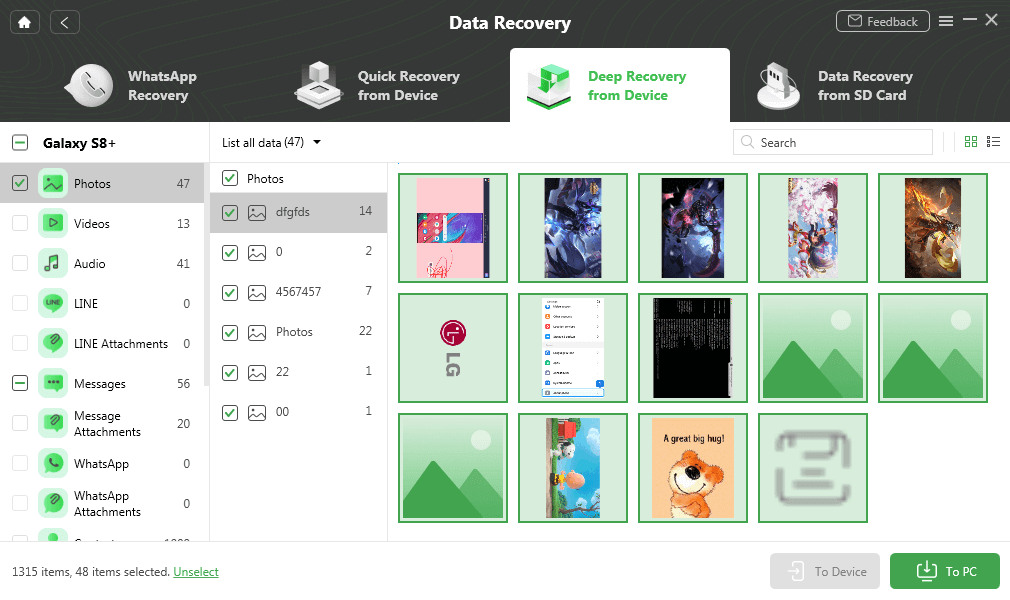
Select Android Photos to Recover
Step 5. Your data will be recovered after some time. Click View Files to access the recovered data when the process finishes.
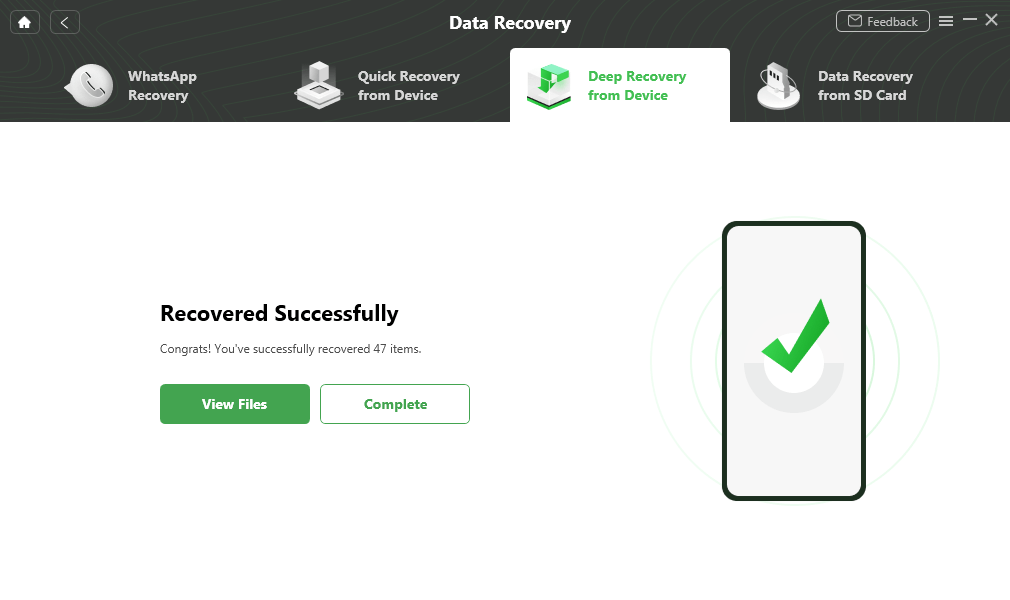
Data Recovery Successfully
However, it’s essential to remember that prevention is better than cure. So, always create regular backups of your device to avoid any data loss scenarios in the future.
Before we conclude, let’s explore some common questions that often arise on this topic.
Frequently Asked Questions
Hope you know where is app data stored Android and how to find app data folder Android. Here we would like to answer some related questions.
How to clear app data on Android?
You can quickly clear any application’s data on Android Devices from Settings. To clear app data;
- Open the “Settings” app and tap on “Apps” or “Applications,” depending on your device.
- Locate and select the app for which you want to clear the data.
- Then tap on “Storage & cache.”
- Finally, tap the “Clear Cache” or “Clear Storage” button to delete all associated data.
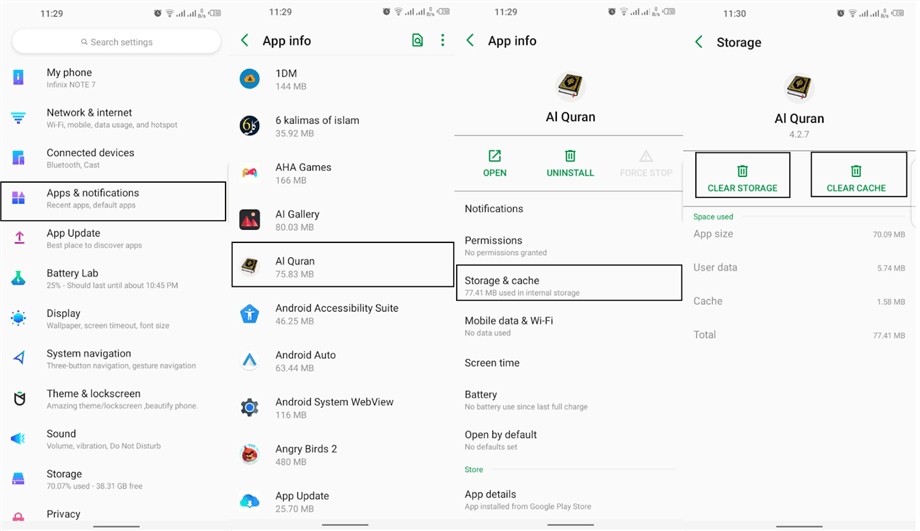
Clear App Data on Android
How do I access app files on Android?
You can use the file manager app to access app files on an Android device. Here’s a step-by-step guide to accessing app files on Android.
- Open the File Manager app on your device.
- After launching the app, go to your device’s internal storage or SD card.
- Find the “Android” folder and open the “data” or “obb” subfolder.
- Locate the corresponding app folder.
Alternatively, you can also use a computer to access app files. For this;
- Establish a connection between your device and the computer by using a cable.
- After enabling “File Transfer” on your Android device, use a file explorer to find the device’s internal storage.
- Then locate the “Android” folder or search for it in the search bar.
- Open the “Android” folder and access the app’s folder within the “data” or “obb” subfolder.
Accessing specific files may require root access, so proceed with caution.
What is stored in the Android Data folder?
The Android Data folder is a dedicated directory within your device’s internal storage or SD card. This folder stores various types of information for optimal app functionality. It holds user-specific data, cached files for quick app performance, and databases for structured data storage. You can also find configuration & downloaded files for managing your app.
The Bottom Line
Being aware of Android app files location is beneficial when troubleshooting app issues. But, discovering these precise spots can be challenging for some people. But not anymore!!! We’ve already discussed where are apps stored on Android. Use these directories to easily find your app data on the device. You can also free download iMobie DroidKit to find or recover your app data in clicks.
Free Download * 100% Clean & Safe
Product-related questions? Contact Our Support Team to Get Quick Solution >


