How to View Saved WiFi Password on Android without Root 2025
How can I see my saved WiFi password on Android? This article sheds some light on this topic and presents the best methods to view all WiFi passwords on your phone, with a minimum of effort.
iMobie DroidKit- Show WiFi Password without Root
iMobie DroidKit shows you WiFi passwords without rooting an Android phone, including Samsung. And, you can extract a WiFi password to another phone. DriodKit supports Android 5.0 and above.
Wi-Fi services are usually protected by passwords, but if you log on once with your Android phone the password will be saved on the device, so the next time you can connect automatically. However, users can’t see those saved passwords without rooting the phone, which obviously should be avoided whenever possible.
Thus, if you want to retrieve the password so you can use it on another device, you can read this article and get all the details to see the WiFi password on Android without root.
And you can also read the guide on how to view the Facebook password saved on your Android phone.
Can I See Wi-Fi Password on Android without Root?
Certainly, you can find and view Wi-Fi passwords on your phone without root. That’s why this post was published on the internet.
As noted earlier, Wi-Fi passwords are saved locally on the device so that the phone can use them to connect to known networks in range. However, manually searching for those passwords won’t provide you with an answer, as they are saved in folders that can only be viewed if you have root access. The file with the password can be found by following the path data/misc/wifi on a rooted Android device. This is a rather impractical solution, even if it was conceived for security reasons.
Another place where Wi-Fi passwords might be saved is the cloud since most Android phones are regularly synced with the corresponding Google accounts. In case you just want to transfer passwords to another device, all you need to do is log on to your Google account from that device and all relevant data should be automatically transferred to it. And, it’s the way that you can find WiFi passwords on Android without root. Keep reading to get more ways to get a WiFi password without root.
Find Wi-Fi Password on Phone when Connected via QR Code
There is a savvy solution for users looking at how to view saved Wi-Fi passwords on Android without root. This method is only possible if the phone is currently connected to the Wi-Fi network that you are searching the password for, and may not always be available on Android devices from some manufacturers. In essence, the method takes advantage of the option to share network details via QR code and can be effectively exploited to see the password without rooting the phone.
To view saved WiFi password on your phone without root:
- Go to the Settings menu on your Android phone and select Network & Internet from the menu.
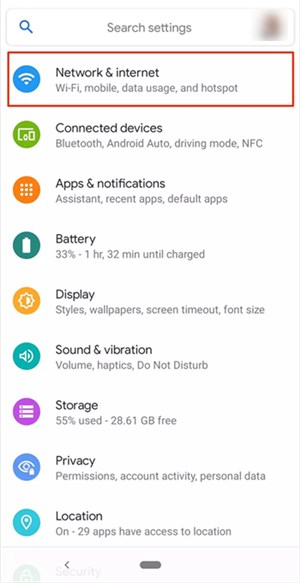
See WiFi Password on Android without Root via QR Code
- Click on Wi-Fi and you will get the list of the Wi-Fi connections.
- Scroll down and click Saved networks.
- Tap on the name of your Wi-Fi network that you want to view the password.
- Click the Share icon to generate the QR code containing information about the Wi-Fi password.
- Download a QR code reader app and use it to open the image and retrieve the password.
Have problems with WiFi connection? Read the tip: How to Fix Android Won’t Stay Connected to Wi-Fi >
Show Saved WiFi Password APK without Root
Except for the methods that you can view saved WiFi passwords on your phone, there is an APK that allows you to show WiFi passwords with your computer. The APK is iMobie DroidKit, which is a complete Android solution. With iMobie DroidKit installed, you can first find Wi-Fi Passwords and extract them from your Google account. It also helps you to recover other data like WhatsApp messages, photos, call logs, etc. from your Google. What’s more, iMobie DroidKit can recover files from a broken Samsung once you need them.
iMobie DroidKit – WiFi Passwords Viewer for Android
- Google Drive can automatically back up your WiFi passwords.
- iMobie DroidKit enables you to preview your WiFi passwords.
- You can choose to recover WiFi passwords in a readable format.
- You can also extract WhatsApp, calendar events, photos, call logs, etc.
Free Download100% Clean & Safe
Free Download100% Clean & Safe
Free Download * 100% Clean & Safe
Steps to View All WiFi passwords without Root:
Step 1. Get iMobie DroidKit installed on your computer. Launch the software and choose Data Extractor From Google Account.
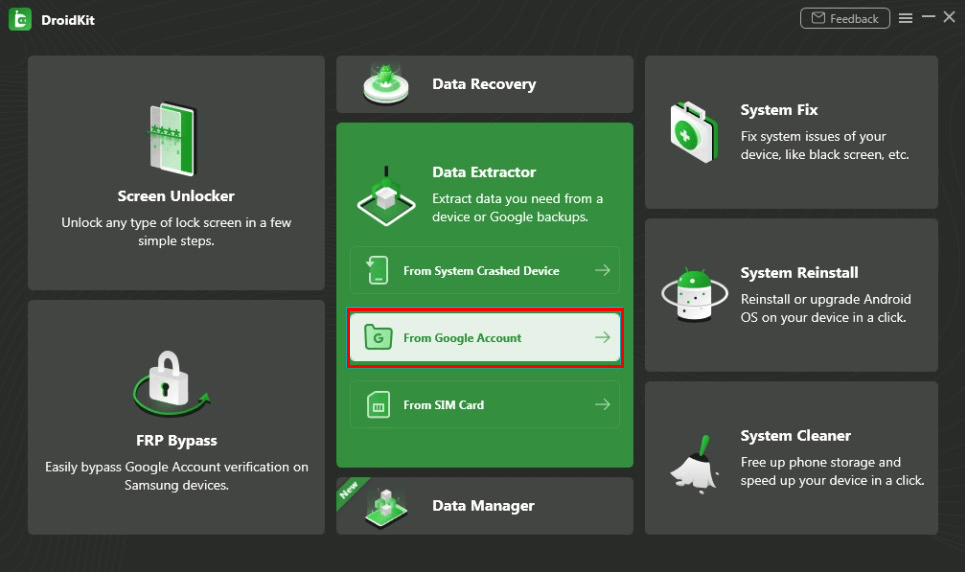
Choose Extract from Google Account
Step 2. Choose WiFi Data and Start.
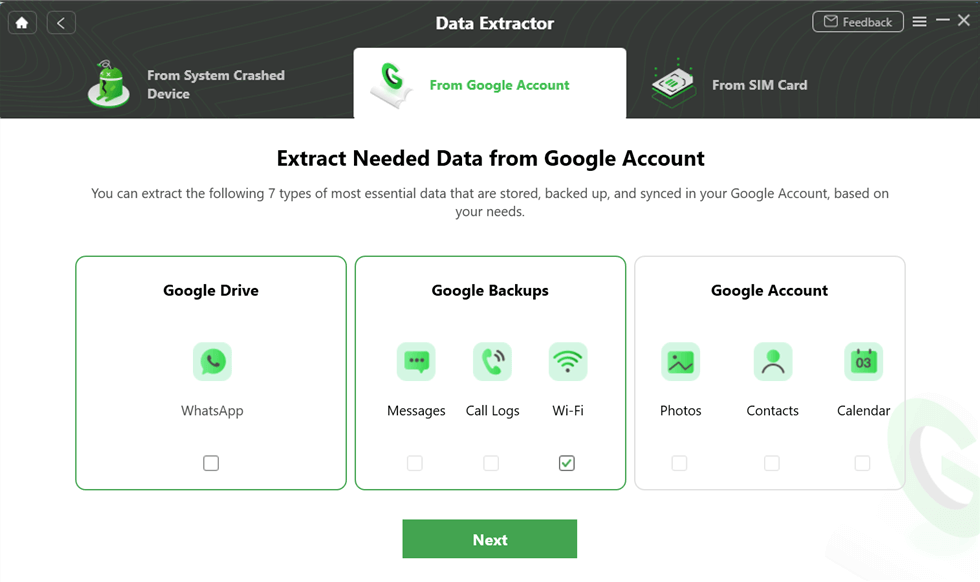
Select the Wi-Fi
Step 3. Sign in to your Google account and allow authorization to be successful.
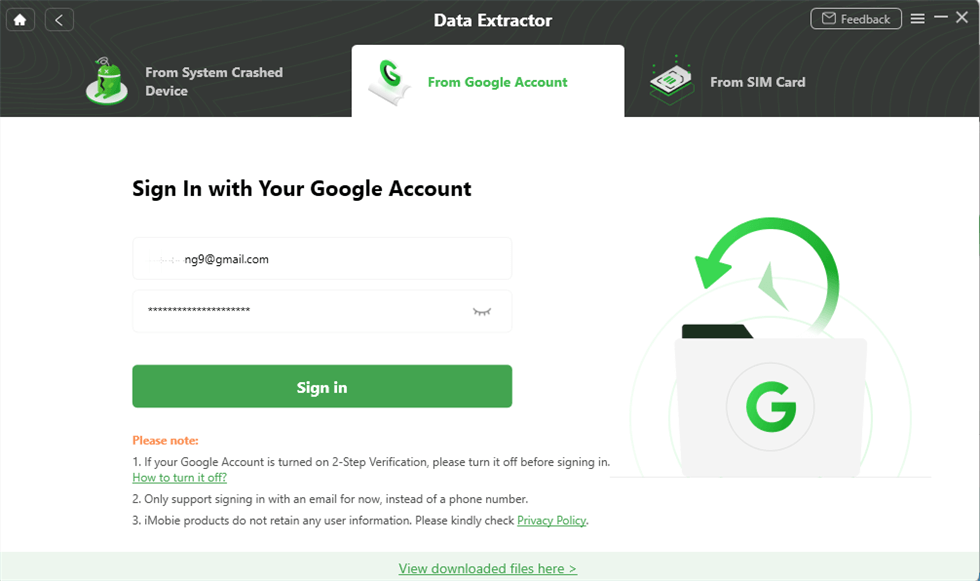
Sign in with your Google Account
Step 4. Confirm one Google backup to download. Then you can view the WiFi password that iMobie DroidKit helps you find.
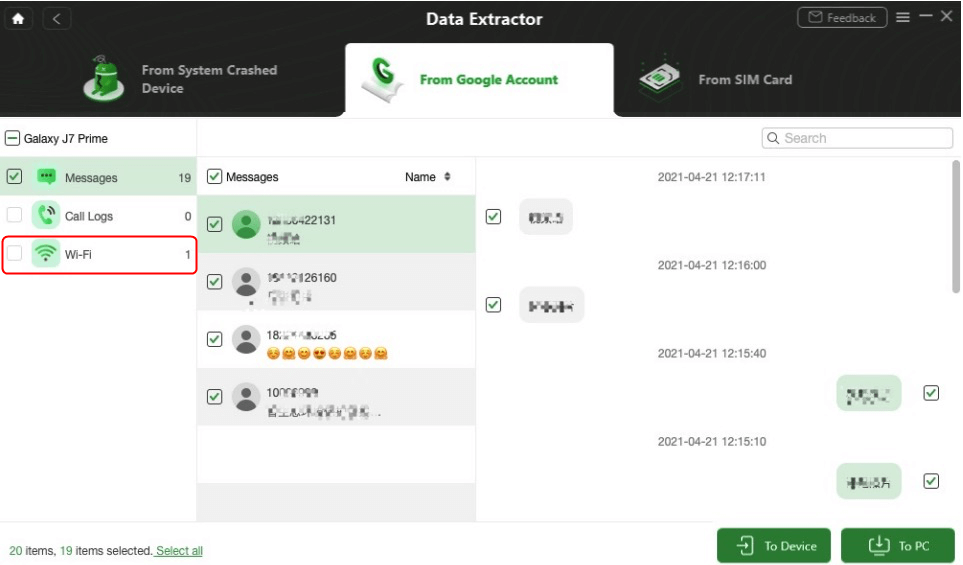
View the WiFi Passwords
Step 5. Then you can check the WiFi password and extract it to your computer. Or you can also extract to your phone after connecting via USB cable.
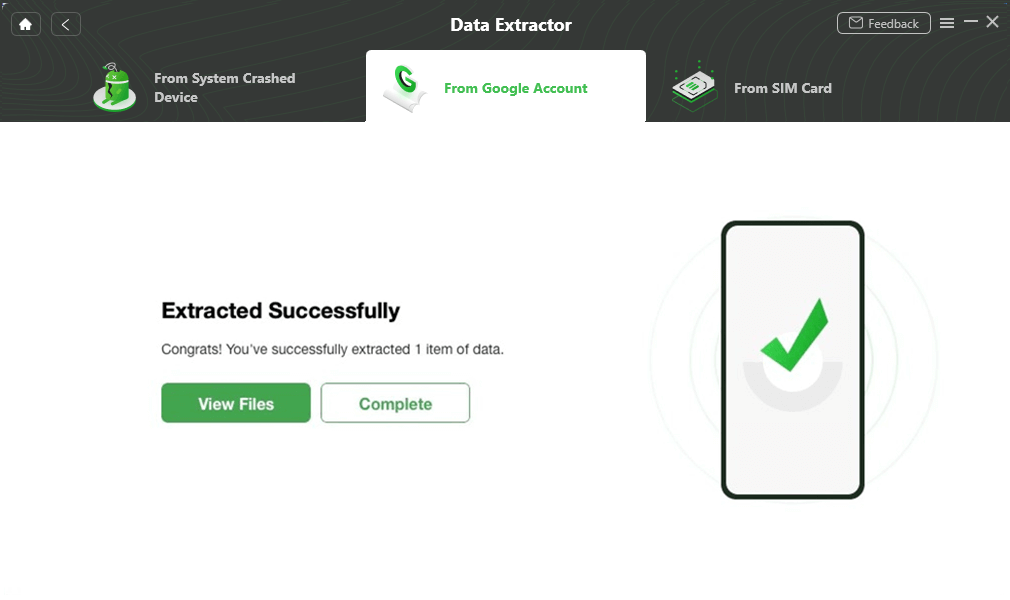
Extract Successfully
If you are an iPhone user, to view your WiFi password, please read: How to View WiFi Passwords on iPhone >
How to See Wi-Fi Password on Samsung Android 10 and Newer
If you are owning a Samsung device and updating to Android 10 and newer OS, you can also easily find the Wi-Fi password when connected and without root.
Here are the steps:
- Also, open Settings and click Connections > Tap on WiFi.
- Locate the WiFi connection name that you want to view, click a gear icon.
- Click QR code from the bottom-left corner of the screen.
- Choose Save as image.
- Open Google Lens to scan the image that you just saved.
- After scanning, click Join Network.
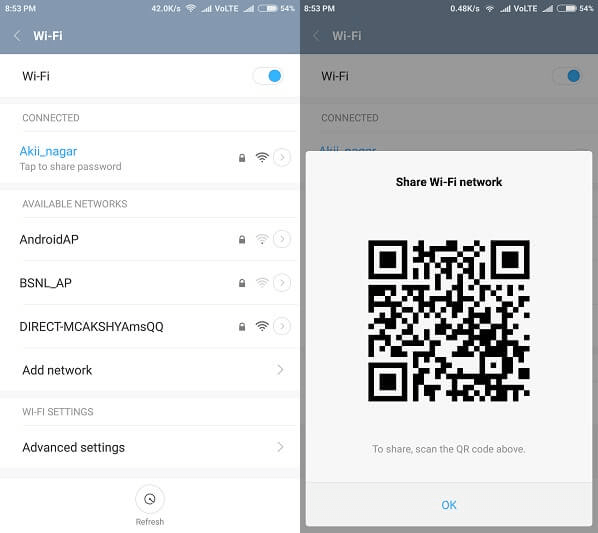
See Wi-Fi Password on Android Samsung
Find Wi-Fi Password on Your Phone without QR Code
If your phone doesn’t support the method described above or you don’t want to use a QR code for this purpose, you might need to find a file explorer application. It is capable of searching for the passwords in phone memory and allows you to access system files without having to root the device, practically solving the issue with hidden data. Besides, you can also find such an app on the internet and download it to your device before initiating the procedure to reveal the password. There are no guarantees that the File Explorer app will work on your Android model, but this is nonetheless an option worth trying.
Here is where to look for if you want to view saved Wi-Fi passwords on Android without root using a file explorer app:
Step 1. Open the app and use it to find the System folder on the phone.
Step 2. Navigate through the sub-folders until you find the one named ‘Wi-Fi’ and open it.
Step 3. Search for the file named ‘wpa_supplicant.conf’, which contains all password data.
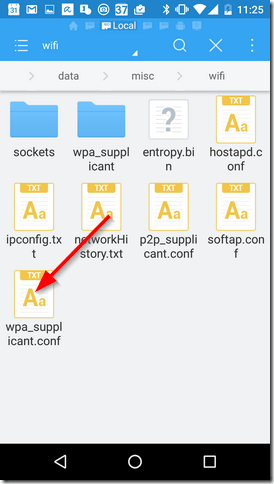
See WiFi Password on Android without Root via File Explorer
Step 4. Open this file to see the password for your Wi-Fi network.
Final Remarks
Knowing how to find a Wi-Fi password on Android without root can be so valuable and deserves to be learned. As we described above, there are solutions available that don’t require a rooted device. You can use either the QR code option or a dedicated file explorer application and quickly get access to the password. iMobie DroidKit is another tool that you can use to extract WiFi passwords with your computer. Just download it and view saved passwords now!
Free Download * 100% Clean & Safe
Product-related questions? Contact Our Support Team to Get Quick Solution >


