Text Messages Disappeared on Android Phone? Here are Fixes
Fixing the problem of text messages disappeared android can be a difficult task. The reasons could be many. However, it is possible to fix the issue. This post entails different methods that will help you in resolving the issue.
Indeed mobile devices have become an inseparable part of everyday lives as we use them to make calls, send and receive messages, use different apps, and for other reasons. But, have you ever come across the situation when you have opened your Messaging app and found out that some important conversations and text messages have been deleted?
Well, it is the most gut-wrenching moment when an important SMS has been deleted or disappeared from the device. On Android devices, sometimes the Messages app may act abruptly, and it can lead to the deletion of messages.
So, if you are having the issue of text messages disappeared from Android devices, then this post can help you. As you will scroll down, you will get to know the reason why your text messages are deleting or disappearing automatically. Here you will read about different ways in which you can fix this issue. So, read till the end.
Why Did My Text Messages Disappear on Android
Once the text messages are deleted or disappear automatically on your Android device, you may wonder the reason behind why text messages disappeared Android. There could be many reasons contributing to this unpleasant situation. Some of the common ones are listed here:
- Android OS upgrade error.
- Data and Time settings are not correct.
- Outdated Android operating system or applications.
- Sudden Google Messages app bug.
- Incorrect app update.
- Restarting device improperly.
- You may have enabled the “Delete old messages” option in the Message settings.
- Accidental deletion.
It is important for you to know that when you lose or delete the text messages on your Android device, they are not erased from the system immediately. Instead, the Android device moves them to the unallocated folder and marks them as “Replaceable” or “Deleted.” The text messages stay there until the new information/data overwrites them.
Further Reading: How to Export SMS to PDF on Android >
Recover Disappeared Messages from Android by DroidKit
DroidKit is a full-way Android solution that helps you recover lost Android data, fix Android system issues, and unlock your Android Phone. With DroidKit, now you can easily find and recover disappeared messages from your Android device. Check its main features on Android data recovery:
DroidKit – Android Data Recovery
- Recover 13 types of data including messages, contacts, WhatsApp, etc.
- Quickly scan and find the deleted data on the Android without root.
- Recover lost files from your Android with the highest-ever success rate.
- Preview and select the lost data you want to recover as you need.
Free Download100% Clean & Safe
Free Download100% Clean & Safe
Free Download * 100% Clean & Safe
Here is how to recover messages from your Android phone with DroidKit Deep Recovery Mode:
Step 1. Download the latest version of DroidKit on your computer and connect with your Android Phone. Choose Deep Recovery from Device.

Choose Deep Recovery from Device under Data Recovery
Step 2. Select Messages and click on the Start button to san deeply from your Android phone.
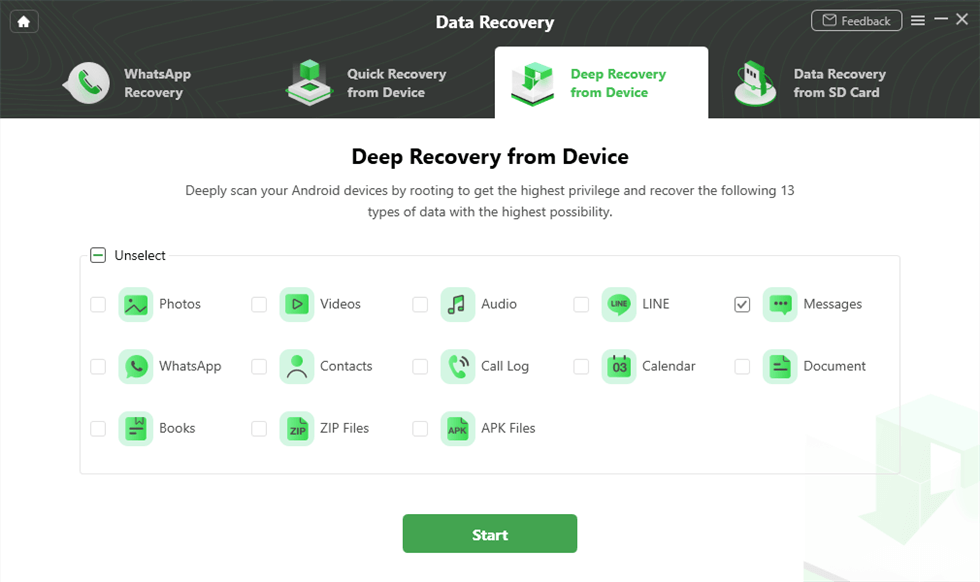
Select the Data Type You Need to Recover
Step 3. Make sure you’ve connected your Android phone, and click Start. DroidKit will start checking the root status of your device. To finish Deep Recovery, it is necessary to root the device first.
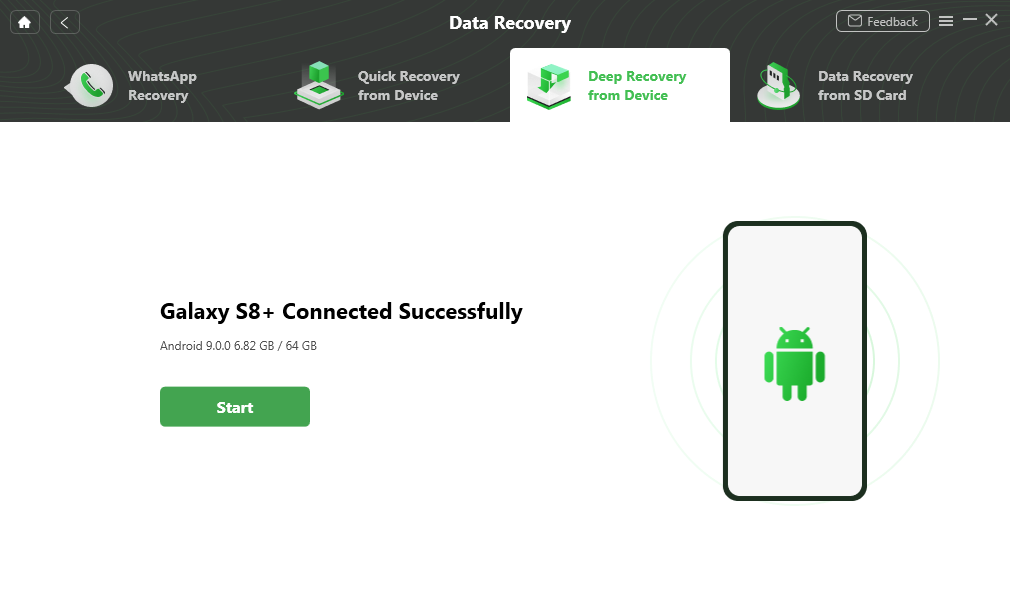
Click Start Button
Step 4. If your Android Phone is unrooted, please click the “Root Now” button. After rooting your device, DroidKit will start scanning your Android phone to find the messages.
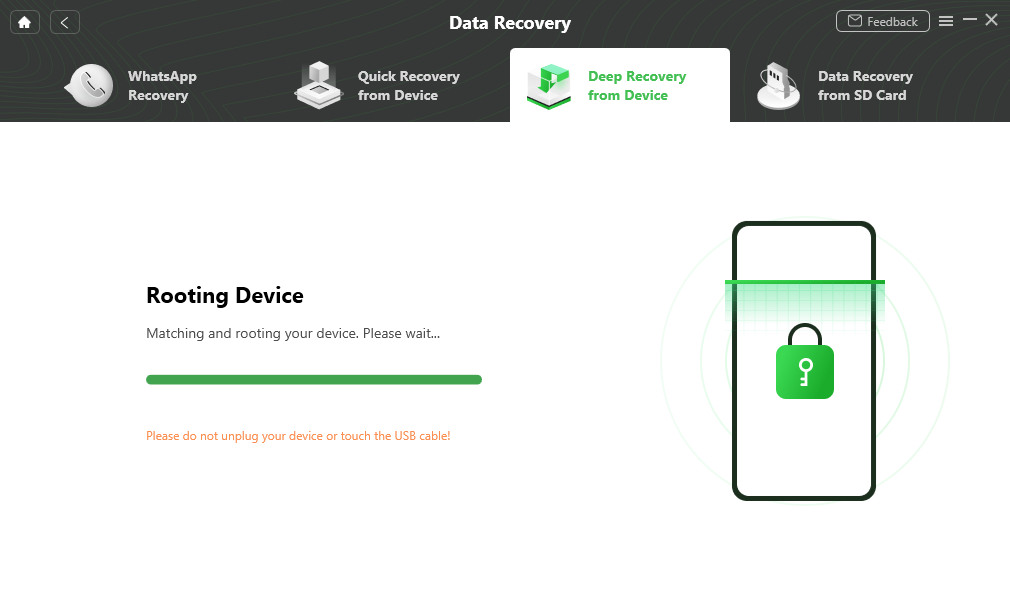
Rooting Your Phone
Step 5. Choose the messages you want to recover to your Android phone, and click the To Device button.
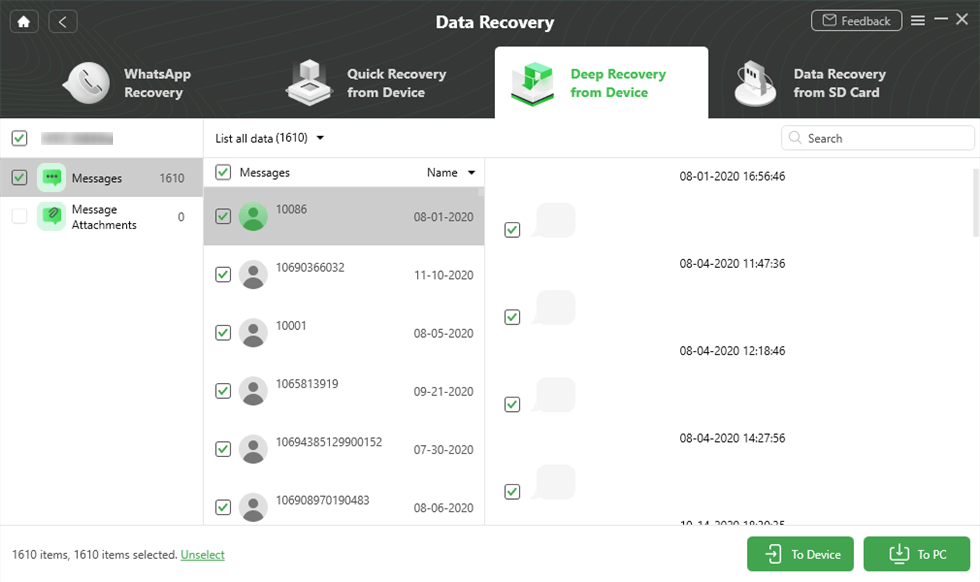
Recover Message to Computer to Device
Retrieve Text Messages on Android from Google Backup
You can easily recover all your deleted text messages on an Android device if you have a Google account associated with your phone and you have enabled Backup to the Google Drive function. If the backup includes SMS text messages, it will automatically be backed up to the Google Drive storage. With this, you can easily solve the issue of text messages disappeared android. Follow the steps mentioned below:
- Open “Google Drive” on your Android device.
- From the top-left corner, click on the “Menu” option (the three lines button)
- In the drop-down menu, click on the “Backups” option. Check whether you have backup the SMS text messages.
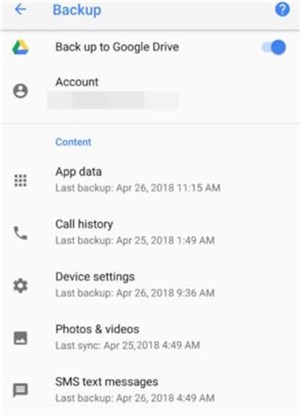
Recover Disappeared Messages from Google Backup
If you find any backup available, you will be required to reset your Android device to factory conditions. Then, while setting up the Android device again, follow these steps:
- Log in to your Google Account on your Android device
- Click on the “Restore” option when it is prompted. It will restore your Android backup
- Follow the on-screen instructions to complete the restore process
5 Tips for Fix Text Messages Disappeared on Android Phone
Indeed, automatic or accidental deletion of text messages can leave you annoyed. But not anymore, here we have listed five tips to fix the “text messages disappeared android” issue.
Tip 1. Restart Device
It is the most simple and hassle-free method. Restarting the device releases the memory, free up storage space and end different processes. The data of your Android device will not be harmed as this method only restarts the device.
Step 1: Press the “Power” button for a few seconds.

Restart your Android Device
Step 2: From the displayed menu, select the “Restart” from the list.
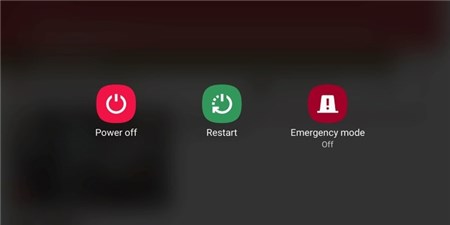
Select the Restart Option
Step 3: The device will restart now. After it boots up, open the “Messages” app again and check if the messages are appearing now.
Tip 2. Clear the cache of the message app
If the Messages app of your Android device gets corrupted and all the text messages are disappeared, then you can consider clearing the cache files. It should be able to solve the issue of text messages disappeared on Android. Here’s what you need to do:
Step 1: Open the “Settings” option on your Android device.
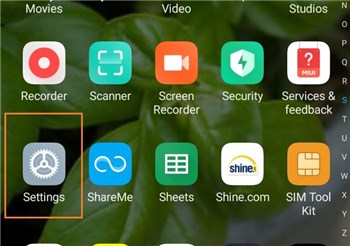
Go to the Settings on Android Phone
Step 2: Select the “Apps” option.
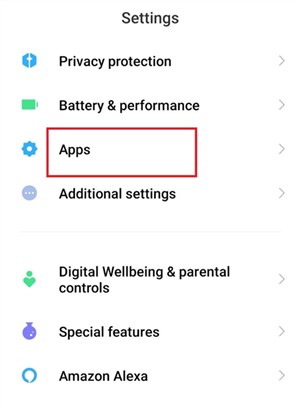
Find and Tap the App Option
Step 3: Locate the “Messages” app from the list > Click on the “Storage” option and tap on the “Clear cache” option.
Note: On some versions of Android, you may need to click on the “Clear data” and select the “Clear cache” option.
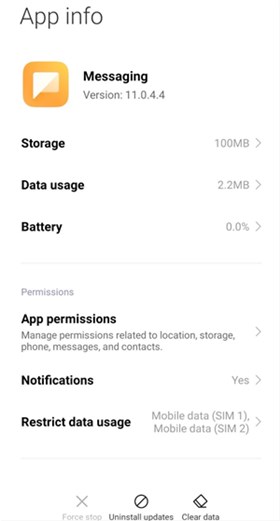
Clear Cache of Message App
Step 5: Now, the cache files in the “Messages” app have been erased. You can go to the “Messages” app and check if text messages are appearing now.
Tip 3. Update the messages app
You can update the messages app in order to get the newly deployed updates on your Android device. Here are the steps that you are required to follow
Step 1: Run the “Google Play Store” on your device.
Step 2: Look for the “Messages” app in the search box
Step 3: Click on the “Messages” app and hit the “Update” option.
Step 4: Once the app is updated, launch the app again. Check if the issue of “text messages disappeared android is resolved.
Tip 4. Use a different Messages app
If you are still facing the issue of text messages disappeared android after updating the messaging app, then consider installing a new messaging app for all your text messages. It should fix the issue; follow these steps to install a new messaging app:
Step 1: Run the “Google Play Store” on your Android device.
Step 2: Uninstall the existing Messaging app and look for another messaging app.
Step 3: After selecting the desired messaging app, click on the “Install” option.

Download a different Message App
Step 4: Wait till the installation process is finished. Now, launch the newly installed app and check if the text messages are appearing.
Tip 5. Update Android OS to the latest version
If the issue still occurs, you can update the Android operating software to the latest version. Here what you need to do:
Step 1: Open “Settings” on your Android device > Click on the “About phone” option.
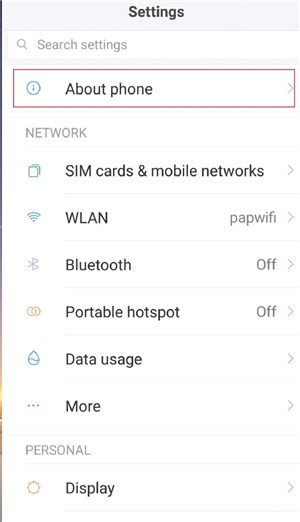
About Phone option in Settings
Step 3: Locate and choose the “System Update” option.
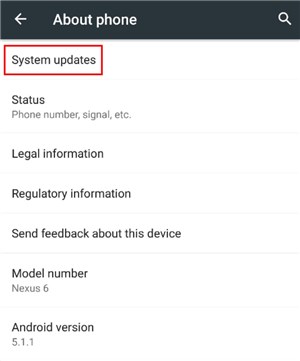
Choose the “System Update” Option
Step 4: You will see a message if there are any new updates available for your OS. If so, click on the “Download updates manually” option.
Step 5: Follow the steps shown on the screen to update to the latest Android system.
Step 6: Wait for a few minutes until the update is downloading. Make sure there are no interruptions during the installation process.
Step 7: When the update is ready, reboot your Android device.
Step 8: Open the “Messages” app and check if the issue has been resolved.
The Bottom Line
That’s all about how you can fix the issue of text messages disappeared android. Text messages can contain important information, and losing them can leave you miserable. However, whether you want to recover the text messages or fix the issue, you can try different solutions that are listed above.
Product-related questions? Contact Our Support Team to Get Quick Solution >

