How to Retrieve Deleted Call History on Samsung?
Are you wondering about how to retrieve deleted call log on Samsung? If yes, then there’s no need to worry because luckily, we have got you covered with four effective methods that will help you retrieve deleted call history on your Samsung device flawlessly within no time.
DroidKit – Samsung Phone Calls Recovery
How to retrieve deleted call log or phone calls on Samsung? Free download DroidKit to one-click get back your Samsung data, including phone calls, photos, contacts, WhatsApp, etc. No technical skills are required.
When it comes to Android phones, Samsung is the most preferred choice of most users. With lots of unique features and high-quality specifications, Samsung devices never miss a chance to catch the users’ attention.
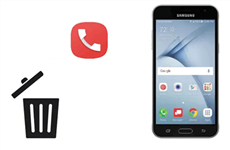
Retrieve Call History on Samsung
Generally, all of us use our mobile phones to call and communicate with others, and call logs on your Samsung device store all your outgoing calls, incoming calls, and missed calls. Sometimes you may wish to delete the call logs regularly to prevent your privacy from revealing, but sometimes you accidentally delete the call logs without any intention to do so! In this situation, you might find out ways related to retrieving deleted call logs on Samsung, and fortunately, we are here to offer you several solutions!
Can I Recover Deleted Call History on Samsung?
You may mistakenly delete some crucial clients’ call logs from your Samsung device. Well, this will make it pretty challenging for you to figure out when and who called you! In this case, the first question that might strike your mind is “Can I Really Recover Deleted Call History on Samsung”?
YES! You can recover deleted call history on Samsung by using the right tools and methods. Whenever you accidentally delete call logs, they are not theoretically erased from the memory of the phone, and this makes it possible for you to retrieve call history on Samsung!
Now, let’s move on to the following sections to learn how to retrieve call history on Samsung!
How to Retrieve Deleted Call History on Samsung Without Backup?
Most users who seek to check and retrieve deleted phone calls on Samsung indicate that they don’t have a backup yet. DroidKit makes it possible to retrieve deleted call logs on Samsung without backup. Popular among Samsung users in 2025, DroidKit enjoys a high success rate when it comes to Andorid data recovery. Except for retrieving deleted phone calls on Samsung, It can help you retrieve various kinds of deleted data on Android models, including deleted photos, videos, messages, app data, and other types of data.
Free Download * 100% Clean & Safe
DroidKit is enabled to satisfy most Android users’ demands because the phone calls they mistakenly deleted maybe not exist in their Google backup. Thus, free install DroidKit on your computer and take the following steps to see and retrieve deleted calls on Samsung.
Step 1. Download and launch the DroidKit tool on your PC and connect your Samsung device via a USB cable > Check “Recover Lost Data” and choose the “Deep Recovery from Device” option as shown below.

Choose Deep Recovery from Device from Recover Lost Data
Step 2. Here, select “Call Logs” in the middle of the interface and click the “Start” button to scan.

Select the Data Type You Need to Recover
Step 3. Connect your Samsung phone to the computer via a USB cable and click on the “Start” button to continue.
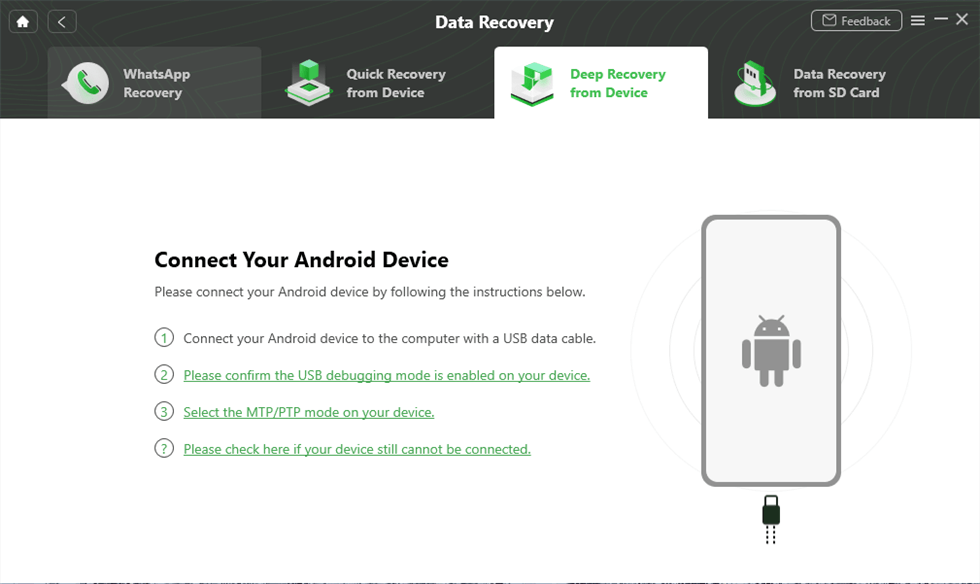
Connect Your Android Device to the Computer
Step 4. If your Samsung is unrooted, please click the “Root Now” button. When the root process is completed, DroidKit will start to scan all call logs on your Samsung phone.

Tap on Root Now to Continue
Step 5. You can now check the deleted call history and select the phone calls that you wish to recover. You can choose the “To Device” or “To PC” option to select the desired location where you want to get back the deleted call logs.
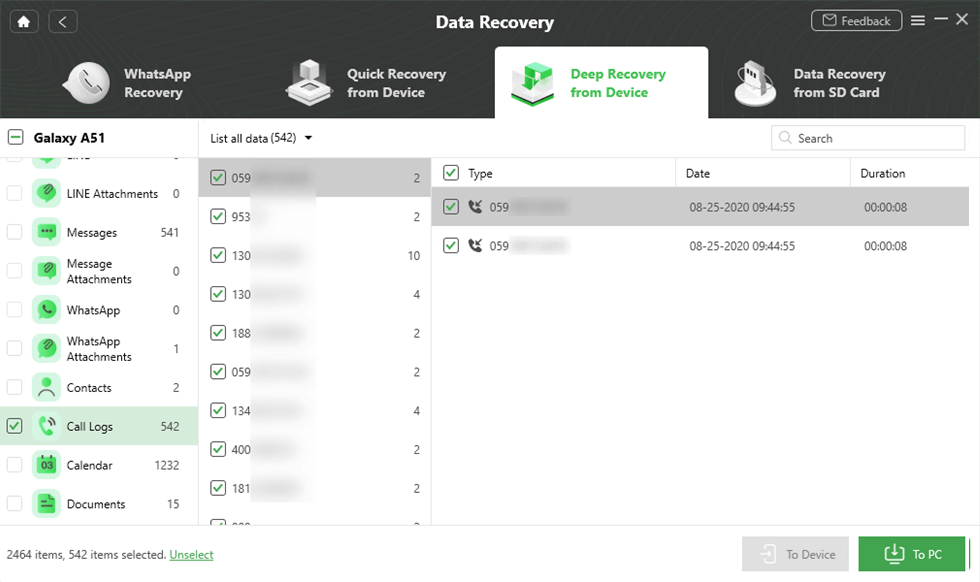
Check and Retrieve Deleted Phone Calls on Samsung
That’s all! It was this easy and quick to recover deleted call history with the DroidKit tool!
How to Retrieve Deleted Call History on Samsung Without Root?
Retrieving deleted call history on Samsung without Root is possible with 3 effective methods below that involve.
Method 1. Check Whether Allows to Display Contacts
Whenever you find a solution for how to retrieve call history on Samsung, it is pretty essential for you to check whether the call logs or contacts are actually deleted or hidden. There are times when the contacts or call logs are not deleted but remain hidden within the device itself. So, before moving to any other solution, always make sure to check whether your phone allows displaying contacts.
In order to check the contacts on your Samsung device, follow the steps below:
Step 1. Go to “Contacts” on your device.
Step 2. Now, hit the “Menu” button and go to “Settings”> “Contacts to Display.”
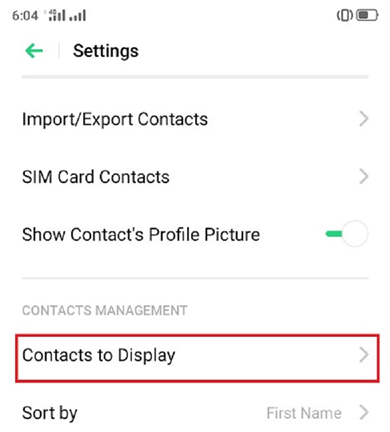
Contacts to Display
Step 3. Here, choose the “All Contacts” option.
Step 4. Now, check whether your contacts or call logs are visible or not.
If you are still not able to see your call logs or contacts, try retrieving them by following the next method.
Method 2. Use Gmail to Retrieve Deleted Call History on Samsung
Another way to retrieve deleted call logs or contacts on Samsung devices is by using Gmail. While following this method, you need to make sure that you have synced your Samsung device to your Google Account so that you can easily recover the contacts or call logs. However, under this method, there is a limitation on the number of days you are able to retrieve the data.
So, here is a detailed step-by-step guide on how to retrieve deleted call logs on Samsung by using Gmail!
Step 1. Log in to your Gmail Account and click on the Gmail drop-down arrow at the top left corner of your screen.
Step 2. Now, select the “Contacts” option from the list, and here, another tab will open that will show the list of all your contacts.
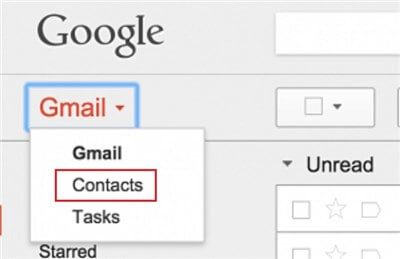
View Contacts on Gmail
Step 3. Scroll down and click on “More”> “Undo Changes.”
Step 4. Now, a pop-up will appear on the screen where you have to choose “Custom” and select the time you can restore the contacts or call logs. Simply click on “Confirm” here.
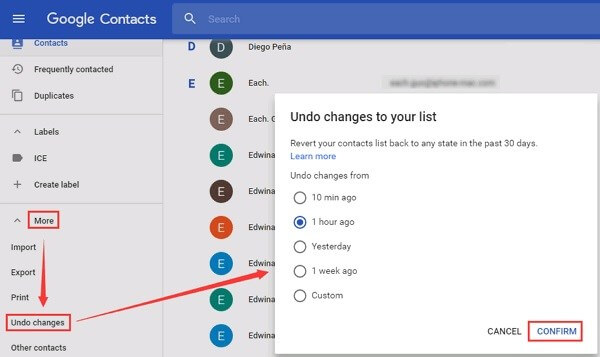
Select the Time to Restore Contacts
Step 5. Finally, click on “More” and tap the “Restore Contacts” button.
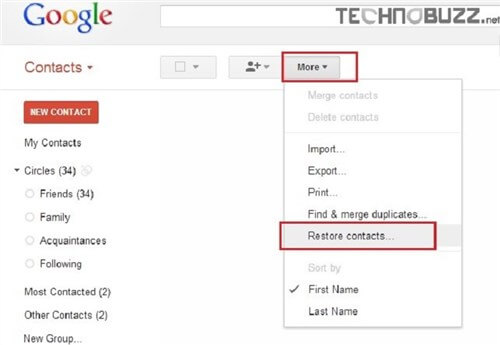
Restore Contacts from Gmail
By the end of Step 5, you will successfully retrieve the deleted call logs or contacts in your Samsung device.
Google can only recover data from the past 30 days!
Method 3. Contact Your Mobile Service Provider
If none of the above-mentioned methods worked to help you retrieve deleted call logs on Samsung, you could take the help of your mobile service provider. The mobile service provider can definitely help you get back the deleted call log from your Samsung device because they keep the records of your phone calls, including the received calls, dialed calls, and missed calls.
You can directly call them or just log in to your phone account and simply navigate to “My Billing”> “View Bill”> “View Call Details.” Here, you’ll see the list of all received and dialed calls with time and date.
While following this method to retrieve the deleted call log, always keep in mind that you can only view the calls made over mobile data and not over Wi-Fi.
Where Are Deleted Call History Stored on Samsung?
When you send or receive text messages on your Samsung device, those text messages are stored in folders like “Sent Items” or “Inbox.” Still, when these messages are deleted, they are not immediately erased from the device. The deleted messages are stored in the “Deleted Items” folder that can later be transferred back to their original folders.
Now, if we talk about where the call history is stored, then most people think that call history is stored on a SIM card, but in reality, it’s not true! Call history is not stored on the SIM card, but it is actually stored in the phone and carrier’s records.
Another question that most users asked about is how long deleted call history is stored? If we talk about Gmail, then your deleted contacts or call history is stored for p to 30 days. So, whenever you lose all your contacts or mistakenly delete the call history, you can easily retrieve them back from your linked Gmail account for up to 30 days only. After that, all your stored call history or contacts will be disappeared.
The Bottom Line
“How to retrieve deleted call log on Samsung” is no longer a problem with the effective methods above! No matter which method you choose, you will surely get desirable results but if you are looking for guaranteed results with a high success rate, then using DroidKit is the best option for you as it will help you recover the deleted call logs seamlessly in a hassle-free manner.
Free Download* 100% Clean & Safe
Product-related questions? Contact Our Support Team to Get Quick Solution >


