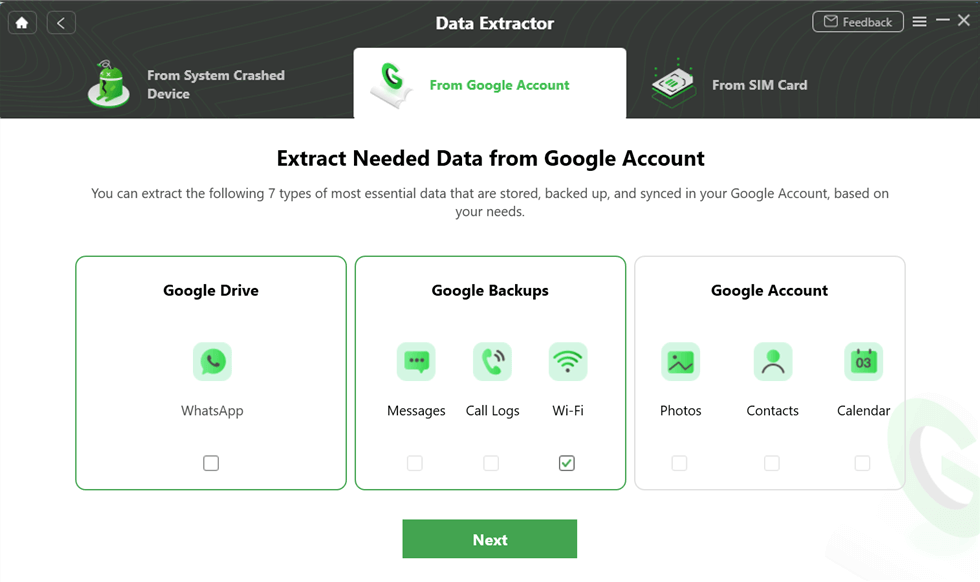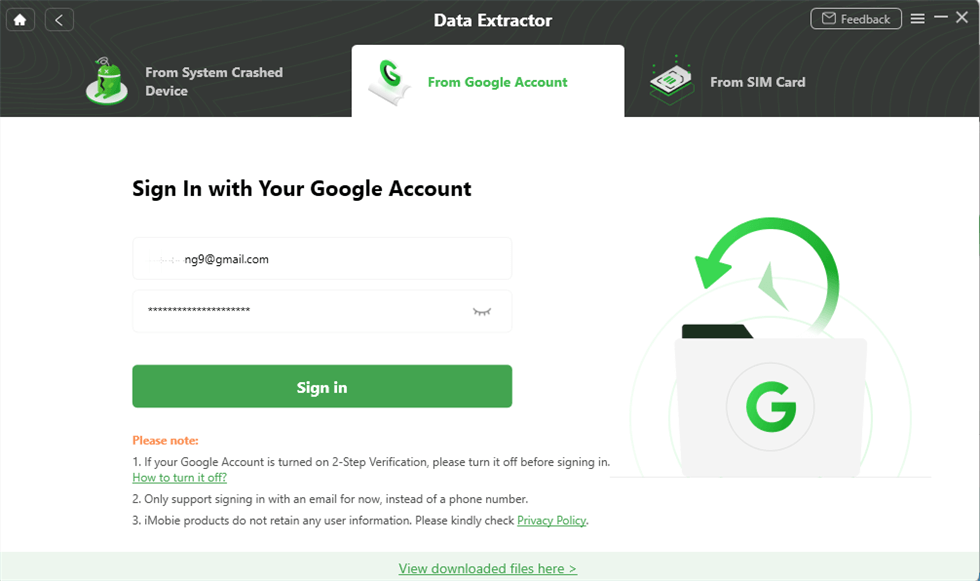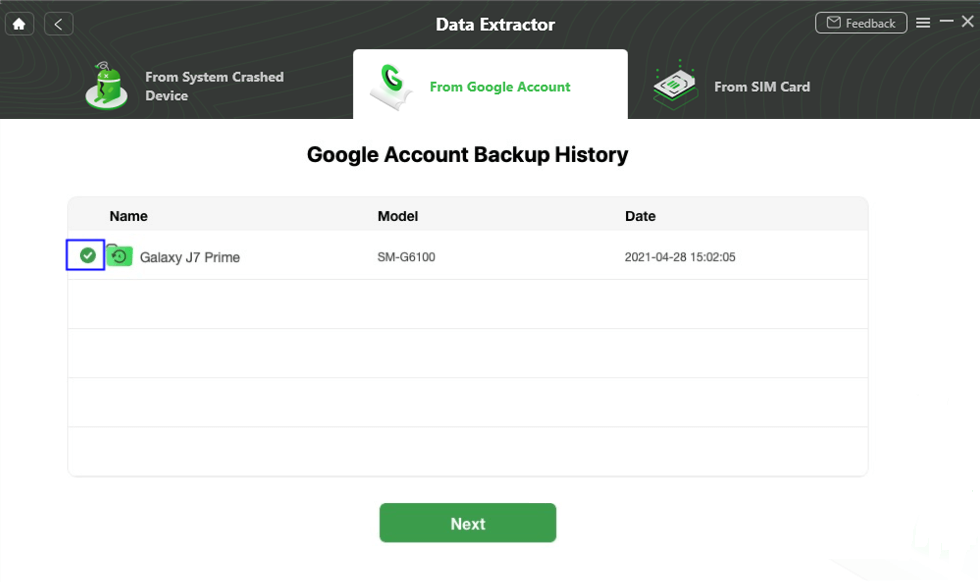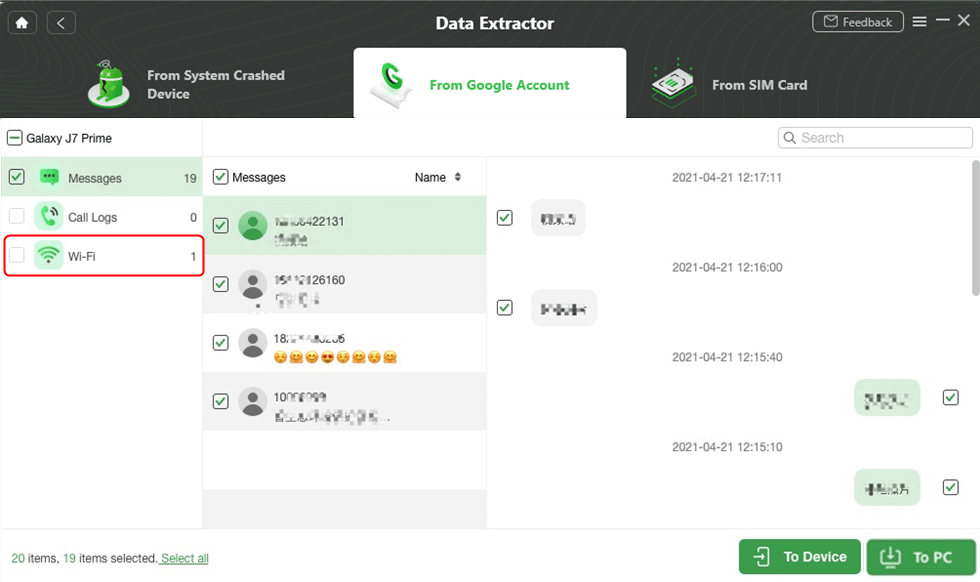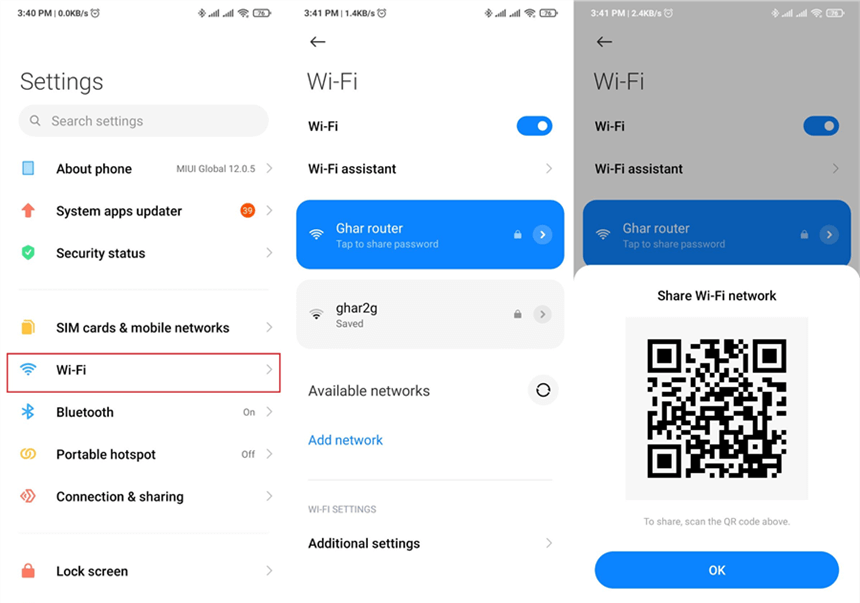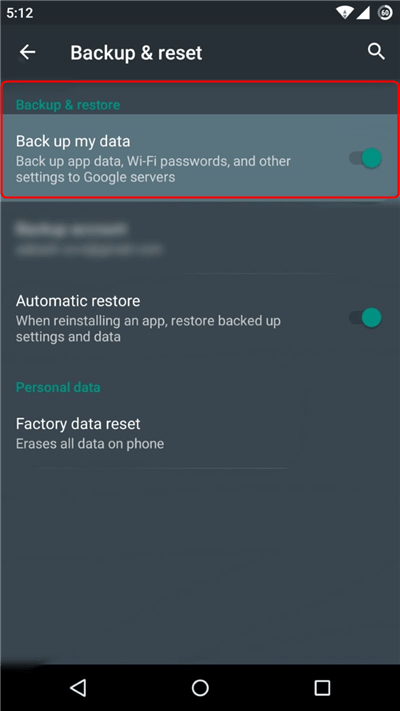How to Recover WiFi Password from Google Backup
Do you want to restore WiFi passwords on Android device? If yes, then stick around. This post will suggest you different ways to find and back up WiFi passwords on Google and a lot more. So, read till the end.
How can you restore wifi passwords from google backup with DroidKit? It will scan and let you check wifi passwords. Then you can choose to restore them to your phone or computer.
You may have several passwords to remember that are linked to different accounts on online channels, emails, social media accounts, and more. In this case, it can be extremely natural for you to forget the passwords of any of the accounts that you use. But, knowing the password of your WiFi connection is vital for security and personal reasons.
However, you can’t remember WiFi passwords and don’t know where are passwords stored on Android. The situation can become even more annoying, especially when you have to share the password with someone or connect another device to it.
So, if you are searching for ways to restore wifi passwords on Android devices, then this post will help you. You can check how to restore WiFi passwords from Google backup, or from computer.
Also Read: How to Unlock Samsung Phone Forgot Password >
How to Find and View Saved WiFi Passwords on Google
You can find google saved wifi passwords pretty easily. With Google Wifi, you can check your Wi-Fi password and even share it through email, text, and other apps. Here’s what you need to do:
Step 1: Go to the “Google Home” app on your Android device.
Step 2: Click on the “Wi-Fi” option and tap on the “Show password” option.
Step 3: Click on Copy, Email, or Message to share the Wi-Fi password.
However, if you are running Android 9 or earlier, then in order to restore the wifi passwords android device, you need to root the device. Indeed, it is a typical method. But, you don’t have to worry as you can use DroidKit, to extract the wifi passwords from Google backup without root.
How to Recover WiFi Passwords from Google Backup with DroidKit
By backing up your mobile’s data, you can save the Wifi password to Google. When you forgot WiFi password, you can easily find and view the saved WiFi passwords with DroidKit. It is a complete Android solution that provides you the way to preview and extract data from Google account, including Wi-Fi passwords, call logs, messages & attachments, phone numbers, etc. Where you can find password for Wi-Fi is using DroidKit. Here are some main helpful functions of DroidKit which you can use:
- Scan and recover WiFi passwords on your Android phone.
- Also, restore photos, contacts, calendar events from Google account.
- The strongest SSL-256 encryption to protect all your password privacy.
- You can also restore data from a broken Samsung with DroidKit.
You can follow the steps below to restore saved WiFi passwords from Google server without root:
Step 1. Get the latest version of DroidKit and go to Data Extractor > Choose From Google Account.

Choose Extract from Google Account
Step 2. Check Wi-Fi or other data types and Start.
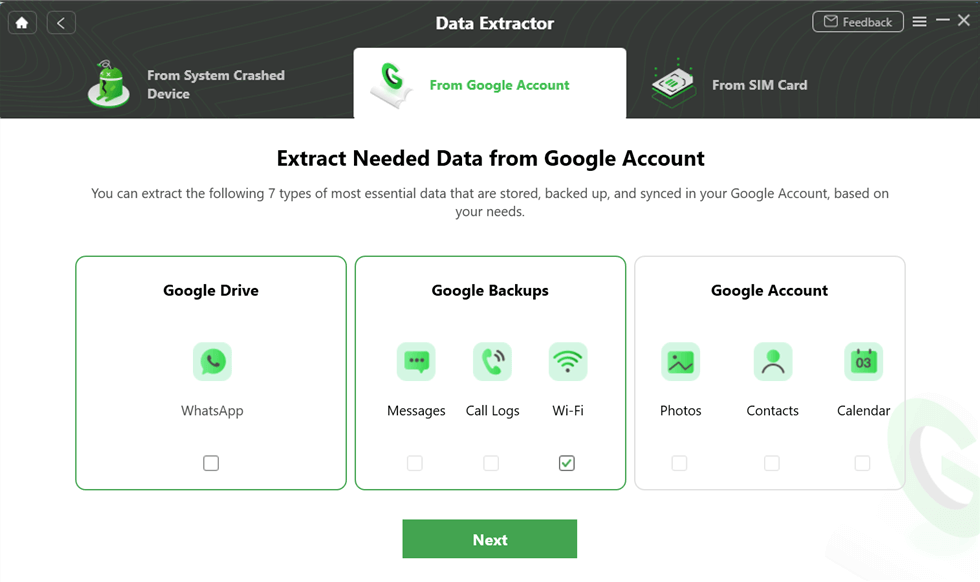
Choose the Data to View
Step 3. Sign in to your Google account.
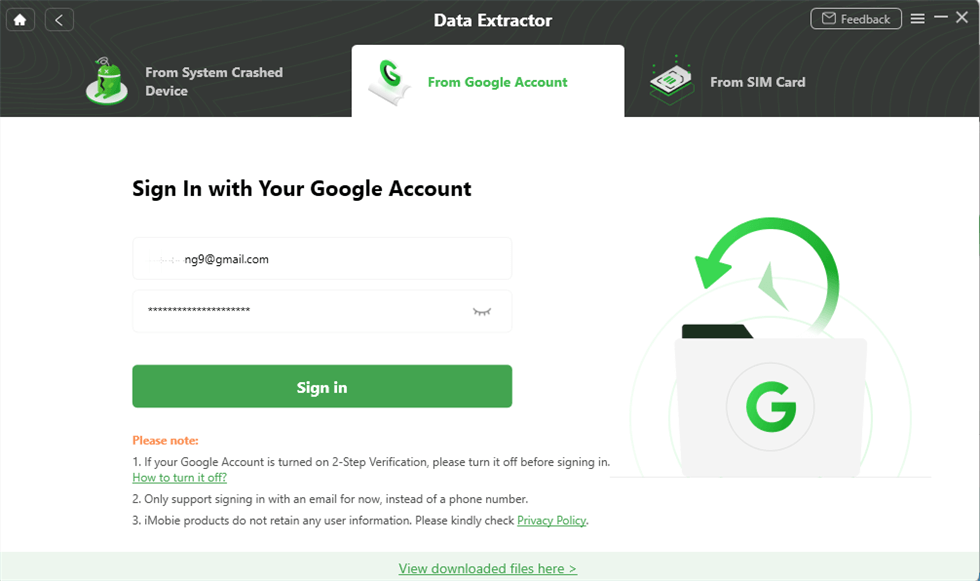
Sign in Google Account
Step 4. Follow the on-screen instructions to give DroidKit authorization. Then choose one backup data to scan.
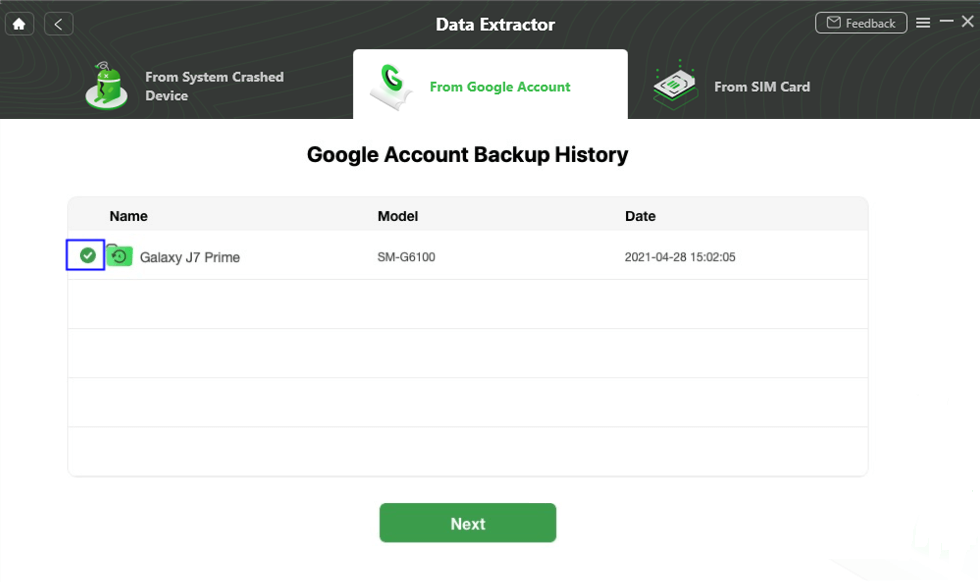
Confirm the Google Backup you Need to Restore
Step 5. After that, the data that you saved in Google backup will be scanned. You can preview and choose to recover.
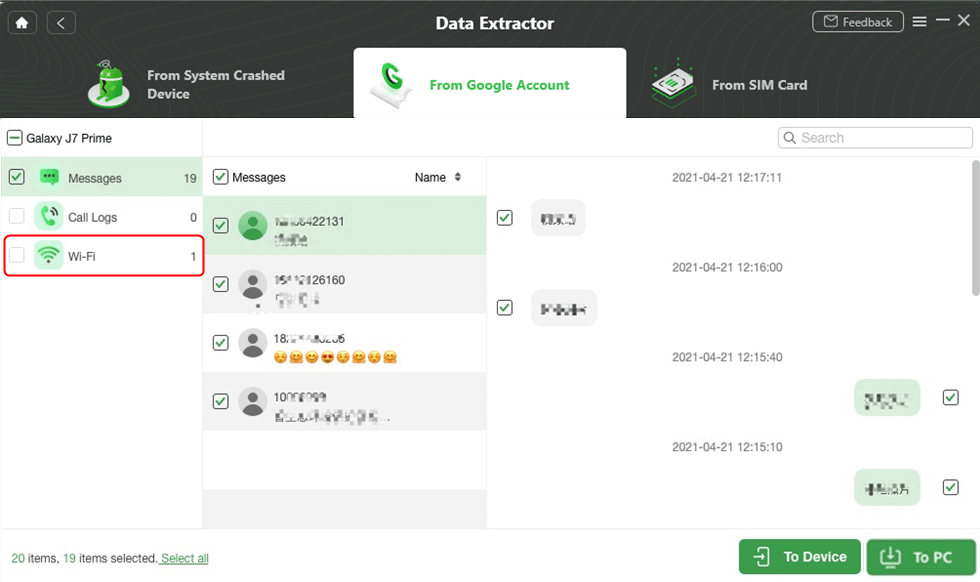
View and Select the Data to Restore
How to Find WiFi Password on Computer
You can find WiFi passwords on Android from Google backup with the above methods. Besides, if you can’t remember WiFi password, recovering from computer also works. If you’ve ever connected the same WiFi network on your computer, you can follow the steps below to check WiFi passwords.
See WiFi Passwords on Windows PC
- Go to Start and select Contol Panel.
- Find Network and Internet and click View network status and tasks.
- Locate a saved WiFi network and right click it.
- Select Status and tap on Wireless Properties button.
- Tap on Security and you can check Show characters to see WiFi password from computer, which is same as your phone.
Check WiFi Passwords on Macbook
macOS also provides you a way to check WiFi passwords from Keychain Access, which can store your passwords and account information to help get back if forgotten. Here are steps:
- Go to Finder and open Keychain Access, or press Command+Space to search Keychain Access.
- Click Passwords from the left panel.
- Locate the saved WiFi network that you need to view password, and check Show password.
Can you Transfer WiFi Passwords to New Phone?
Yes, you can share Wi-Fi passwords with a new phone. You can either restore wifi passwords android device or transfer them by following the below-mentioned steps:
Step 1: Click on the “Settings” option on your Android device.
Step 2: Now, tap on the “Wi-Fi” or “Network & Internet” option.
Step 3: Select a connection and tap to share the password.
Step 4: Once you tap on the connection, a QR code will appear. Scan the OR code to transfer the Wi-Fi password.
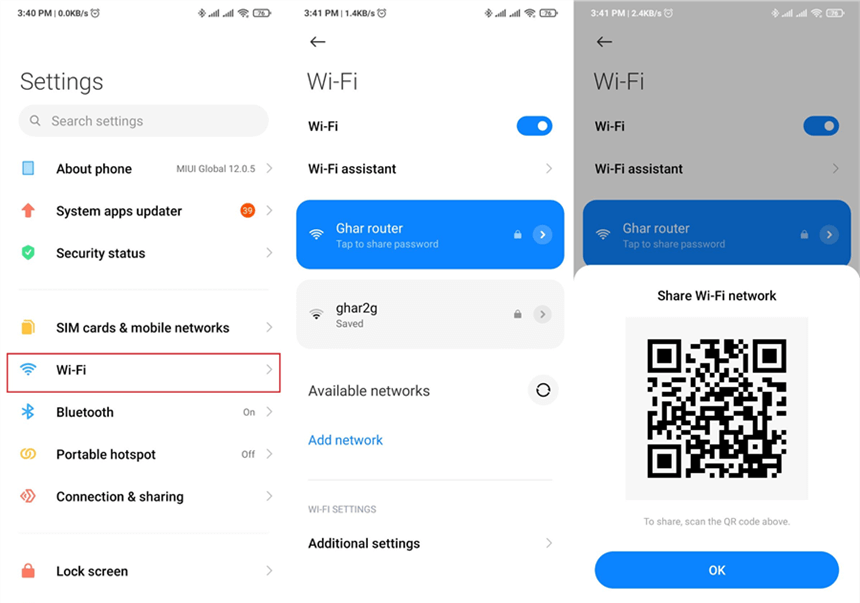
Share WiFi Passwords to New Phone
In this simple way, you can easily view and transfer the Wifi connection passwords to any device.
Does Google Back Up WiFi Passwords?
The straightforward answer to this commonly asked question is a YES! If you are using an Android mobile, then Wifi passwords that you are connected to are saved securely on your smartphone. The passwords are synced to the Google backup as well. However, if you haven’t backup the Wi-Fi passwords with Google, here’s how you can do it:
Step 1: On your Android mobile, go to the “Settings” option and tap on “Accounts.”
Step 2: Find the Google account and sign into it.
Step 3: Now, find the “Backup and reset” option and enable the “Back up my data” option.
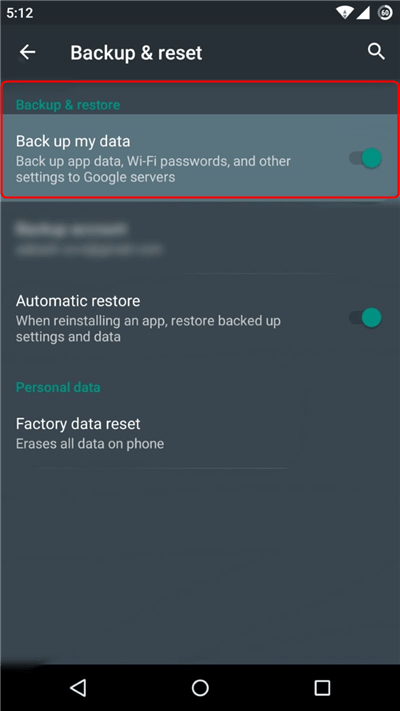
Enable Back up my data Option
With these quick steps, you can fix the issue of how to backup Wi-Fi passwords with google in a few minutes.
The Bottom Line
That’s all about how you can restore wifi passwords on Android devices. You can use the method shown above to find and view the password. But, if you want a hassle-free method, then we recommend you to try DroidKit to extract google saved wifi passwords. The tool is reliable and easy to use.

Joy Taylor


Senior writer of the iMobie team as well as an Apple fan, love to help more users solve various types of iOS & Android-related issues.
Screenify
AnyEnhancer
FocuSee
Vozard
AnyMiro
AnyMirror