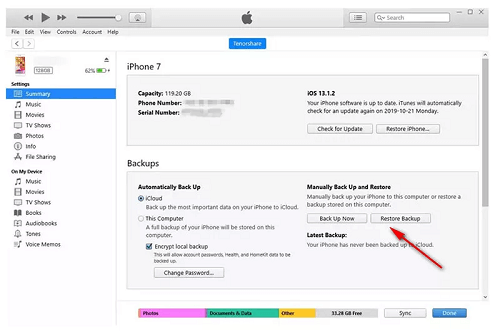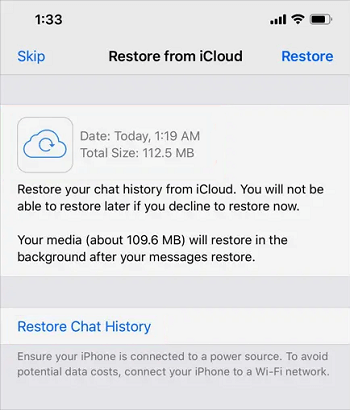How to Restore Deleted WhatsApp Messages of One Contact
It can be quite overwhelming if you have lost a specific WhatsApp conversation due to accidental deletion. But we can help you! In this article, we have discussed 3 methods how to restore deleted WhatsApp messages of one contact.
However, with the advent of technology, have you ever accidentally deleted an important chat on WhatsApp and wished you could get it back? It can be quite frustrating when that happens, mainly if it contains vital information or sentimental messages.

Restore Deleted WhatsApp Messages
In the palm of our hands, it has become pretty easy to recover lost data! Whether it’s deleted WhatsApp messages, media files, or contacts, you can get them back!
In this article, we have put together 3 ways how to restore deleted WhatsApp messages of one contact. And is it possible to recover the conversation of one contact in particular? Let’s find out!
Further Reading: How to Fix WhatsApp Contacts Not Showing >>
Can I Restore Deleted WhatsApp Messages of Specific/One Contact?
That would be a YES!
You can restore deleted WhatsApp messages of specific/one contact using different ways. For instance, if you’re looking for a quick and reliable way, using a third-party app like DroidKit should be your go-to choice. However, if you keep your device backed up, you can also restore deleted WhatsApp messages of one contact via iTunes and iCloud backups.
Below you will find detailed step-by-step instructions for all three methods.
Restore Deleted WhatsApp Messages of One Contact without Backup 1-Click
If you’re looking for an easy and reliable method to restore deleted WhatsApp messages of one contact, we recommend going for a complete Android solution – DroidKit.
DroidKit is an all-in-one Android toolkit that’s designed to help users tackle a whole bunch of Android-related issues. The best part is that it’s super user-friendly and packed with advanced features. With iMobie DroidKit, you can take back control of your Android device and enjoy a seamless experience. Now, let’s check what it can do for you:
- Super fast transfer speed and easy to operate. Recover WhatsApp contacts in a few minutes. Save your precious time.
- Supports recovery of multiple types of data, except for WhatsApp data (messages, contacts, photos, videos), you can also retrieve deleted gallery photos, videos, contacts, messages, etc.
- Enable to preview and choose to recover data. Operate according to your needs, more conveniently and efficiently.
- No need to root your device. So you will never face data loss or leakage risks. 100% safe.
- In addition to data recovery, DroidKit has more comprehensive functions such as removing screen locks, data recovery, system issue fixing, device unlocking, and performance optimization.
Free get DroidKit and follow the steps to restore deleted WhatsApp messages of one contact:
Step 1: Download and Install
Get the latest version of DroidKit on your PC. > Click on Data Recovery > WhatsApp Recovery.

Select WhatsApp Recovery Mode
Step 2: Connect Device
Connect your device to the PC. > Click on Start.

Connect Your Android Phone
Step 3: Preparations for Recovering WhatsApp Messages
Follow the on-screen instructions to make preparations before scanning and recovering WhatsApp data.

Finish All Instructions
Step 4: Preview Deleted WhatsApp Chats
After that, you can preview all your WhatsApp chats. Check what you need and click To Device or To Mac.

Preview the Data of WhatsApp
Step 5: Restore Deleted WhatsApp Successfully
Wait a minute and you will see the Recovered Successfully page.

Recover the WhatsApp Data
And that’s how to restore deleted WhatsApp messages of one contact with a few clicks!
How to Restore Deleted WhatsApp Messages via iTunes Backup?
If you frequently back up your device, you can easily restore your deleted WhatsApp conversations using iTunes backup. For this method, you need to:
- Have the latest version of iTunes on your PC.
- Have your iPhone backed up to iTunes.
Here’s how to restore deleted WhatsApp messages via iTunes:
1. Connect Device to PC
Connect your device to your PC using a USB-to-Lightning cable, and launch iTunes.
2. Restore Backup
Click on “Summary > Restore Backup.”
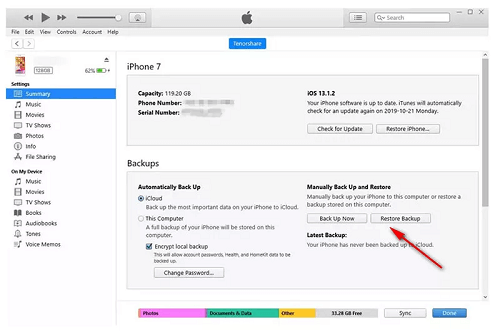
Click on Restore Backup
3. Select Backup Version to Restore
Now choose the backup version you want to restore.
Before you proceed with this method, keep in mind that you’ll need an iTunes backup that actually has the WhatsApp messages you want to recover. It won’t work if the backup doesn’t contain those specific messages.
Also, keep in mind that when you restore from an iTunes backup, it will replace your current data on the iPhone. So, it’s really important to make sure you have a recent backup to avoid losing any new data or changes you’ve made since the backup was created.
However, If you don’t have your device backed up to iTunes, you can try restoring your deleted WhatsApp messages via iCloud. Let’s have a look:
Restore Deleted WhatsApp Messages via iCloud Backup
If your device data is backed up to iCloud, you can use it to restore deleted WhatsApp messages.
However, keep in mind that:
- This restoration option only appears when you reinstall WhatsApp on your device.
- If you decline this option initially, you won’t be able to restore your backup later when WhatsApp is active.
Here’s how it works:
Step 1. Uninstall and Install WhatsApp
Uninstall WhatsApp on your device and reinstall it again.
Step 2. Verify Phone Number
Launch WhatsApp and verify your phone number by entering the 6-digit code you’ll receive via text.
Step 3. Restore Chat History
You will receive a prompt asking you to “Restore from iCloud.” Tap “Restore Chat History” to restore WhatsApp conversations from the selected backup.
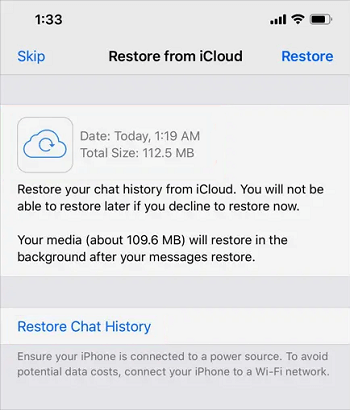
Restore Chat History from iCloud
Before you proceed with this method, remember that this method will replace all the current data on your iPhone with the data from the iCloud backup. So, ensure that you have a recent backup and proceed with caution. It’s always a good idea to double-check and make sure you have everything backed up before starting the restoration process.
The Bottom Line
Whether you’re switching from Android to iPhone or vice versa, or you’ve accidentally deleted your WhatsApp conversations, losing the conversation of an important contact can be quite distressing. But with the three methods on how to restore deleted WhatsApp messages of one contact, you can easily get your conversation back!
As we highly recommend, with the help of DroidKit, it is very easy and convenient to recover and manage your WhatsApp messages. Free get DroidKit and restore deleted WhatsApp messages now!

Joy Taylor


Senior writer of the iMobie team as well as an Apple fan, love to help more users solve various types of iOS & Android-related issues.
Screenify
AnyEnhancer
FocuSee
Vozard
AnyMiro
AnyMirror