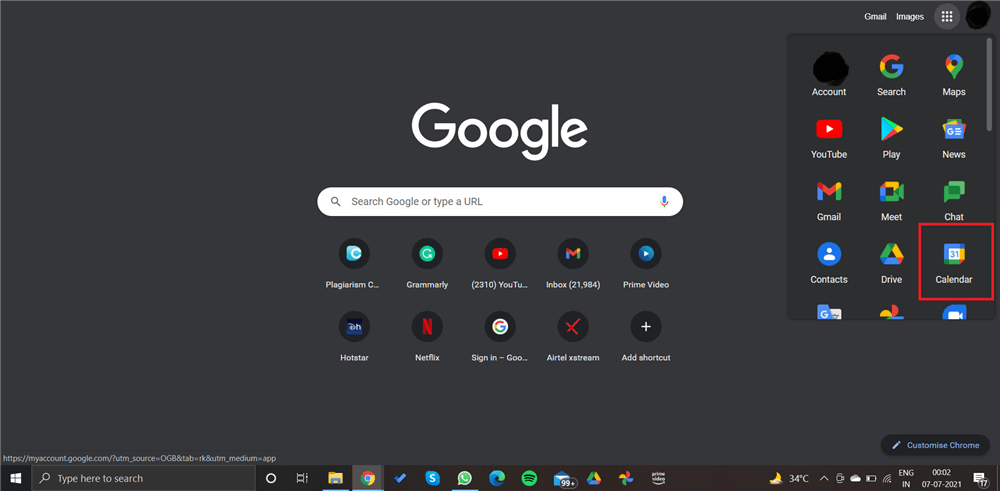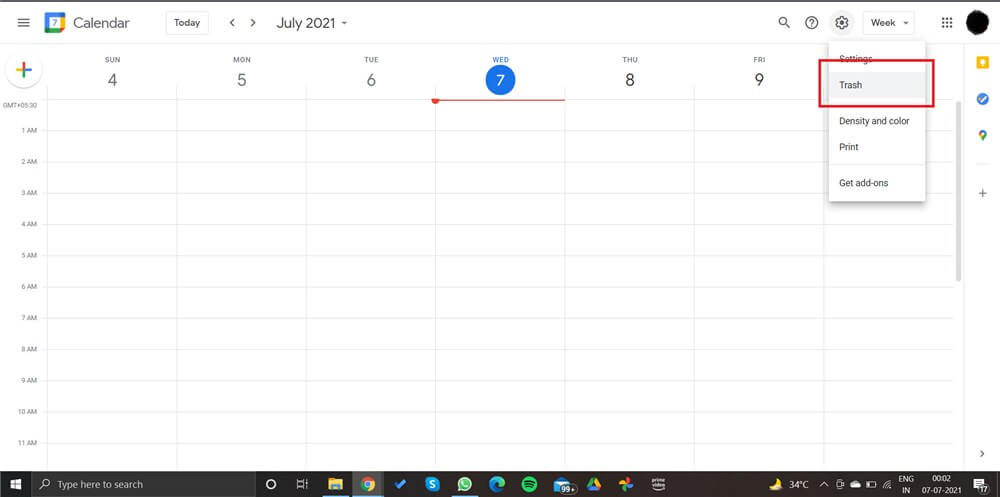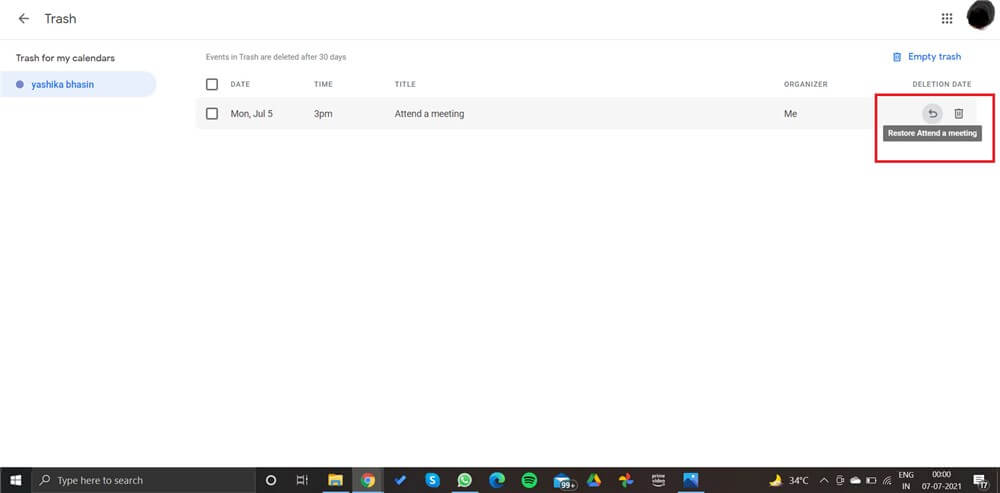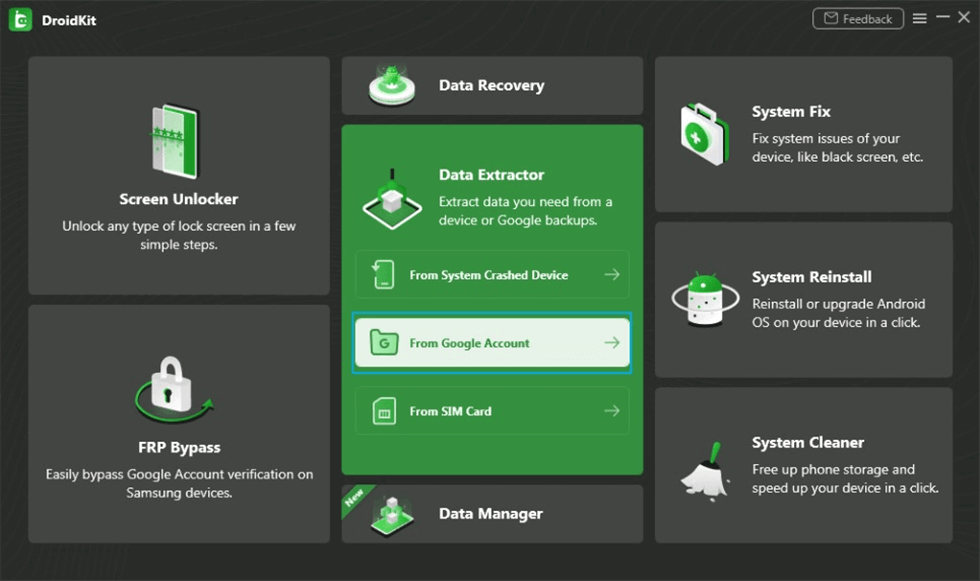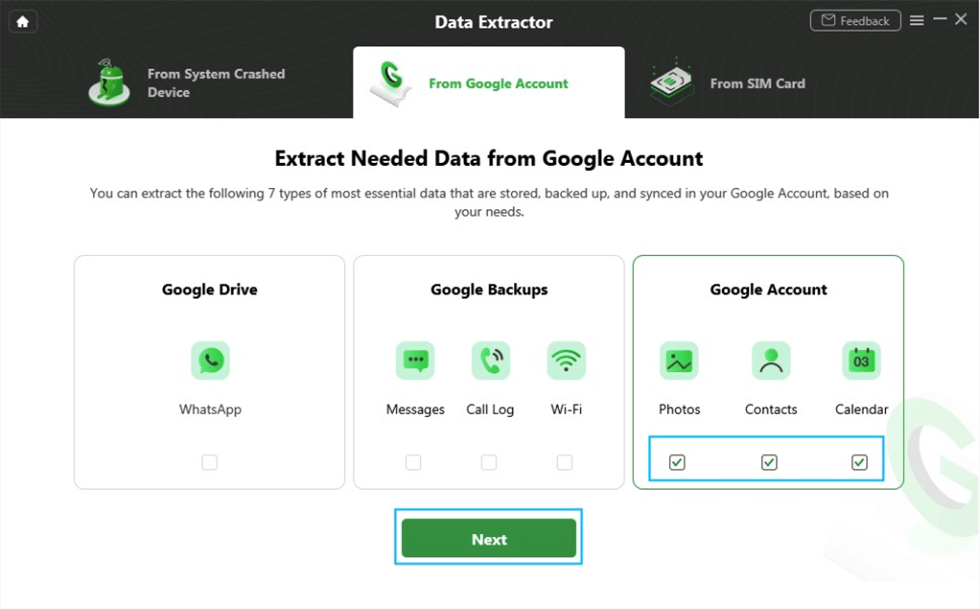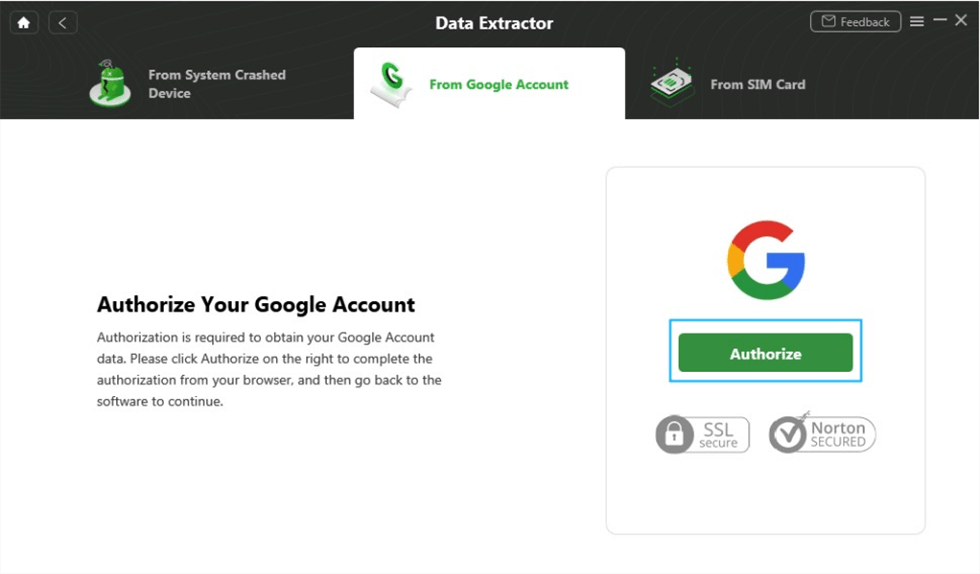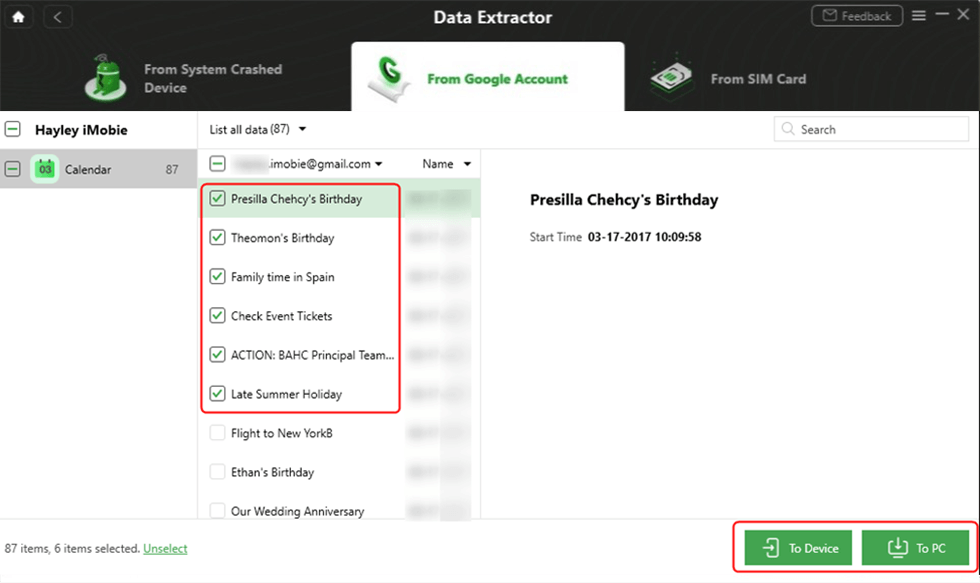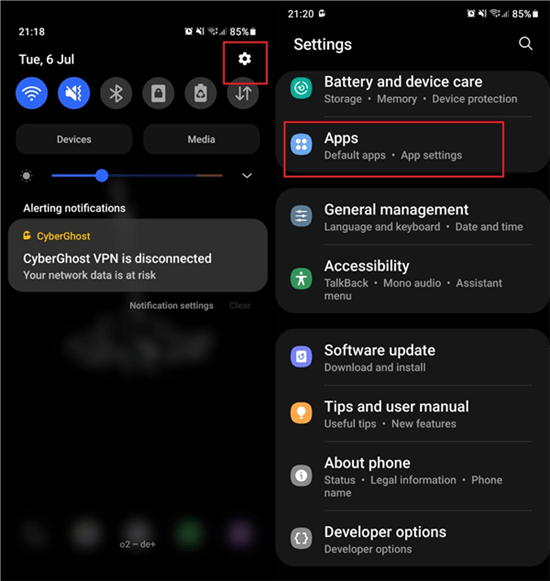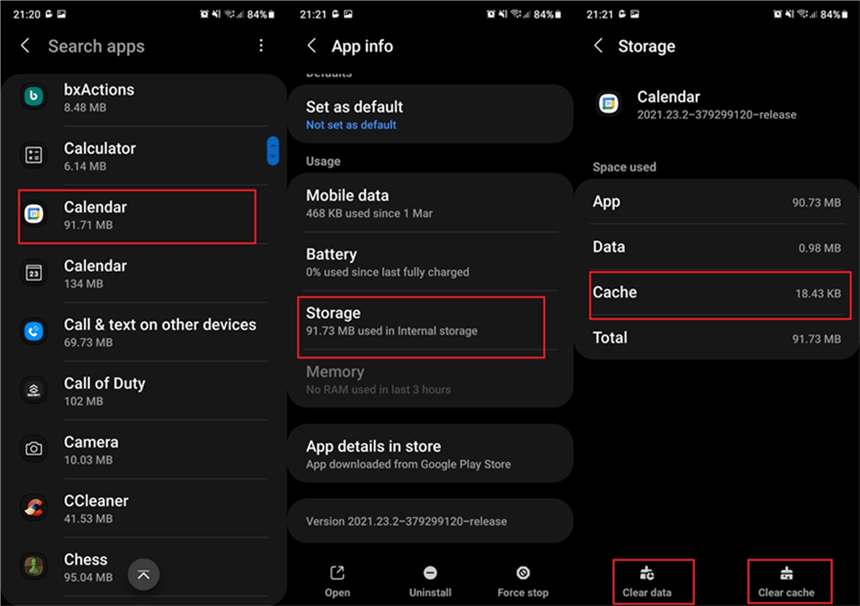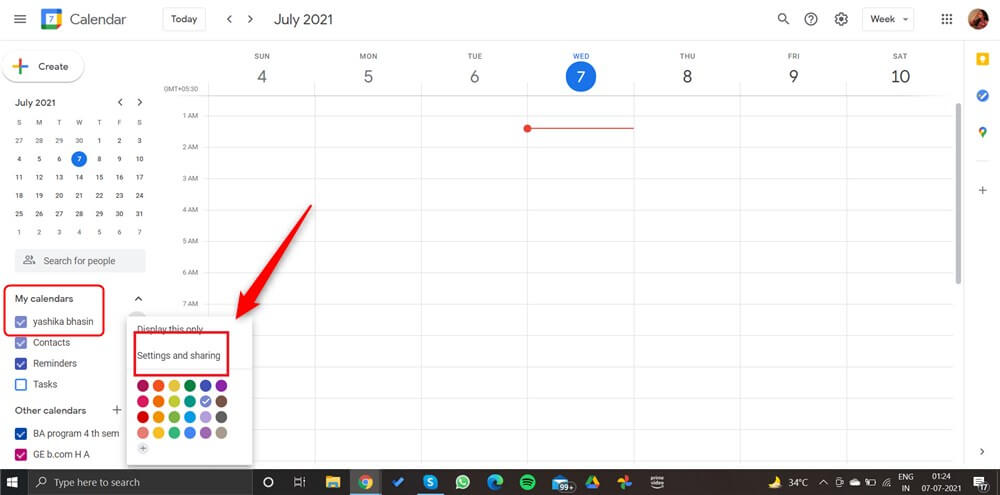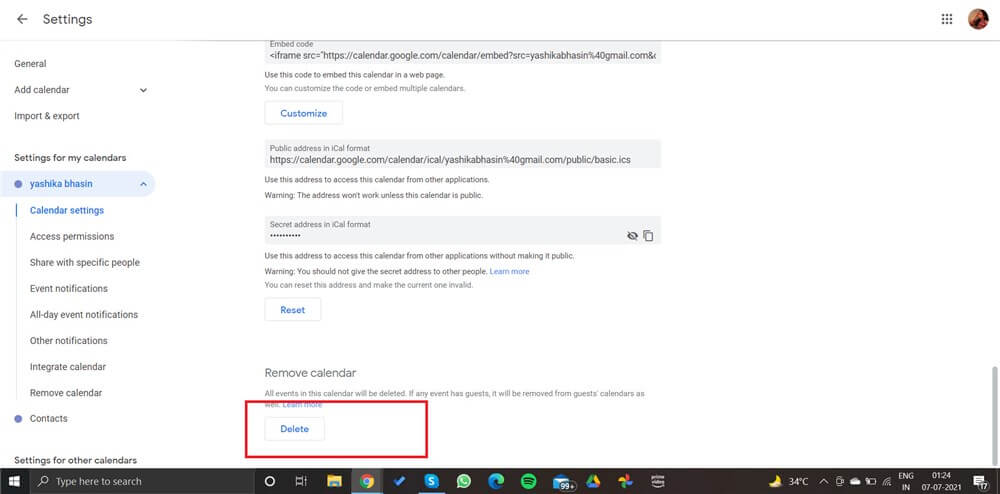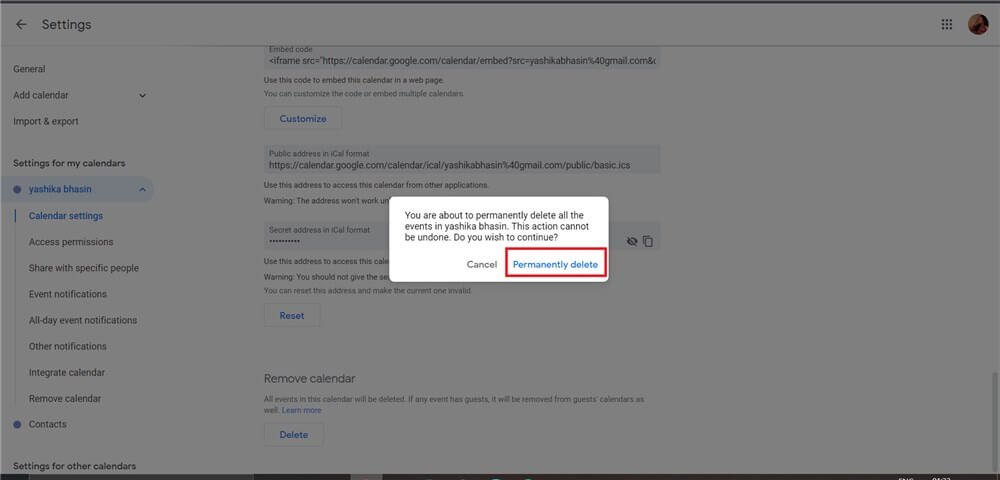How to Restore Deleted Google Calendar Events
Have you accidentally erased a critical Google Calendar event? Have you forgotten to subscribe to an important calendar? Or, have you lost access to your calendar due to a sync problem or an outage? You must be looking for ways to google calendar undelete events. Here are some ideas on how to access google calendar restore deleted events.
It’s Monday morning, and you check your Google calendar with sleepy eyes to see what you have planned for the day. You rub your eyes as you notice all the vacant areas, believing something is wrong. The fact that the Google calendar events have vanished into thin air begins to sink in after only a few seconds.
Nothing is more aggravating than accidentally deleting and losing all of your Google calendar events, and having no idea when or where you planned meetings. Let’s look at why Google Calendar events disappear and how to get them back.
Further Reading: How to Transfer Calendar from Android to Android >
How do I Restore Deleted Calendar Events from Trash
The new Google Calendar keeps deleted events for up to a month before permanently deleting them. Because this feature is only available from your PC, as soon as you see that your calendar events have vanished, go straight to your computer and follow the procedures below. If your Google account is linked, the restored calendar events will appear on your phone as well.
Step 1: From your computer, go to “Google Calendar.”
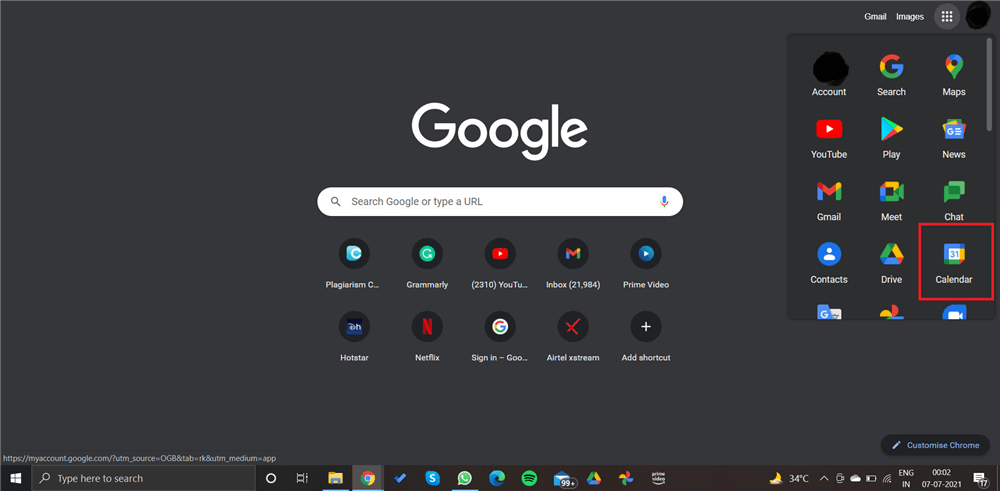
Log in to your Google Calendar
Step 2: Click the “Settings” wheel in the top-right area and select “Trash” from the dropdown menu.
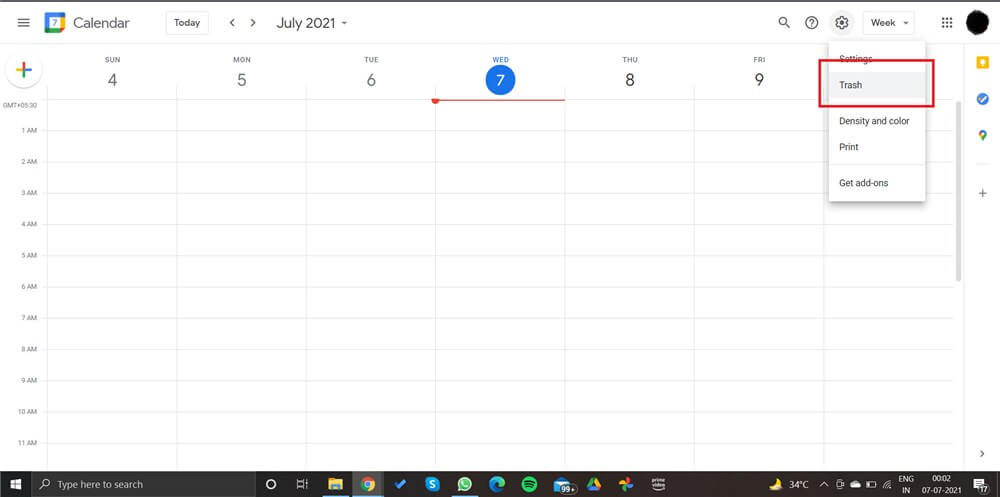
Select Trash
Step 3: Select the files you wish to restore from the list of deleted files by ticking the box next to each one. Finally, on the right side, click the “Restore” arrow option.
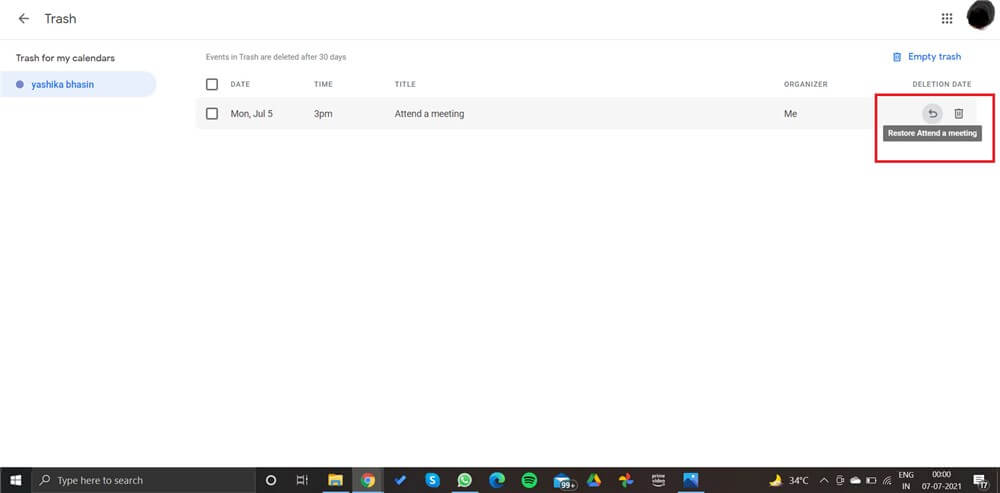
Find Deleted Events and Click Restore Arrow
How Do I Recover Lost Calendar Events with Data Recovery Tool?
If you still can’t find lost calendar events from Google trash, then you can get the help of Android data recovery apps. Here we’d like to introduce an Android phone toolkit – DroidKit to you, which is a complete Android solution. It enables you to restore calendar events from Google calendar. Besides, you can recover WhatsApp, messages & attachments, call logs, WiFi passwords, photos, and contacts with your Google account.
What’s more, you can find DroidKit also provides you with a tool to recover lost data from an Android phone, including calendar events saved on your internal memory.
Now, you can follow the steps below to recover Google calendar events:
Step 1. Get the latest version of DroidKit on your computer. Launch the software and locate the Data Extracter panel. Choose the From Google Account option.
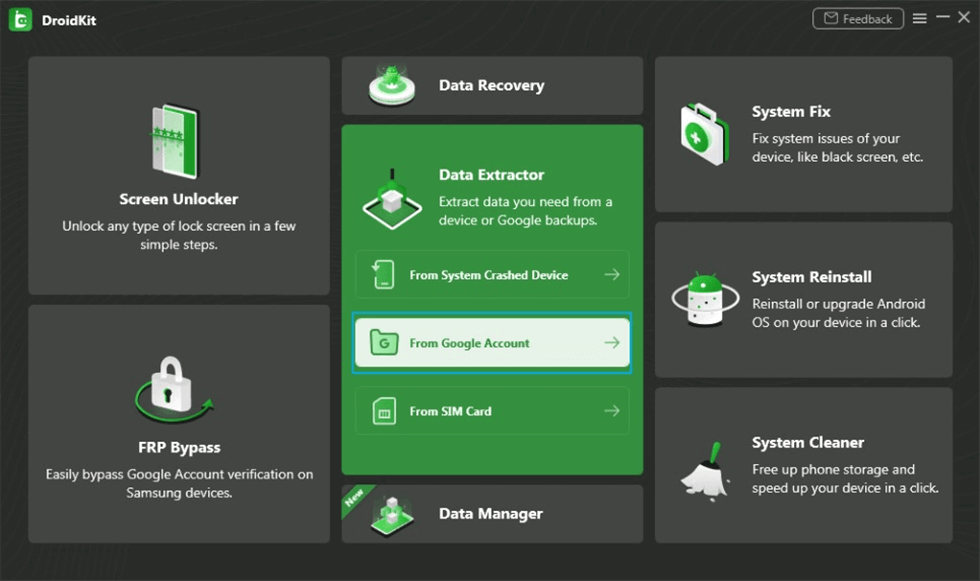
Retrieve Data from Google Account
Step 2. Choose Calendar data type and Next.
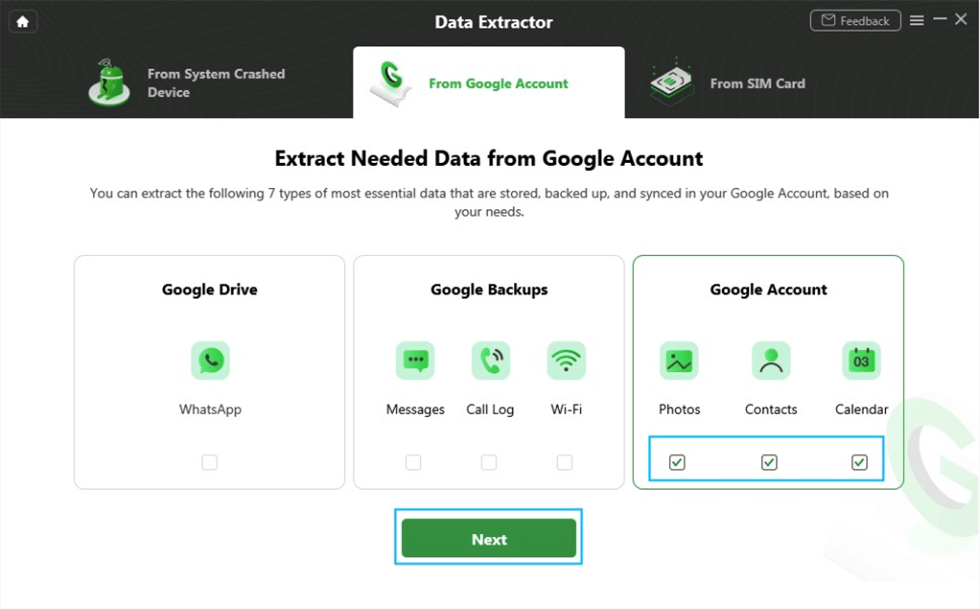
Select Calendar to Recover
Step 3. Authorize Your Google Account.
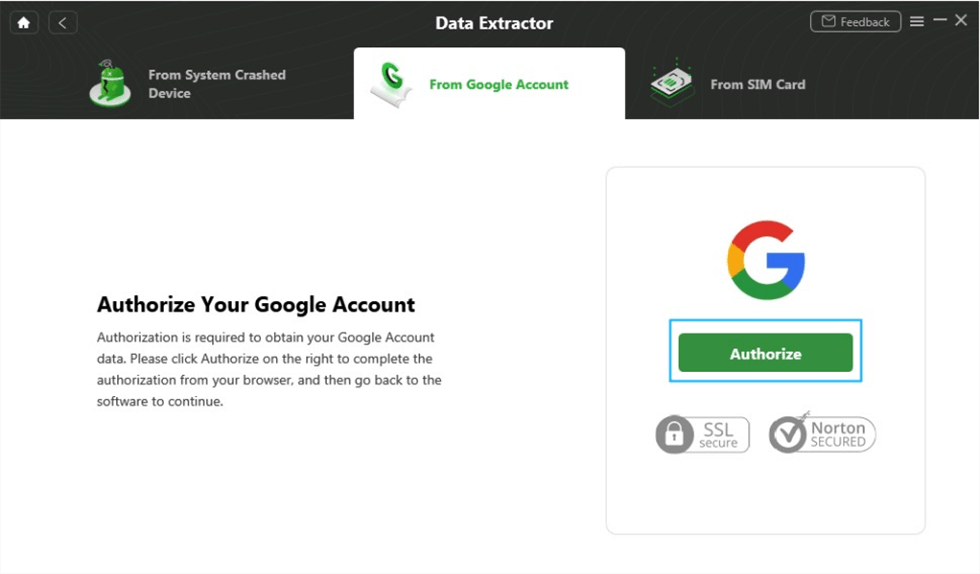
Authorize Your Google Account
Step 4. Check your calendar events and select to recover.
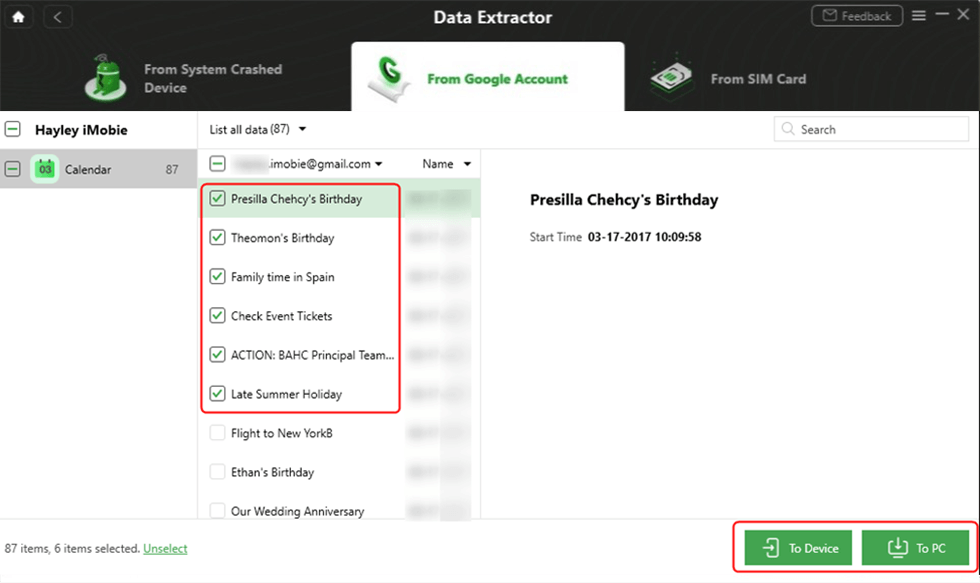
Select Calendar to Device or Computer
Why My Google Calendar Events Disappeared?
You can first check the reasons why Google calendar events disappear as below and get the relevant solutions:
Sync Failure
Because you keep track of all of your events and activities on your Google Calendar, you’ll want to be able to access it at any time and from any device, including your smartphone. Glitches in the Google calendar synchronization procedure can result in the loss of Google calendar events.
Using a Different Device to Login
Suppose you use numerous devices, such as laptops, tablets, and smartphones. In that case, you may notice that your Google calendar events have vanished after logging in to your Google account from another device. Each device you use must be synced for you to access your Google calendar from any of them. Using a separate device to log into your Google account will not work.
Cache Files that Have been Corrupted
You’re probably aware that your device’s cache stores data from apps. The Google Calendar app is in the same boat. Your Google Calendar events may now vanish if these cache files get damaged. It is because these faulty files hamper the synchronization of calendar events. As a result, any changes you make to your Google calendar do not appear to be updated. To clear the cache on Android and enable smooth synchronization, follow the instructions below.
Step 1: Go to your phone’s “Settings” menu.
Step 2: From the menu, select the “Apps” option.
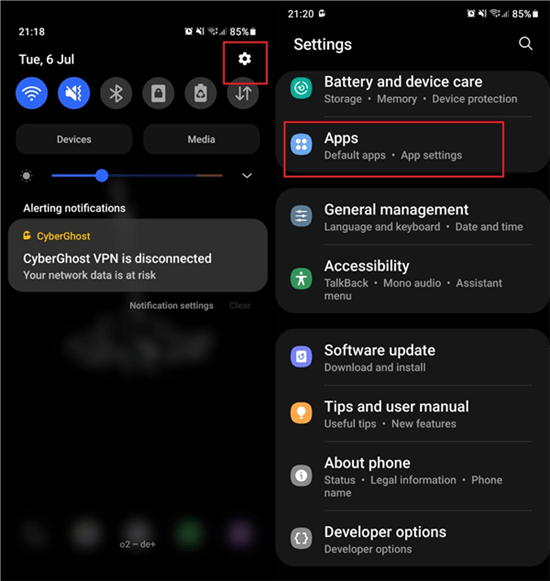
Go to Settings and Find Apps Option
Step 3: From the Apps menu, select “ Calendar.”
Step 4: Select “Storage” from the drop-down menu.
Step 5: Select the “Clear Data” and “Clear Cache” options. Exit Settings and reopen the Google Calendar app to complete the process.
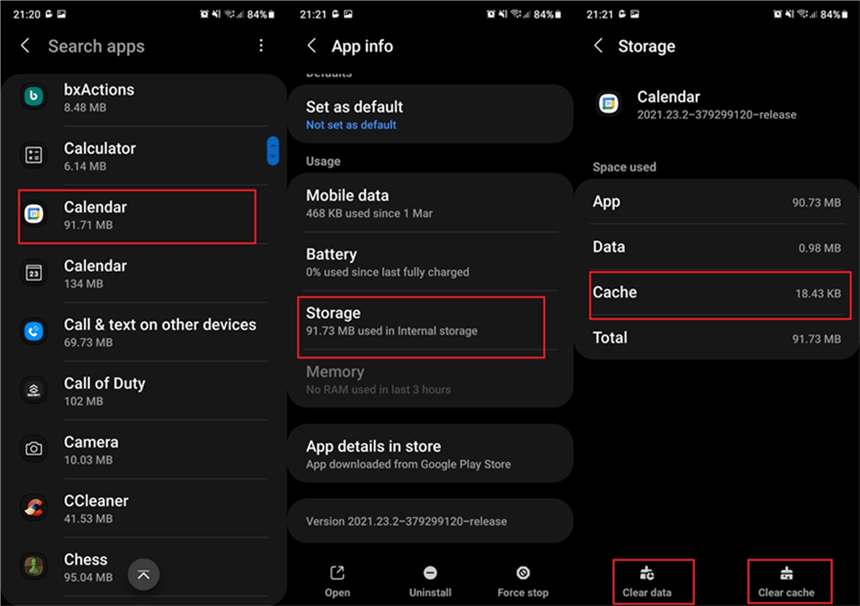
Clear Cache and Data of Calendars App
Bonus Tip: How to Reset Google Calendar
If you’re importing events from Outlook, clearing all events from your Google Calendar can be a good idea. This migration method from Outlook to Google Calendar might sometimes result in duplicate events for each imported item, so you’ll have two of everything.
To remove all events from your Google Calendar on your desktop or laptop computer using a web browser, follow these steps:
- Go to Google Calendar and sign in.
- You will see a “My Calendars” in the left panel > Click on the calendar you wish to delete. You will see three vertical dots next to it.
- Choose “Settings and Sharing.” Once you click on it, Google Calendar will bring you to a new page.
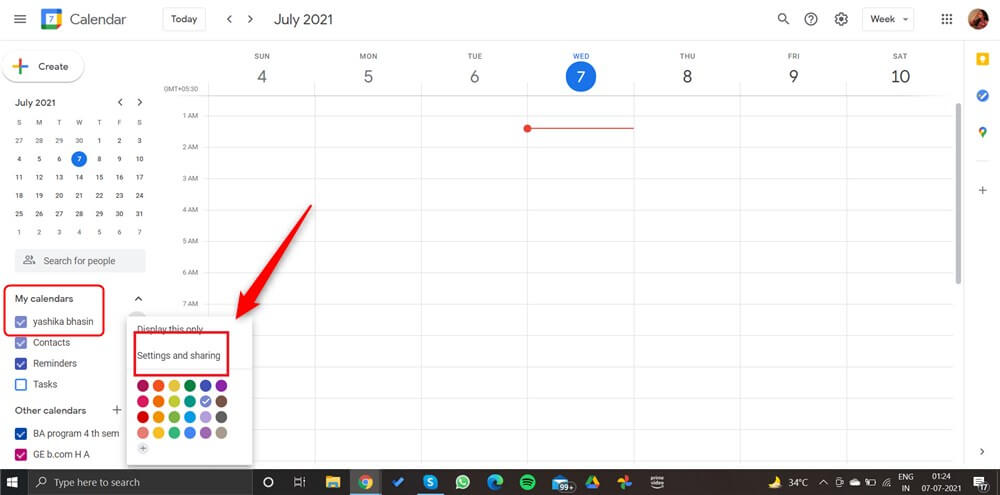
Find Settings and Sharing from My Calendar
- Scroll down the calendar options until you discover “Remove” > Click the“Delete” button.
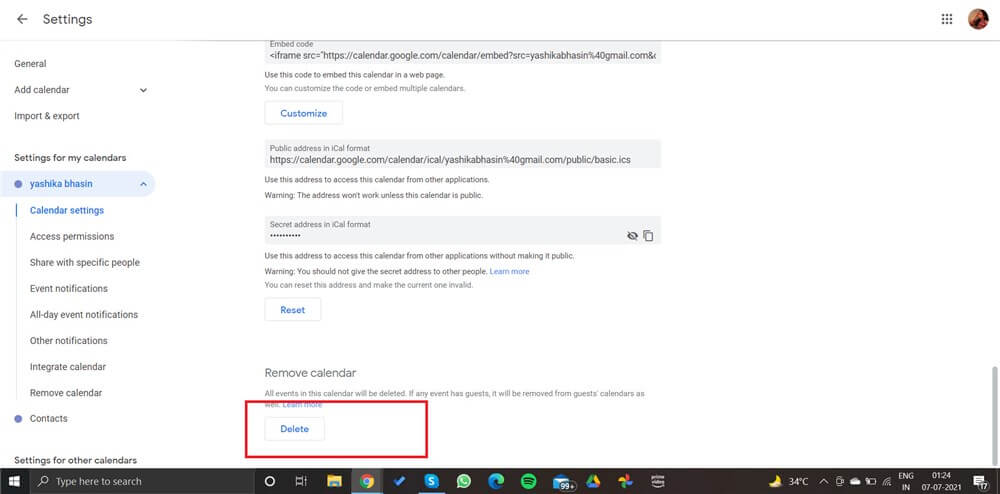
Click Delete Button to Remove Calendar
- Once chosen, Google will ask you if you wish to delete it permanently. Click on “Permanently Delete.”
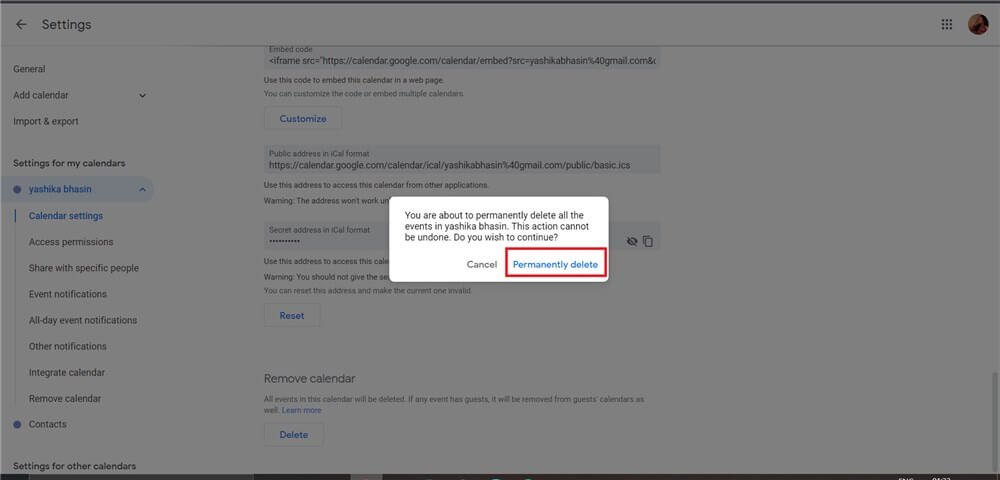
Confirm to Permanently Delete
What happens when a calendar is deleted? The calendar is permanently erased, along with all of its events. If you share the calendar with others, even they will not have access to the calendar, events, and related information.
The Bottom Line
That concludes our discussion on how to resolve the issue of missing calendar events. As a result, obtaining data from Google Calendar is now extremely simple and painless. Follow the steps mentioned above to restore your calendar events.

Joy Taylor


Senior writer of the iMobie team as well as an Apple fan, love to help more users solve various types of iOS & Android-related issues.
Screenify
AnyEnhancer
FocuSee
Vozard
AnyMiro
AnyMirror