How to Restore Lost Contacts on Huawei Phone
Why have my contacts disappeared from Huawei? There are many actions that could lead to losing contact on your phone. But don’t worry, there are methods to restore deleted contacts on Huawei devices, and you can use them to get your deleted contacts restored. Here we show how to do it.
Common Android System Issues
Android System Issues & Fixes
Android Boot Issues & Fixes
Android Safe Mode Issues & Fixes
Android Recovery Issues & Tips
- Recover Deleted Huawei Files
- Huawei Data Recovery
- Recover Deleted History on Android
- Recover Deleted Huawei Contacts
- Recover Deleted Huawei Videos
- Restore Deleted Huawei Photos
- Recover Data After Factory Reset
- Retrive Deleted Huawei Messages
- Recover Deleted Samsung Photos
- Huawei Broken Screen Data Recovery
DroidKit – Android Data Recovery
Free download DroidKit to recover deleted contacts from your Huawei phone. No need to root your device. No technical skills are required.
Your contacts are some of the important data saved on your device as that is what you use to get in touch with the people you know. If you ever lose these contacts, it becomes difficult to reach out to your work colleagues, friends, and family. Many times while performing certain actions, we end up losing our contacts.
Luckily, as long as the device you have lost contacts on is a Huawei phone, you can use one of the following methods to restore your contacts. This guide covers multiple of those methods to help you easily and quickly retrieve lost or deleted contacts on your device.
Further Reading: How to Retrieve Deleted Contacts on Android >
How to Restore Deleted Contacts without Root
If you have asked how to restore deleted contacts on the Internet, you will find that many users suggest you root your Android phone before performing the data recovery. Since rooting the Android device gives you more privilege to control your Android phone, you will be asked to do so in advance. As a matter of fact, it is not a good idea to get it rooted since rooting Android devices may bring about a series of risks involving performance reduction, system updates issues, higher chances of virus attack, etc.
DroidKit – Android Contacts Recovery tool is right here to help you retrieve contacts from Huawei with or without root. Its specially designed Wonderful Recovery mode provides you with 2 recovery modes – “Quick Recovery from Device” and “Deep Recovery from Device”. Without the technical knowledge required, you can restore deleted contacts via simple hits.
DroidKit – Android Data Recovery
- Preview and restore deleted & existing contacts with/without root.
- Restore contacts to either your Android phone or computer.
- Support retrieving 10+ types of data, such as photos, messages, etc.
- Easy to learn, no technical skills required.
Free Download100% Clean & Safe
Free Download100% Clean & Safe
Free Download * 100% Clean & Safe
Now, get the latest version of DroidKit, scan the delete contacts, and learn how to retrieve deleted contacts from phone memory.
Step 1. Launch DroidKit on your computer > On the left panel, go to Recover Lost Data and choose Quick Recovery from Device.
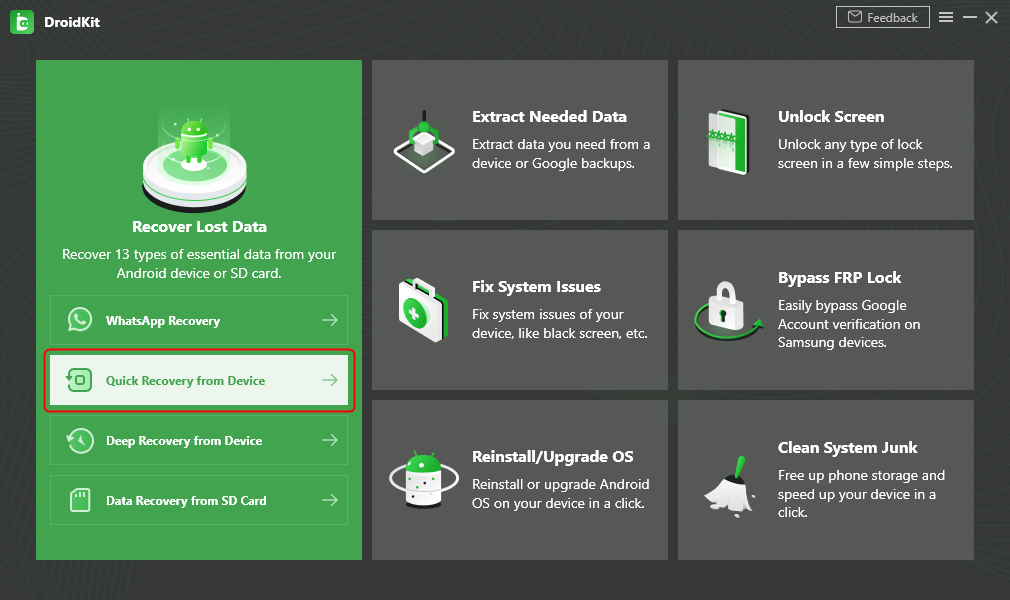
Choose Quick Recovery from Device from Recover Lost Data
Step 2. Check the types of data you’d like to restore > Tap on Start to proceed to the next page.
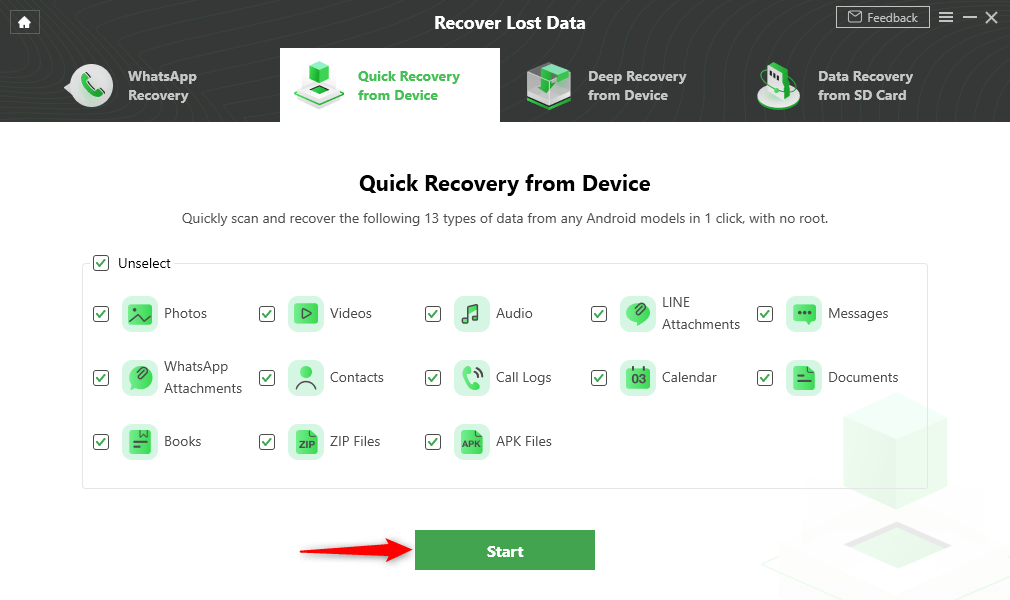
Select the Data Type that You Want to Recover
Step 3. Connect your phone with the computer and head to the Start button to continue.
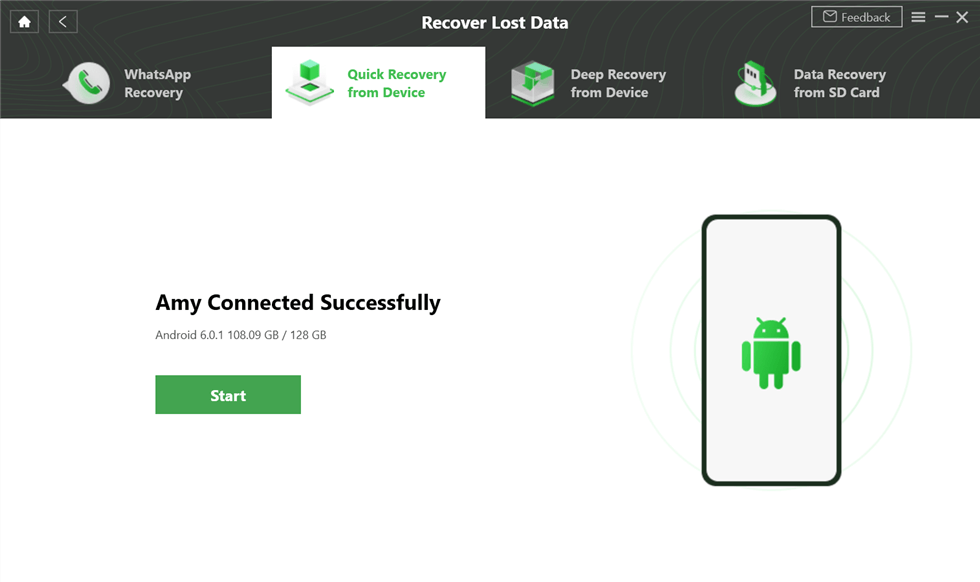
Connect Your Huawei Phone to the Computer
Step 4. Preview and select contacts you’d like to recover > You can either restore To Device or To PC.
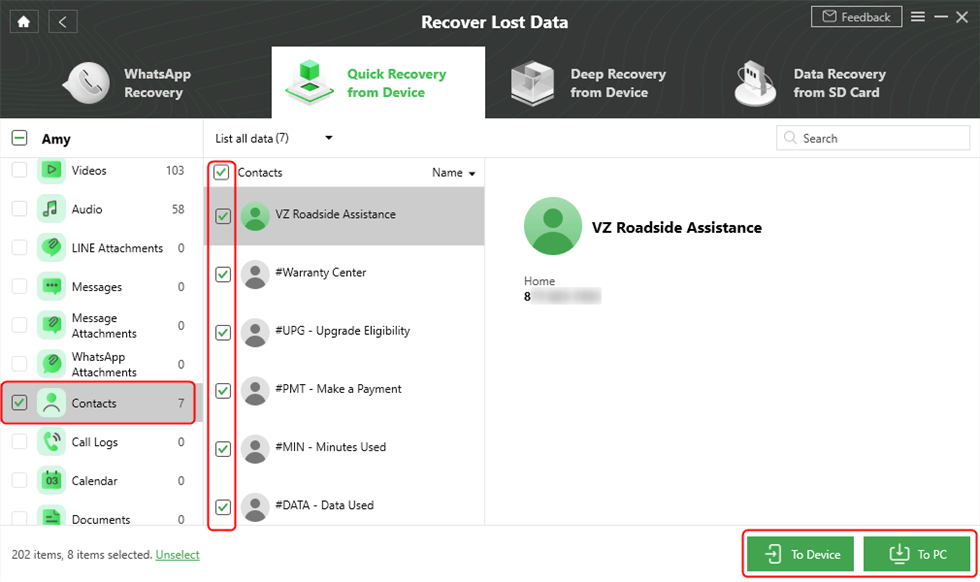
Preview and Select Contacts to Recover
Step 5. Set and save the format > Wait for a few minutes until you see the Recovered Successfully page as below.
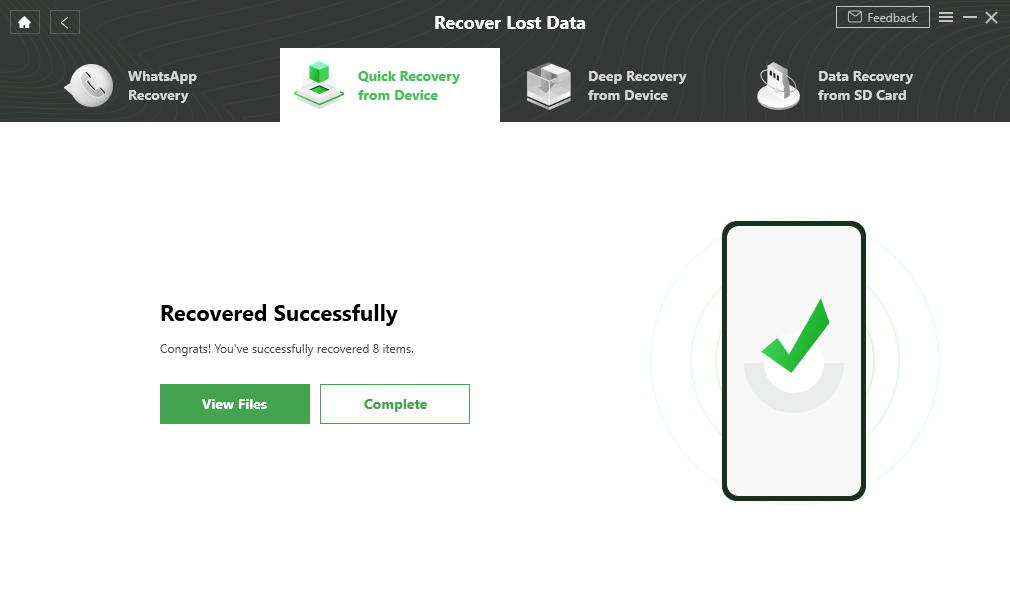
Quick Recovery from Device Successfully
If you fail to find the deleted contacts via “Quick Recovery from Device”, you can further use the “Deep Recovery from Device” feature to have a more deep recovery.
How to Restore Deleted Contacts from Huawei Cloud
A number of phone manufacturers provide you with a cloud storage service so your data is always safely stored on the cloud. Huawei is no exception and they have something called Huawei Cloud to help you sync the important data from your phone to the cloud service.
This Huawei Cloud data includes your contacts as well. If you synced your contacts to the cloud before losing them on your phone, you can actually re-connect to the cloud and get your contacts restored. It only takes connecting to the right cloud account and you are all set.
The following instructions will help you fetch contacts on your phone.
Step 1. Launch the Settings app on your phone and tap on Log in with Huawei ID at the top.
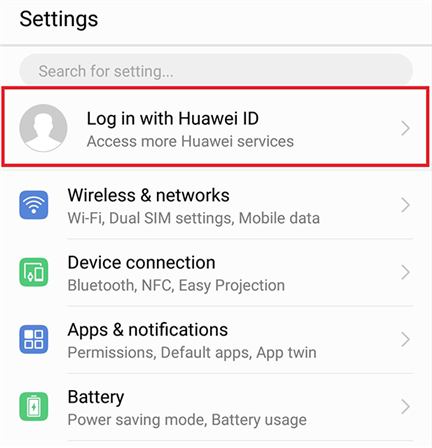
Sign-in to your account
Step 2. Enter your login details to log-in to your Huawei Cloud account.
Step 3. Once you have signed-in to your account, tap on the option that says Cloud to access the Huawei Cloud service.
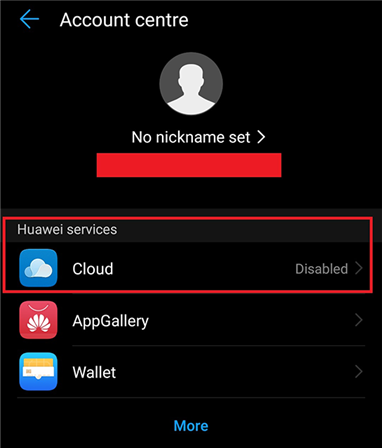
Access the Huawei Cloud service
Step 4. Tap on Next to get past the introductory screen. It will show the agreement for using the service. Tap on Agree to agree to it and continue.
Step 5. Here comes the screen where you can restore contacts on your phone. Turn the toggle for the Contacts option to the ON position.
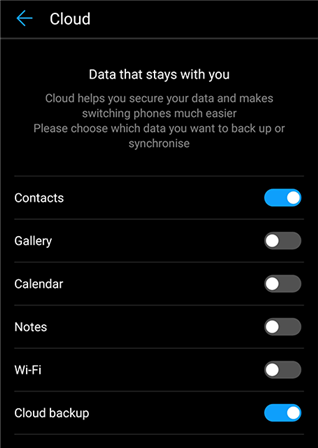
Sync contacts from cloud
It will begin to sync your contacts from your Huawei Cloud account to your phone. When it is done, you will find all of your contacts are available in the Contacts app on your device. That is how you restore contacts from Huawei Cloud.
How to Restore Lost Contacts via PhoneRescue for Android
As long as you have a backup for your phone, you can always use a method to restore it and get your contacts recovered. The problem arises when you do not have a backup and wish to restore lost contacts on your Huawei phone. That is when the apps claiming to help recover data are actually intensely tested.
Here we recommend a restored app called PhoneRescue for Android. It allows you to restore contacts on your Huawei phone even when you do not have a backup. Here are some amazing features of this tool:
PhoneRescue for Android – Data Recovery Solutions
- Retrieve messages, photos, contacts, and everything you need.
- Find lost and hidden data on the device with or without root.
- Does no harm to the existing content on your Huawei phone.
- Works well on all Android phones and computer operating systems.
Free Download100% Clean & Safe
Free Download100% Clean & Safe
Free Download * 100% Clean & Safe
Install the latest version of PhoneRescue for Android on your computer and then take the following detailed steps to preview and restore lost contacts with simple clicks.
Step 1. Connect your phone to your computer and launch the app.
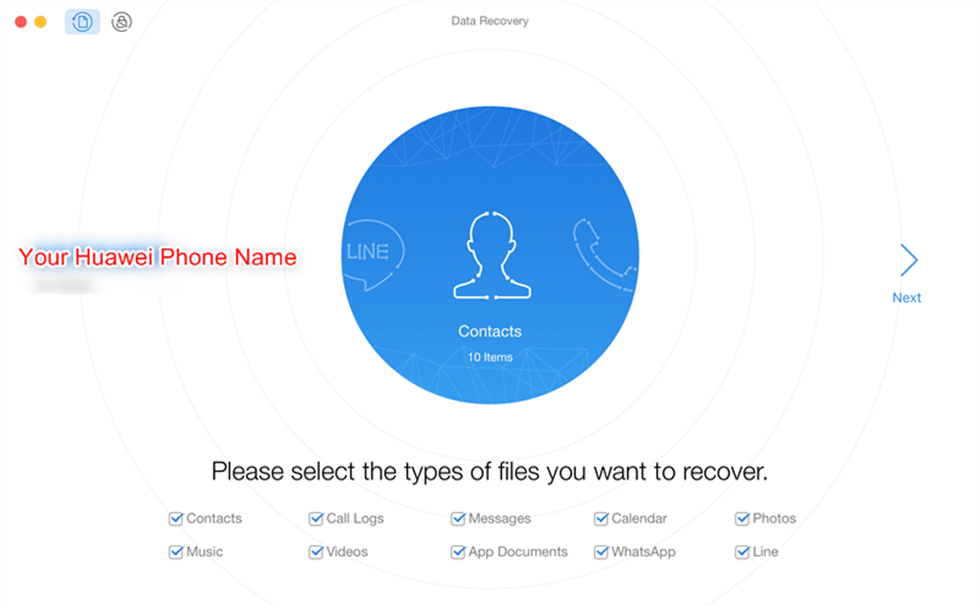
Connect the phone and open the PhoneRescue for Android
Step 2. When it asks what you want to recover from your phone, select Contacts and click on Next to continue.
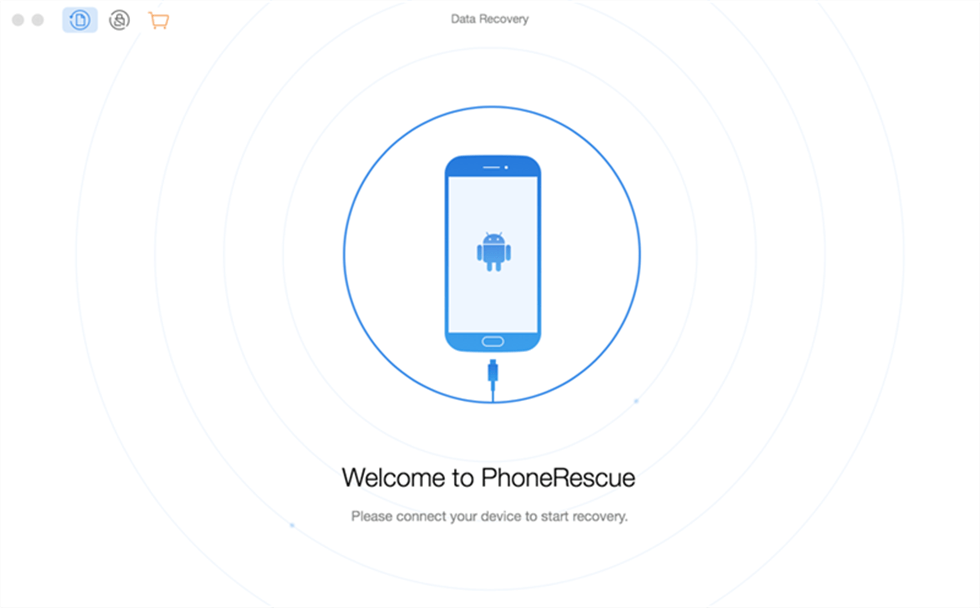
Select Contacts to Recover
Step 3. Let it root your device so it can recover your lost data. After this, you will be able to preview the contacts that can be recovered. Select the ones you want to restore on your phone and click on the To Device button at the bottom.
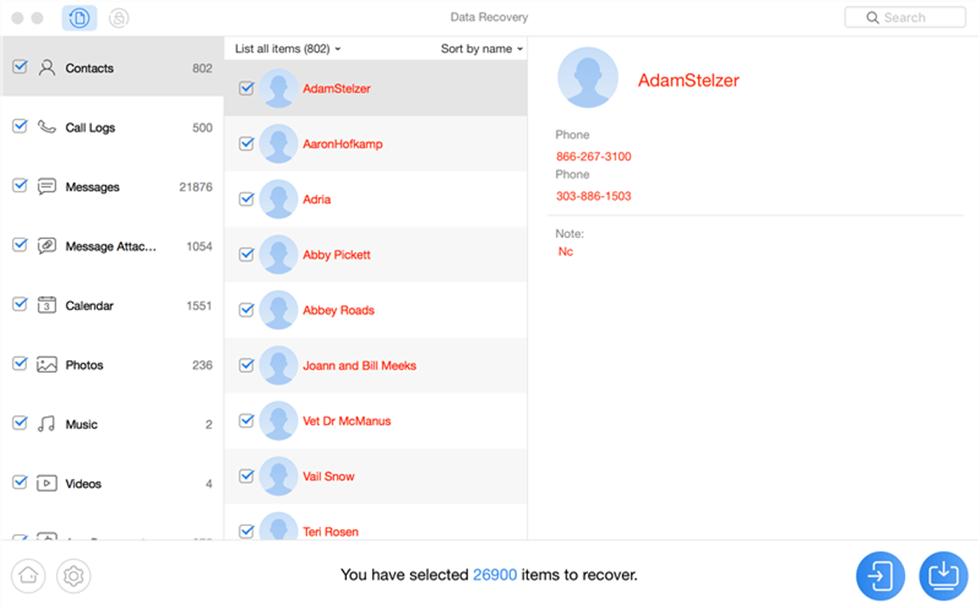
Recover Contacts to the Huawei Phone
Your chosen contacts will be restored on your Huawei device.
How to Restore Lost Contacts from Huawei Backup
Most phone makers usually have their own tools to help you create backups for your devices. Apple has iTunes to help users sync and backup their iPhone and iPad devices. Similarly, Huawei has a backup app to let you save your phone data.
Huawei Backup allows you to make backup copies of your select data. If you were careful enough and you did make a backup of your contacts, now is the best time to restore it. When you restore a backup, it will bring back all of your lost contacts with it.
The following are the steps on how you can restore a backup with the Backup app.
Step 1. Open the Backup app from the main menu on your Huawei device.
Step 2. On the main screen, tap on the option that says Restore and then select where your backup is saved. Once you have done that, tap on Next to continue with the restoration process.
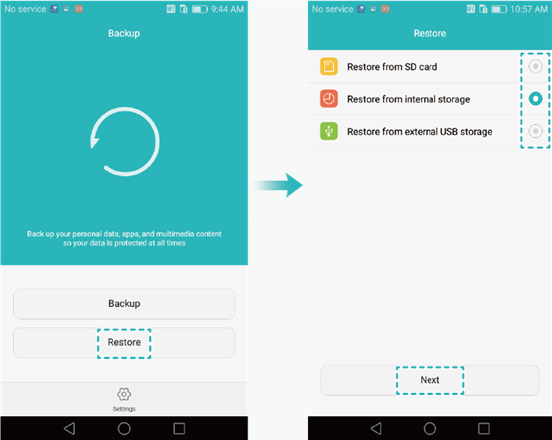
Locate the backup on your phone
Step 3. You need to enter the password for your backup if it was password protected. Then, you need to select Contacts from the options available on your screen and tap on Start restoration.
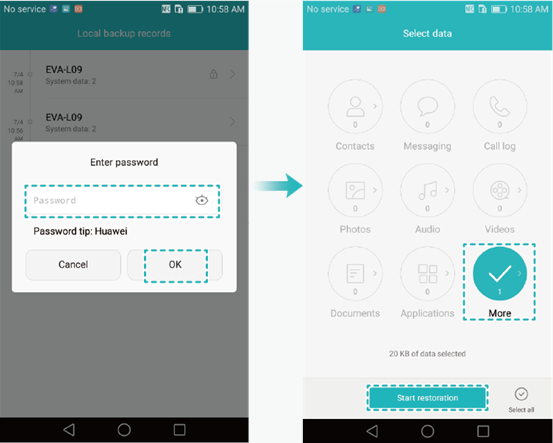
Recover contacts from the backup
Step 4. When your contacts are restored, it will show the following screen.
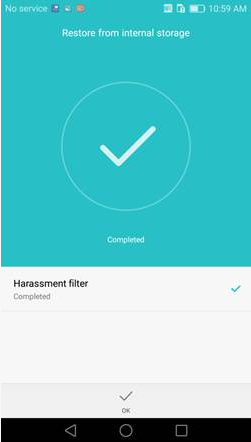
Contacts recovered to your phone
You can open Contacts and verify the contacts that have been restored. This is a pretty easy way to restore contacts if you made a backup prior to losing your contacts.
Bonus Tip. How to Restore Lost Contacts from Google Account
If you have backed up your contacts from Huawei to your Google account, you can also use DroidKit to find and restore your lost contacts from your Google account. Under the “Extract Needed Data” mode, you can easily extract data from a Google account or SIM card. All you need to do is to login your Google account, grant DroidKit permission to access your Google data and select specific ones to either recover to your device or computer.
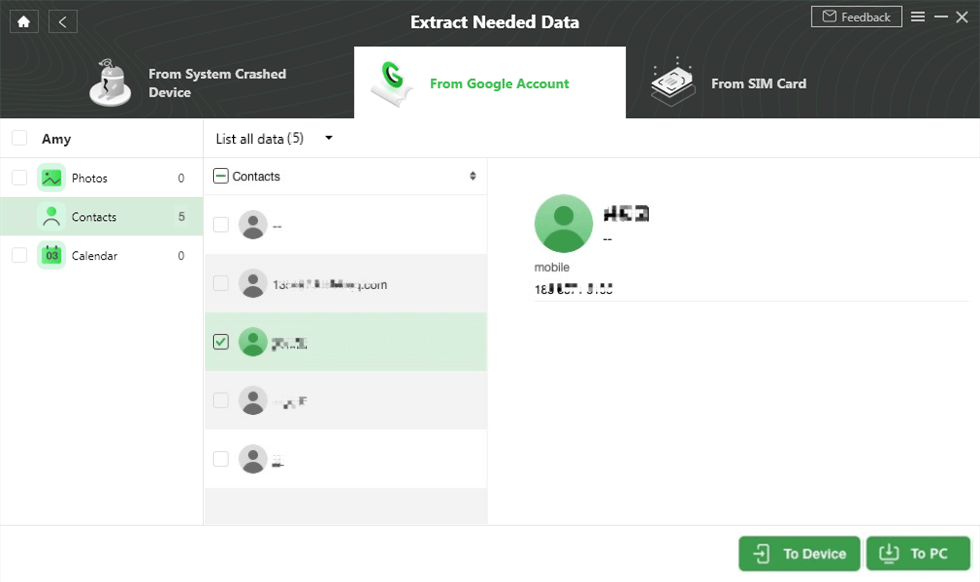
Preview and Select Google Contacts to Restore
Also Read: How to Restore Android Phone from Google Backup Easily?
The Bottom Line
If you have lost contacts on your Huawei phone, you do not need to panic as there are methods to bring your contacts back to your phone. Just free download DroidKit and have a try!
Free Download * 100% Clean & Safe
More Related Articles
Product-related questions? Contact Our Support Team to Get Quick Solution >


