Restore Contacts on Android & Lost Phone in 2025 [Full Guide]
Have you lost your phone or accidentally deleted your contacts? No worries! Read this article to find some foolproof methods to restore contacts Android with ease.
DroidKit – Restore Contacts Android with/without Backup
What if you delete your contacts accidentally and don’t have a backup? Free download DroidKit to restore contacts even without backup. No skills are required. All Android devices are supported like Samsung, Huawei, LG, Motorola, etc.
Not so long ago, everyone used to keep those old worn-out diaries filled with just contact numbers and names. When the number book is lost, we usually can’t find those contacts. But with advancements in technology, we started saving contacts on our phones.
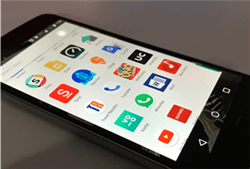
Restore Contacts Android
However, what if we lose our phone or delete those contacts accidentally? No worries, these contacts can be restored. Keep reading, and we will walk you through the steps on how to restore contacts on Android and lost phones.
How to Restore Contacts on Android without Backup
What if you haven’t backed up your contacts before? DroidKit – One-stop Android Phone Toolkit can help you easily restore contacts Android, even without backup. As a professional Android data recovery software, DroidKit provides two recovery modes, Quick Recovery and Deep Recovery, to let you dig out the lost data in your device to the greatest extent, so even if you don’t have a backup, you can easily get back your contacts.
Of course, this all-in-one tool is not limited to restoring contacts for you, it can also fix Android system issues, bypass Google account/FRP lock, extract files from Google, remove your Android screen lock, and more. Let’s take a look at its other wonderful features!
Free Download * 100% Clean & Safe
- Without backup, without root – Most Android recovery tools require you to root your phone. But DroidKit breaks the limitation, allowing you to restore the data you have not backed up even without root.
- Recover 13 kinds of data – DroidKit can help you retrieve not only contacts but also photos, text messages, videos, WhatsApp, call logs, and other important data.
- Never blindly restore – You have absolute freedom to preview and select the data you want to recover, so your precious phone memory will not be occupied by useless files.
- Tools for 20000+ Android devices – Samsung, Huawei, Xiaomi, LG, etc. Almost all Android devices on the market are supported by DroidKit.
Download DroidKit now and follow the steps below to find old contacts Android.
Step 1. Open DroidKit on your computer and choose Quick Recovery from Device in the Data Recovery section.

Choose Quick Recovery from Device from Data Recovery
Step 2. You will see the data types on the screen. You only need to choose Contacts and click Start.

Select the Data Type that You Want to Recover
Step 3. Connect your Android phone to computer and tap on Start again. Then DroidKit will scan and show the data on your device.
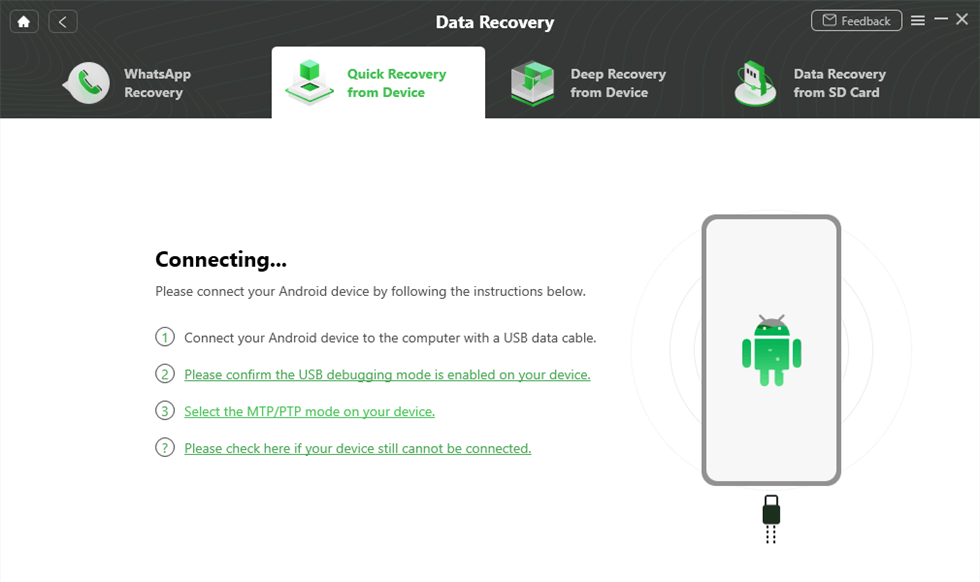
Connect Your Phone to Computer
Step 4. Now you can preview and choose contacts you want to restore and click on To PC button. Just wait for a while. You will see the interface below when it has restored your contacts successfully.
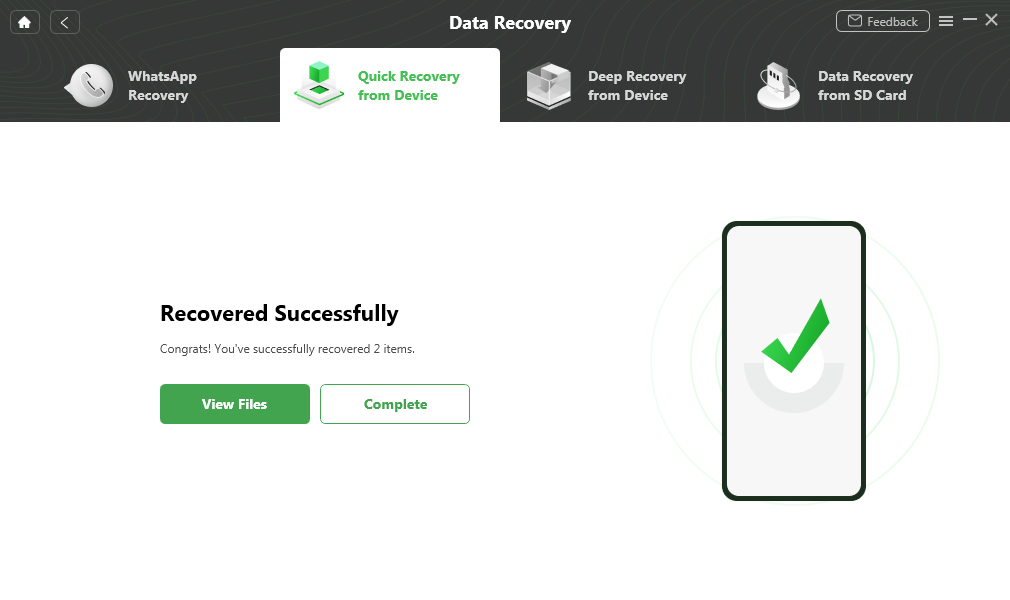
Quick Recovery from Device Successfully
Restore Contacts from Google Backup Android
Out of all the Android users around the globe, can you guess how many use a Google account? Almost everyone!!! And whenever you add a google account on your Android device, you are prompted to sync your data with it. This saves a backup of your important data, including all your contacts, and you can use that data whenever you want to restore the said data.
That’s exactly what we are going to do. Here is how to get old phone contacts using Google Backup.
Step 1. First of all, you have to make sure that the Google account containing the backup of your contacts is already added to your Android device. If it’s not, go to the Setting > Accounts and add your Google Account right away by hitting the “Add account.”
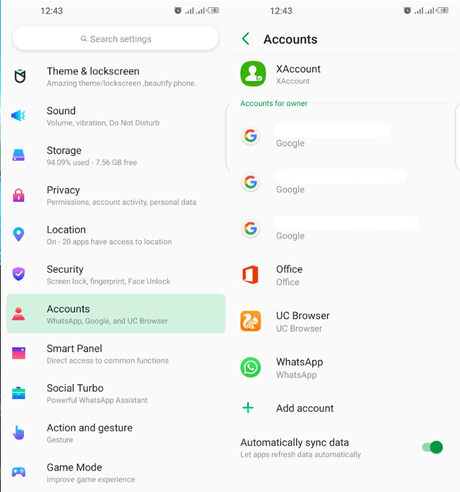
Hit Add Account to Back up with Google Account
Step 2. Once you have added your Google account, go to Settings > Google, and the details of your account will appear.
Step 3. After that, you have to scroll down and tap the Set up & restore > Restore contacts. The latest contact backup will appear.
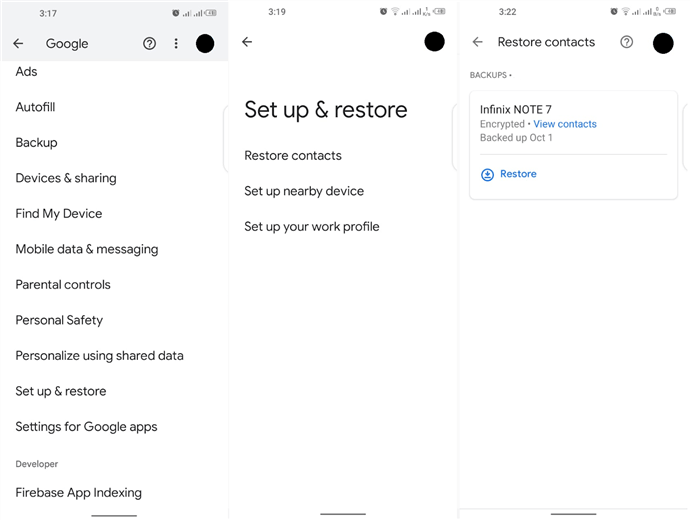
Click on Restore Contacts
Step 4. Now you just have to tap the “Restore” option, and after some confirmation, all the contacts from the backup will be stored on your device. You’ll see “Contacts restored” when it’s done.
Make sure that a stable internet connection is available during the whole process. And the Android device will only restore those contacts that are already not available to avoid the duplication of contacts.
How to Retrieve Contacts on New Phone from Gmail
If you switch to a new Android device, how to retrieve phone numbers from old phone? Google Contacts can also be a good helper for you to restore contacts if you have enabled Google sync service before. And you just need to log in with your Gmail account. You can choose to use the Google Contacts app, but the Google Contacts webpage is also available if you lost your phone.
However, it is worth noting that this method can only restore contacts that have been deleted in the past 30 days. If this period is exceeded, you can only try other methods in this article. Below are the detailed steps on how to get old contacts in new phone on Google Contacts webpage.
Step 1. Open the Google Contacts page on your computer and log in with your Google account.
Step 2. Scroll down and choose More option on the left. Then you will see some more options, just select Undo changes.
Step 3. A window will pop up for you to choose a time. Select one according to your situation and click Undo.
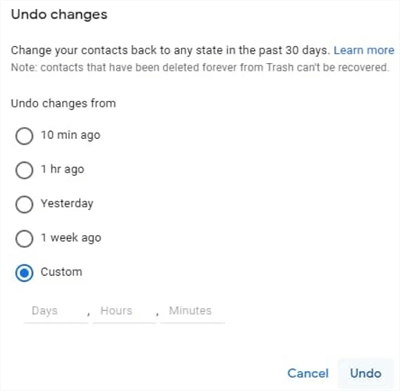
Choose a Time and Click Undo
Step 4. Tap on Google and click on Restore contacts to recover your deleted contacts.
Contacts you saved after the time you choose will be erased. So to avoid losing these contacts, please remember to back them up.
How to Recover Contacts from a Lost Phone
In addition, some iOS users also lost their iPhone and want to recover contacts. Showing a world-class performance, iPhones have their own cloud storage where important data is saved. And the users can avail of it with their iCloud account.
So if you have lost your iPhone 15 or any other model, you can worry about anything but not your contacts. Let’s see how we can restore contacts from the lost iPhone in a step-wise manner.
Step 1. The first thing you need to do is to connect your iPhone to a computer using a connection cable.
Step 2. After that, open the browser, go to the official website of iCloud, and sign in using your Apple ID.
Step 3. Once your ID opens, click on the “Advanced Settings” option.
Step 4. Now you need to scroll down and select “Restore Contact” from the “Advanced” section on the bottom left of the screen.

Choose Restore Contact in Advanced Section
Step 5. Select the archive of contacts your want to restore and hit “Restore” when prompted.
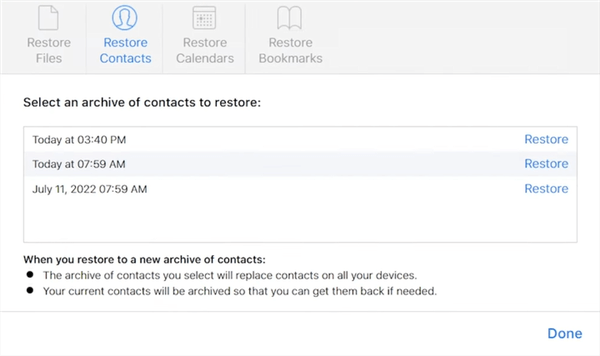
Select Archive of Contacts and Click Restore
Step 6. Now, you just have to wait patiently until the whole process is completed. Make sure you don’t disturb your iPhone during the whole process. Finally, click “OK” when the process completes, and you can freely use all your contacts.
The Bottom Line
In this article, we have discussed the methods to restore contacts Android. Whether you don’t have a backup or lost your phone, you will find an easy method to recover contacts here. And the most recommended one is absolutely to use DroidKit, with which you can restore your contacts without backup in simple clicks. If you have any queries, feel free to leave a comment.
Free Download * 100% Clean & Safe
Product-related questions? Contact Our Support Team to Get Quick Solution >

