[2025 Guide] How to Recover Deleted Call Recordings on Android
Did you accidentally delete call recordings from your phone? No need to worry; in this article, you’ll find complete ways for how to recover deleted voice recordings from Android. Read on!
DroidKit – Android Call Recording Recovery
Free download DroidKit to recover deleted Voice Recordings on Android devices. No need to root your device. No technical skills are required.
I was surprised when I couldn’t find all of the information that I’ve been recording. And since they are valuable, I will be quite grateful if I can recover them. Is there a way to restore deleted recorded calls?
Most people delete files from their mobile phones without realizing it. It breaks the heart to delete data, such as important call recordings accidentally. You might be utilizing the Automatic Call Recorder app to assist you in automating the recording of incoming and outgoing calls. And you can also use their cloud backup.
In any case, the loss of such vital information is reason enough to consider call recording recovery. But, of course, it should be easier once you get a cloud back. And if you don’t, the next obvious question is, “Where are voice recordings saved, and is there any way to recover them?” “How do I retrieve deleted voice recordings on my Android phone? ”
No worries, here we’ve got you covered with answers to your questions. Keep scrolling and have a look!
How to Recover Deleted Call Recordings Easily
When Voice Recordings/Call Recorders are deleted from the Android device, they will be saved in its internal memory and you just need a powerful data recovery tool to find these deleted and hidden recordings from your phone memory.
Here, we recommend DroidKit which is a full-way Android solution that helps you recover lost Android data, fix Android system issues, and unlock your Android Phone. With DroidKit, now you can easily find and recover deleted data from your Android phone. Check its main features on Android data recovery:
- Recover up to 13 types of data from Android phones including call logs, messages, contacts, WhatsApp messages, etc.
- Quick Recovery mode – quickly scan and find the deleted photos on the Android gallery without root.
- Deep Recovery mode – recover lost photos from your Android gallery with the highest-ever success rate.
- Preview and select the lost data you want to recover as you need.
Here is how to restore deleted call recording in Android with DroidKit Deep Recovery Mode:
Step 1. Download DroidKit on your computer and connect with your Android Phone. Choose Deep Recovery from Device.
Free Download * 100% Clean & Safe

Choose Deep Recovery from Device from Recover Lost Data
Step 2. Select Data to scan deeply from your Android phone, here you can choose Audio and click on the Start button.

Select the Data Type You Need to Recover
Step 3. Make sure you’ve connected your Android phone. DroidKit will start checking the root status of your device.
Step 4. To finish Deep Recovery, it is necessary to root the device first. If your Android Phone is unrooted, please click the “Root Now” button. After rooting your device, DroidKit will start scanning your Android phone to find the deleted Voice Recordings/Call Recorders.

Tap on Root Now to Continue
Step 5. Choose the call records you want to recover to your Android gallery, and click the To Device button.
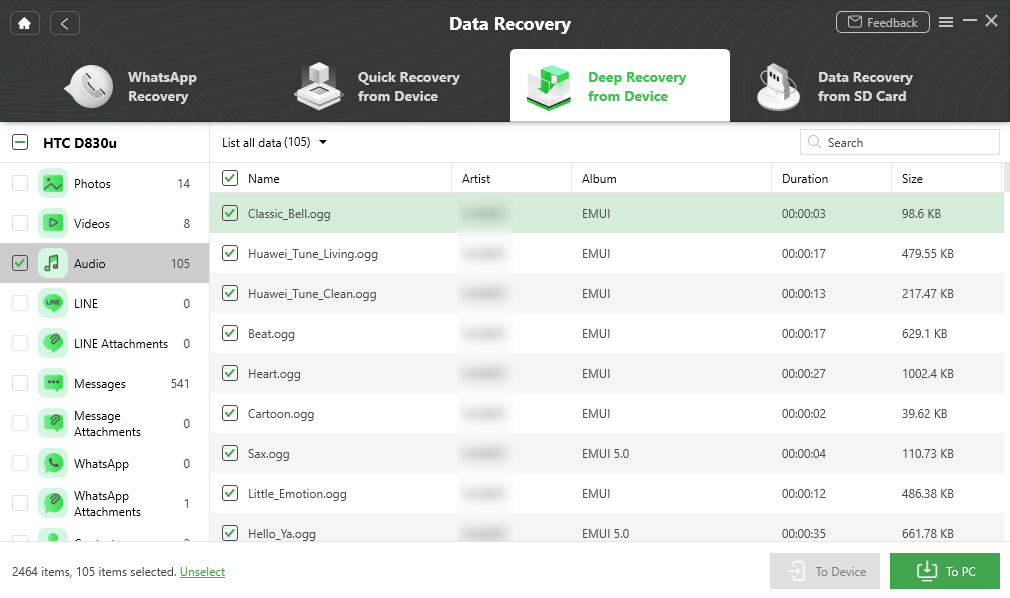
Recover Deleted Voice Recordings with DroidKit
4 Ways to Recover Deleted Call Recordings from Backup
You can extract and restore your recording from your backup if you have backed up before you lose your voice recording. Below are several methods you can utilize to bring back your lost voice recordings.
Method 1. From Google Drive
If your phone or you automatically uploaded your voice recordings to Google Drive, you may simply browse this Drive on your phone and re-download all of your recordings. This is the easiest and fastest means of recovering deleted Android voice capture.
If you are not sure how you may apply this method, the step-by-step instructions below will help.
- Unlock your phone and then open “Google Drive App” from the App drawer.
- Next, look for a folder that contains all of your voice recordings.
- When you see your deleted recordings, hit the “Three dots” next to your recording.
- To save the recording to your phone, select the “Download” option, and you are good to go!
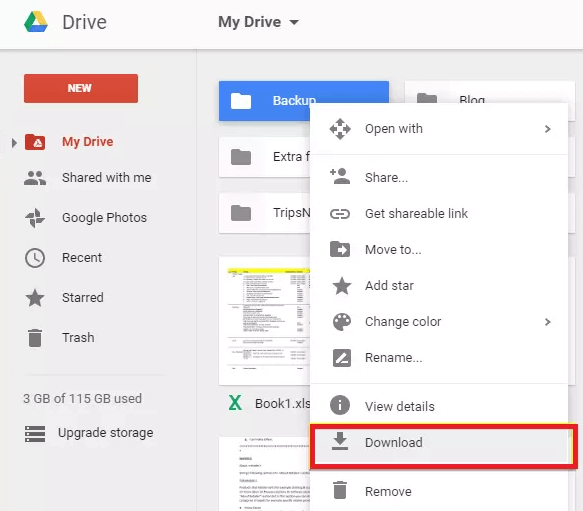
Retrieve Deleted Voice Recordings from Google Drive Backup
Your deleted voice recording should now be restored to your phone. You can use your default file manager app to access the downloaded file.
Method 2. From Samsung Backup (only for Samsung users)
If you have a Samsung Android device, your voice recordings were almost certainly stored up to Samsung Cloud before you lost them. If this is the case, all you have to do is press a few settings buttons, and your deleted recordings will be restored to your phone.
Before you try this method, make sure you have an active and reliable Internet connection. After you’ve confirmed that, you’ll need to follow the steps below to recover your deleted files from your phone.
Step 1. Go to “Settings App” from the app drawer on your Samsung device.
Step 2. Now click on the “Accounts & Backup” and next click on “Backup & Restore” on the same screen.
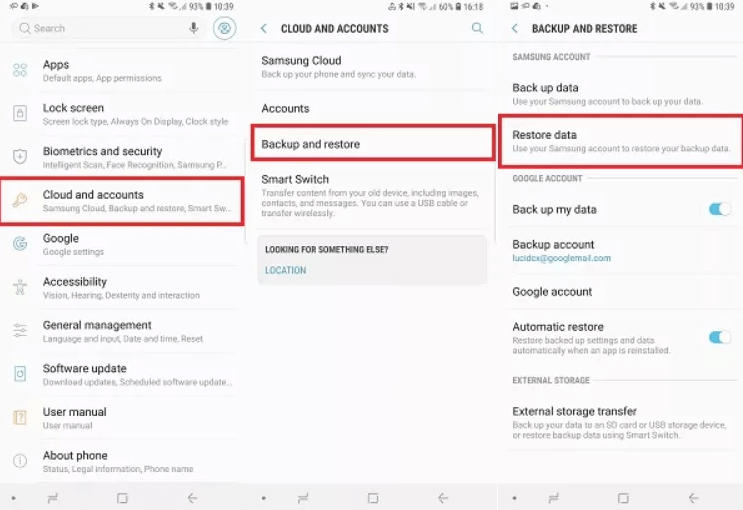
Restore Voice Recordings for Samsung Backup
Step 4. If you want to recover content on your phone, select the Restore data option.
Step 5. Choose your device, then the sort of content you wish to “Restore.” and then select your voice recordings from the available selections at this point.
Step 6. Finally, hit the “Restore” button, and your backup will begin to restore on your phone.
Method 3. Restore Deleted Call Recording from Android Backup
- Open Android phone > Open local or cloud backup drive > Select and download deleted call recordings on your phone.
Method 4. Contact Call Recording App Supporter for Help
- Contact the call recording app supporter > Or visit the call recording cloud drive > Find and restore the deleted recordings to your phone.
Where Are Voice Recordings/Call Recorders Stored on Android Phone
Your voice recording is stored either inside the storage or outside storage, depending on the configuration of your Android device (SD card). Below we have provided you with the path where you can find the voice recordings based on your device.
- On Samsung devices: You just need to go to MY Files/SD Card/ Voice Recorder to view all of your recorded files on your Samsung device.
- On Xiaomi devices: To view all your recorded files, go to SD/MIUI/sound_recorder or Open internal SD Card/MIUI/sound_recorder/ and you are done.
- On Huawei devices: All of your recordings in Huawei phones are stored under Files/Categories/Internal Storage/Sounds.
- On HTC devices: To listen to your saved recordings on HTC devices, open SD card/My Documents/My Recordings.
Now we know the path where all the recordings are saved. But what if all files are deleted? Then just scroll to the next part and learn how to recover deleted voice recordings from your Android phone.
Computer Screen Recorder for FREE – Gemoo Recorder Lite
For computer users, there is a free and unlimited screen recorder that can help you make high-definition screen recordings, and that is Gemoo Recorder Lite. It is specially designed for iMobie users to enjoy the free but delicate screen recording experience. Gemoo Recorder Lite provides users with 4 recording modes, which include recording screen + camera, camera only, screen only, and audio only. You can see the flexibility in recording with this tool. What’s more, you can choose to record your computer screen in 4k/1080p/720p resolution. There are also filters and virtual backgrounds for anyone who wants to edit the screen recordings.
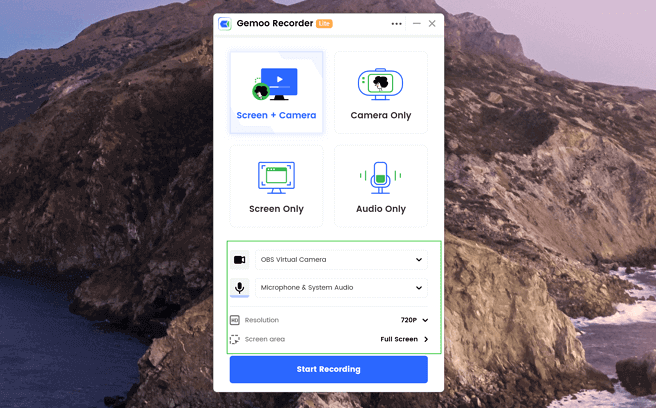
Gemoo Recorder Lite
FAQs of Recover Deleted Call Recording on Android
1. Common Causes of the Loss of Voice Recordings on Android
You can lose your phone recordings in a variety of ways. Sometimes the deletion is deliberate, but you later discover you need the recordings, but most of the time, it is inadvertent. Overall, there are several typical methods to lose call records, and being aware of them allows you to avoid similar situations in the future.
Here we have highlighted a few common causes of loss of voice recordings:
- Installing a malicious third-party app with access to phone recordings results in corruption.
- Factory resetting your Android phone without considering that the operation would erase all of your phone’s records.
- Your Android smartphone has been attacked by external threats such as viruses or malware.
- The power goes out when transferring voice recording files to another place.
- The Android version upgrade was halted owing to the device’s battery dying.
- Inadvertently formatting your smartphone.
- The phone call recordings were accidentally deleted.
Also Read: How to Recover Call Log on Android >
2. Does Truecaller have call recording?
People just need to open the dialer app and visit the settings section. You will find a call recording option, after which you can choose to enable it. Do note that some of the phones don’t offer the auto-call record option, so users will have to manually enable the feature once they get connected to anyone on call.
The Bottom Line
As you can see above, you don’t have to worry about losing that crucial phone recording forever. So don’t panic if you accidentally deleted a voice recording on your Android cellphone. You can restore deleted call recordings on any device in just a few steps. The guide above covers some of the methods that will help you recover deleted voice recordings without any hassle in no time.
Free Download * 100% Clean & Safe
Product-related questions? Contact Our Support Team to Get Quick Solution >

