5 Ways to Recover Permanently Deleted Files from Google Drive on Android
Are you looking for simple and straightforward ways relating to how to recover permanently deleted files from Google Drive Android? If yes, then don’t fret, as we have got you covered with effective workarounds that will help you restore the permanently deleted files from Google Drive within few minutes!
Google Drive is a famous online file storage and file synchronization platform that users usually use to store large amounts of data. When the data is stored on Google Drive, it can easily be retrieved in a hassle-free manner. You can easily restore Android phone from Google Backup/Drive.
So, if you have accidentally deleted the files from your Google Drive and hunting for ways to recover them, then we have got you covered with effective methods that will definitely prove to be a perfect solution for you! No matter which method you opt for, your issue relating to how to recover permanently deleted files from Google Drive Android will be solved flawlessly.
Further Reading: Top Android Data Recovery Softwares Review >
Recover Permanently Deleted Files from Google Drive via DroidKit
Another recommended way is to use DroidKit – a broken Android data extraction tool– to retrieve deleted files from your Google backups. It can find the important data such as messages, call logs and WiFi passwords that you have backed up to the Google account and extract them to your device or computer easily.
DroidKit – Android Data Recovery
- Recover the recently and permanently deleted files from Google Drive.
- You can preview and select the data you want to recover as you need.
- DroidKit makes the retrieving process easy for everyone to follow.
- Your data and personal information are guaranteed to be 100% private.
Free Download100% Clean & Safe
Free Download100% Clean & Safe
Free Download * 100% Clean & Safe
Please follow the detailed steps below to retrieve permanently deleted files from your Google account:
Step 1. Download and install the latest version of DroidKit and launch it on your computer > Choose Extract Needed Data mode > From Google Account option.

Retrieve Data from Google Account
Step 2. Then select the Google Backups option > Messages (here we take messages for example) > Please click the “Next” button.
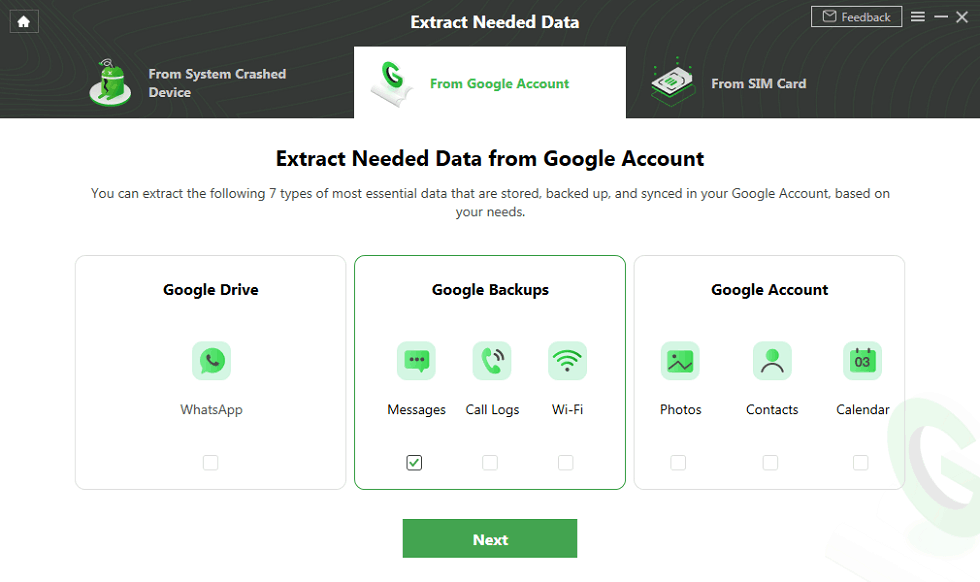
How to Extract Messages from Google Backup
Step 3. Login to your Google Account with the correct email and password (If your Google Account is turned on the two-step verification, you need to turn it off before signing in).
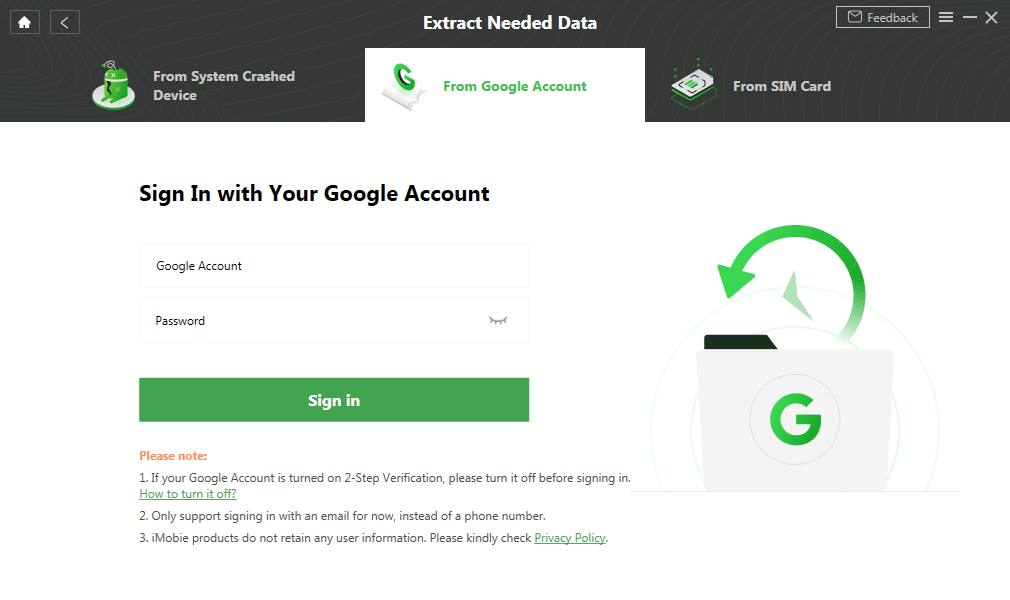
Sign in with your Google Account
Step 4. Then, you need to sign in to your Google account on the website, click on “Continue” and wait for the authorization to be successful. After that, please click the “I have authorized” button.
Step 5. You can view the backup files. Please select a backup to download > Then, click the “Next” button.
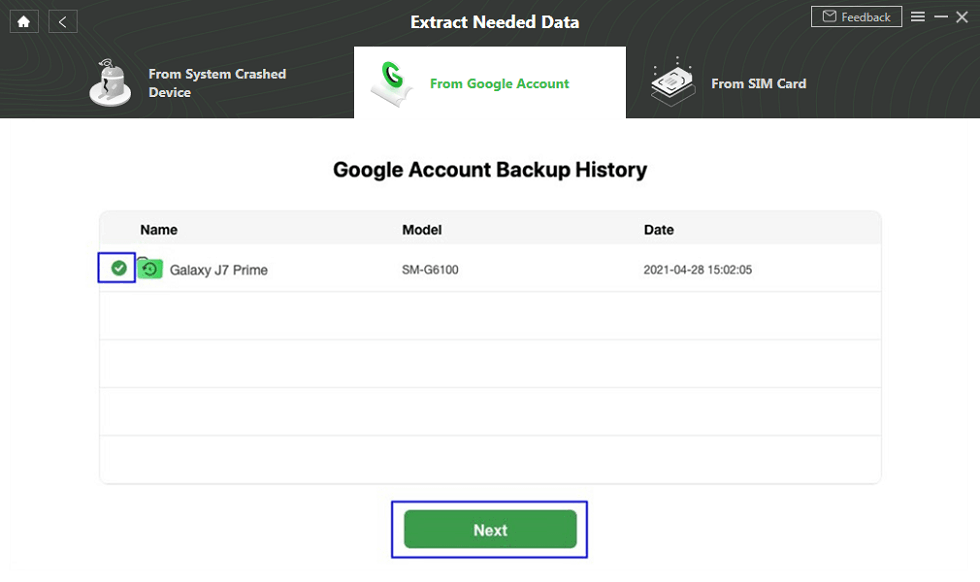
Choose Backup Files to Download
Step 6. Now you can view the content of the messages and select the messages that you want to retrieve and tap on the To PC button.
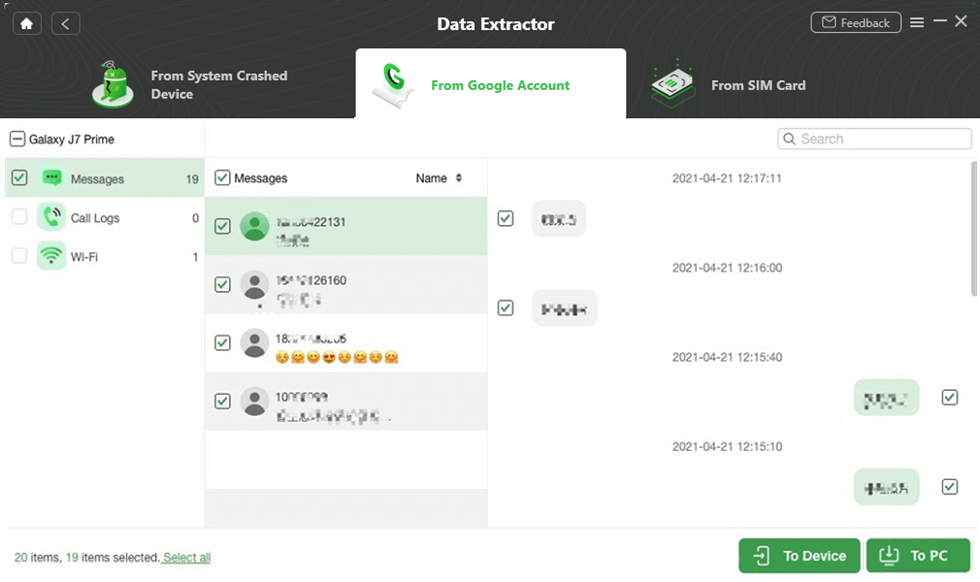
Select the Messages to Extract from Google Backups
How to Recover Deleted Files from Google Drive Trash?
In most cases, you can easily recover the permanently deleted Google Drive files from the Trash Folder. But this is possible only if the end-user accidentally deletes the wrong file without emptying the Trash Bin. However, if it has been just a few moments since you have deleted the file, then you can simply click on “Undo” in the bubble tip box.
But if it’s been a long time since you have accidentally deleted the file or folder without deleting it further from the Trash Bin, then here’s how you can recover the deleted files from Google Drive Trash.
Step 1: Open “Google Drive” and navigate to the “Trash” option under “My Drive.”
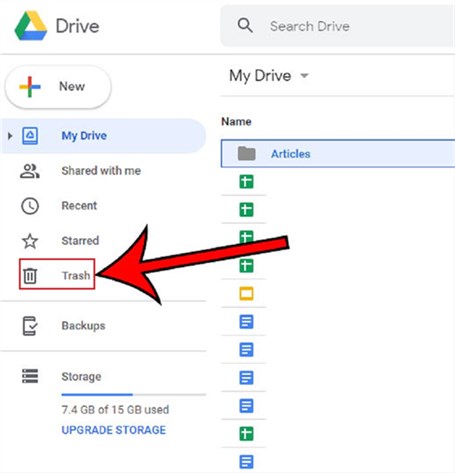
Recover Deleted Files from Google Drive Trash
Step 2: Right-click on the file that was deleted. This will open a context menu with two options, i.e., “Delete Forever” and “Restore.”
Step 3: Here, tap in the “Restore” option to recover the deleted file.
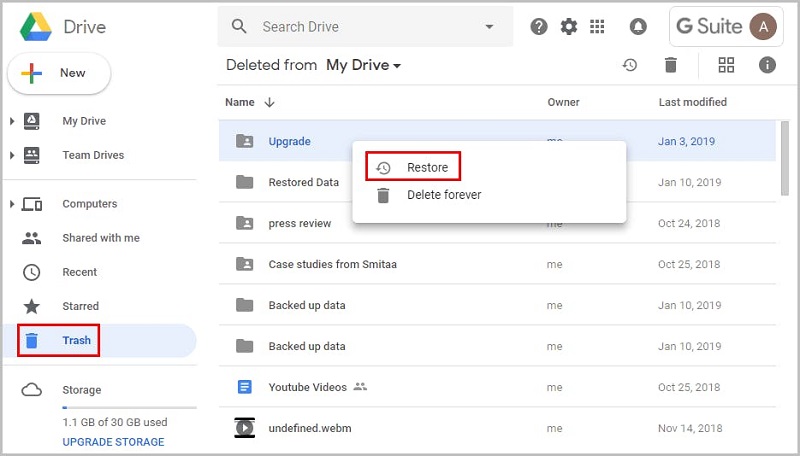
Tap on the Restore Option
It was easy and quick to recover the deleted files from Google Drive Trash. One thing to note here is that you only have 30 days to recover the files this way. If it has been more than 30 days after the file deletion, then these files will automatically go to the category of permanently deleted files.
How Do I Recover Permanently Deleted Files from Google Drive Android?
If the above method didn’t work to recover the deleted Google Drive file, then there are chances that the file has been permanently deleted. So, if this is really the case, then we have compiled a list of the top 3 methods that can help you recover even the permanently deleted files from Google Drive Android.
Method 1: From Google Drive Customer Support
All the Google Drive users have a total of 30 days to restore the files, and after this, the folders and files are permanently deleted from the “Trash” folder that cannot be restored unless you have a backup of the files that are deleted. However, in some situations, Google Drive Customer Support can help you!
In order to avail of Google Drive’s Customer Support Service, follow the steps below!
Step 1: Go to Google Drive Customer center and tap on “Contact Us”.
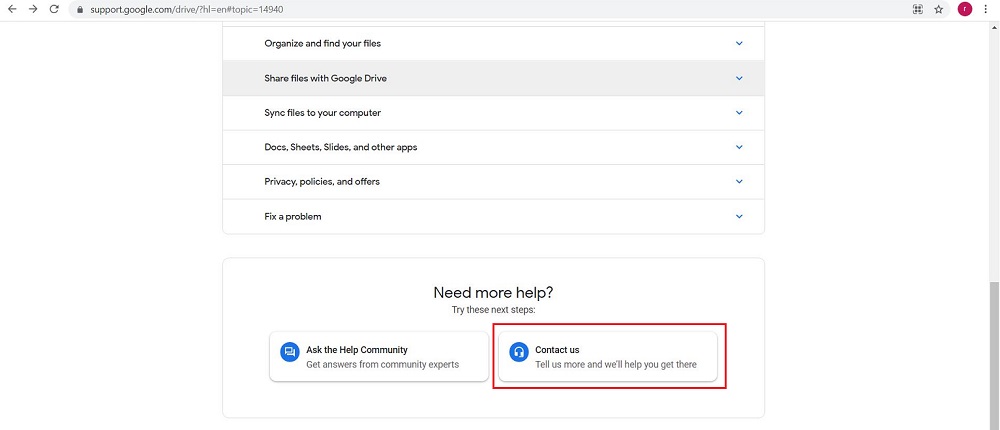
Choose the Contact Us
Step 2: Now, follow the on-screen instructions to contact customer support:
- You create the file/files.
- You uploaded the file/files to Google Drive.
- You accepted the ownership of the file from someone.
The deleted files or folders can be restored by customer support within a limited time period only from the date of deletion and if the below-mentioned conditions are fulfilled.
Method 2: Using G Suite Admin Console
Another solution for how to recover permanently deleted files from Google Drive Android is to use G Suite Admin Console. G Suite users can restore the Google Drive files and folders that are permanently deleted from the Trash by using G Suite Admin Console. But one thing to note here is that the deleted files can be restored from G Suite Admin Console within 25 days of deletion from the Google Drive Trash.
Here’s how to restore files using G Suite Admin Console!
Step 1: Log in to Google Admin Console and go to your Admin Console.
Step 2: Tap on the “Users” icon from the Google Console.
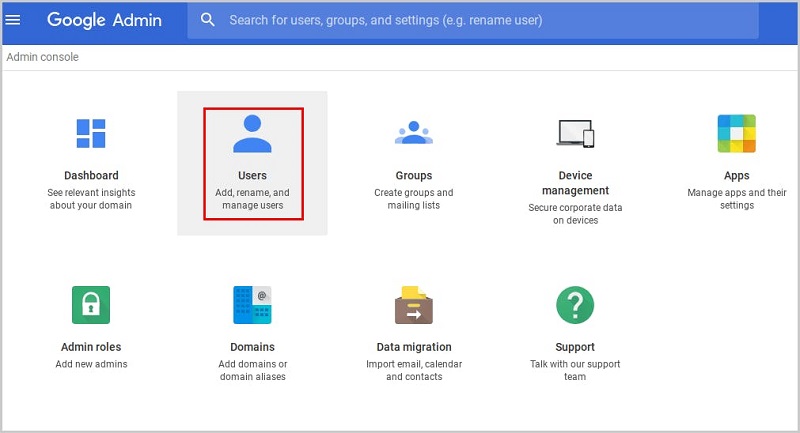
Tap on the Users on the Google Console
Step 3: Hover over the username whose data you want to restore and tap on the ellipsis icon at the right.
Step 4: Here, choose the “Restore Data” option from the pop-up menu.
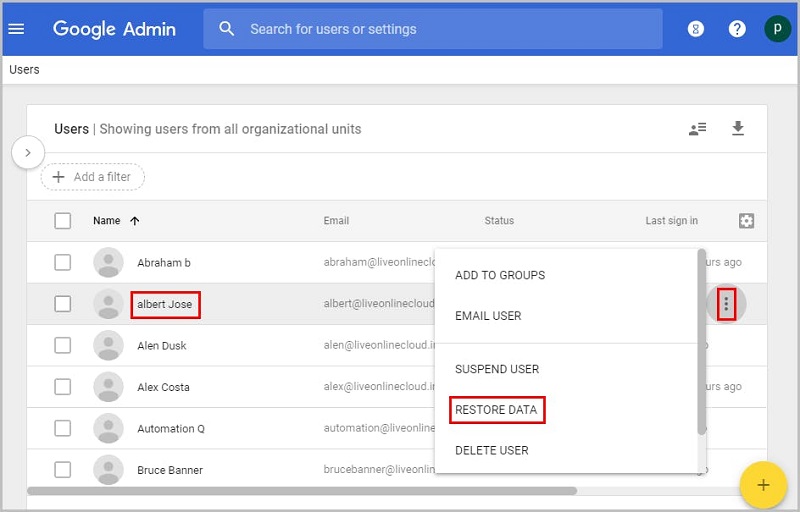
Choose the Restore Data option
Step 5: Specify the date range and select the “Drive” option under “Application,” and hit the “Restore” button.
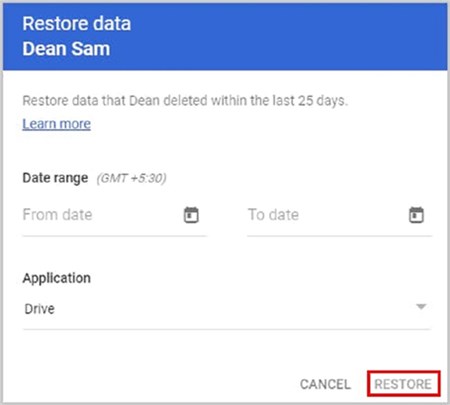
Hit the Restore button
That’s all! By the end of Step 5, all the deleted files within the specified date range will be restored to your Android device via G Suite Admin Console.
Method 3: From Google Vault
Google Vault is another popular option that can help you with how to recover permanently deleted files from Google Drive Android! Google Vault is a web-based archiving tool that is available for G Suite users. Once the retention is applied, users can download the retained files upon request.
Here’s a list of steps on how Google Vault works to recover the permanently deleted files from Google Dive Android.
Step 1: Log in to Google Vault by using your Admin credentials.
Step 2: Go to the “Matters” option on the left panel and choose a pre-existing matter where you have already held the data.
Step 3: Tap on the “Search” module in the left panel and select “Drive” as a type of the application and provide the user’s Email ID who has lost the file or folder.
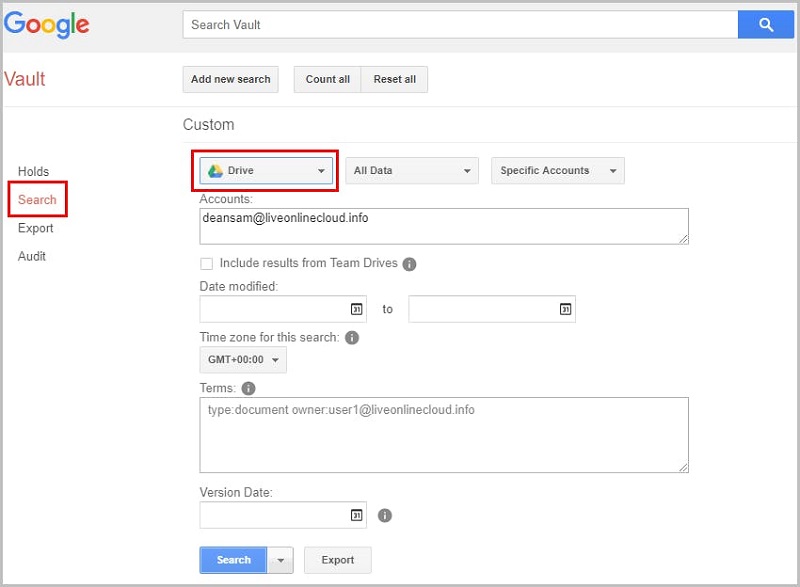
Enter the user’s Email ID on Google Vault
NOTE: You can filter the files on the basis of date range and advanced terms.
Step 4: Tap on the “Search” button to view all the files with the specified search conditions.
Step 5: Tap on the “Export Results” option on the menu bar in order to export all the files.
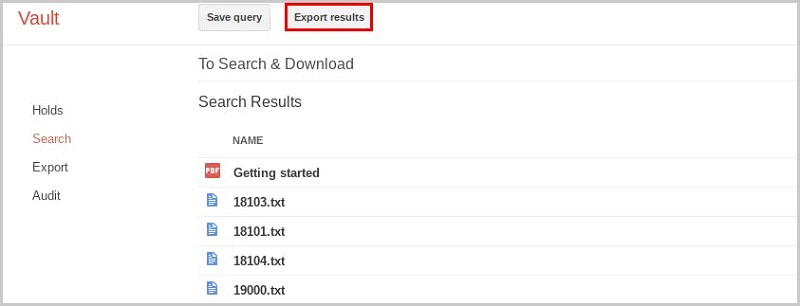
Export Files from Google Vault
Step 6: Finally, click on “Download” after completing the export process or you can also open the file, click on the ellipsis icon at the top right corner and choose “Download.”
Once the file is downloaded, administrators can send it to the respective user and ask them to upload it back on Google Drive.
The Bottom Line
Here we come to the end of this guide, where you have learned how to recover permanently deleted files from Google Drive Android! Well, recovering the deleted Google Drive files is not that tough as it sounds. You just have to rely on a reliable method and follow the steps appropriately in order to experience flawless results. So, what are you waiting for? Choose the method as per your requirements and start recovering the permanently deleted files from Google Drive Android.
Free Download * 100% Clean & Safe
More Related Articles
Product-related questions? Contact Our Support Team to Get Quick Solution >

