How to Recover Permanently Deleted Photos from Samsung
Permanently deleted photos are recoverable when you have the right guide at your fingertip. Read this guide shared in this post, and apply the techniques given so as to retrieve your permanently deleted photos from Samsung.
Hi there, Recently, I discovered that some photos on my Samsung device have disappeared. I don’t know how this happened, as I can’t remember the last time I deleted an image on my device. Please, is there any way I can recover these photos? Kindly help if you’ve you’ve got a solution. These photos are very important to me.
Samsung is well-known for its high resolution camera, as it lets you capture high quality images with minimal stress. So when you lose your photos, it can be very annoying. But that’s nothing to fret so much about, as Samsung experts have devised different techniques to retrieve permanently deleted photos.
Here in this post, we will share these techniques, as we walk you through the 6 simple yet effective ways to recover permanently deleted photos from Samsung with minimal hassles. Read on!
Can I Retrieve Deleted Photos on Samsung?
Definitely, yes!
You can always retrieve deleted photos from your Samsung mobile device. However, the approach differs depending on whether the photos are permanently deleted or temporarily deleted. For permanently deleted photos, you would need a professional data recovery suite or leverage cloud storage services (this would work if you’ve enabled your device to sync photos to a cloud storage, or better yet, moved photos to the cloud storage facility in the past). You can also apply the same technique for temporarily deleted photos, or use the recycle bin to bring back deleted photos.
How to Recover Permanently Deleted Photos from Samsung Recycle Bin
Recycle bin is a feature on the Samsung smartphone where deleted files are stored for a while before they are permanently erased from your system. This feature temporarily keeps files such as photos, videos, and more.
You can always bank on this feature to help you retrieve your deleted photos. This approach is very simple, fast, and highly effective. However, mind you, there’s a precondition to using this approach and it’s given here:
- Ensure you haven’t deleted the photo from the recycle bin.
- Photos must be retrieved within 30 days after deletion.
If you meet the condition above, use the instructional guide down here to retrieve your deleted photos from your Samsung phone using recycle bin:
Step 1: Unlock your Samsung phone with the corresponding password or passcode. After that, open the menu page and click on Gallery to open the photos app on your device.
Step 2: Once your gallery opens, locate the Hamburger button at the upper right corner of your phone screen and click on it.
Step 3: Select Recycle Bin, and a new interface with all the deleted photos you removed from your gallery in the last 30 days will automatically appear.
Step 4: Mark the photos you would like to restore, then click on Restore to recover them to your Samsung phone.
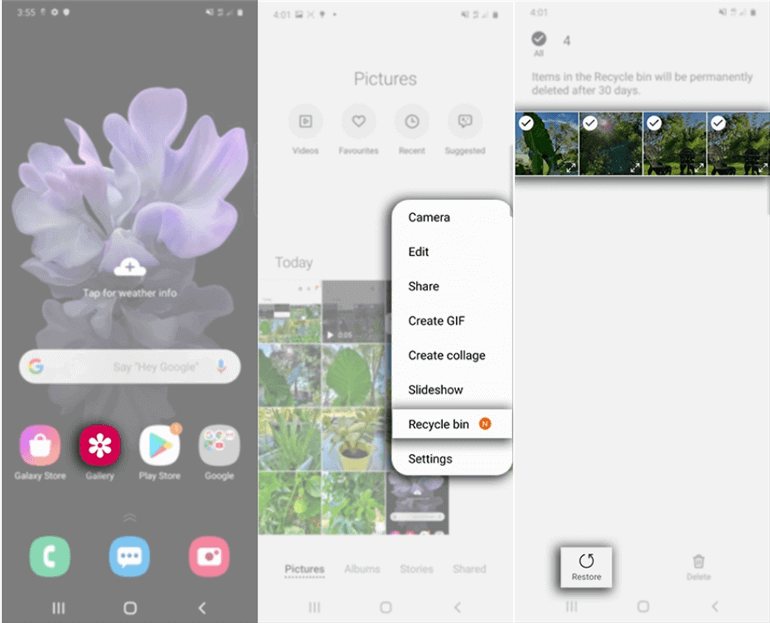
Recover Deleted Files From Recycle Bin
Limitations
- Can only retrieve photos within 30 days after deletion.
- Retrieves a limited number of photos simultaneously.
How to Recover Permanently Deleted Files from the Gallery without Backup
Another effective technique for retrieving permanently deleted photos from your Samsung gallery is through professional Android data recovery software. DroidKit is a great one to use. It helps you retrieve your permanently deleted images at a remarkably high speed with minimal stress while retaining quality.
See what DroidKit can do to recover permanently deleted photos on Samsung.
Recover Deleted Photos from Samsung
- Easily to find deleted photos without root.
- It can find temporarily deleted or permanently deleted photos.
- You can also recover photos from Google, SD card, or broken Samsung.
- All Samsung models are supported. 100% clean & safe.
Free Download100% Clean & Safe
Free Download100% Clean & Safe
Free Download* 100% Clean & Safe
Step 1. Download DroidKit and install it on the computer. Meanwhile, connect the Samsung phone to the computer with a fine USB cable. Go to Recover Lost Data and choose Deep Recovery from Device.

Deep Recovery from Device
Step 2. Choose the data category to scan. You should unselect all the data and only choose Photos. Then tap the “Start” button.
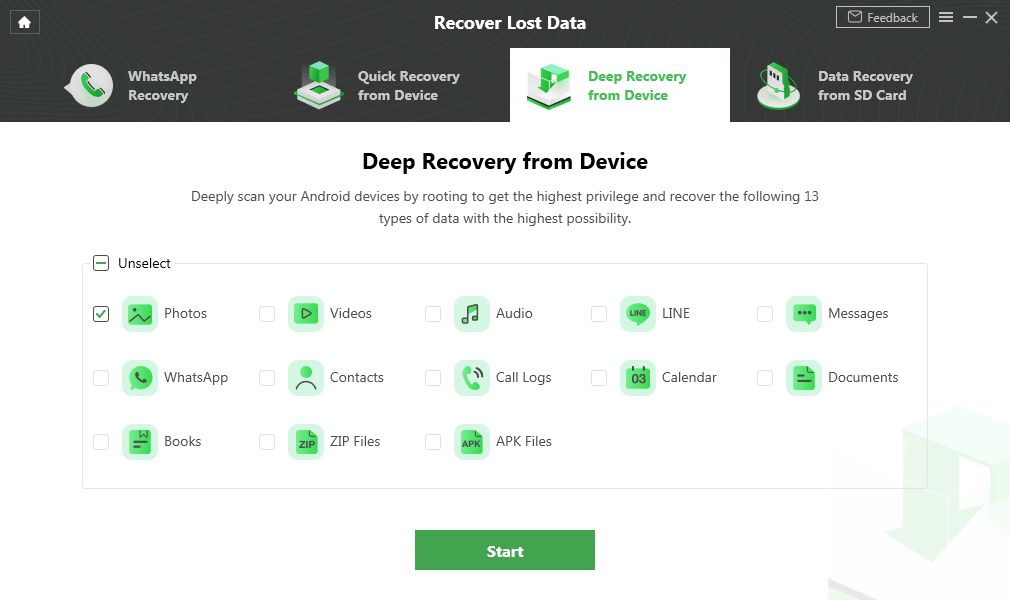
Choose Photos to Scan on DroidKit
Step 3. It won’t take minutes to get all the photos your device wants. You can preview the photo and choose the one to retrieve “To device” or “To PC”.
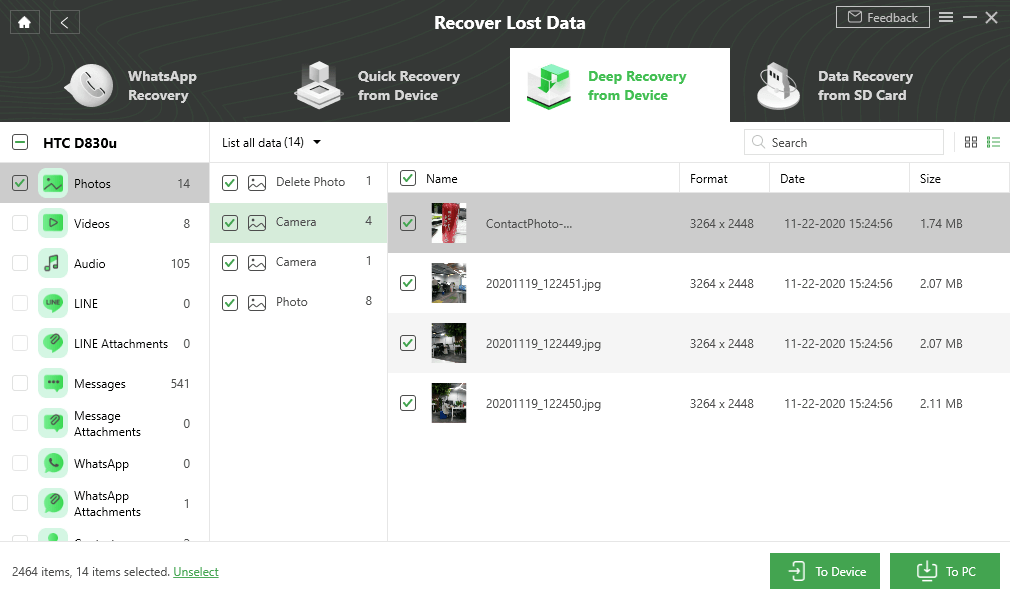
Select Android Photos to Recover
Step 4. Wait for the process to be completed, you will get the Recovered Successfully page as below.
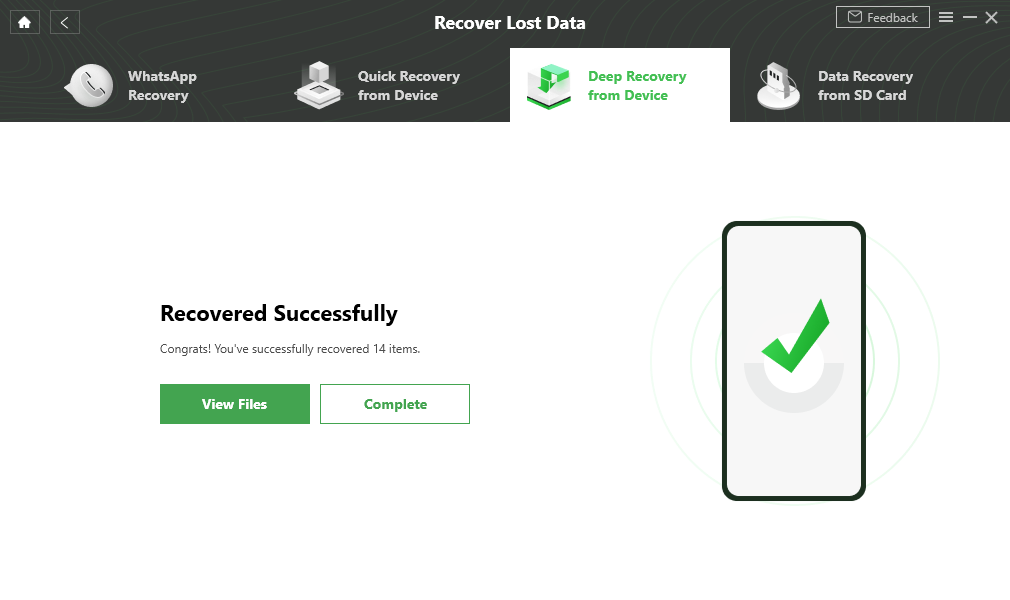
Data Recovery Successfully
Recover Permanently Deleted Photos from Samsung Cloud
Samsung Cloud is an online cloud storage/backup utility designed to help Samsung users keep their crucial data off their mobile devices. This cloud storage facility lets you store different types of data files such as photos, videos, contacts, documents, and more outside your internal storage without hassles.
If you lose or can’t find photos in your Samsung gallery, you can leverage the Samsung Cloud storage to help you retrieve them. This storage facility retrieves permanently deleted photos using a simple approach.
Using this recovery technique is very simple, and here is the procedure to follow:
- Go to the Settings menu screen on your Samsung phone by hitting the gear ⚙️ button.
- Choose the Account and Backup option on the new interface that comes up.
- Next, hit the Backup and Restore icon to proceed.
- Now, locate and click on the Restore data button, then choose the data you wish to retrieve. Kindly select photos for the purpose of the write-up since that’s what we are focused on.
- After that, hit the Restore button, and your Samsung Cloud will sync your photos to your phone.
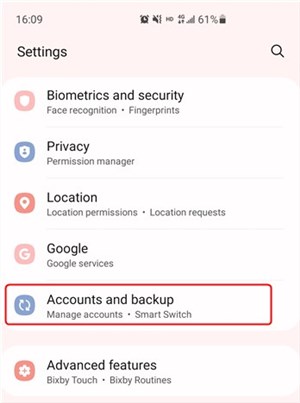
Recover Deleted Photos from Samsung Cloud
Limitations
- Can store just 5GB of data, including documents, contacts, photos and others.
- Requires internet connection for you to successfully retrieve permanently deleted photos.
- You must enable the auto sync feature if you are looking to use this feature, since Samsung Cloud is designed to retrieve only synced data.
- When you delete photos from Samsung Cloud, the data is moved to the trash folder where it’s kept for 15 days. After this period, the photos are automatically wiped from the trash folder.
How to Retrieve Permanently Deleted Photos from Samsung Using Google Photos
Google Photos is another external storage where you can store data off your mobile device, whether iOS, or Android, so as to maximize internal storage. This cloud storage media is committed to keeping only photo files, and can store an unlimited size of photo data with high quality. It also comes in handy when you want to recover your backed up photo files.
You can always retrieve/recover your missing or permanently deleted Samsung photos from Google Photos. All you need is to ensure that you’ve synced the photos with the Google Photos storage system, and you are good to go.
Follow this simple procedure given down here to recover deleted Samsung photos back to your phone via Google Photos:
- Unlock the Samsung phone and click on the Google Photos button on your Home Screen.
- Kindly sign in with your Google Account details. In case you have multiple Google Accounts, kindly make sure the details tallies with what you used in syncing images to Google Photos.
- Now a new interface with all your backed up images will automatically appear on your phone screen. Scroll through the list, select the images you would like to recover, and download them by clicking on Save to device.
Limitations
- Photos must be synced to Google Photos for you to retrieve them.
- When you mistakenly delete photos from Google Photos, you have just 60 days to retrieve them. Failure to do this within the stipulated period, you will lose the photos.
- Depending on the number of photos you selected, the time taken to retrieve them can take several minutes to hours to complete.
- A strong data connection is required for you to proceed with this photo recovery technique.
Recover Deleted Photos from Samsung Phone Using Google Drive
Google Drive is another online storage utility from Google LLC, where you can always move your crucial data files to for future reference. This storage facility helps you store a plethora of Android data files, as it supports photos, videos, documents, and several others. It allows you to keep data safely off your Samsung phone, and retrieve them at your desired time without hassles.
Retrieving photos from Google Drive is very straightforward. You can apply the directions down here to get your missing or permanently deleted Samsung photos back on your device via Google Drive:
- Run the latest version of Google Drive app on your Samsung. If you are using an outdated version, kindly update or install it from Google Play Store.
- Login to Google Drive using your Google credentials.
- Once done, an interface displaying all the files you’ve synced to Google Drive in the past will automatically appear on your screen.
- Browse through the files till you get to where you have your photos. Hold down on one of the photos till you have something of this nature on your screen:
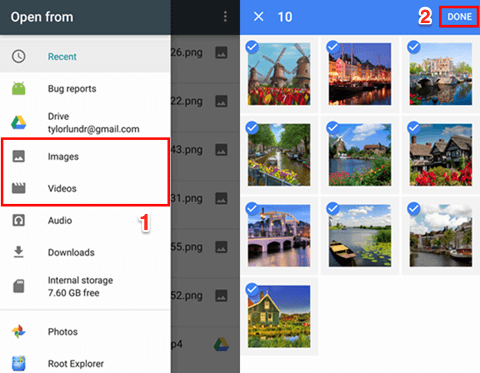
Recover Deleted Photos on Android from Google Drive
- Check the icon next to your desired Samsung photos, then click on the appropriate buttons to download and retrieve them back to your Samsung local drive.
Limitations
- Photo recovery can take several hours to complete when you use Google Drive to retrieve your permanently deleted Samsung images.
- There are restrictions on the number of files you can select and retrieve at the same time.
- Internet connection is a determining factor used to gauge the speed of photo recovery.
Get Permanently Deleted Photos from OneDrive
With OneDrive, you can also recover your permanently deleted Samsung photo files, thanks to the effective backup functionality of this online storage system. OneDrive is a safe backup utility that lets you keep your photos, documents and other crucial data over the internet for future purposes in case you run into any issues with your current device.
Follow these guidelines to get your permanently deleted Samsung photos back on your local storage via OneDrive:
- Get the most recent version of the OneDrive backup utility on your Samsung device via Google Play Store.
- Run the app then navigate to where you have the Photos icon at the bottom of your screen. Kindly click on the corresponding icon to proceed.
- Now choose the photos you would like to retrieve back to your Samsung phone, then click on the Hamburger button at the upper right corner of your phone screen. \
- Hit the Save icon and OneDrive will start exporting the selected photos to your Samsung local storage.
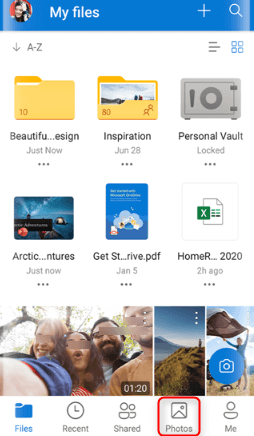
Recover Deleted Photos on Android from OneDrive
Limitations
- Photo recovery via OneDrive depends on your data network.
- Not the best option for retrieving permanently deleted photos since you have to sync photo data to your OneDrive account. If you fail to sync to OneDrive, you can’t bring the photos back when you lose them.
FAQs on Recover Deleted Permanently Photos from Samsung
Q1. Can I recover photos from my lost Samsung phone?
Sure, you can!
Recovering photos from your lost Samsung phone is possible, however, you must have backed up the photos to a cloud storage service like Samsung Cloud, Google Drive, OneDrive, and anyone you find convenient. If you haven’t done this, then there’s no way to get back your photos from your lost Samsung device.
Q2. What’s the best software to recover photos from Samsung phones?
The most reliable Android data recovery tool to bring back your photos from any Samsung device is the DroidKit software. With this software, you can control over 13+ data files, whether deleted or existing on your device. It retrieves your photos with the best quality, so you don’t have to worry about the output of retrieved files.
DroidKit is nicely built with the best data recovery algorithm that recognizes missing and existing data. You can bank on it to help you retrieve those memorable photo files you don’t want to lose from your device.
Final Words
Recovering your permanently deleted Samsung photos has never been so easy. Use any of the photo recovery techniques given in this article to bring back your valuable photo files on any Samsung phone.
Our most preferred recovery technique is the one with DroidKit data recovery software. We trust the software to retrieve your Samsung photos without issues. Theres no limit to the number of images you can recover via this technique. You can try it for yourself, and see the magic!
Product-related questions? Contact Our Support Team to Get Quick Solution >

