Full Guide on How to Recover Deleted Photos in Redmi
Have you accidentally deleted your favorite photos from your Redmi phone and now hunting for how to recover deleted photos in Redmi? Here, you will find 5 effective workarounds that will help you recover deleted photos in Redmi.
DroidKit – Recover Deleted Photos from MI Gallery
The full Android solution, DroidKit, allows you to get back all the photos deleted from your Redmi phone without backup, and find deleted photos in Redmi Google cloud.
Xiaomi phones are one of the most commonly used Android phones, which offer a high-quality camera and a significant amount of storage to save all your pictures. But, what if you accidentally delete some of your important or favorite phones from your Xiaomi device? And, some users reported that photos were automatically deleted from their MI phones due to Android system problems.
Where can I find deleted photos on Redmi? How can I recover permanently deleted photos from the gallery without backup? In this article, we will show you some of the best possible ways to retrieve deleted photos from the Redmi phone.
Try the methods below to do Xiaomi data recovery now!
Recover Deleted Photos from Mi Gallery without Backup
To recover deleted photos from Redmi phones without backup, you may try DroidKit – Android Phone Toolkit. This is a full-way Android data recovery tool that allows you to scan your phone gallery with or without root and find deleted photos. After scanning, you can preview Mi photos and decide whether to recover them.
Besides, you can recover photos from SD card, Google Photos, Google Drive backup, etc. with DroidKit. Except for photos, Xiaomi messages, contacts, call logs, etc. can also be recovered without backup.
DroidKit – Xiaomi Data Recovery without Backup
- Recover deleted photos on Mi phones without backup.
- Quick recovery and Deep recovery are available for you.
- Also, recover Xiaomi Data from Google backup.
- No erase of previous photos on your phone.
Free Download100% Clean & Safe
Free Download100% Clean & Safe
Free Download * 100% Clean & Safe
Now, you can follow the steps below to recover photos.
Step 1. Download and launch DroidKit and click on Quick Recovery from Device on the left panel.

Choose Quick Recovery from Device
Step 2. Now select the type of data Photos you want to recover.

Select Photos to Scan
Step 3. Next, attach your device to the PC and tap on the Start button. After all the photos show on the screen, select photos and then click on restore To Device or To PC.
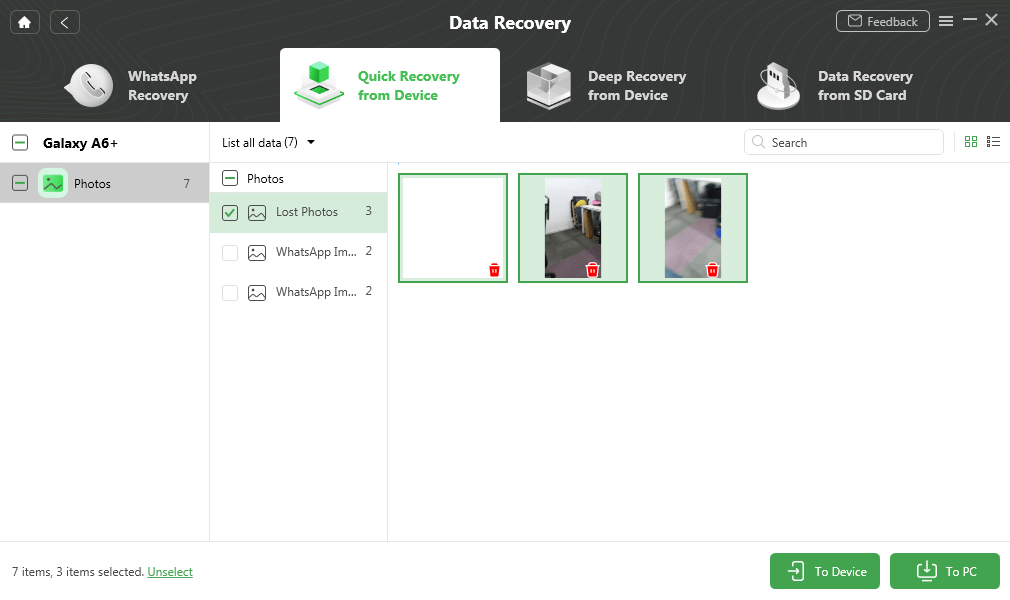
Preview and Select Deleted Photos to Retrieve
Recover Deleted Photos in Redmi from Trash Bin
Whenever you delete a photo in your Redmi device, the deleted photos directly move to the Trash Bin. The photos in the Trash Bin are saved for 30 days, and you can easily restore them from there. Trash Bin is a built-in Mi function, and therefore, you don’t need to install anything to recover the deleted photos.
To retrieve the deleted photos in Redmi from Trash Bin, follow the steps below:
1. Go to the “Gallery” application on your Redmi device.
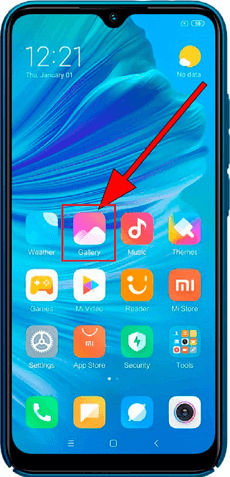
Go to Gallery
2. Here, go to the “Albums” tab and click on the “Trash Bin” folder.
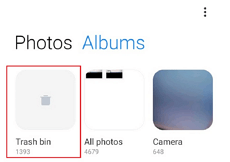
Click on Trash Bin
3. Inside the “Trash Bin” folder, you will find all the images that you have deleted within 30 days. Simply choose the photos that you want to recover and hit the “Restore” button below to retrieve the images back into your Redmi device.
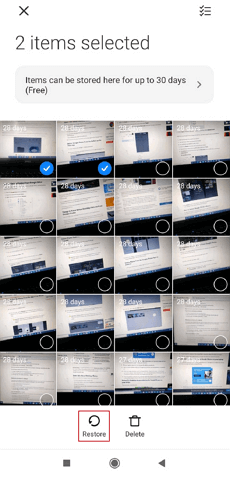
Click on the Restore Option at the Bottom
Restore Lost Photos from Xiaomi Backup
All the Xiaomi devices come equipped with their own backup feature that allows you to back up and restore Xiaomi data. So, if you have used the Xiaomi backup feature to save all your data, including the images, then you can easily restore the deleted images from the Xiaomi backup. For this, you simply need to:
- Open the Xiaomi Backup application on your Redmi device. Here, all the backup files will be displayed.
- Select the backup file that you wish to recover.
- Finally, tap on the “Restore” button to retrieve the deleted images.
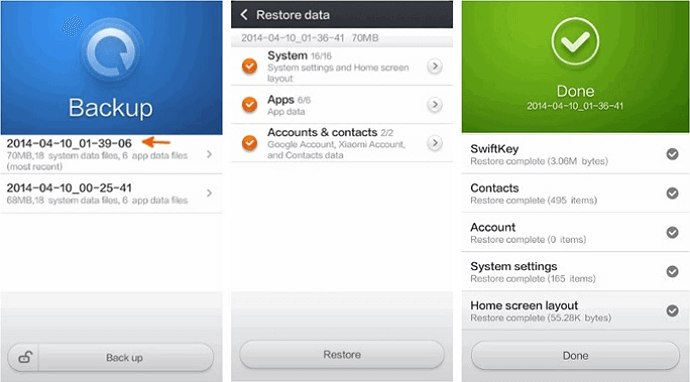
Xiaomi Backup App
Recover Permanently Deleted Photos from Mi Cloud
Xiaomi has its own cloud platform where all Mi users can safely store all their valuable data and files, including pictures, videos, documents, etc. The Mi Cloud allows the users to store nearly 5GB of data where all kinds of data like recordings, videos, images, etc., are saved.
So, if you have saved your data on Mi Cloud but deleted a photo from Gallery, then there are chances to recover the photo from Mi Cloud. Here’s a series of steps you need to follow to recover permanently deleted photos from Mi Cloud.
- Log in to your “Mi Account” and navigate to “Settings”.
- Now, click on “Mi Account” > “Xiaomi Cloud” > “Restore from backup”.
- Here, you have to select the backup file or backup image/images that you want to retrieve. Later, click on the “Restore” button.
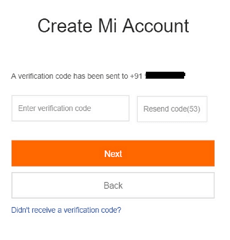
Sign in to Your Mi Account
Rescue Photos on Redmi Phone Using Google Drive
In today’s time, it is pretty obvious that your Redmi device is linked with a Google account, and this will help you back up and restore all your data, including the images, automatically from Google Drive. You just have to enable the Sync option, and then it’s easy and straightforward to retrieve the lost photos from Google Drive.
Here is how to recover deleted photos in Redmi using Google Drive:
1. Open the “Google Drive” application on your Redmi phone.
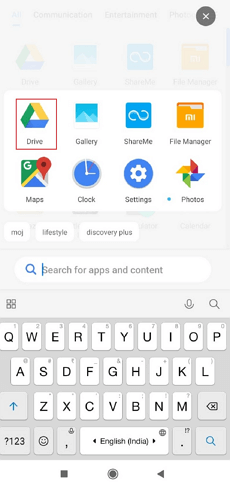
Go to Google Drive
2. Now, go to the “My Drive” section and select the files or images that you wish to recover on your phone.
3. Once you select the desired images, tap on the “Downloads” option to get the select photos back on your Xiaomi device.
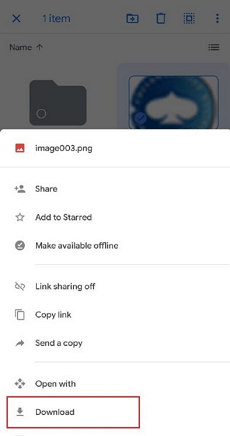
Recover with Google Drive
Also Read: What to Do When File Missing from Google Drive?
Recover Deleted Photos in Redmi from Google Photos
If none of the above methods work to solve your issue, then Google Photos is yet another best method to help you restore the deleted images from the Redmi phone. This will restore all the selected images back to the “Gallery” application on your device and can easily be accessed as before.
Here’s how you can recover the deleted photos in the Redmi phone from Google Photos.
1. Go to the “Google Photos” app on your Xiaomi device.
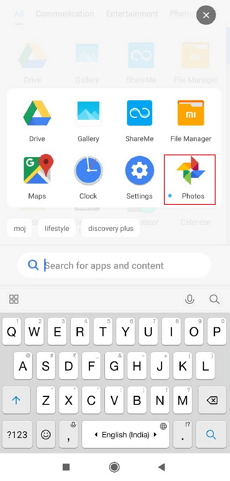
Go to Google Photos
2. Here, you can see the deleted photos. If not, then click on the “Trash” option, and all the pictures will be visible here.
3. Now, choose the images one by one you wish to restore and after selecting all the images, tap on the “Restore” option.
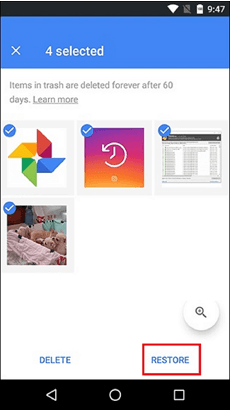
Click on the Restore Button
Further Reading: Proven Methods to Transfer Data from Xiaomi to Xiaomi >
The Bottom Line
Deleting photos accidentally from your Xiaomi device is no longer a terrifying situation with these methods above! Though you can’t see the deleted photos, they all are still available on your phone until new data takes its place, and this is why recovery of the deleted images is possible. So, what are you waiting for? Get DroidKit and recover your favorite or important pictures as soon as possible.
Free Download * 100% Clean & Safe
Product-related questions? Contact Our Support Team to Get Quick Solution >

