WhatsApp Delete Photo Recovery Without Backup
How to recover deleted photos from WhatsApp? Congratulations, you have stumbled upon the right blog. Here we have listed several proven methods to help you solve how to restore deleted WhatsApp photos without backup or with backup easily and quickly.
iMobie DroidKit – WhatsApp Delete Photo Recovery
Accidentally delete your WhatsApp photos but have never backed them up? iMobie DroidKit, a professional WhatsApp photo recovery tool, can help you restore deleted WhatsApp photos without backup in only a few clicks. Just free download iMobie DroidKit to have a try. All Android devices are supported.
If you’re a regular WhatsApp user, you’re probably already familiar with most of its functions and have stored lots of photos in it. However, you may accidentally delete these photos due to storage clearance or system issues and cannot find them back in your WhatsApp chats or the Gallery app. And it would be worse especially when you don’t have backups.
Then, is it possible to recover deleted WhatsApp images? Yes, of course. Though you delete these photos, it doesn’t mean they have been removed forever, and there are still chances for you to get them back. So, how to recover deleted photos from WhatsApp? This post is exactly for you. If you find yourself in this circumstance, just read this article to learn how to restore deleted WhatsApp photos without backup or with backup easily.
You may also need the guide on How to Recover Photos from Broken Android Phone.
How to Recover Deleted Photos from WhatsApp via Auto Backup
How to recover WhatsApp deleted photos? If you have enabled WhatsApp’s auto-backup feature, you can reinstall WhatsApp to recover WhatsApp images in Android. So don’t be unhappy when you accidentally delete images in your WhatsApp, just follow the steps below to learn how to recover deleted WhatsApp photos from your backup.
How to Recover Deleted Photos from WhatsApp:
- Go to Settings > Chats > Chat Backup. You’ll see when the latest backup is created and how often you’re set to back up your data. If you deleted the pictures since the last backup, you can easily do a WhatsApp delete photo recovery.
- Uninstall WhatsApp first and then reinstall it.
- After verifying your phone number, you’ll be asked to restore chats and media from a local backup. Click on this option to initiate media and chat restoration.
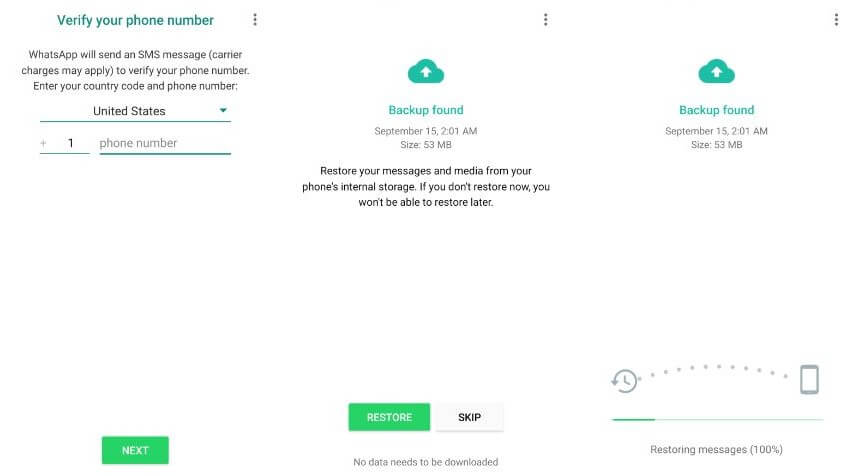
Restore WhatsApp Backup to Android Phone
This step will aid in the restoration of all media files, including photographs. You could now reaccess them on your device conveniently.
You can also get back PDF files by reading this tip: How to Get Deleted PDF Files Back in Android >
How to Restore Deleted WhatsApp Photos without Backup
But what if you haven’t backed up WhatsApp photos? How can I recover WhatsApp deleted photos without backup? In this situation, a professional WhatsApp photo recovery app can be the most reliable and safest way to finish the task. Among so many WhatsApp Photo Recovery Tools in the market, we highly recommend iMobie DroidKit Android data recovery, a one-stop recovery tool for lost data from Android. Why? Below are the reasons:
Free Download * 100% Clean & Safe
- Preview and recover deleted WhatsApp data like WhatsApp images, videos, messages, etc. without backup, from Google backups, or even from damaged devices.
- The entire restore process has been simplified to just a few button clicks. So you don’t have to worry about the difficulty and complexity of the operation.
- It will not root your device to recover WhatsApp deleted photos with iMobie DroidKit, which means you will not take any risk of data leakage or loss.
- It works well with almost all models of Android phones and tablets from all brands, like Samsung, Huawei, LG, Xiaomi, etc.
Besides WhatsApp, DrodiKit also supports recovering other Android data like contacts, photos, videos, music, messages, etc. And if you suffer from Android OS issues like black screen, iMobie DroidKit will also be a good fixer for you.
Just free download the latest version of iMobie DroidKit on your computer and follow the detailed guide below to solve how to recover deleted photos from WhatsApp on Android without backup.
How to Recover Deleted Photos from WhatsApp on Android Without Backup:
Step 1. Open DrdoiKit and tap on the Data Recovery mode > Choose the WhatsApp Recovery option.

Select WhatsApp Recovery Mode
Step 2. Connect your Samsung phone to the computer with a USB cable and click on Start button.
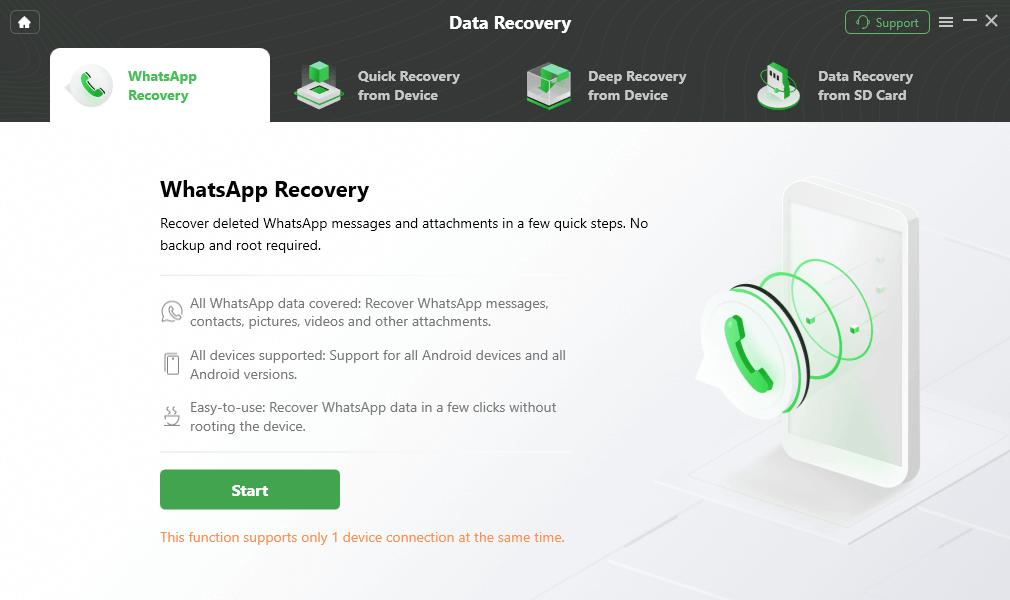
Connect Your Android Phone
Step 3. Back up WhatsApp data on the source device by following the instruction below and tapping on the Next button.
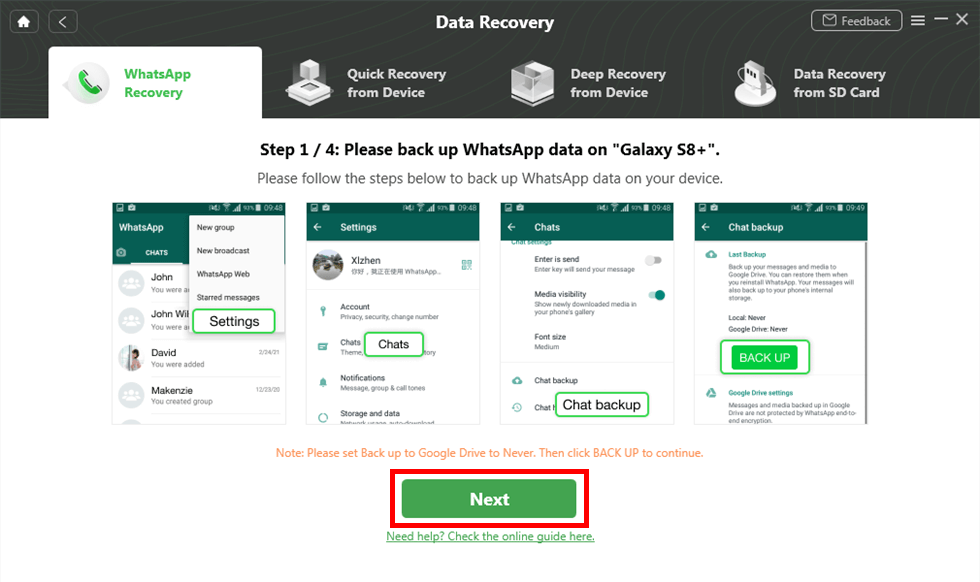
Prepare Settings for Recovery
Step 4. After that, iMobie DroidKit will install the custom version of WhatsApp on your device to help finish the recovery process. Just follow the instruction to finish it.
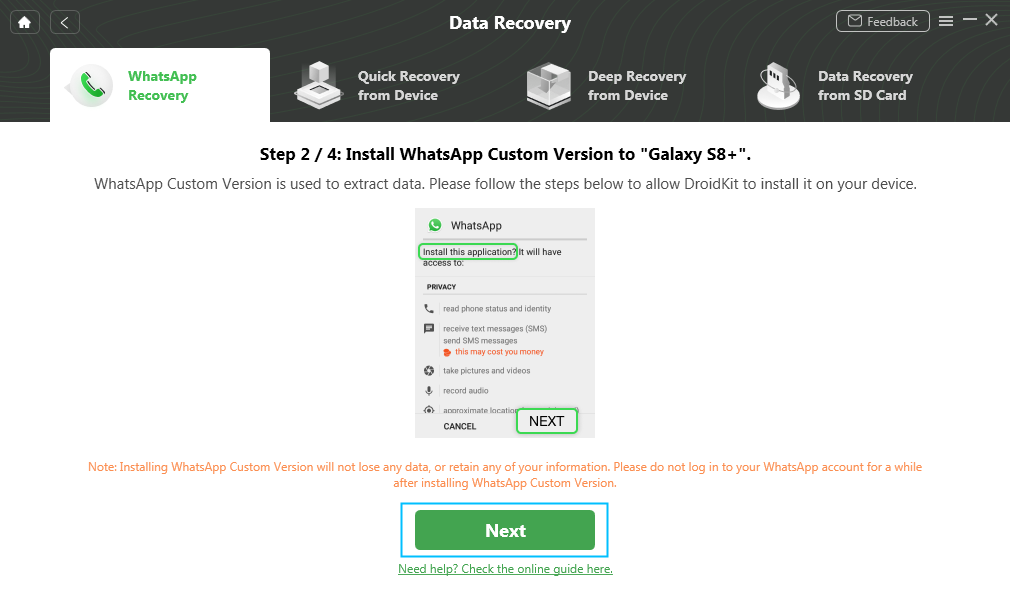
Install the Custom Version of WhatsApp
Step 5. Now, you can preview and select the deleted WhatsApp attachments and click on the “To Device” or “To Mac” button to recover them.

Preview the Data of WhatsApp
Read below video to know the detail to recover WhatsApp deleted photo:
How to Recover Deleted Photos from WhatsApp from Google Drive
In addition to the auto-backup, some users may also enable the Google backup feature to save photos, which is also a good choice to solve how to recover WhatsApp images in Android. But if you wish to WhatsApp delete photo recovery via your Google Drive backup, you need to use the same phone number and Google account that you used to initiate the backup. So make sure the account is right and check out the instructions below to see how to recover deleted photos from WhatsApp by using your Google Drive backup.
- Make sure you’ve added the same Google account on your phone as the one you used for the backup.
- Please uninstall and reinstall WhatsApp.
- Your phone number will be verified.
- After you’ve verified your phone number, you’ll receive an email with instructions on how to recover your Google Drive photographs, videos, and messages.
- When the restoration is finished, press the “Next” button.
- WhatsApp will begin restoring your media files, such as images and videos after your chats have been restored.
Restoring WhatsApp backup from Google drive will cause you to lose any WhatsApp messages you’ve exchanged since your last backup. So you should back up your WhatsApp chat history or any important messages before you do this.
WhatsApp Photo Recovery from WhatsApp Media Folder
WhatsApp stores every image you send and receive by default on your Android device and saves it to a designated folder. As a result, you can delete an image from a chat and keep it in this folder on your phone. So when you want to know how to download deleted photos from WhatsApp, just look for your Android internal storage. Now drill down to the following folder using a free Android file explorer tool, such as Files by Google, by taking note of the steps mentioned below.
- Open Files.
- Go to WhatsApp folder under the root category.
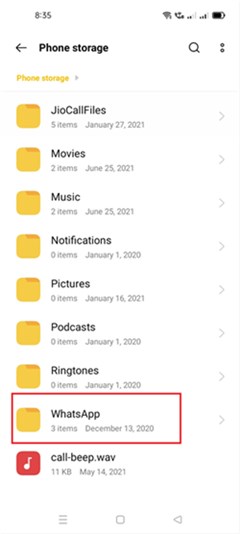
Tap on the WhatsApp Folder
Then, go to the media folder and you’ll find the WhatsApp Imager folder. Here, you will be able to access all the sent and received media files on the platform.
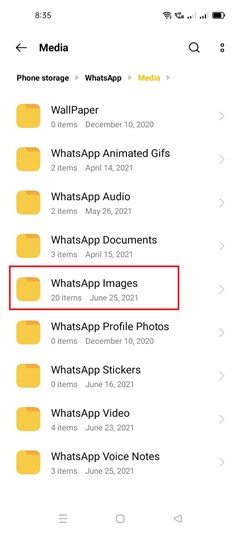
Select the Whatsapp images
- Finally, you’ll notice a sent folder and you can find the deleted photo or media there.
You can also restore WhatsApp videos by reading: How to Recover Deleted WhatsApp Videos on Android >
Restore Deleted WhatsApp Photos without Backup via Other Recipients
When talking about how to recover deleted photos from WhatsApp without backup, the most straightforward way is to check to see whether anyone you were talking to has a copy of the message with the lost media attached to the conversation.
Note: This only works if you do not select the “Delete for everyone” option when deleting photos.
You may also like this bonus tip: How can I recover deleted WhatsApp files?
FAQs of WhatsApp Deleted Photos Recovery
Now we have discussed how to restore deleted WhatsApp photos without backup or from backups. In this section, we also list some other related questions and their answers for you. Just check below!
What will happen if you delete a photo on WhatsApp?
If you choose to delete a photo, it will be deleted from your WhatsApp media. Deleted items may still be saved on your device. If you want to permanently delete the item, you need to delete it in your phone’s storage as well.
How long do photos stay on WhatsApp?
According to WhatsApp’s official website, if you don’t open the photo or video within 14 days of it being sent, the media will expire from the chat. You must select view once media each time you want to send a view once photo or video.
How can I recover my 2 year old deleted whatsapp photos?
Many users may want to know if how to recover my 2-year-old deleted WhatsApp photos, or even 4-year-old, permanently deleted ones. The answer is Yes, but this time, you need to take the help of WhatsApp delete photo recovery app, such as iMobie DroidKit. Because the photo-saving function of Android is time-limited, you can’t save WhatsApp photos that have been deleted for 2 years or more.
The Bottom Line
Therefore, if you were wondering how to recover deleted photos from WhatsApp, this article can come in handy. These are the possible options for recovering deleted WhatsApp photos. While most of the solutions rely on backing up and planning ahead of time before the situation arises, iMobie DroidKit still offers a chance for you to recover deleted WhatsApp photos without backup. So just try iMobie DroidKit first to get back your photos in seconds!
iMobie DroidKit – WhatsApp Photo Recovery
- Recover 13 types of data including WhatsApp, photos, call logs, etc.
- Quickly scan and find the deleted data on Android without root.
- Recover with/without backup, ensuring the highest-ever success rate.
- Preview and select the lost data you want to recover as you need.
Free Download100% Clean & Safe
Free Download100% Clean & Safe
Free Download * 100% Clean & Safe
More Related Articles
Product-related questions? Contact Our Support Team to Get Quick Solution >


