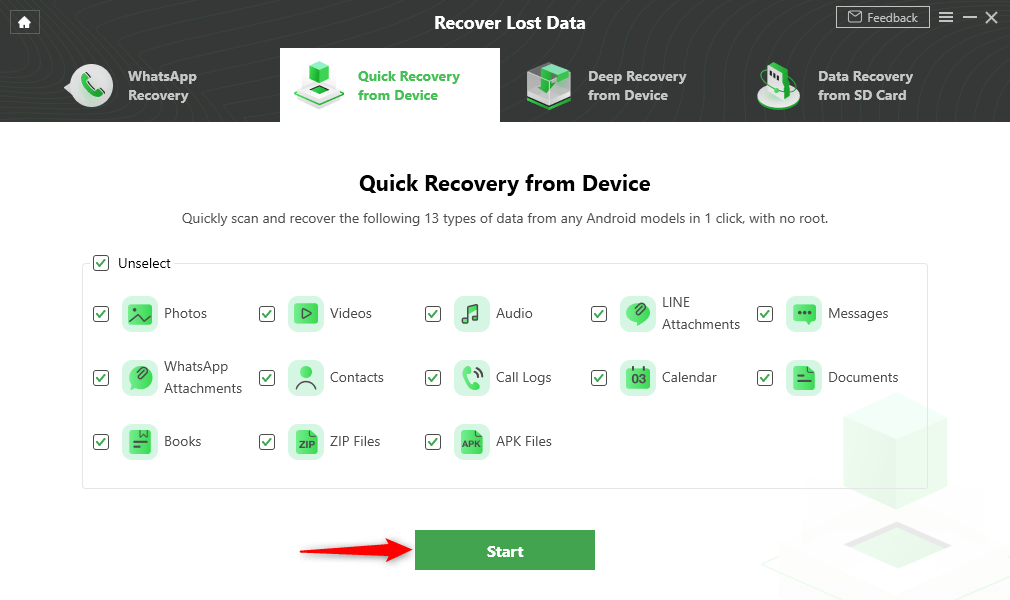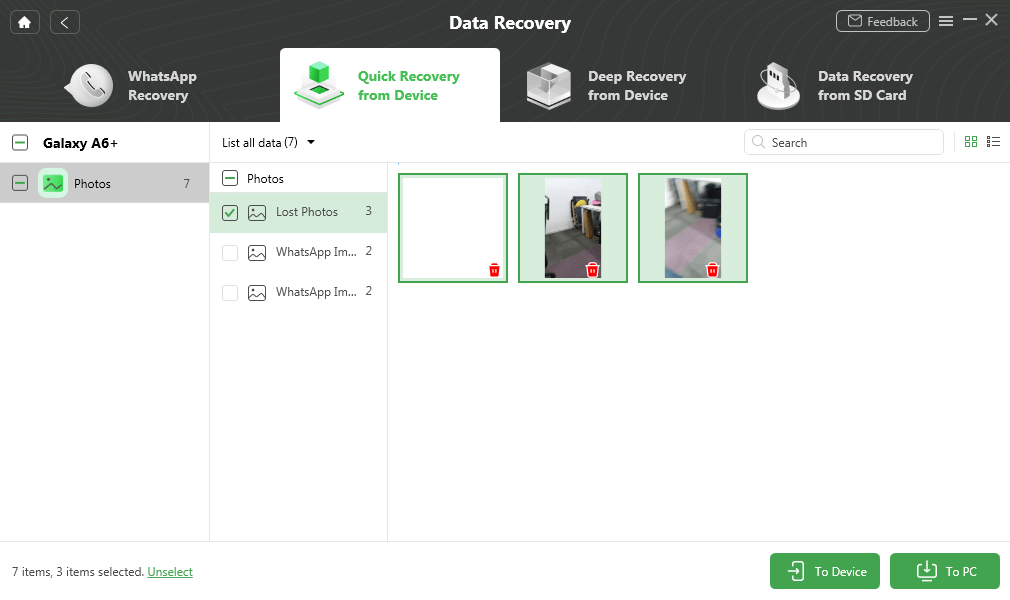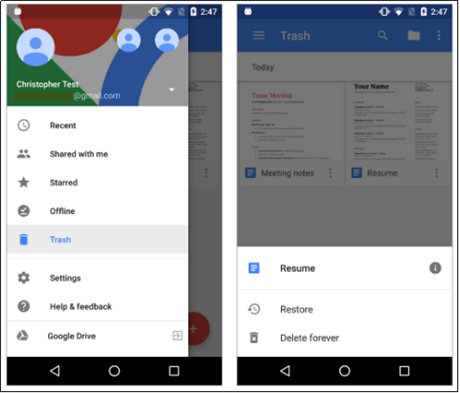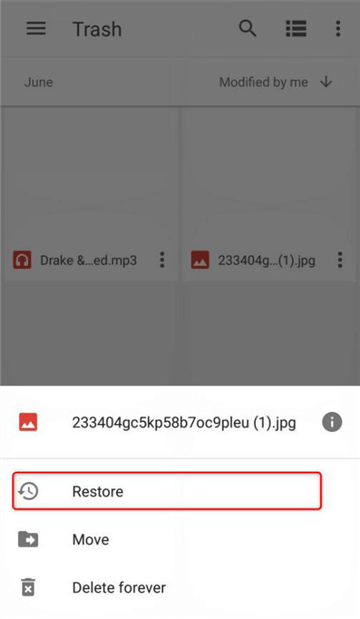How Can I Recover Deleted Photos From Android Without Root/Computer ?
This article introduces four ways to recover deleted photos on Android devices without root permissions. It helps users easily scan and recover accidentally deleted photos from Android internal storage.
Do you ever find yourself being a little too hasty when it comes to deleting pictures from Android internal storage? Regardless of how to better organize images or gain additional storage space, unexpected things happen all the time. If you’ve ever mistakenly deleted the perfect Instagram photo or, worse, lost an entire album of vacation photos without intention, you’re familiar with the dreaded “bottomless pit in your gut” feeling.
Losing your priceless snapshot memories may sound disastrous, yet it occurs all too regularly nowadays. But don’t worry, in this article, we’ll show you how to recover deleted photos from android without root and computer. Let’s dive in!
Can You Recover Deleted Photos from Android Internal Storage without Root?
Yes, you can recover deleted images from Android internal storage without root.
Avoid using your device extensively or saving new data to the device before attempting recovery as this may overwrite the deleted photos and render them unrecoverable.
As a matter of fact, whether stored in the phone memory or external memory (SD Card), deleted photos stay in the memory space. Still, the space they occupy is designated as “unused” and can be filled with new data at any time. Once new data is written into the deleted photos’ location, the images will be lost and become unrecoverable.
As many users have learned rooting an Android phone is the process of gaining the ability to unlock some hidden functions such as retrieving deleted data and install incompatible apps on your phone. It appears that rooting a phone has numerous advantages, but it also has some disadvantages. This is why users look for ways to recover deleted images from Android without rooting or connecting to a computer.
How to Recover Deleted Photos from Android Internal Storage without Root?
Method 1: Use DroidKit – Data Recovery (Android) Tool
As one of the best photo recovery apps for Android without root in 2024, DroidKit offers a complete Android solution that allows you to recover deleted photos from Android internal storage (without root), recover lost Android data, repair Android system problems, and unlock your Android phone.
You can now effortlessly find and restore deleted photos from your Android internal storage using DroidKit’s Quick Recovery from Device mode. Check out these key features which DroidKit offers.
- Recover deleted pictures from Android without Root
- Recover up to 13 different types of data from Android phones
- Scan and Retrieve both existing and deleted photos on your Android.
- Support retrieving 10+ types of data, such as photos, messages, etc.
Here’s how to use DroidKit to recover deleted pictures from your Android phone. You are also encouraged to watch the video tutorial on how to use DroidKit to recover data at the end of the steps.
Step 1. Download and launch DroidKit on your computer and connect with your Android Phone. Choose Quick Recovery from Device.

Choose Quick Recovery from Device from Data Recovery
Step 2. Select Data to scan deeply from your Android phone, here you can choose Photos only or all types of data.
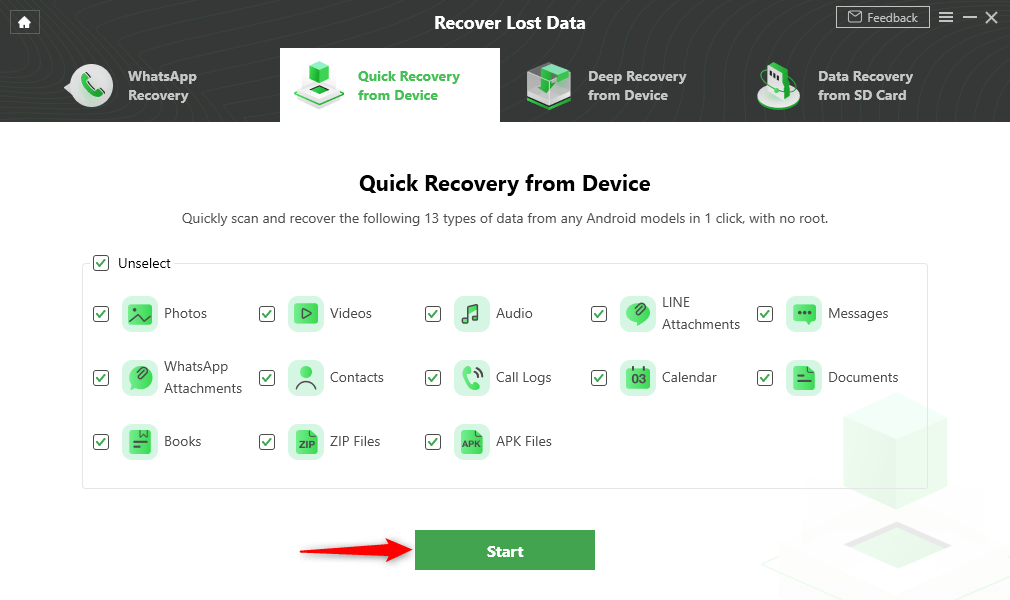
Select the Data Type that You Want to Recover
Step 3. Make sure you’ve connected your Android phone, and click Start afterward. Then DroidKit will start to scan the deleted photos on your Android device. When the scanning completes, you will see the deleted photos on your Android phone. You can either select photos to recover To Device or To PC.
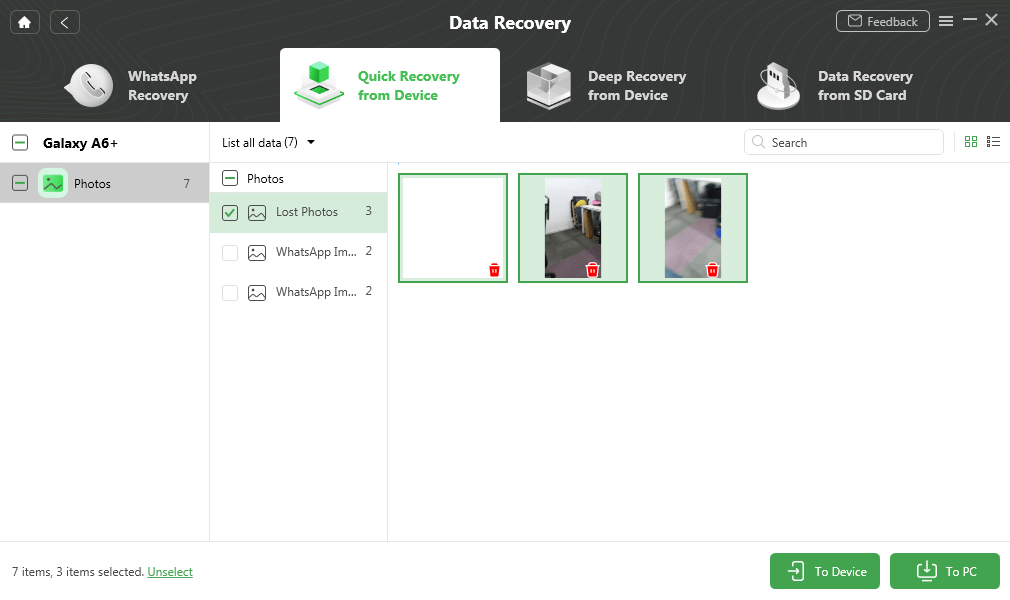
Preview and Select Deleted Photos to Retrieve
You Can Also Watch the Video Tutorial on How to Recover Deleted Photos from Android Phone
Method 2: Recover deleted photos from Android backup
If you have created a backup of important files like photos, videos, contacts, etc. on your Android phone, you can effectively restore them without rooting the device:
Step 1: Go to your Android phone’s settings menu.
Step 2: In the settings menu, find and click “Accounts.”
Step 3: Log in using your account and password, making sure you’re logged in with the account associated with the files you backed up.
Step 4: On the account page, find and click “Backup & Restore.”
Step 5: In the backup and recovery options, click “Restore”.
Step 6: Among the recovery options, select the backup file containing the lost photos, videos, and contacts you want to recover.
Step 7: Wait for the recovery process to complete, which may take some time depending on the size of the backup file and your network speed.
Step 8: Once the recovery is complete, you can reuse the recovered photos, videos, and contacts on your phone.
By following these steps, you can efficiently restore your backed up files without rooting the device.
How to Recover Deleted Photos from Android Internal Storage without Computer?
If your device is running a recent Android version, it most likely contains the Google Photos app. When you delete photos from your albums, they are usually relocated from the standard gallery to the Trash folder on Google Photos.
For the next 60 days, the images will be viewable in the Trash folder. After around two months, the photos were permanently removed. If it hasn’t been 60 days since you lost your images, use the procedures below to restore deleted photos from Android without a computer.
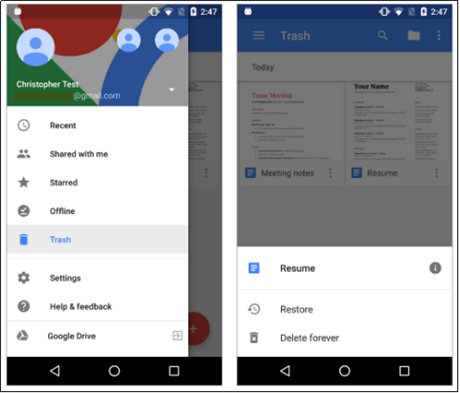
Recover Deleted Photos Android Phone Without a Computer
Step 1. Firstly, open “Google Photos” on your Android device.
Step 2. Now click on “3 Horizontal bars” and then click on the “Trash” option.
Step 3. You should be able to see any images you deleted in the last 60 days, then choose which “Images” you want to restore.
Step 4. Now head to the right corner of the app and tap on the “Restore” button, and finally, you can see the restored images in your phone’s “Gallery.”
How to Recover Deleted Photos from Android Internal Storage without Root and Computer?
Google Drive is a cloud storage service operated by Google that is available for most Android smartphones. If you accidentally deleted photos from the Android internal memory within a short period, you can retrieve them using Google Drive without root or computer. Just follow the procedures indicated below.
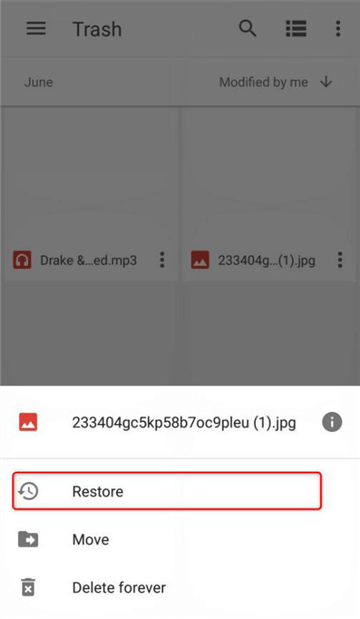
Select Deleted Files and Click Restore
Step 1. Log in to “Gmail Account” and open the “Google Drive” on your device.
Step 2. Once done, click on “3 Horizontal lines” and tap on “Trash.”
Step 3. Next, go to “Trash Folder” and select the images you want to restore.
Step 4. Finally, tap on ” 3 vertical dots” in the right corner and click on “Restore.”
Why Do Most Android Data Recovery Software Need Root Access?
Rather than DroidKit, we frequently hear about data recovery software requires root access or permissions when it comes to restoring lost or corrupted data from Android internal storage. Have you ever wondered why root access is needed?
Each operating system has its security measures that protect both hardware and root folders from unintentional damage caused by users. The Android operating system is constructed similarly, albeit with some limitations, such as the MTP Protocol.
An Android that adheres to the MTP protocol protects users from making erroneous changes to root folders. The program must now commence root-level contact with the device to recover the lost data. As a result, they need root access to retrieve your deleted data.
NOTE: Rooting allows you more flexibility, but it does so by circumventing the manufacturer’s security settings.
This means you’re not the only one who can readily change your operating system. In essence, your phone becomes more exposed to malware and hackers. The following are the risk factors:
- Brick your phone: Investigate how to root your phone thoroughly. Each Android device may have a unique rooting procedure, and some rooting methods are swiftly patched. If not sure how to root your smartphone or utilize Android root software, it’s best to delegate the task to someone who does, or else you might brick your phone.
- Void your warranty: Although rooting is not unlawful, manufacturers endeavor to prevent it. Your warranty will be void as soon as you gain root access. If anything goes wrong with your phone, the phone company will not repair it.
- Vulnerable to malware and hacking: You may have access to additional apps and functionalities, but you will also have to be very picky about what you download on your phone. Some programs may contain malware that steals essential data such as login information, passwords, or even payment information. Others may even give hackers full access to your phone.
The Bottom Line
As rooting is not that safe from your Android phone, you are highly recommended to use DroidKit to recover photos from Android internal memory. DroidKit can quickly recover deleted photos from Android without root. Plus, it’s completely free and easy to use.

Joy Taylor


Senior writer of the iMobie team as well as an Apple fan, love to help more users solve various types of iOS & Android-related issues.
Screenify
AnyEnhancer
FocuSee
Vozard
AnyMiro
AnyMirror