How to Get Back Deleted PDF Files in Android
Because of its ability to preserve the content and layout of complex documents across several platforms and devices, the PDF file format is utilized everywhere. If you are wondering how to recover deleted pdf files on Android, this article is written for you. Read to know how to get deleted pdf files back in Android.
DroidKit – PDF Recovery App for Android
DroidKit can help you recover 13 types of data from Android phones or tablets, covering almost everything essential. Free download DroidKit to recover deleted PDF files in Android easily.
When it comes to viewing PDF files, your Android phone or tablet is an excellent choice. While traveling, waiting for friends, or during breaks, you can read ebooks or work-related materials anywhere using the PDF format. However, what to do if you deleted the PDF files accidentally? How to recover pdf file in Android mobile and how to recover deleted pdf files from WhatsApp? This guide will come in handy if you accidentally delete or lose crucial PDF files on your Android device. It explains how to restore PDF files from Android using a simple tool.
Common Causes for PDF Files be Deleted from Android
You can lose your PDF files due to several reasons. Some of the probable causes have been highlighted below.
- Untrustworthy Antivirus Software -Antivirus software is used to scan android devices regularly to prevent malware infections. If antivirus software detects any malicious PDF files during the scanning process, it will remove them without prompting the user.
- Accidental Deletion -Because Android devices may perform two tasks simultaneously, users may accidentally destroy PDF files while reading or transferring them to other systems.
- Virus Attack – When hazardous viruses enter Android smartphones via the internet, infected devices used for data transfer can damage the files within the system. A malware attack can target your phone through the installation of unsecured applications or data. These viruses have the ability to multiply, deleting files such as photos, videos, and PDFs.
Other scenarios include improper ejection of an Android device during the transfer process, installing untrustworthy third-party tools, and executing a factory reset without knowledge.
Further Reading: How to Export WhatsApp Chat History With Ease >
How Do I Recover Deleted PDF Files on my Android Phone
As we know when files are deleted from the Android phone, they will be saved in its internal memory before they’re overwritten by newly generated data. For this reason, you may find these deleted and hidden files, you just need a powerful data recovery tool to dig out the deleted files from your phone memory.
DroidKit is a full-way Android data recovery solution that helps you recover lost Android data, fix Android system issues, and unlock your Android Phone. It is also one of the best PDF recovery apps for Android. With DroidKit, now you can easily find and recover deleted photos from your Android Gallery. Check its main features on Android data recovery:
DroidKit – Android Data Recovery
- Recover 13 types of data including messages, contacts, WhatsApp, etc.
- Quickly scan and find the deleted data on the Android without root.
- Recover lost files from your Android with the highest-ever success rate.
- Preview and select the lost data you want to recover as you need.
Free Download100% Clean & Safe
Free Download100% Clean & Safe
Free Download * 100% Clean & Safe
Here is how to recover PDF files from your Android internal storage with DroidKit Deep Recovery Mode:
Step 1. Download the latest version of DroidKit on your computer and choose Deep Recovery from Device.

Choose Deep Recovery from Device from Recover Lost Data
Step 2. Select Documents here to scan deeply from your Android phone.
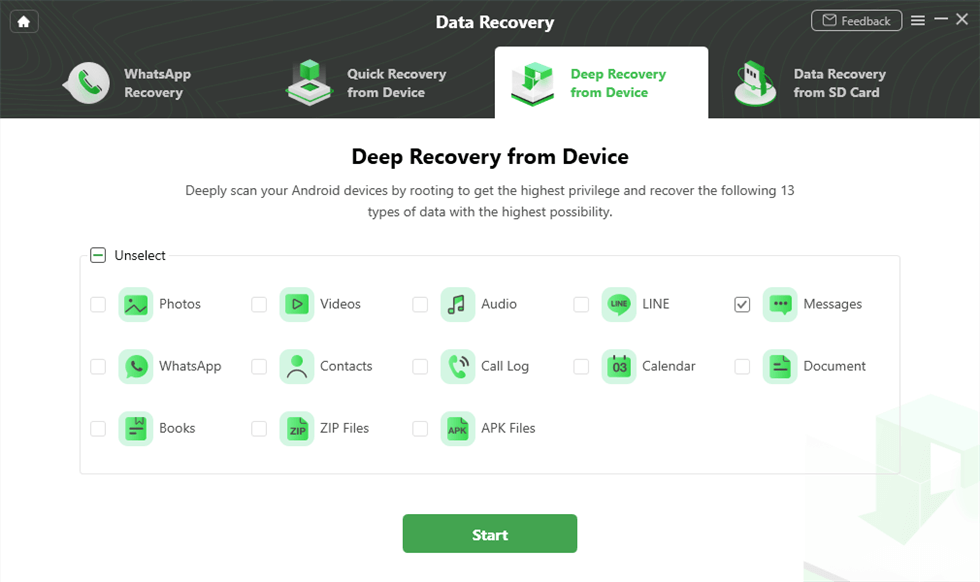
Select the Data Type You Need to Recover
Step 3. Please connect your android phone. Once your device has been recognized, please click Start to go on.
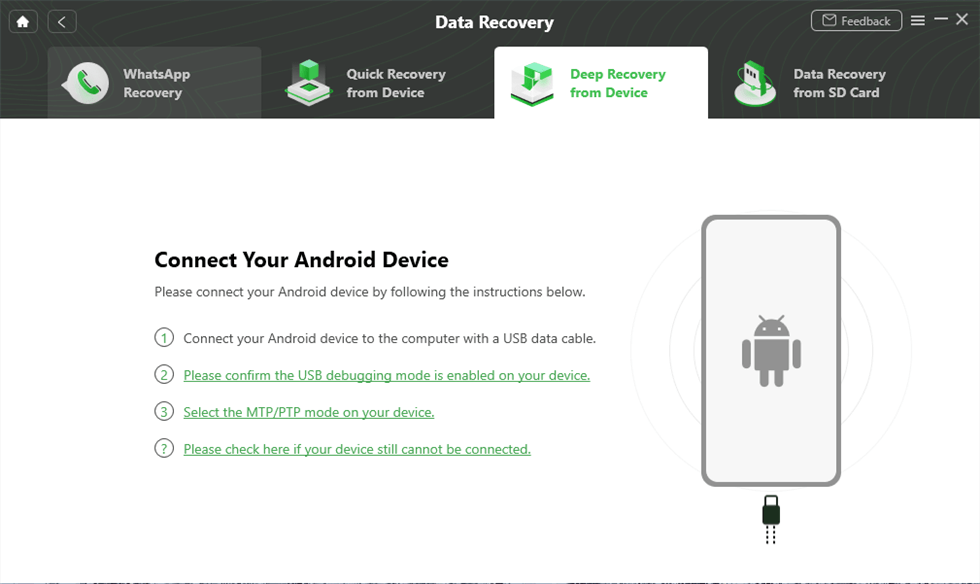
Connect Your Android Device to the Computer
Step 4. Wait for the program to check the root status of your device > Click Root Now if your device hasn’t been rooted yet. After rooting your device, DroidKit will start scanning your Android phone to find the deleted PDF files.
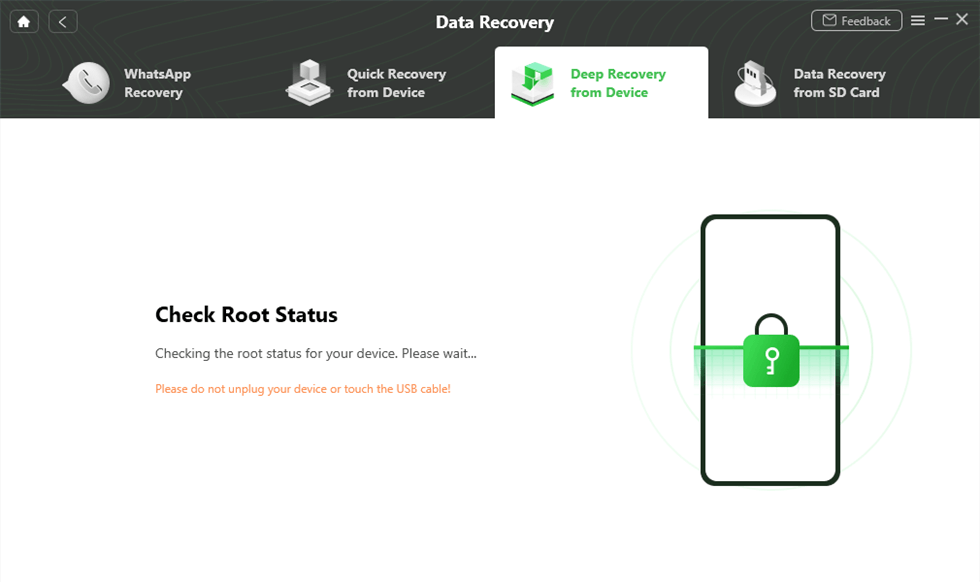
Check Root Status
Step 5. If you find the PDF file you want to recover, you can choose to recover it To PC or To Device. After completing the recovery process, you’ll see the Recovered Successfully page.
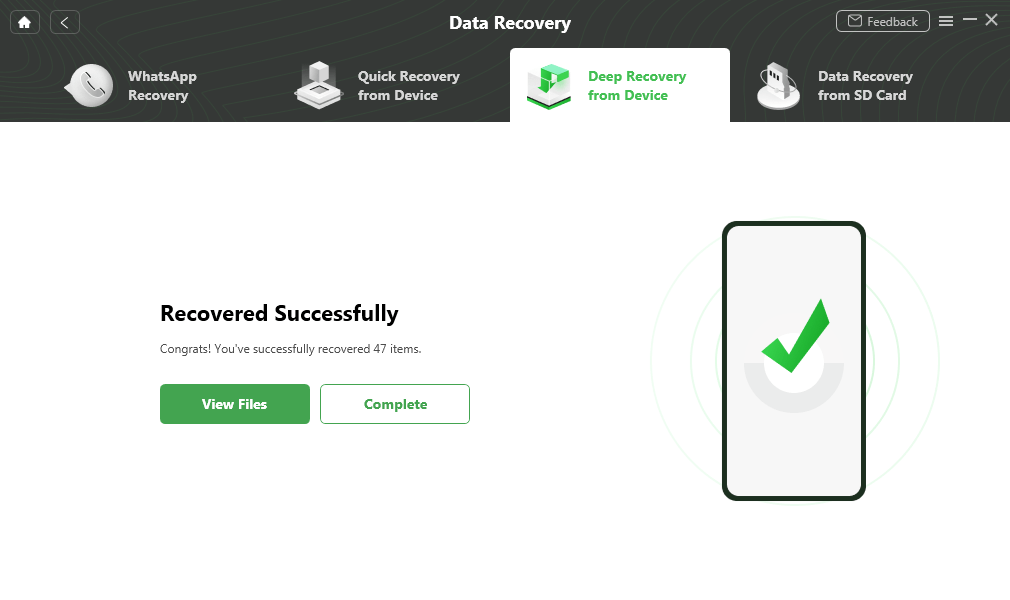
Data Recovery Successfully
How to Restore Deleted PDF Files in Mobile Android
If you back up your data regularly, you’re in luck. Users can simply restore all lost PDF files from the backup. But unfortunately, most individuals do not back up their data. Thus, this simple method will not work for them.
Restore Deleted PDF Files Using Google Drive
This method of recovery only works if you have a good habit of backing up your phone. Google Drive allows you to restore your deleted PDF files using the cloud storage system it functions upon.
Follow the steps to know how to recover deleted pdf files on mobile:
- First, open Google Drive on your mobile phone.
- Make sure you have logged in using the same id that you used to back up your device.
- Once you have logged in, you will be able to see all of your backed-up files.
- You can restore them by downloading files from Google Drive.
Restore Deleted PDF Files From Google Drive Trash
If you’re looking for information about where deleted data on an Android phone goes and how to recover it, you’ve come to the right place. It is recommended that you use Google Drive as a backup option. If you accidentally deleted the files, you can retrieve them through Google Drive Trash. Here’s what you can do to help.
- To begin, launch the Google Drive app.
- Look for the “Menu” option on the upper left side of the screen or locate the three sleeping lines shown below in the picture.
Tap on the Menu icon
- Once you click on the three sleeping lines, you will notice several options. Select “Trash”.
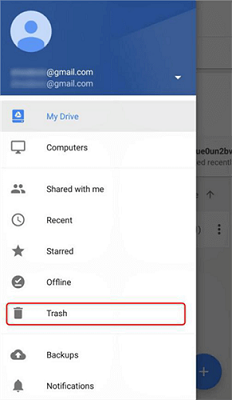
Open Google Drive and Click Trash
- You will find various files in your Google Drive’s trash bin. First, locate the document you wish to restore and then click on the three buttons next to it.
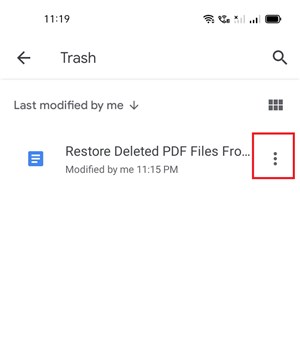
Choose the Files in Google Drive Trash Bin
- You will find an option to “Restore” the file. Once converted, you can easily reaccess your pdf file or document.
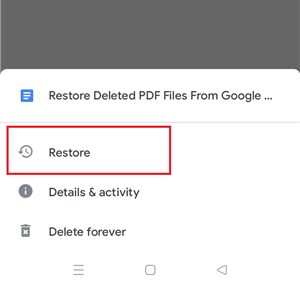
Recover the Deleted PDF Files from Trash
Q & A on How to Recover Deleted PDF Files
Where are deleted files stored on Android?
You may wonder where deleted files go if there is no recycling bin on Android smartphones. The Android operating system lacks a dedicated garbage folder for deleted data. Therefore, when you delete a file from your Android phone, it does not disappear. Although the deleted file is now invisible to you on the Android system, it is still stored in its original location in the phone’s internal memory until it is written over by new data.
Can PDF Files be Recovered?
Both yes and no. As you can see, you can recover your deleted files. Any unsaved or deleted PDF can be retrieved with ease and without a sense of dread. However, this is only true in specific circumstances.
- You’re sure that no other data will overwrite the missing PDF. To put it another way, you haven’t stored a new file in the PDF directory.
- You know your unsaved files are in the temporary files folder.
- You have a habit of backing up your device.
- You keep a backup of your device on your computer.
If any of the circumstances mentioned above apply to you, you’re in luck.
You May Like: How to Export SMS to PDF on Android >
The Bottom Line
When exchanging documents, most people use the PDF file format, but they rarely know how to recover deleted PDF files on Android that have been mistakenly misplaced. DroidKit is the first choice to help find the solutions. Just free download it and have a try!
DroidKit – PDF Recovery App for Android
DroidKit is a powerful Android data recovery tool. You can recover photos, videos, contacts, WhatsApp messages and etc. on your Android phone. No technical skills are required.
Free Download100% Clean & Safe
Free Download100% Clean & Safe
Free Download* 100% Clean & Safe
More Related Articles
Product-related questions? Contact Our Support Team to Get Quick Solution >

