How to Find and Retrieve Deleted History on Android Phone
Do you know how to recover deleted history on Android? How to get these deleted histories efficiently? This article will introduce multiple ways to recover deleted histories on Android devices.
Common Android System Issues
Android System Issues & Fixes
Android Boot Issues & Fixes
Android Safe Mode Issues & Fixes
Android Recovery Issues & Tips
- Recover Deleted Huawei Files
- Huawei Data Recovery
- Recover Deleted History on Android
- Recover Deleted Huawei Contacts
- Recover Deleted Huawei Videos
- Restore Deleted Huawei Photos
- Recover Data After Factory Reset
- Retrive Deleted Huawei Messages
- Recover Deleted Samsung Photos
- Huawei Broken Screen Data Recovery
Nowadays, people often visit websites on mobile phones instead of computers. Cell phones can record all the browsers you have viewed accurately and save your favorite pages through bookmarks. Therefore, Internet history usually retains a lot of information that is quite important for us and occupies a pivotal position in our lives.
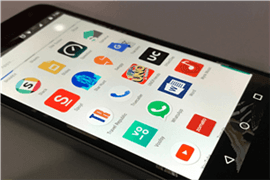
Recover Deleted Internet History on Android
However, the sheer amount of internet history is a huge burden on the limited memory and speed of mobile phones, especially Android phones. Therefore, to get more space on the phone, people usually clean up the data of the mobile phone for some time. But this is likely to result in the accidental deletion of data like App data, internet history, and more, thus causing us to lose those important data. Then, how to recover deleted internet history on Android? This post will provide you with several ways to recover these mis-deleted histories.
Bonus Tip: Check out this guide to Recover Call Log on your Android.
Can Internet History Be Recovered after Deleted?
The answer to this question is: Yes! It is very possible to restore Internet history after it has been deleted. The rapid development of the Internet and mobile phones has made people accustomed to using phones to browse and store various important data. Along with it, data loss has become the most common problem when people use their phones. Fortunately, there are always solutions to problems. So, below we have summarized several effective ways to recover deleted internet history on Android. Keep reading!
Recover Deleted Internet History on Android via Google Account
As one of the most used browsers, Google Chrome usually keeps a lot of people’s important search history and information. Therefore, it is very necessary to restore the deleted history on Chrome. But, the first question is: how do I find my history on Google Chrome? Very easy, just use your Google account. Since your Google account could sync all your actions when you use a browser to visit the webpage while logging on to your Google account. Both the pages you have visited and the apps you have used can be recorded. Follow the steps described below, and you will be able to view and recover deleted internet history on Android.
Step 1. Access your Google Account in Chrome.
Step 2. Log in to the account by entering your Google account and password.
Step 3. Tap Data & privacy on the left, scroll down, and click Web & App Activity.
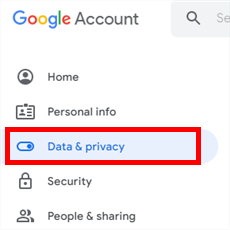
Click Data & Privacy
Step 4. Tap Manage all Web & App Activity to see and resave your services and the data stored in your account, including the deleted history on Chrome.
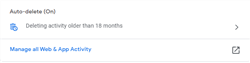
Click Manage All Web & App Activity
Since the browser contains a lot of important information, to avoid accidental loss of data, you can turn on the automatic backup of Google Chrome by following the next steps. Continue to stay in the Web & App Activity interface > swipe down, find the Turn on button, and click it. Now, your internet history will be automatically synced to your Google account.
Bonus Tip. Recover Deleted History on Android via Recovery Tool
Apart from internet history, Android users may also often lose other important data, such as line messages, WhatsApp videos, or chat histories. These erased histories could drive people crazy. How to restore history on Android? You may need to use some special software to help you restore them.
Here we’ll introduce DroidKit – Android data recovery to those who lost their important information. It is quite professional in data recovery. Merely should you take 4 steps, you can recover all deleted history on Android. Here are its features:
DroidKit – Deleted History Recovery
- Preview and selectively recover lost history without backup in minutes.
- Recover 13 types of data including messages, contacts, WhatsApp, etc.
- Provides you with Quick Recovery and Deep Recovery modes.
- Preview and extract all the history from Google Account.
Free Download100% Clean & Safe
Free Download100% Clean & Safe
Free Download * 100% Clean & Safe
Besides, you can also directly use DroidKit to back up your Android phone, fix Android black screen problem, and more. Now, follow the steps below to recover deleted history on Android with DrodKit!
Step 1. Free download DroidKit and run it on your computer > On the middle panel, click the Deep Recovery from Device feature.

Deep Recovery from Device
Step 2. Select file categories as needed and hit Start to continue.

Choose Categories and Hit Start
Step 3. Connect your Android devices to your computer via USB and analyze your device. If you haven’t rooted your phone, just click the Root Now button. This will not cause damage to your phone system.
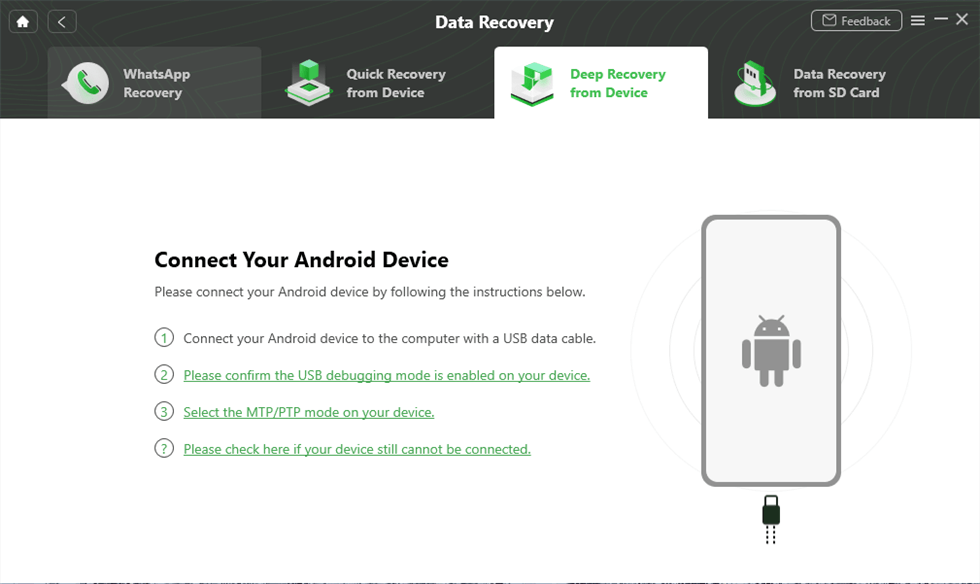
Connect Your Android Device to the Computer
Step 4. Afterward, you will get the privilege to preview deleted call logs from the Android device. Choose what you need and hit To PC button to recover.
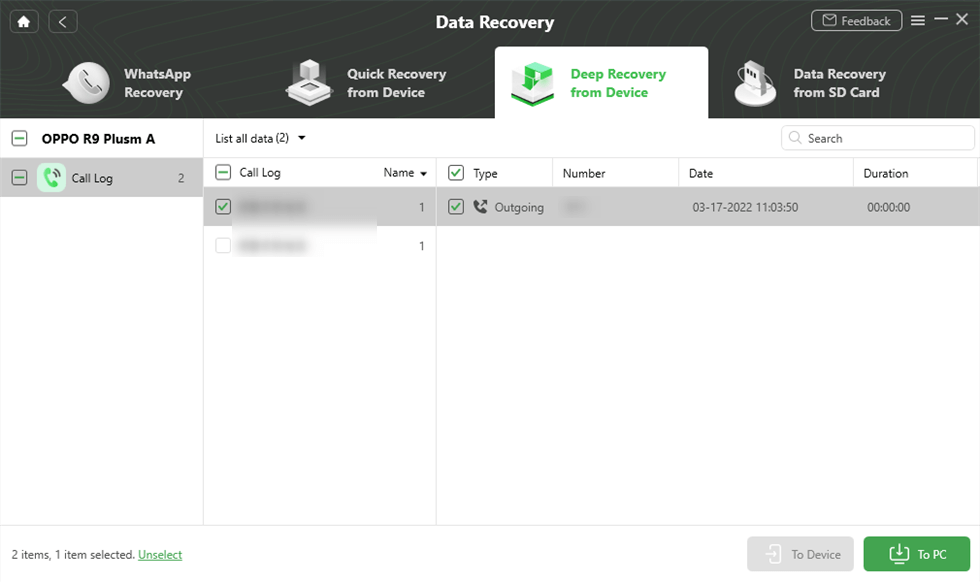
Select and Recover Data
Frequently Asked Questions
In addition to the above questions, we also collected frequently asked questions about viewing deleted history and recovery methods. Below we will answer you one by one.
How to recover deleted history on Google Chrome Windows 10?
Whether it is on Android or Windows 10, the deleted history of Chrome can be viewed and retrieved through your Google account. For specific operation steps, please refer to the second part of this article.
How to recover deleted UC browser history on Android?
You can use the following steps to recover deleted browsing history:
Open UC Browser > Click Mine > Tap on Settings button > Find Cloud Sync Settings in it and select > Press Restore to recover deleted browsing history.
The Bottom Line
With these methods of restoring the history above, you don’t need to panic if you accidentally delete your internet history. But considering the limited internal storage of your Android phone and the situation of cleaning up the phone, we highly recommend you use DroidKit to back up all your important files and history with ease and high speed. This way, you never have to worry about losing your important information again.
Free Download * 100% Clean & Safe
Product-related questions? Contact Our Support Team to Get Quick Solution >

