How to Recover Deleted for Me WhatsApp Messages on Android
How to recover deleted for me WhatsApp messages on android? Well, in this article, you can get 2 methods to recover deleted for me WhatsApp messages. Moreover, you can also find FAQs related to WhatsApp messages that you are interested in.
DroidKit – Deleted WhatsApp Message Recovery
Can deleted for me WhatsApp messages be recovered? The answer is YES. Free download DroidKit to recover deleted WhatsApp messages. No technical skills are required.
Delete for me is a great feature for users who want to keep their privacy. But what if you hit delete for me by mistake and then go to recover the messages you didn’t want to delete?
This article will help you understand how to use different methods to recover a Delete for Me message on WhatsApp.
But before diving into the process, let’s learn what the Delete for Me option means in WhatsApp. Scroll ahead to learn more!
Part 1. What Does Delete for Me Mean on WhatsApp?
You will be prompted with two options whenever you want to delete a message on WhatsApp. These will be:
Delete for Me:
When a message is sent to the receiver will be delivered. And then you select the “Delete for Me” option, your message will only be deleted on your device, but it remains visible to everyone else.
Delete for Everyone:
When the selected messages are deleted by tapping on the “Delete for Everyone” option, then it’ll delete from the sender’s and recipient’s devices.
Now that we have understood what Delete for Me means on WhatsApp, let us look at how you can undo it!
Part 2. How to Recover Deleted WhatsApp Messages without Backup
The easiest way to recover deleted WhatsApp chat history without backup is by using data recovery software tools like DroidKit. These applications can scan the internal storage of your Android device and recover deleted chat history. If it’s an important message, how do you go about recovering it? You don’t need to worry because there is another way to recover the message you deleted; even your chat history of many years will recover.
DroidKit is one of the best Android data recovery tools to recover lost data on your Android device. Whether you deleted a delete for me message by mistake or you want to recover WhatsApp messages deleted by the sender, you can always ask DroidKit to help you.
DroidKit Key Features
- Recovery of more than 13 types of data.
- 3 different ways to recover deleted WhatsApp messages.
- Extract data from broken Android devices.
- Also offers screen unlock, FRP bypass, system fix, and data transfer functions.
Free Download* 100% Clean & Safe
DroidKit has exceptionally convenient and easily understandable software that even a beginner with no experience can operate. You can follow the instructions as they pop up on your screen, and you will be done with the process in a few clicks.
Step 1. Get DroidKit and launch it. Click on Data Recovery mode> Choose WhatsApp Recovery option.

Select WhatsApp Recovery Mode
Step 2. Use a USB cable to connect your Samsung phone to computer. When DroidKit detects your device successfully, click on the Start button.
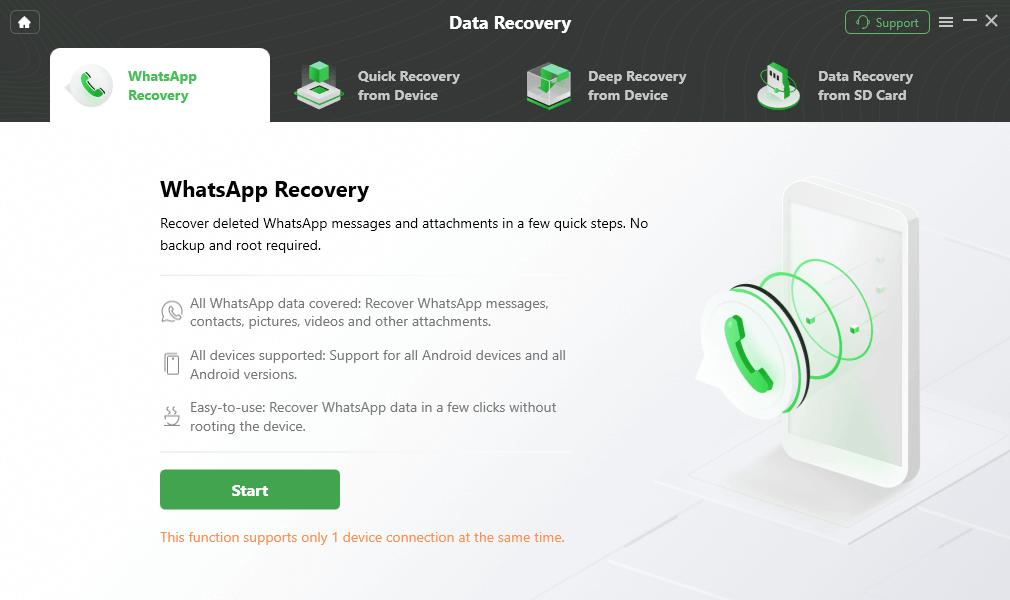
Connect Your Android Phone
Step 3. Then to start recovery, you first need to set up your WhatsApp. It’s not difficult. Just follow the detailed guide on the screen. If you finish, tap on the Next button.
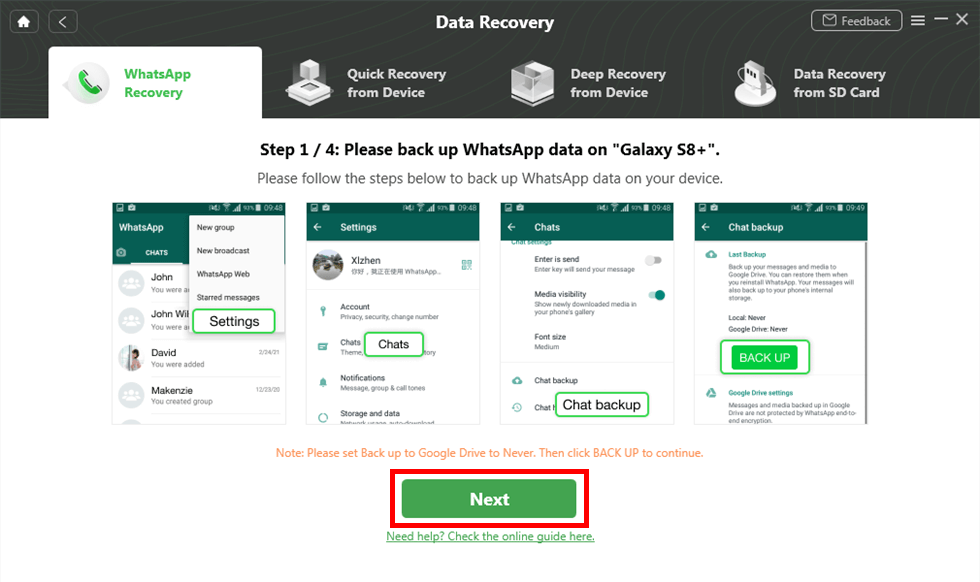
Prepare Settings for Recovery
Step 4. DroidKit will scan your phone to find and list all your WhatsApp data. And you can see these data freely and choose what to recover.

Preview the Data of WhatsApp
Step 5. To recover the data to your phone, just click on To Device. And you can also tap on To PC to get it on your computer. After recovery, you can see the following screen.

Recover the WhatsApp Data
Congratulations! You have now successfully recovered the lost media from your WhatsApp.
Part 3. Recover Delete for Me WhatsApp Messages by the Undo Method
In the older versions of WhatsApp deleting messages usually meant that they were deleted permanently. No backup would allow you to recover the deleted messages on your Android device.
Accidents happen! You don’t want to delete a specific message but somehow delete it by mistake. The developers of the WhatsApp application received these reviews, and in the newer version, you will find a fail-safe to undo a message.
How to Recover Message by Undo Method?
A window will pop up on the bottom of the screen whenever you delete a WhatsApp message meant to be deleted only for you.
This will only be a Five-second window that will prompt you to ask if you want to undo the deletion process. To recover the deleted message, simply click on the Undo option, and the message you deleted will appear.
Note: No matter how often you delete a specific message, you will always have five seconds to undo the process. That’s why you need to take this action immediately.
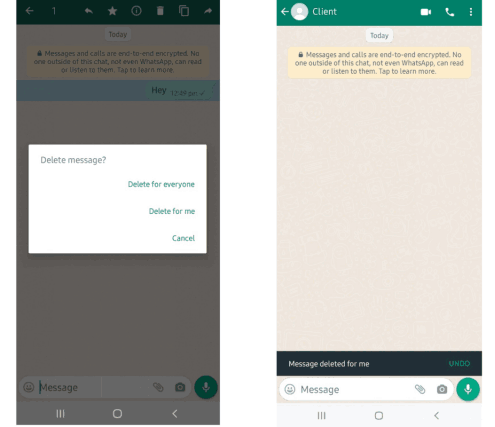
Recover Delete for Me WhatsApp Messages by the Undo
Now you can delete the message again if you want! Scroll below to learn more about alternate ways to recover messages on WhatsApp.
FAQs about Deleting WhatsApp Messages
Q1. How long can you wait to Undo a WhatsApp message?
Only a Five-second window backs up this deletion process. So if you accidentally deleted a text message and want to recover it, you will only have five seconds to click the Undo button to redo the deletion.
However, the older versions of WhatsApp did not allow you to have an Undo feature to recover deleted messages.
Q2. Can we also undo other deleted messages apart from “Delete for Me”?
You may have accidentally deleted a statement by choosing either the Delete for Me option or the Delete for Everyone option in a hurry. Then you should go with the process of DroidKit, as mentioned above, to recover all your prior messages instantly.
However, WhatsApp will not provide you with any backup or a fail-safe window from where you can quickly redo the process.
Q3. How do you permanently delete messages from the WhatsApp group if you tap “Delete for Me” accidentally?
If you accidentally delete a message from a WhatsApp group by using the “Delete for Me” option, but you want to delete it permanently, then you can use the Undo method.
After undo the message, you can choose “Delete for everyone” option.
Conclusion
It can be very annoying to accidentally delete an important WhatsApp message by clicking on delete for me, but this method is too limited, so if you miss out on undoing then download the DroidKit trial version and try it for free to see if you can find the WhatsApp message you want.
Product-related questions? Contact Our Support Team to Get Quick Solution >

