How to Restore Data After Factory Reset Android Without Backup [5 Ways]
To restore data after factory reset Android without backup, you can try checking Google sync or cloud accounts first. For a more hassle-free solution, DroidKit can help you safely scan and restore photos, messages, and more with just a few clicks, no backup required.
iMobie DroidKit – Recover Data After Factory Reset Android Without Backup
Free download iMobie DroidKit to recover data after factory reset Android without backup, or recover data after factory reset Android without root. Support Android 6 – 15.
How do I recover photos after factory reset without backup?
I had to do a rest of my phone cause it wasn’t working properly but I didn’t realize it would get rid of my stuff also I didn’t have anything backed up can anyone help with this?
When you perform a factory reset on an Android phone, all personal data, apps, and settings are erased, returning the device to its original state. If the reset happens without a backup, it can feel like everything is permanently gone, including photos, messages, contacts, and app data. The good news is: even without backup, there are still reliable ways to recover data after a factory reset on Android. This guide will show you step-by-step methods to recover data after factory reset on Android without backup, including solutions that do not require root access. Keep reading to learn how to get your important data back.
Further Reading: Recover Deleted Messages With/Without Samsung Backup >
Table of ContentsHide
Can You Get Data Back After Factory Reset on Android Without Backup?
How to Restore Data After Factory Reset Android Without Backup
- Method 1. Recover Data After Factory Reset Android Without Backup [One-click]
- Method 2. Restore Data After Factory Reset Android Without Backup From SD Card
How to Recover Data After Factory Reset Android with Backup
- Method 1. Recover Data After Factory Reset from Google Backup
- Method 2. Recover Data After Factory Reset Android From Official Backup
- Method 3. Retrieve Deleted Data from Local Backup
FAQs About How to Restore Data After Factory Reset Android Without Backup
Can You Get Data Back After Factory Reset Android Without Backup?
The answer is YES. You can recover data after factory reset without backup. Normally, a deletion or factory reset will not completely erase data on your Android phone. When your Android phone is commanded to delete something, it will be marked as ‘deleted’, which indicates the data could be overwritten in this case. Nevertheless, the ‘deleted’ data still exists on your phone.
For this reason, it could be quite easy if you haven’t put any newly generated data in your Android phone. On the other hand, if you have established a backup already, you can also restore data from it. Here, we collect 5 proven ways to help you restore data after factory reset Android in this guide. Considering the specific demands, you can use one or some of these methods to get back your important data after a factory reset.
If you perform a factory reset to wipe Android phone before selling, you are suggested to import some unimportant photos, contacts, music, or other data to overwrite the old ones several times. This is because the more data you overwrote, the fewer data other users could recover.
How to Restore Data After Factory Reset Android Without Backup
Here we provide 2 solutions to recover data after a factory reset on Android without a backup. You can use a professional Android Data recovery tool – DroidKit to restore data without backup, or recover data from the SD card.
Method 1. Recover Data After Factory Reset Android Without Backup [One-click]
As many Android users don’t back up their Android devices before performing a factory reset, in this situation, they need an Android data recovery tool, which is iMobie DroidKit Android Data Recovery. When it comes to restore data after factory reset Android without backup, DroidKit doesn’t require a backup. You can recover data after a factory reset on Android without root via its ‘Quick Recovery’ mode, and ‘Deep Recovery’ mode can give you a more comprehensive scan on your Android phone.
It is also one of the easiest and safest ways to recover Android data after factory reset Android. All you need is a computer and your Android device. As a professional Android data recovery tool, DroidKit can easily scan, preview, and selectively recover data after a factory reset Android without root, as there are some disadvantages of rooting an Android phone. Despite this, DroidKit also has many other outstanding features when it comes to retrieving data from Android devices. Now, free download DroidKit and enjoy its “Quick Recovery from Device” feature to recover deleted data after a factory reset with simple clicks!
iMobie DroidKit – Android Data Recovery
- Preview and recover data after factory reset Android without root.
- Restore data after factory reset Android without backup.
- Support retrieving 10+ types of data, such as photos, messages, etc.
- Easy to learn, no technical skills required.
Free Download100% Clean & Safe
Free Download100% Clean & Safe
Free Download * 100% Clean & Safe
Here are the steps to recover Android data after a factory reset without backup via iMobie DroidKit:
Step 1. Open iMobie DroidKit on your computer > Hit Quick Recovery from Device on the welcome page.

Choose Quick Recovery from Device from Recover Lost Data
Step 2. You will see several types of data that the program supports recovering. Select all or some of them to get started.

Select the Data Type that You Want to Recover
Step 3. Follow the on-screen instructions to connect your Android device via a USB cable.
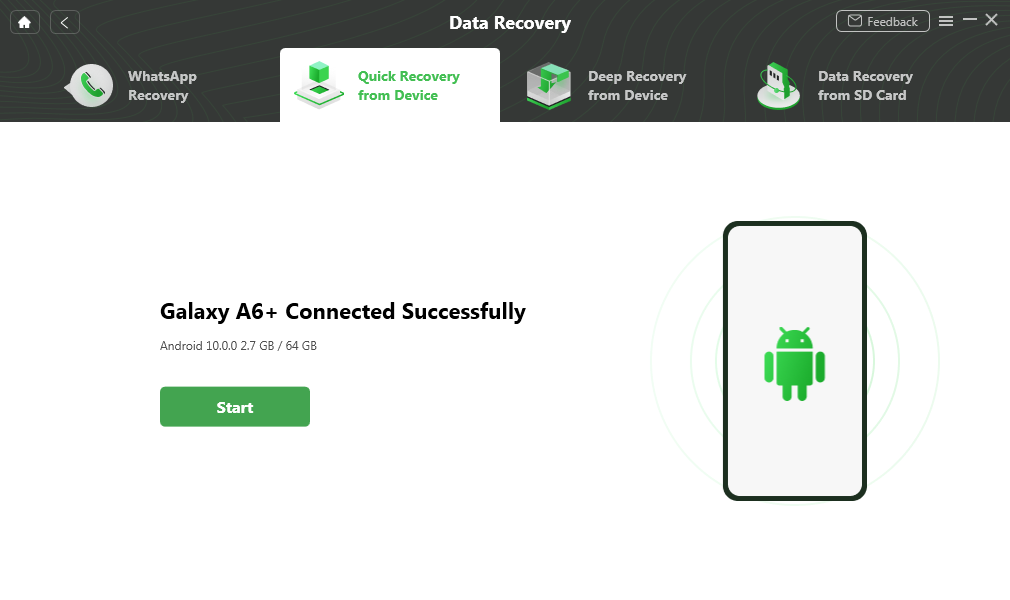
Connect your Samsung Phone and Continue
Step 4. Here, we take photos as an example. You can preview and recover photos after factory reset from Android To Device or To PC.
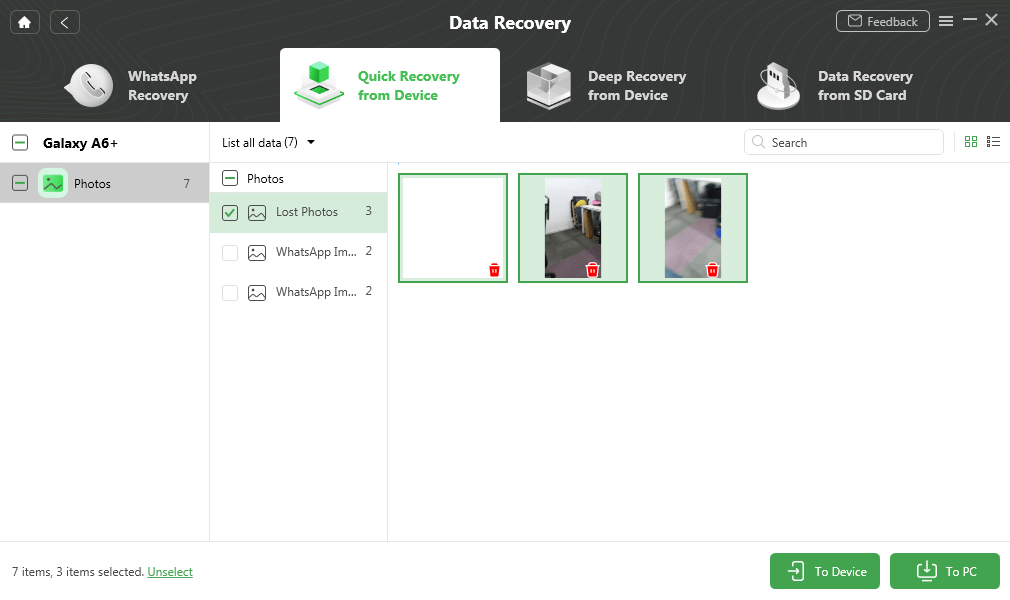
Preview and Select Deleted Photos to Retrieve
Step 5. When the restoring process finishes, you will see the Recovered Successfully interface as below.
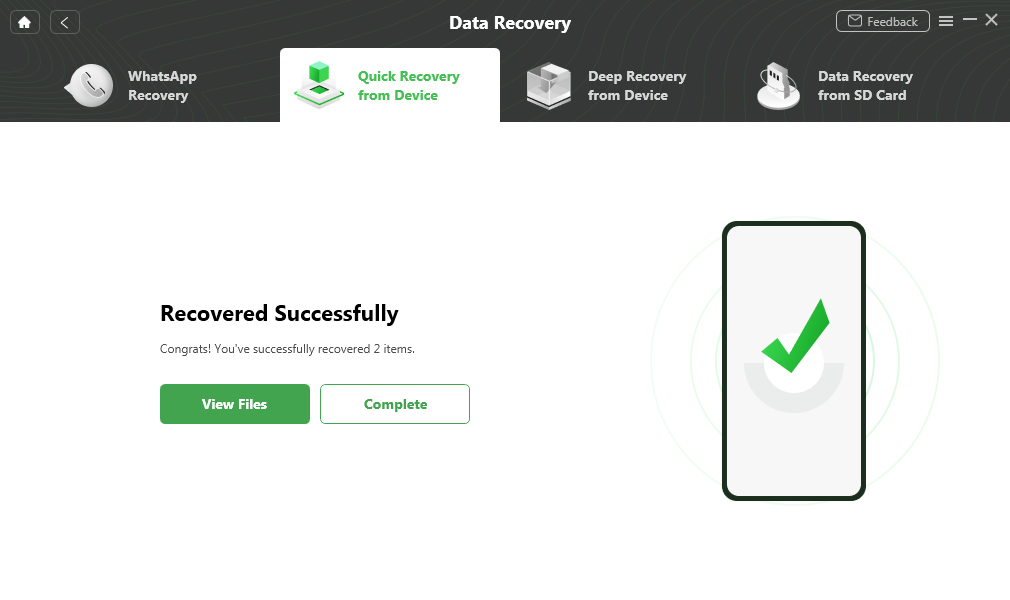
Quick Recovery from Device Successfully
Remember to stop using Android device after a factory reset in case the newly generated data overwrites the “deleted” data. In that case, you should go back to the first step to recover data after a factory reset via the “Deep Recovery from Device” mode.
Method 2. Restore Data After Factory Reset Android Without Backup From SD Card
SD card can still help you recover data after a factory reset, even without a backup. Deleted files on an SD card are often not immediately erased, and they simply become invisible in the system. However, this only works if the SD card has not been reformatted or overwritten with new data. Under these conditions, iMobie DroidKit’s SD Card Data Recovery feature can deeply scan the card, locate recoverable photos, videos, and documents, and restore them without root. To maximize the success rate, stop using the SD card immediately to prevent new files from overwriting the old ones.
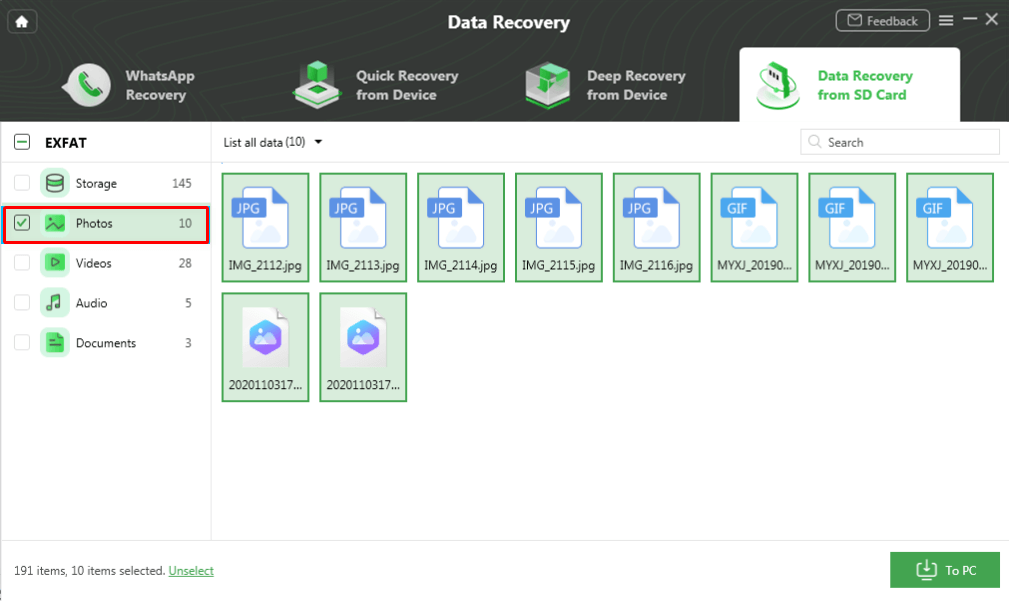
Recover Data After Factory Reset From SD Card
Here are the steps to restore data after factory reset Android without backup from SD Card:
Step 1. Open DroidKit on your computer and choose Data Recovery from SD Card.
Step 2. Connect your SD card via an SD card reader.
Step 3. Select a recovery mode to scan your SD card.
Step 4. When the scanning process completes, you can preview and recover data from the SD card to your computer.
Since retrieved data can only be restored to PC instead of the device itself considering the SD Card principles, you can import data from your computer to your Android device via a USB cable.
How to Recover Data After Factory Reset Android with Backup
The above solutions work even when no backup is available. With a backup, the recovery process becomes much simpler and more convenient. Here are three methods to recover data using your backup.
Method 1. Recover Data After Factory Reset from Google Backup
The Google backup data can also play a role in recovering data after a factory reset. If you are one of the users who back up data regularly, you can easily find the lost data according to your needs. Suppose you’ve set up a Google account on your Android phone and have synchronization enabled for all data, you can recover data by setting up the Google account once again on your Android device.
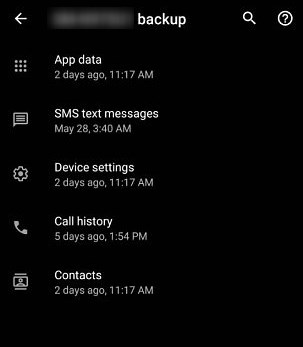
View Google Backup and Restore
Your lost Android data will be restored while carrying on the setup process:
Step 1. Click on “Settings” on the home screen.
Step 2. Go to “Accounts” and choose “Google”.
Step 3. Select the “Google account” you have backed up with.
Step 4. Toggle on the types of data you’d like to recover.
Step 5. Hit “Sync Now” to initiate the restoring process.
Bonus Tip:
As you can see, the official restoring steps don’t support previewing and selecting data you’d like to recover from Google account. Again, iMobie DroidKit allows you to recover contacts, photos, calendars, messages, call logs, and other important data from your Google account.
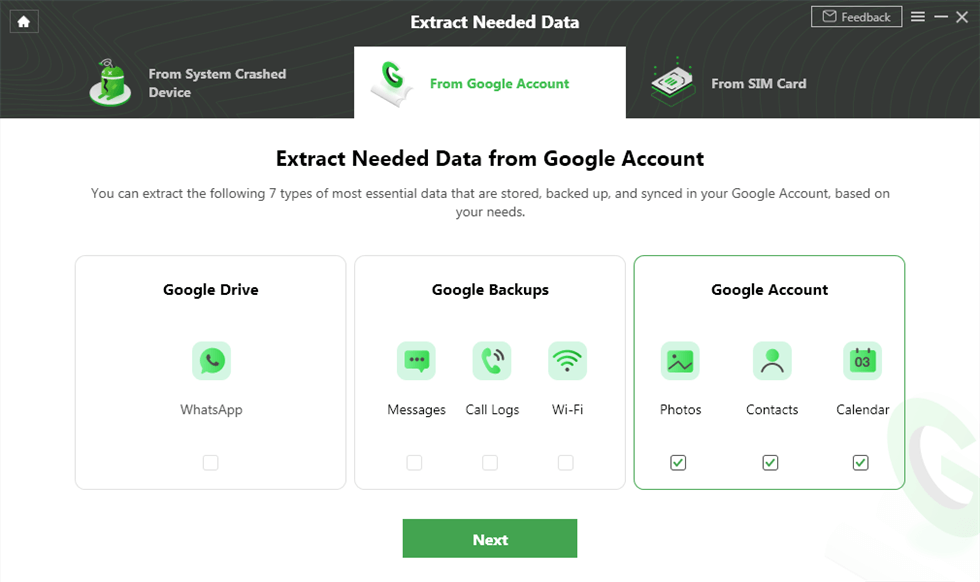
Click Contacts under the Google Account Box
Method 2. Recover Data After Factory Reset Android From Official Backup
Despite some well-known backup tools, there are also specific Cloud tools developed by Android manufacturers. This built-in feature can well match your Android model, and more importantly, the auto-backup feature is enabled by default when you set up the corresponding account. Therefore, you can seek to find lost data from your Android brand’s official backup.
For Samsung devices, you can backup & restore via a Samsung account.
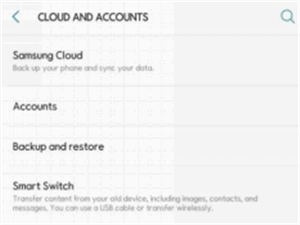
Restore Data from Samsung Cloud
For Huawei devices, you can backup & restore via Huawei Cloud backup.
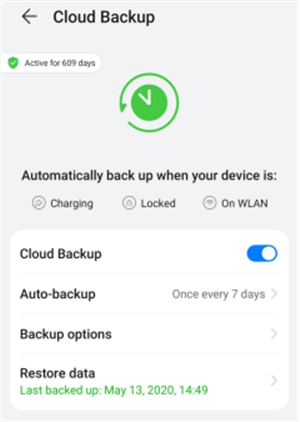
Restore Data from Huawei Cloud
Method 3. Retrieve Deleted Data from Local Backup
If you’ve previously created a local backup on your Android device, restoring deleted photos or other files becomes much simpler. Just locate your backup file in the device’s local storage (or backup folder), and follow the restore option provided by your phone’s system or file manager to bring your data back. Follow the steps below:
Step1. Open your phone’s “Settings“ > “Backup and restore / reset“ > “Local backups“.
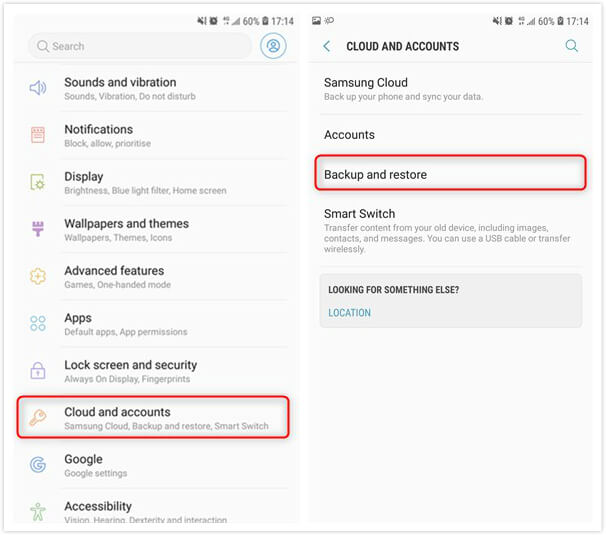
Check Local Backups
Step 2. Check the files you want to restore.
Step 3. Click “Restore” to recover your deleted items.
FAQs About Restoring Data After Factory Reset Android Without Backup
Q1. Is data permanently deleted after factory reset?
A factory reset erases all user data from the device’s internal storage, but the data is not necessarily overwritten right away. This means that unless new data has replaced it, you may still be able to recover data after a factory reset using specialized recovery tools.
Q2. Is it possible to recover data after factory reset?
Yes, it is possible to recover data after a factory reset, especially if you act quickly and avoid using the device extensively. You can use Google backups, local backups, or professional Android data recovery tools to restore lost files such as photos, messages, and app data.
Q3. How to recover data after factory reset Android without computer?
To recover data after factory reset on Android without a computer, try checking your Google account backups:
- Go to Settings > Google > Backup
- Check if a backup exists and perform a restore during device setup
Q4. How to recover data from factory reset Samsung?
If you’re using a Samsung device, you can restore data from Samsung Cloud, Google Drive, or use Samsung Smart Switch. These options allow you to recover data after factory reset if backups were enabled before the reset.
Q5. Will I lose everything if I factory reset my phone?
Yes, a factory reset will erase everything stored on your phone’s internal memory. However, if you’ve made a backup before resetting, you can restore your data afterward. If not, iMobie DroidKit can help you scan and recover important data.
The Bottom Line
In this guide, we introduced 5 methods to recover data after factory reset Android with/without backup. A factory reset does not permanently erase all data from your Android device. A professional recovery tool like iMobie DroidKit can help you restore messages and photos even without a backup or root. And if you plan to sell or give away the phone, remember it’s safer to import some unimportant files to overwrite the old data to prevent privacy leaks. Download iMobie DroidKit to restore data after factory reset Android without backup effortlessly!
Free Download * 100% Clean & Safe
Product-related questions? Contact Our Support Team to Get Quick Solution >


