How to Recover Data from Broken Huawei P20/P30 Phone
If you have broken your Huawei phone’s screen and you want to retrieve your data, you do not need to worry. There are Huawei broken screen data recovery methods to help you recover the data from your phone. Just read and recover your data now.
Common Android System Issues
Android System Issues & Fixes
Android Boot Issues & Fixes
Android Safe Mode Issues & Fixes
Android Recovery Issues & Tips
- Recover Deleted Huawei Files
- Huawei Data Recovery
- Recover Deleted History on Android
- Recover Deleted Huawei Contacts
- Recover Deleted Huawei Videos
- Restore Deleted Huawei Photos
- Recover Data After Factory Reset
- Retrive Deleted Huawei Messages
- Recover Deleted Samsung Photos
- Huawei Broken Screen Data Recovery
With people carrying their phones everywhere they go, it is pretty easy to get your phone damaged or get its screen broken. If you have broken your Huawei phone’s screen, the main concern is how you can recover your data from it. Since you have your important files saved on it and need to bring them to your computer or another phone, tried to retrieve data SIM card, or took out SD card to do SD card data recovery on broken Huawei phone.
And luckily, there are some third-party apps that allow you to recover data from broken Huawei phones. With these methods, you can transfer the data stored on your phone over to a computer without actually having to use your device. You do not need to interact with your phone. Besides, there is another way for Huawei broken screen data recovery without USB debugging.
You can follow the introduction below and recover data from Huawei phone with broken screen.
Also Read: How to Get Pictures off my Broken Android Phone >
Huawei Broken Screen Data Recovery without USB Debugging
If your phone got screen broken and can’t access data on it, then you can definitely try to get data back with a complete Android solution – DroidKit. You can use its Data Extractor feature to extract photos, WhatsApp data, messages, call logs, etc. You can also restore contacts from Google account or SIM card. No skills are needed, and it only takes 3 minutes to recover 1013 files. All Huawei models and other Android devices are supported, including Huawei P20/P30/P30 Pro.
What’s more, with DroidKit, you can also unlock locked screen, fix a broken Android OS if your phone got a black screen, the phone is frozen, etc., recover lost data with quick recovery or deep recovery mode, bypass FRP/Google account in clicks, and more.
DroidKit – Huawei Broken Screen Data Recovery
- Extract photos, contacts, call logs, WhatsApp messages, etc.
- Recover data from device, Google account, or SIM card.
- No skills requirement. No data loss or leakage. 100% safe.
- Support all Android devices running Android 5 and above.
Free Download100% Clean & Safe
Free Download100% Clean & Safe
Free Download * 100% Clean & Safe
Now, follow the steps below for Huawei data recovery broken screen, here we take Extract Data from Google Account as an example:
Step 1: Get DroidKit installed on your computer (Mac & Windows PC supported)
Step 2: Launch the software and click From Google Account as below.

Retrieve Data from Google Account
Step 3: Select the data you need to recover. Here we want to recover messages, call logs, and wifi passwords.
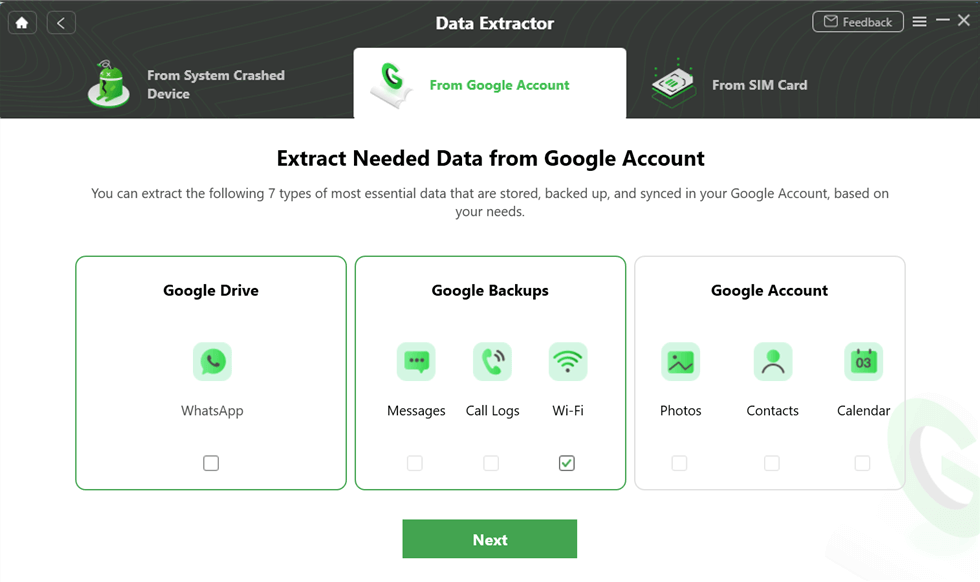
Select the Wi-Fi Option under Google Backups
Step 4: Sign in to your Google account and confirm which Google backup the data saved.
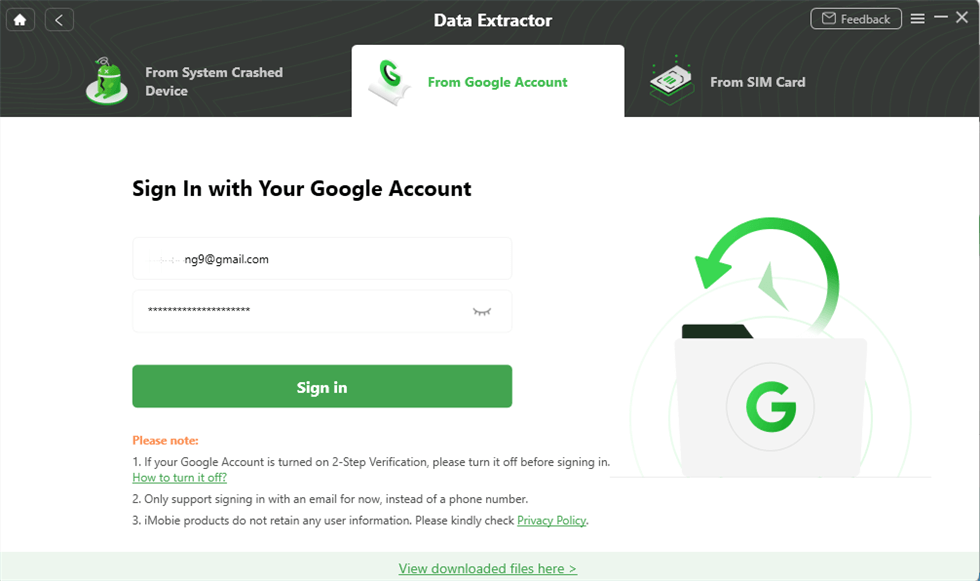
Sign in with your Google Account
Step 5: View the messages and other content. Select data and you can transfer messages from broken phone to computer. Or if you already got a new phone, you can connect it and transfer data from broken phone to a new phone.
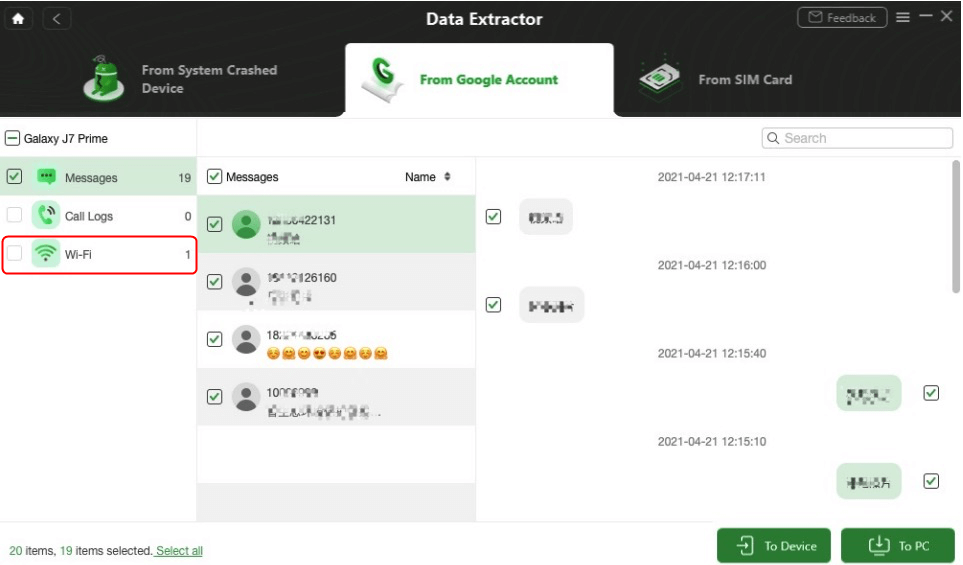
View the WiFi Passwords
Retrieve Data from Broken Huawei with Third-Party Tool
Using a third-party app, such as PhoneRescue for Android, is one of the top Huawei phone broken screen data recovery methods as it lets you quickly, easily, and efficiently recover data from your phone.
You can use PhoneRescue for Android to actually recover files from broken Huawei phones. It is a computer-based app meaning you do not have to interact with the broken screen of your phone to restore your data. It enables you to extract precious data and transfer data from Huawei to computer with a few clicks.
The following are some of the features of the aforementioned app:
- Recover file types including photos, videos, contacts, messages, etc.
- Require no interaction with your phone.
- Support you to preview the data before recovering it.
- Works with almost all Android devices, 100% clean & safe.
If you would like to see the steps to recover data from Huawei phone with broken screen, the following guide will help you.
One of the requirements to use the app is that you must have USB debugging enabled on your device. If you had the option enabled before your phone got broken, you can use the app to restore your data.
Step 1. Connect your phone to your computer and download and launch PhoneRescue for Android.
Free Download * 100% Clean & Safe
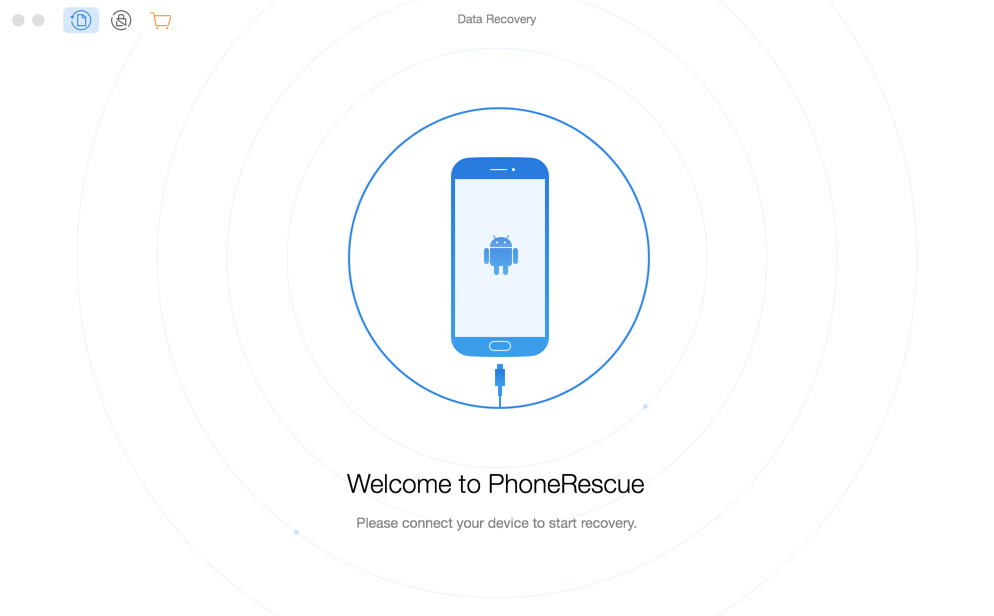
PhoneRescue for Android
Step 2. When it detects your device, it will show the following screen. It asks you to choose the file types you want to recover from your phone. You can tick-mark any of the options on your screen to restore your data. Then, click on Next to continue.
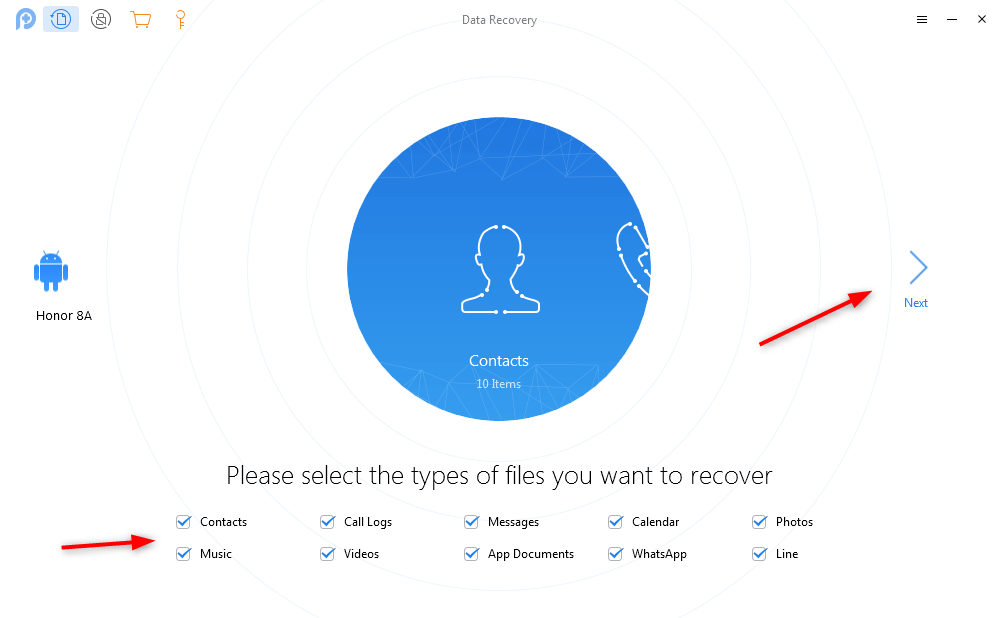
Choose Data Types to Scan
Step 3. On the following screen, you will find a button that says Quick Scan. Click on it to scan your device for recoverable files.
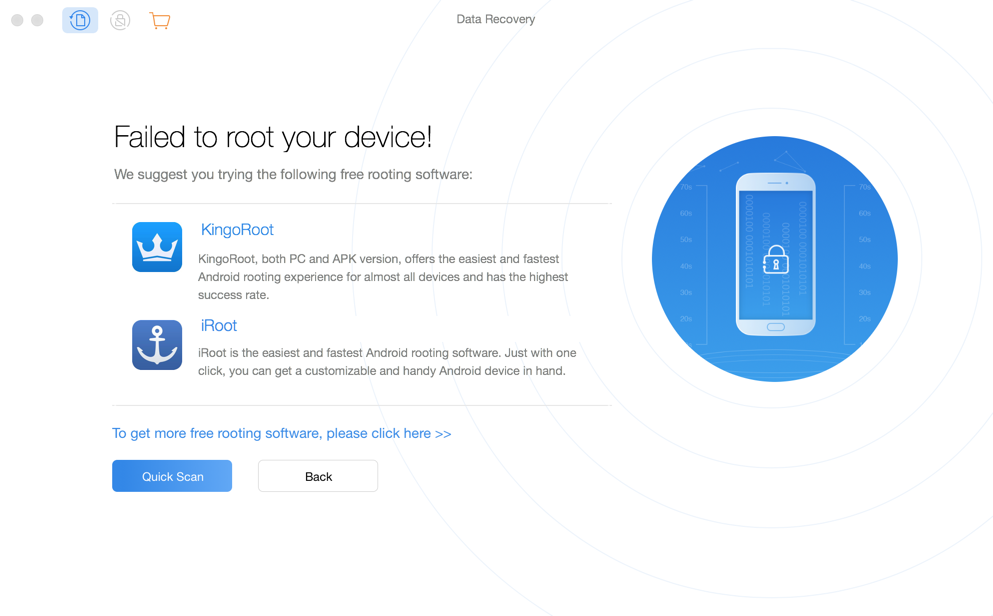
Perform a quick data recovery scan on your phone
Step 4. It will start scanning your device and you should be able to see the live progress on your screen. When the scanning is finished, you will be able to select the files that you want to recover from your phone. Make a selection on your screen and then click on the To Computer icon at the lower-right corner.
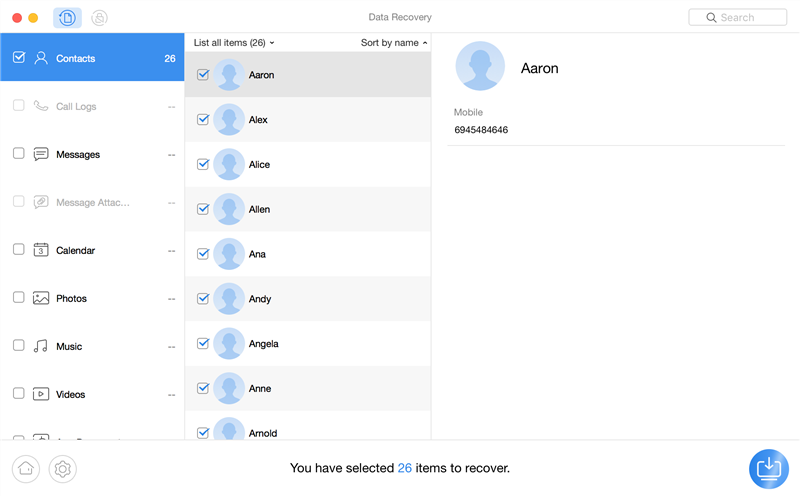
Recovering data from a broken Huawei phone to computer
Step 5. Your data will begin to recover from your phone. It will be copied to your computer. When it is done, you will see the following on your screen.
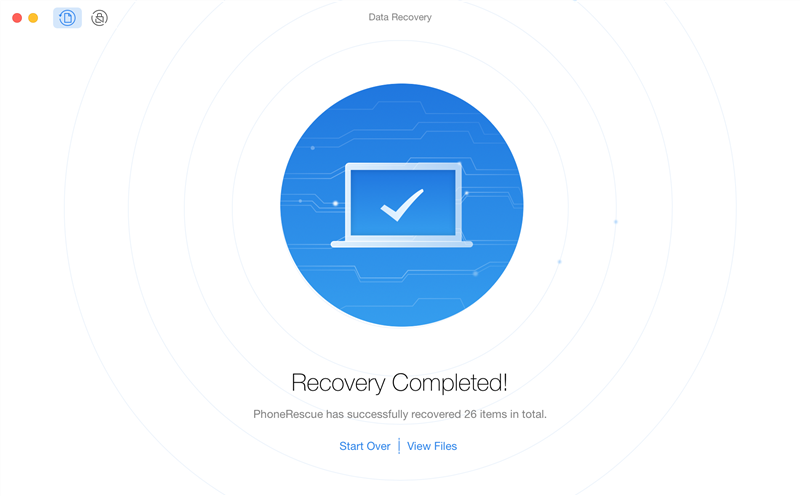
Data successfully recovered from broken Huawei device
All of your chosen files from your broken Huawei phone have now been restored on your computer. You can view the files for yourself by going to the respective directory on your computer.
Further Reading: How to Reset Huawei Phones?
Recover Data from Dead Huawei Phone without Connecting to PC
If Huawei has broken the screen and won’t connect to PC, you can also try this cloud service to access Huawei phone with broken screen and get photos off it. Since you enabled back up & sync features on Google Photos, you can get a new phone and download photos from it.
To recover photos from a dead Huawei phone to a new phone:
- Log in to the same account on your new phone.
- Launch Google photos and go to the Photos tab.
- Select the photos you want to recover.
- Click the menu from the top-right corner of the screen.
- Tap on Save to device.
- Then photos from the broken Huawei will be transferred to another phone.
The Bottom Line
The above instructions give you the options to do Huawei broken screen data recovery without USB debugging, or without connecting to PC. Hope you can recover photos and other data from broken Huawei efficiently on your computer. When your phone’s screen gets fixed, you can have the data moved back to your device.
And DroidKit provides more than 1 way to recover data from broken Huawei. To keep the highest success rate for data recovery, try DroidKit now!
Free Download * 100% Clean & Safe
More Related Articles
Product-related questions? Contact Our Support Team to Get Quick Solution >

