Solved: How to Retrieve Deleted Text Messages on Samsung S22
Want to recover deleted text messages on Samsung S22 but with no idea? Try 3 useful ways in this article with no efforts!
Vital Android Recovery Tips
Android Data Recovery
- Recover Data from Locked Android
- Recover Data on Broken Android without USB Debugging
- Recover Deleted Files from USB Flash Drive
- Recover Permanently Deleted Photos from Samsung
- Restore Deleted Google Calendar Events
- Retrieve Deleted Call History on Samsung
- Retrieve Photos from Samsung Cloud
- Recover Data on Xiaomi
Android Recovery Software
Social Recovery Tips
DroidKit – Retrieve Deleted Messages without Backup
Free download DroidKit to recover your permanently deleted text messages on your Android without backup. You can also use it to recover WhatsApp messages. Only simple clicks and 3 minutes are needed. Support all Android devices, like Samsung, Huawei, LG, OnePlus, etc.
Text messages on Samsung phones often hold significant value, containing messages from loved ones, business contacts, old friends, or crucial information that you might need again. Unfortunately, several factors can lead to their loss, including accidental deletion, system issues, water damage, or factory resets.
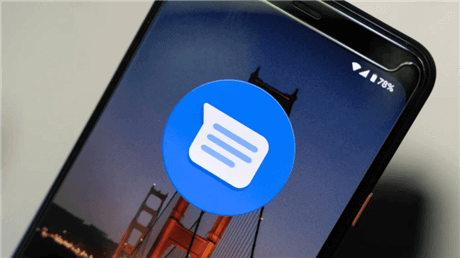
Retrieve Deleted Messages on Samsung With/Without Backup
If you’ve accidentally deleted text messages or they’ve vanished from your Samsung Galaxy S22, there’s hope. Deleted text messages on Android devices aren’t immediately erased; they’re typically marked as deleted and hidden. To recover these messages on a Samsung device, this guide will explore various methods.
How to Retrieve Deleted Text Messages on Samsung S22
To recovery deleted text messages on Samsung S22, you can use DriodKit if there’s no backups, Recycle Bin and Samsung Cloud per your needs.
Method 1. Recover Deleted Text Message via DroidKit [Recommended]
In many cases, users delete text messages without having a backup in place. DroidKit provides a solution to recover deleted messages on Samsung devices even without an Android backup.
DroidKit’s Deep Recovery mode efficiently scans and retrieves over 10 different types of erased data, such as text messages, contacts, photos, documents, and more. You can use the Quick Recovery option for photos, videos, and audio files without needing to root your device. Even if your Android phone is locked, DroidKit can still recover data.
Here are some standout features of DroidKit for Samsung data recovery:
DroidKit-Recover Lost Data without Backup
- Preview deleted text messages on Samsung and selectively recover them.
- Retrieve both existing and deleted data to your device or computer.
- Recover more than 10 types of deleted data, including messages, photos, audio, contacts, chat history, and app files.
Free Download100% Clean & Safe
Free Download100% Clean & Safe
Free Download * 100% Clean & Safe
Now, let’s go through the steps to recover deleted messages on Samsung using DroidKit:
Step 1. Download and install DroidKit on your computer for free and choose Data Recovery > Deep Recovery from Device Mode.

Choose Deep Recovery from Device under Data Recovery
Step 2. Navigate to the Data Category screen, select Messages, and click Start to retrieve deleted text messages on Samsung S22.
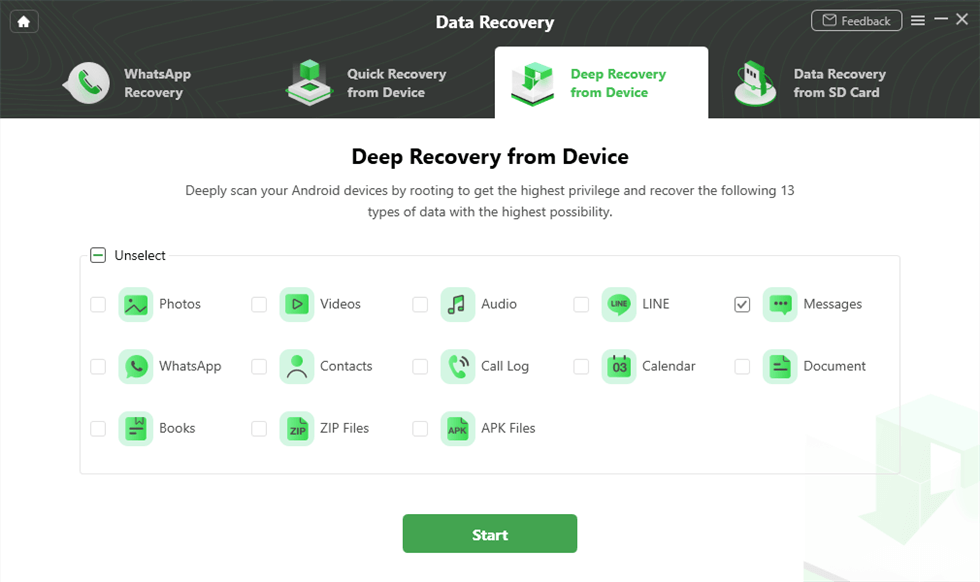
Select the Data Type You Need to Recover
Step 3. Connect your Samsung device to the computer with a USB cable and click Start.
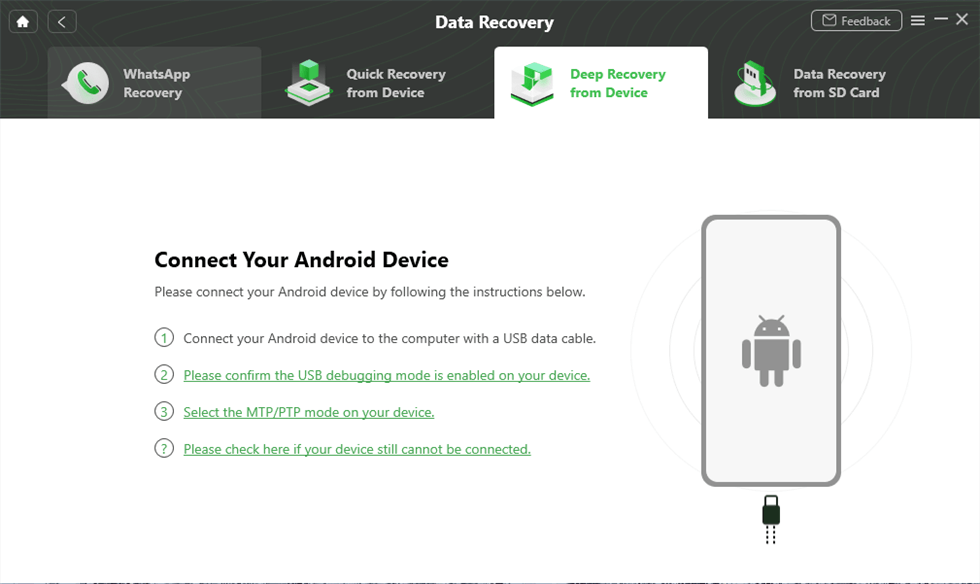
Connect Your Android Device to the Computer
Step 4. Wait for the tool to check the device’s status; if your Samsung device is not rooted, select Root Now.

Tap on Root Now to Continue
Step 5. Once rooted, choose the Messages you wish to recover and select whether to restore them to your device or save to PC.
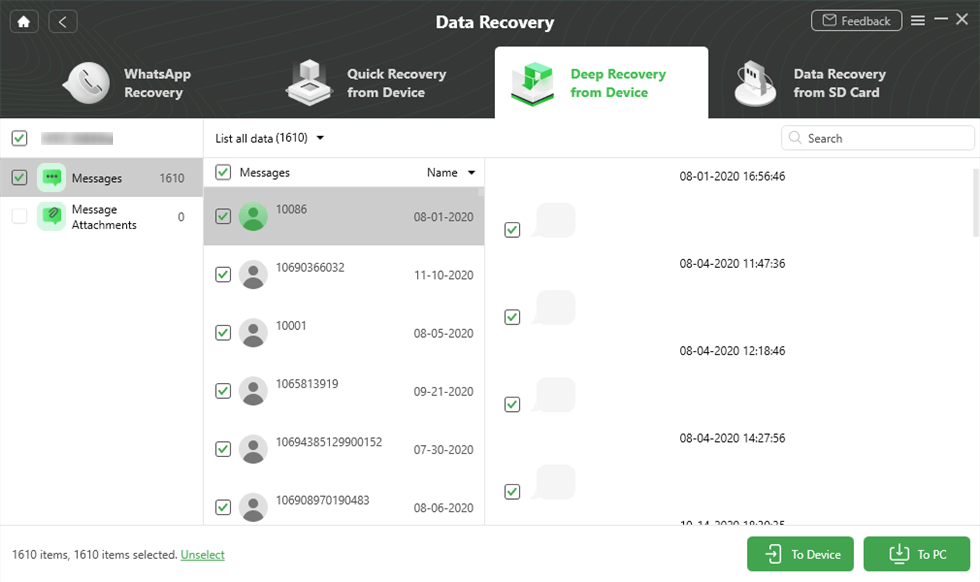
Recover Message to Computer to Device
Step 6. Please wait for the recovery process. Once the recovery process completes, you will see the interface below.
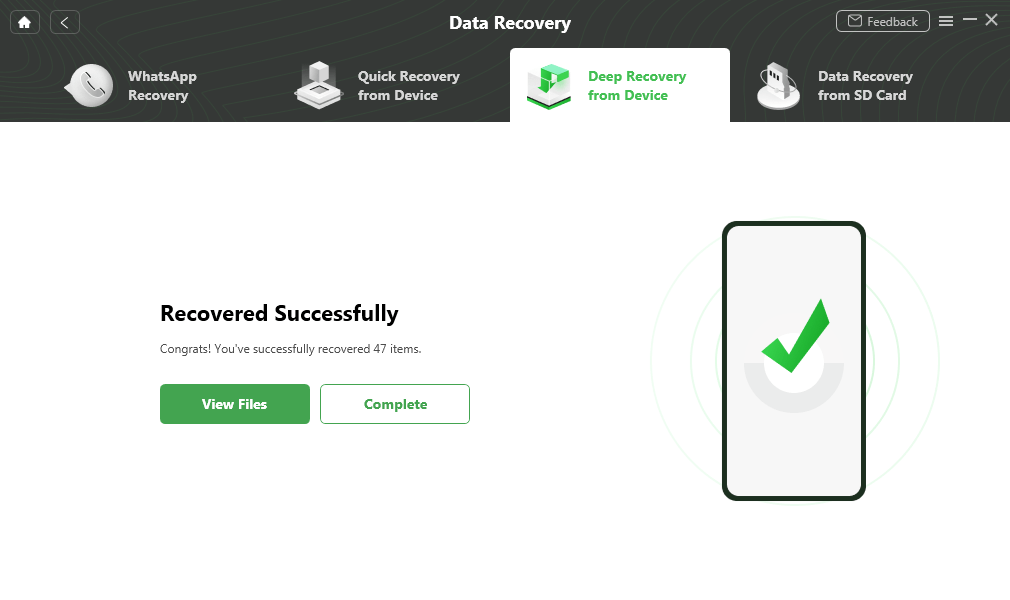
Data Recovery Successfully
Method 2. Recover Deleted Text Message from Samsung Messages Recycle Bin
Samsung Galaxy phones now include a Recycle Bin feature for Messages and other apps like Photos. This feature retains deleted messages for 30 days before permanently removing them. You can utilize the Recycle Bin to recover deleted messages on your Samsung Galaxy phone, provided it’s enabled in the Messages app settings.
Step 1. Open the Samsung Messages app on your Samsung phone.
Step 2. Tap the three-dot icon (menu icon) and select “Recycle bin.”
Step 3. Long-press on the deleted text message you wish to recover.
Step 4. Tap “Restore.” Your deleted Samsung messages will then reappear in your list of existing messages.
Method 3. Recover Deleted Text Message from Samsung Cloud
If you’ve previously made an Android backup, you can also attempt to recover deleted text messages on your Samsung device from a previous backup. Samsung Cloud serves as a built-in internet backup solution for all Samsung phones and tablets, offering file management capabilities to backup and restore data in case of data loss. This application ensures you can preserve your settings, layouts, applications, and their associated files.
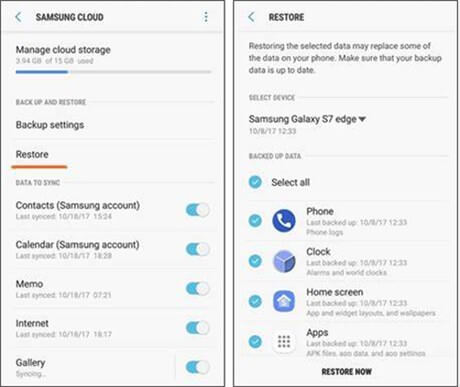
Retrieve Deleted Messages on Samsung With Backup
If you accidentally deleted SMS, don’t worry. Follow these steps to check if your phone has been backed up to Samsung Cloud and recover the lost texts:
Step 1. Unlock your Samsung device and go to “Settings.”
Step 2. Scroll down and tap on “Cloud and Account,” then select “Samsung Cloud.”
Step 3. Tap on “Messages” and then open “Trash” within Samsung Cloud.
Step 4. Select the SMS you wish to recover and click on “Restore Now.”
By following these steps, you can easily retrieve deleted text messages from your Samsung device if they have been backed up to Samsung Cloud.
Method 4. Recover Deleted Text Message using Samsung Smart Switch
You can also recover your messages using Samsung Smart Switch, an official Samsung app for transferring data between devices. If you have a backup on Samsung Smart Switch, you can use it to restore your messages. Here’s how:
Step 1. Download and install the Samsung Smart Switch Mobile app on both your new phone and your PC.
Step 2. Use a USB cable to connect your Samsung phone to your computer.
Step 3. Launch the Smart Switch app on your PC.
Step 4. Click on “Restore.” If the app doesn’t find your backup, click “Manually select file” and choose the backup file from your computer.
Step 5. Let Smart Switch do its job and wait until your data is fully restored.
FAQs on Retrieving Deleted Text Messages on Samsung S22
Q1. How do I recover deleted text messages if I don’t have a backup?
A: If you don’t have a backup, you can try using third-party data recovery software like DriodKit, a powerful Android all-in-one solution specifically designed for Android devices like Samsung S22. this tool can scan your device and attempt to recover deleted messages.
Q2. What is the best way to backup text messages on my Samsung S22?
A: Samsung S22 offers several options for backing up text messages, including Samsung Cloud, Google Drive, or using Samsung’s Smart Switch software to transfer data to a computer. Regularly backing up your messages can help prevent data loss.
Q3. Can I recover text messages deleted more than a month ago?
A: The chances of recovering text messages deleted more than a month ago depend on whether the space they occupied on your device has been overwritten by new data. Using data recovery software immediately after deletion increases the likelihood of recovery.
Q4. Does Samsung provide any built-in tools to recover deleted text messages?
A: Samsung devices do not have a built-in feature for recovering deleted text messages. Users rely on backups or third-party recovery tools for this purpose.
Q5. What precautions should I take to maximize the chances of recovering deleted text messages?
A: Stop using your Samsung S22 immediately after realizing messages are deleted to prevent new data from overwriting the deleted messages. Additionally, regularly backing up your data ensures you have a recent copy in case of deletion.
Final Words
This article we discuss how to retrieve deleted text messages on Samsung S22 in 3 ways, namely, DroidKit if you have no previous backups, Recyble Bin and Samsung Cloud. You can choose the way you need in the real situation.
Additionally, DroidKit is a powerful all-in-one android device solution, which offers functions like Screen Unlocker, FRP Bypass, Data extract and so on. Try DroidKit to save you from hopeless operations.
Free Download * 100% Clean & Safe
More Related Articles
- Backup Android Phone to PC Before Factory Reset >
- Transfer Data from Motorola to Motorola >
- Where Are Contacts Stored on Android >
- Best SMS Recovery Apps for Android >
- How to Extract Data from Broken Android Phone >
- How to Recover Data from Dead Android & iPhone >
- Best Apps to Transfer Data from Android to Android >
- How to Recover Deleted Photos on Samsung [3 Minutes] >
- How to Open WhatsApp Backup File on a PC >
- How Can I Transfer WhatsApp Backup from Google Drive to iCloud >
Product-related questions? Contact Our Support Team to Get Quick Solution >

