How to Restore Deleted Photos on Huawei P20/P30 Pro
If some of your important photos are deleted from your Huawei device, you will probably want to learn how to restore deleted photos on your Huawei phone. You have multiple ways to recover your deleted photos on your device and this guide describes some of those methods for you.
Common Android System Issues
Android System Issues & Fixes
Android Boot Issues & Fixes
Android Safe Mode Issues & Fixes
Android Recovery Issues & Tips
- Recover Deleted Huawei Files
- Huawei Data Recovery
- Recover Deleted History on Android
- Recover Deleted Huawei Contacts
- Recover Deleted Huawei Videos
- Restore Deleted Huawei Photos
- Recover Data After Factory Reset
- Retrive Deleted Huawei Messages
- Recover Deleted Samsung Photos
- Huawei Broken Screen Data Recovery
Accidental deletion is something that happens to all of us, at least once in our life. One of the things you can lose in such deletion is your photos. Losing your precious memories in the form of photos is really saddening but there is nothing you can do about it. However, one thing you can do is try a few recovery methods and see if they can help recover your photos.
There are multiple ways for how to recover deleted photos from a Huawei device with the highest success rate. We explain these methods here, covering the simplest one to third-party apps, to help you with your situation. Keep reading and get any of the following methods to recover your photos from Huawei P20 or P30 Pro.
Also read: How to Fix Huawei Not Connecting to PC >
How to Retrieve Deleted Photos on Huawei without Root
If you want to recover deleted photos on Huawei without root, here we’d like to recommend a complete Android solution – DroidKit to you. DroidKit provides you Android data recovery software to help you quickly recover deleted photos from Huawei without root, and recover permanently deleted photos from Huawei with Deep Recovery mode.
Since many Android recovery tools in the market may require you to root your Android device first since data recovery requires a higher privilege. However, it is noted that rooting Android phone will bring about several disadvantages such as performance reduction, system updates issues, higher chances of virus attack, etc. For this reason, we highly recommend the Android data recovery software from DroidKit to help you recover various types of data including deleted photos without root.
DroidKit – Android Data Recovery
- Preview and select to retrieve deleted photos without root.
- Scan and Retrieve both existing and deleted photos on your Android.
- Support retrieving 10+ types of data, such as photos, messages, etc.
- Easy to learn, no technical skills required.
Free Download100% Clean & Safe
Free Download100% Clean & Safe
Free Download * 100% Clean & Safe
Free download the latest version of DroidKit and take the following detailed instructions to recover deleted photos on your Huawei device.
Step 1. On the welcome page, tap on the Quick Recovery from Device mode on the left panel.

Choose Quick Recovery from Device from Recover Lost Data
Step 2. Select data types you’d like to recover from your Huawei phone. You can scan all data or check Photos only.

Select the Data Type that You Want to Recover
Step 3. Connect your Huawei device to the computer. Once your device has been connected, please hit the Start button to continue to the next step.
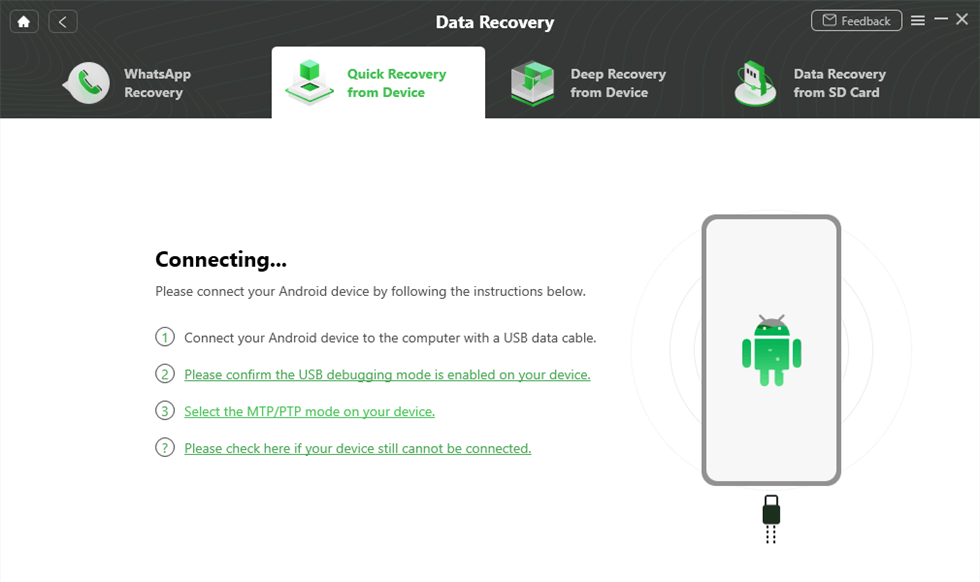
Connect Your Phone to Computer
Step 4. Preview and select photos you’d like to recover from your Huawei > You can either recover them To Device or To PC.
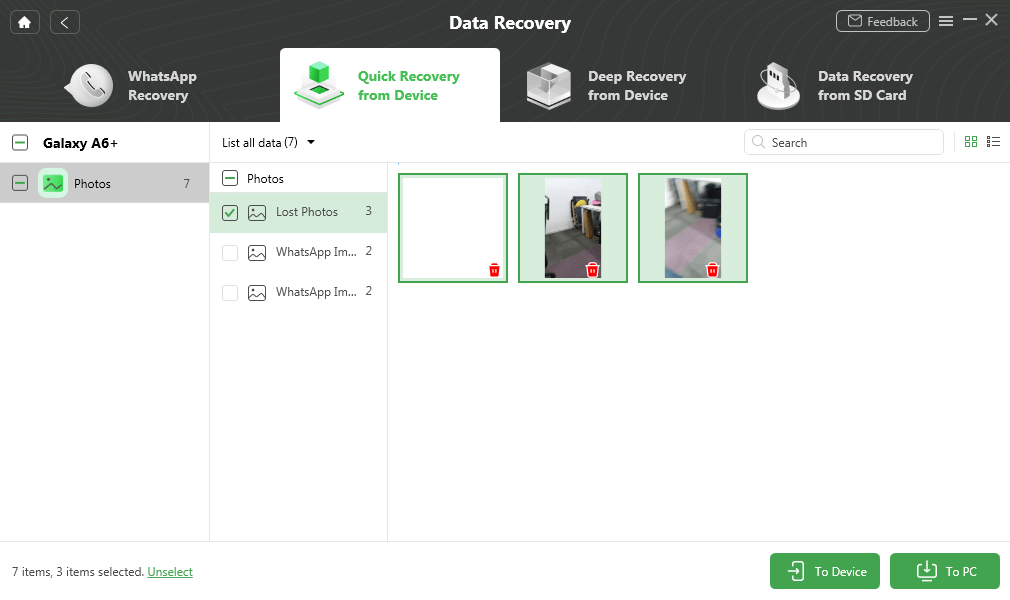
Preview and Select Deleted Photos to Retrieve
Step 5. When the restoring process completes, you will see the Recovered Successfully page as below.
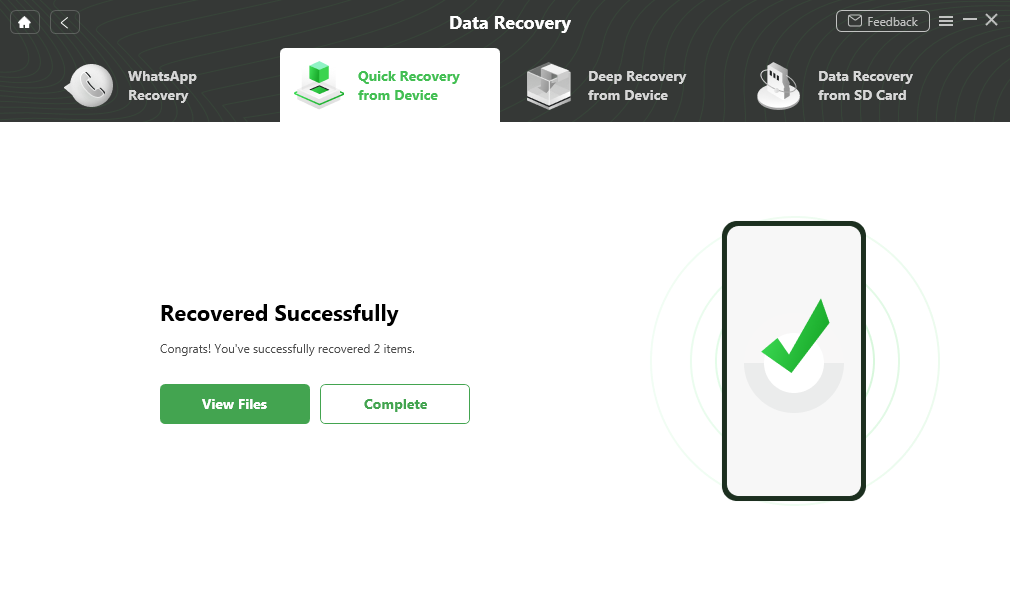
Quick Recovery from Device Successfully
How to Retrieve Deleted Photos on Huawei from Recently Deleted Folder
The way it works is that when you delete a photo from your phone, it does not actually get deleted. Instead, it is removed to an album where all of your other deleted photos are saved. These photos are only kept for about thirty days after which they are permanently removed from your phone.
If it has not been thirty days since your photos got deleted from your device, you can actually access that special album and get your photos recovered back to your device. You can choose what photos you want to restore with this method and only the select ones will be restored.
Step 1. Launch the Gallery app from the app drawer on your phone.
Step 2. When the app opens, tap on the option that says Collections at the bottom. It will let you view your albums.
Step 3. On the Collections screen, find the album that says Recently Deleted and tap on it to open it.
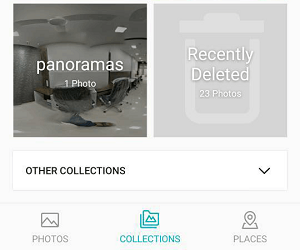
Access the Recently Deleted Album
Step 4. You will find all the photos that you have deleted in the last thirty days. Select the photos you want to recover and tap on Recover at the top.
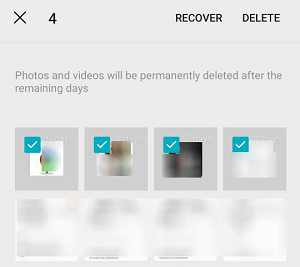
Recover Deleted Photos
Your photos will be restored back to their original albums.
How to Retrieve Deleted Photos on Huawei from Huawei Backups
Huawei provides you with two tools to let you create and restore backups on your phones. One of these is an app called Backup that comes preloaded on your phone. You can use it to create backups of your phone and then restore them when needed. The other option is to use Huawei’s desktop app called HiSuite that also lets you create your phone backups.
If you used any of these methods to create a backup prior to getting your photos deleted, you can actually restore the backup and it will restore your photos on your phone. It only takes a few clicks to restore deleted photos using any of these methods and the following should teach you how to do it.
Keep in mind that these methods will factory reset your phone. Therefore, proceed with caution.
Restore a Backup Using the Backup App
Step 1. Open the Backup app from the app drawer on your phone. Then tap on Restore, choose the source of your backup and select Next.
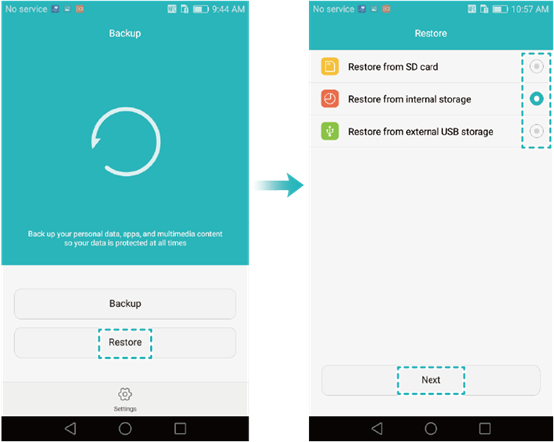
Select Backup Location
Step 2. Enter a password if you set one up while creating the backup. Then, select Photos and tap on Start restoration.
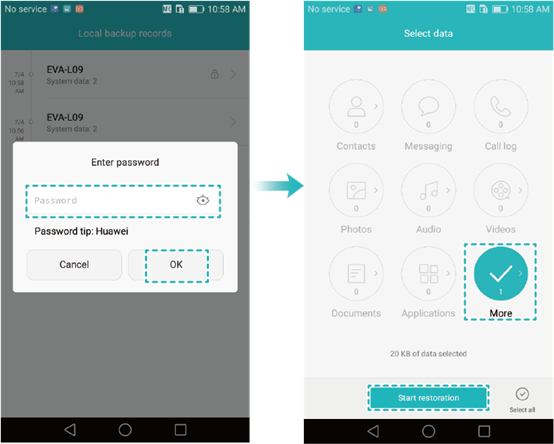
Start Restoring Deleted Photos
Step 3. It will restore your photos on your device.
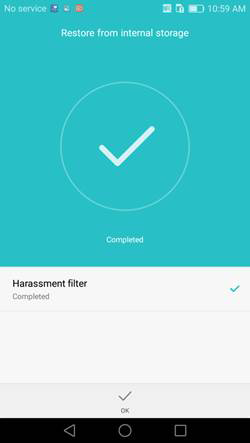
Your Photos Restored
You can verify if the photos have indeed been recovered by launching the Gallery app and viewing the photos for yourself.
Can’t miss: How to Retrieve Deleted Phone Numbers on Android >
Restore a Backup Using the HiSuite App
Step 1. On your phone, head to Settings > Advanced settings > Security and enable the Allow HiSuite to use HDB option.
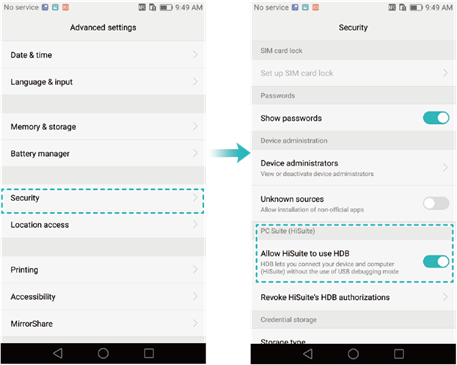
Let HiSuite Use the HDB
Step 2. Go to Settings > Apps > HiSuite > Permissions on your phone and turn on all permissions.
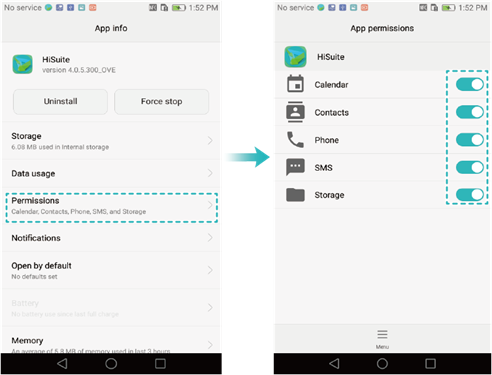
Enable All Permissions
Step 3. Enable USB debugging by going to Settings > Developer options.
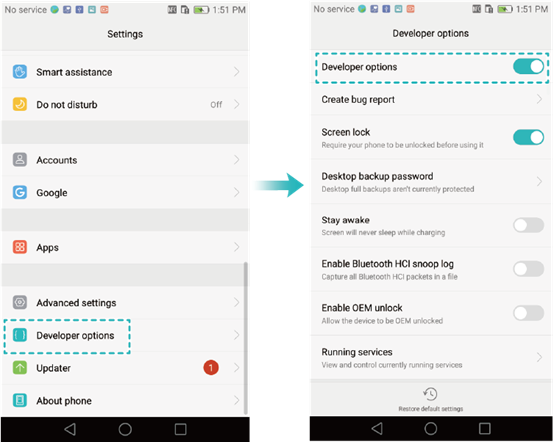
Enable USB Debugging
Step 4. Connect your phone to your computer and open the HiSuite app. Click on the Restore option.
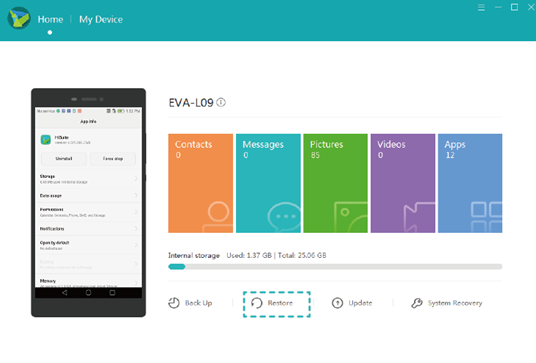
Restore a HiSuite Backup
Step 5. Select the Photos option to restore photos on your phone.
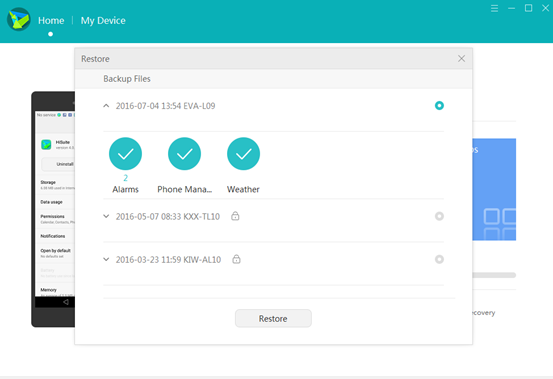
Select Photos to be Restored
Step 6. It will get your photos restored on your phone. Your old photos should now be available on your device.
How to Retrieve Deleted Photos on Huawei from Google Photos
Since most Huawei phones run on Android, you can use the Google Photos app to backup and restore your photos. If you used the app before deleting your photos, your photos are very well safe with it and you can restore them on your phone in a few taps.
You will need to link the app with your account where your photos were synced, and all of your photos will then be restored on your phone. The following shows how to do it.
Step 1. Launch Google Photos on your phone. Download and install it if you do not already have it. And then tap on the hamburger menu at the top and select the option that says Settings.
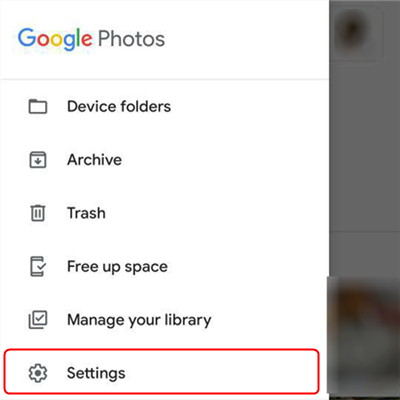
Open Google Photos and Go to Settings
Step 2. Tap on the first option that says Back up & sync.
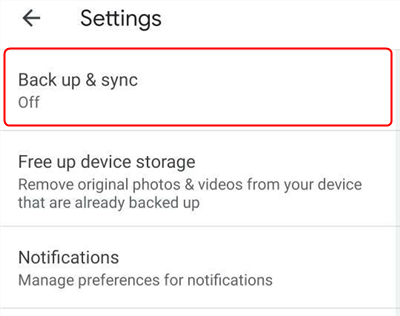
Tap on Back up & sync
Step 3. Enable the Back up & sync option on the following screen.
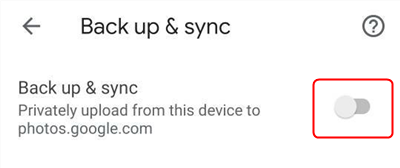
Enable Back up & sync Option
The app will download your photos from the Internet, and when it is done, you should find your photos in Photos on your phone.
The Bottom Line
Most people panic when they end up accidentally deleting photos on their Huawei phones. However, you should not be as there are tools and methods to help you restore your photos on your phone. We hope our guide helps you do exactly that.
For all, DroidKit would be the best choice to recover deleted photos on Huawei without backup or no root. By Quick Recovery mode and Deep Recovery mode, you can get back deleted data with the highest success rate. Free download DroidKit and find everything you lost back. Besides, you can explore more about this complete Android solution.
More Related Articles
Product-related questions? Contact Our Support Team to Get Quick Solution >

