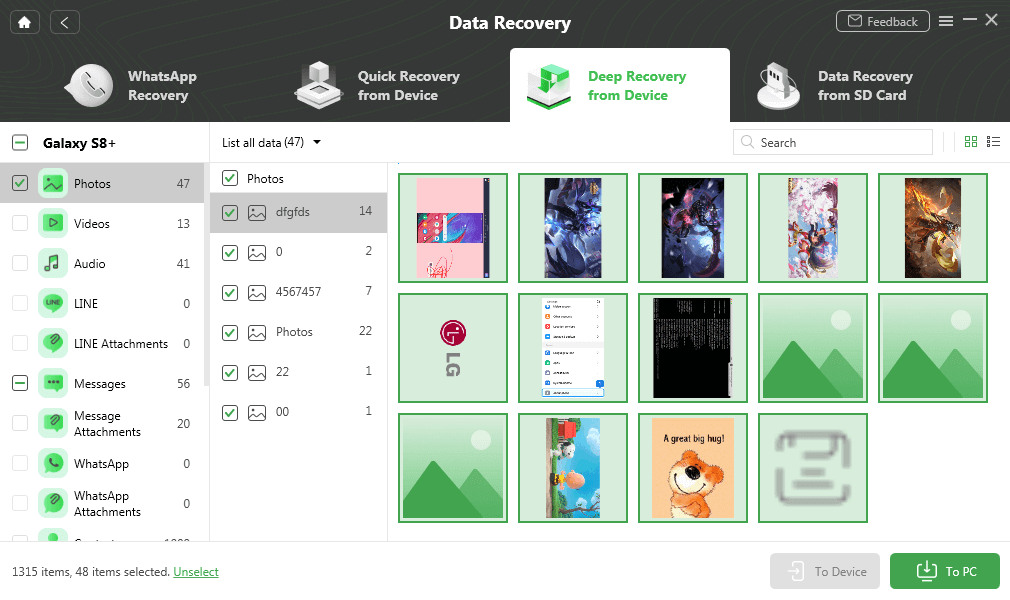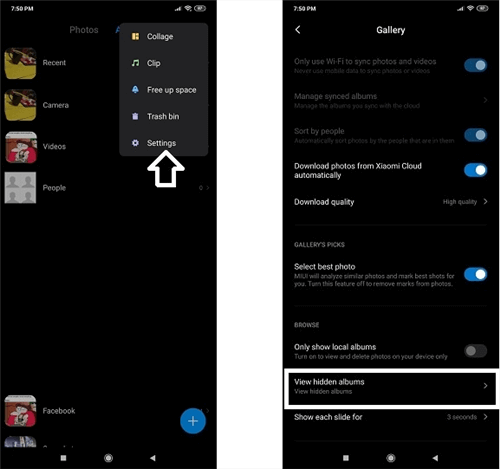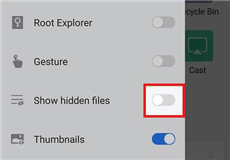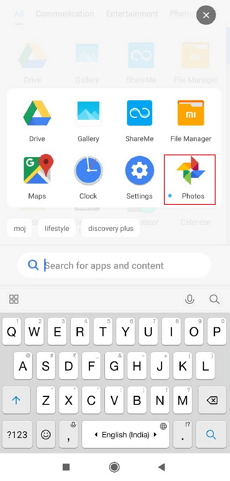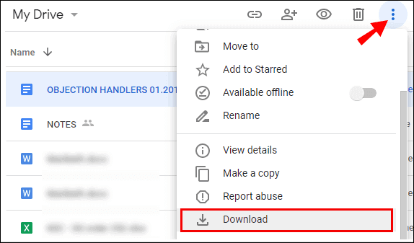How to Find Hidden Photos on Android [5 Ways]
Can’t locate or find hidden photos on your Android phone? There’s no need to panic, as we have 5 solutions for you here. Just read on and learn how to find hidden photos on Android now.
DroidKit – Find Hidden Photos on Android in Clicks
How to find hidden photos on Android? As a one-stop Android toolkit, DroidKit can help you find and view hidden photos or other data on Android only with simple clicks. Covers all Android devices of all brands, like Samsung, Huawei, Xiaomi, etc. Just try DroidKit for free now.
With an Android device, you can hide confidential photos without hassles. But sometimes, you may lose access to the hidden file, which can be quite frustrating. And since there are lots of folders and files on your Android phone, it will be difficult to find them directly on your device. Then, how to view hidden photos on Android? Don’t worry.
This article is for you if you experience such a problem and need a solution. Here, we’ve highlighted 5 easy and helpful methods you can apply to solve how to find hidden photos on Android. So continue reading.
How to Find Hidden Photos on Android via Android Toolkit
How to access hidden photos on Android? The easiest and fastest way is to use an Android data recovery tool. DroidKit is exactly what you are looking for.
It’s an incredible software loaded with the quality features required to find and recover all Android data. Besides, DroidKit is nicely designed with a simplified interface that allows you to perform all operations without difficulty. And you don’t need to spend too much time finding photos or other data on your device. Only simple clicks and a few minutes are enough. And below we will share with you some of its key features.
- Recover 13 data file types, like photos, contacts, audio, messages, WhatsApp data, and more, in original quality. All your important data are included.
- It allows you to find and recover data without backup, retrieve data from Google account or SD card, or even get back files from broken Samsung devices.
- You can freely view all the data, and then recover them wholly or selectively as needed. Therefore, only your precious data will come back, no junk files.
- Support all Android devices from any brand, like Samsung, LG, Huawei, Xiaomi, Motorola, etc. And it works well on both Windows and Mac.
As an all-in-one Android solution, DroidKit also offers services such as FRP bypass, system repair, OS update/downgrade, data management, data extraction, and more.
Now you can get the latest version of DroidKit for free and follow the guide below to learn how to see hidden pictures on Android using this tool.
How to Find Hidden Photos on Android in Simple Clicks:
Step 1. Launch DroidKit on the computer. On the main interface, please click Data Recovery mode and then select Deep Recovery from Device.

Choose Deep Recovery from Device under Data Recovery
Step 2. Select Photos as your desired data to retrieve. You can see the green Start icon at the bottom and please click on it.

Select the Data Type You Need to Recover
Step 3. Connect Android phone to computer, and click Start. Then, tap on the Root Now button to root your device. If you don’t want to root your phone, you can click and learn to recover in Quick Recovery mode.

Tap on Root Now to Continue
Step 4. After that, you can see all the photos on your phone. Select the hidden photos to recover and click either To Device or To PC. The recovered photos will be sent to the chosen destination path.
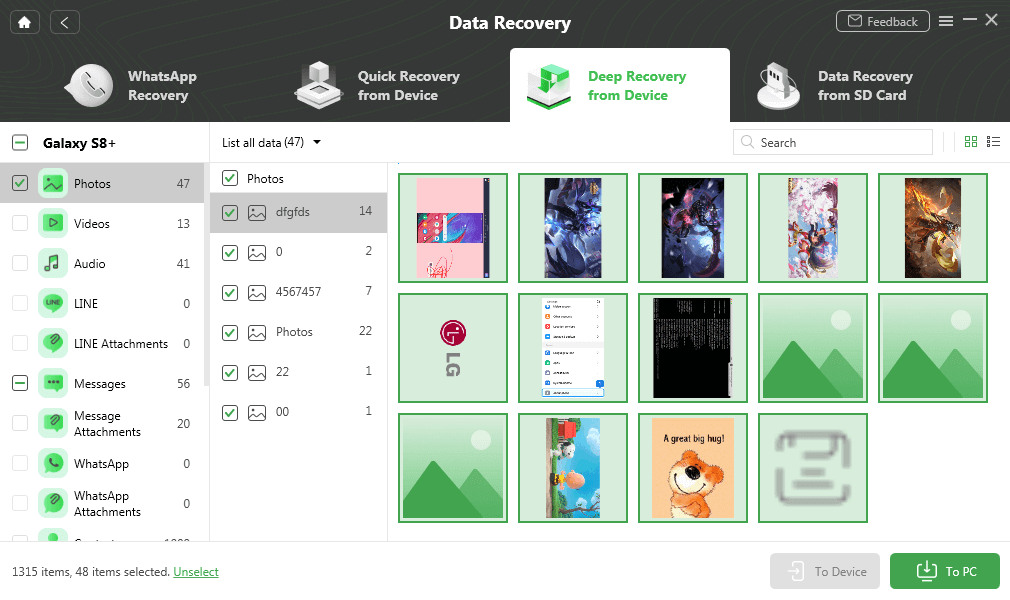
Select Android Photos to Recover
How to View Hidden Photos in Gallery
The Gallery is a system app integrated into Android devices. Its main function is to organize your media files, such as videos, photos, and audio. From Gallery, you can access the hidden photos on your Android device again. This technique comes in handy, and that’s because all that you need to find the hidden photos can be done directly from the device.
So how do I find hidden albums in Android Gallery? Follow the instructions required below to access those hidden photo files on your Android device via Gallery.
Find Hidden Photos Android with Gallery:
Step 1. On your Android mobile device, locate and click on the Gallery icon to access your media files.
Step 2. Click the Hamburger sign (vertical dots) at the upper right corner of your screen. Select Settings from the options that pop up, and a new interface will show.
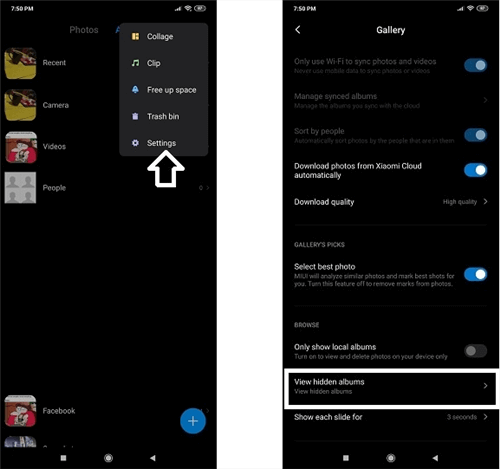
Select Settings from the Options Pop up
Step 3. Head to where you have the View Hidden albums, and click on it. Once done, check your device for hidden photos. You should find them without hassles.
Further Reading: Here is a tip about Recovery from Android Gallery – 5 Ways to Recover Deleted Photos from Android Gallery >
How to Find Hidden Photos on Android via File Manager
How to find hidden photos on Android phone? Like the Windows File Explorer, the default file manager is a built-in feature designed to gather all the data files on your phone and manage and organize them into different categories. If you are struggling to view hidden photos Android, you can check the file manager. They should be there.
Now you can apply the procedure below to solve how to find hidden photos on Android.
Step 1. Locate the File Manager icon on your Android phone and click on it.
Step 2. Next, select the Menu option, and a new interface will show.
Step 3. Click on Settings and head to the Advanced section.
Step 4. Go to where you have the Show Hidden Files feature. Drag the icon next to the right to enable the feature. Once done, you should be able to view the hidden photos on your device.
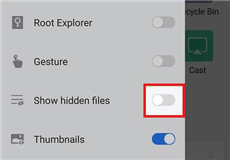
Click Show Hidden Files
How to Find Hidden Photos in Google Photos
Google Photos is also a good way on how to find hidden images on android. It is a Google proprietary tool that provides you with the extra storage you need to store your photos on the cloud. It’s a trusted and reliable platform with solid end-to-end encryption that prevents intruders’ access to stored photos.
If you’ve previously used this storage medium to store your images, then there are chances you will find your hidden photos there. The procedure required for this is pretty straightforward. Simply follow the guide below to see how to find hidden photos on Android.
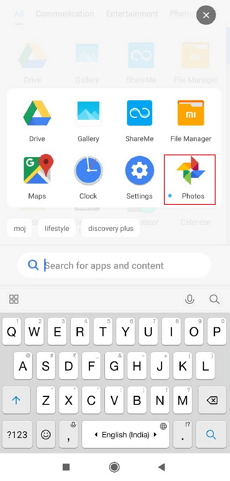
Go to Google Photos
Step 1. Ensure you have the latest version of Google Photos installed on your Android phone. If not, download it from the appropriate source. Launch the app, and log in to your Google account.
Step 2. Once done, check the synced photos on Google Drive for the hidden photo. If you cannot find them there, locate the Library icon on the lower right corner and tap on it.
Step 3. Now click on Archive to see if you’ve mistakenly moved the photos there.
How to Find Hidden Photos on Android via Google Drive
Google Drive is another popular Google proprietary tool you can use to store data. Unlike Google Photos, Drive supports several media files. From videos to audio, photos, Doc, PDF, and more. The requisite for accessing hidden photos via this platform is similar to Google Photos. But you should note that to use this method, you must have previously synced the hidden photos on Google Drive.
If you meet the condition above, you can recover hidden photos on your Android phone using Google Drive. Here is how to find hidden photos on Android via Google Drive.
Step 1. Login to your Google Drive profile on your Android device.
Step 2. Click on the Files button at the bottom right corner. A new screen showing your previous synced files will come up.
Step 3. Now, scroll through the list for the hidden photos. You will find them there. Select and click on Download to export the hidden photos to your local storage.
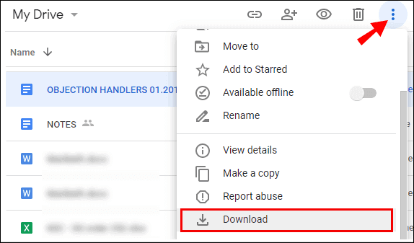
Click on Download to Export Photos
The Bottom Line
When you can’t find your hidden photos on an Android device, that doesn’t mean they are gone forever. You can still access them. This guide contains 5 simple methods on how to find hidden photos on Android. And among these ways, we highly recommend trying DroidKit for free first, because it has the easiest operation and the highest success rate. And you can also share your opinions below freely.

Joy Taylor


Senior writer of the iMobie team as well as an Apple fan, love to help more users solve various types of iOS & Android-related issues.
Screenify
AnyEnhancer
FocuSee
Vozard
AnyMiro
AnyMirror