How Long Does Verizon Store Text Messages
Some users may wonder how long does verizon keep deleted text messages. Well, in this in-depth article, you’ll get the answer. Besides, you can also know how to recover permanently deleted Verizon message.
DroidKit – Retrieve Verison Messages Without Backup
Finding a way to recover Verison’s deleted message? Free download DroidKit to retrieve permanently deleted text messages with/without backup. No technical skills are required. Only a few clicks to get your important messages back.
Sometimes we mistakenly delete text messages from our devices and need to retrieve them. If you use a wireless network like Verizon, you can recover deleted texts without stress. Deleted texts are easy to find on this wireless carrier and that’s because Verizon keeps track of exchanged text, whether deleted or not. Here we will discuss how long Verizon keeps deleted messages on its database and how to retrieve them. Keep reading!
How Long Does Verizon Keep Text Messages?
Deleted text messages exchanged via Verizon wireless network are stored on the server for 10 days (240 hours). After this period, the content of the message is removed from its database, and you cannot reaccess them.
However, you can get basic details such as sender and recipient information. Mind you, these details also have deadlines. Verizon keeps your message details for 90 days (3 months). Should you request message details after this time, you may not get them.
Can Verizon Recover Deleted Text Messages?
Verizon will help you retrieve deleted text messages from its database before the stipulated time frame(within 10 days). Also, only backup text messages can be retrieved on Verison for personal accounts in regular ways. Here we provide 2 effective ways to help you recover deleted text messages from Verizon:
1. Using Verizon Cloud
Verizon Cloud is the backup facility designed by Verizon to store users’ data files such as text messages and more. You can bring back those deleted text messages to your device with minimum stress using the backup facility.
To retrieve deleted text messages from Verizon using Verizon Cloud, try the options below:
On Website
Go to the official website of Verizon and enter your details in appropriate fields to access your profile page. Once you gain access, follow the instructions below:
- Head to where you have an Account, click on it and select Add-one & apps from the options that appear.
- Next, tap on Verizon Cloud.
- Once done, locate the Manage Add-on button, click on it and tap on Access Verizon Cloud.
- Now navigate to How to access Verizon Cloud page and click on the Verizon Cloud web portal underneath the Access My Cloud section.
- Go to Settings, and select Trash > Media.
- Next, click on Contacts and ensure you tick the box next to the messages you wish to restore.
- Tap on Restore and click OK. Your messages will be retrieved in no time.

Recover Deleted Message via Verizon Cloud
On App
Install and launch the Verizon app on your device. When the app opens, apply the instructions below to recover deleted text messages:
- At the upper left corner of the Verizon app screen, click on the Navigation menu.
- Next, tap on Settings and select Tools > Content Restore.
- Now tick the box next to Messages and tap on Restore. Verizon will immediately fetch the deleted messages and send them to the corresponding mobile device.

Recover Deleted Verizon Message via App
2. Using Verizon Messages App
Verizon did a brilliant job developing messages app where exchanged texts are stored for future reference. You can restore deleted messages via this option by following the detailed procedures below:
- Download and install the latest version of Verizon Messages App from the appropriate source. Once done, launch the app to retrieve deleted messages.
- Locate the Menu icon at the top left corner of your screen, and tap on it,
- Select Settings > Account.
- Next, click on Restore Messages to retrieve the deleted texts. Alternatively, you can tap on Restore from SD Card, and click on the appropriate keys to restore deleted Verizon messages.
Verizon Alternative: Recover Permanently Deleted Text Messages from Android
Should you delete text messages from Verizon Cloud or perhaps can’t access them because you’ve exceeded the stipulated time frame, you don’t have to panic. There’s another way to retrieve deleted messages, including the permanently deleted ones. All that you need is an Android data recovery tool like DroidKit. DroidKit is one of the most powerful Android data recovery solutions on the market. This tool saves you from Android data troubles like the accidental deletion of text messages, lost photos, misplaced contact, and more. With this software, you can recover permanently lost or deleted text messages from Verizon with a few clicks. You can also use it to recover deleted data from your SD Cards. Besides recovering data files, DroidKid also supports fixing over 10 Android system issues, updating/reinstalling Android OS, etc.
Key Features of DroidKit Data Recovery Tool:
- Recovers over 13 lost or deleted data types such as photos, messages, videos, call logs, calendars, audio, etc.
- Allow the user to preview the deleted data before recovering it.
- 4 modes are provided to recover deleted Verizon messages without backup.
- Easy steps and fast recovery process without technical skills required.
Free Download * 100% Clean & Safe
Install DroidKit on your computer and follow the stepwise guide below to recover deleted Verizon messages:
Step 1: When DroidKit opens, locate Data Recovery and select Deep Recovery from Device.

Choose Deep Recovery from Device under Data Recovery
Step 2: Now head to where you have Messages and tick the box next to it. Connect your Android to your computer using a USB cable and click on Start.

Select the Data Type You Need to Recover
Step 3: Choose the text messages you want to retrieve and click on To Device or To PC. DroidKit will export the text messages to the selected destination.
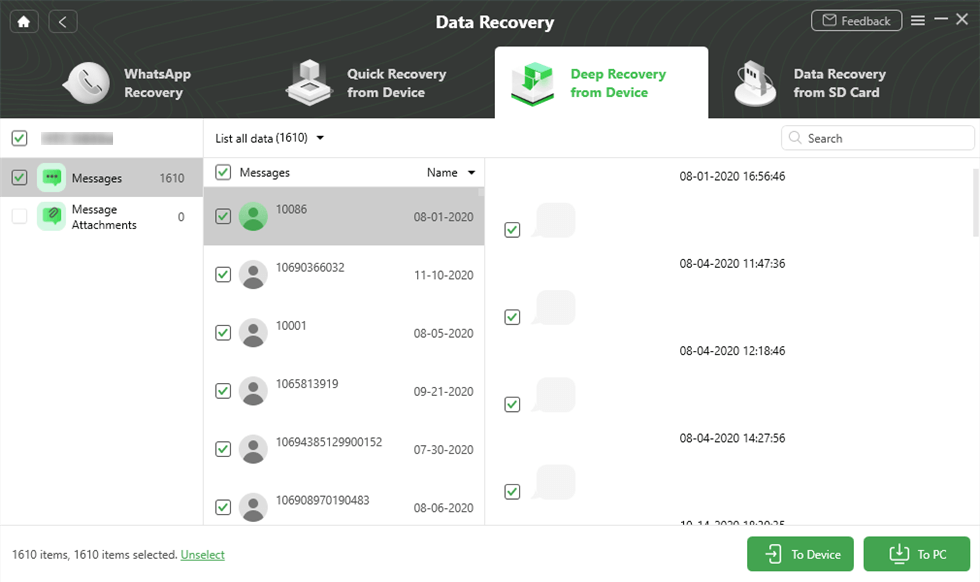
Preview and Select Messages to Retrieve
Alternative to Verizon Retrieve Deleted Text Messages iPhone
Finding a Verizon alternative to recover permanently deleted messages on iPhone without backup or deadline? PhoneRescue for iOS – iPhone Data Recovery Tool would be your best choice. This reliable tool provides you with 3 recovery modes to guarantee a high success rate of data recovery. No matter with or without backup, PhoneRescue for iOS can help you recover permanently deleted messages in a few clicks. It enables you to directly get deleted/lost messages back from your iPhone or iPad. Also, you can preview and choose messages you need to recover with more flexibility and convenience.
Main Benefits of PhoneRescue for iOS:
- Supports all devices with iOS version 5 and above.
- Recover multiple data types, including text messages, photos, contacts, etc.
- User-friendly interface and steps, more suitable for beginners.
- Just 3 clicks to retrieve deleted text messages without backup.
Free Download * 100% Clean & Safe
Steps to retrieve deleted Verizon Text Messages on iPhone:
Step 1: Download and launch PhoneRescue for iOS on your computer, choose Recover from iOS Device, and click Right Arrow to continue.

Recover from iOS Device without Backup
Step 2: Check the Messages category and click Okay to scan only the deleted messages on iPhone.

Choose Messages to Scan
Step 3: Preview and recover deleted text conversations. Check the items that you want to recover, and click the To Computer or To Device button to retrieve them back to your computer or your iPhone.

Preview and Choose to Recover Texts
FAQs about Verizon Deleted Text Message Recovery
Q1: Can Verizon Retrieve Deleted Text Messages?
Yes, Verizon can retrieve deleted text messages under specific circumstances. However, it has limitations. If the messages were backed up before being deleted, they can be restored. However, once deleted from the phone without a backup, recovery becomes impossible.
Q2: How Long Does Verizon Keep Deleted Text Messages?
Verizon Keep Deleted Text Messages for 10 days (240 hours). During this period, it may be possible to retrieve deleted messages through legal requests or backups, such as Verizon Cloud. After that, the content of the message is removed from its database, and you cannot reaccess it.
Q3: How far back do Verizon text records go?
For the last 90 days. If you want to get the Verizon text records, you can sign in to My Verizon through your desktop computer to get: Talk, text, and messaging activity details and spreadsheets for the last 90 days, as well as 18 months of past bill statements, which include billed usage summaries.
Final Word
In this article, we discuss how long does Verizon keep text messages, and also provide 4 effective methods to recover deleted text messages from Verizon. If you want an easy way to retrieve deleted Verizon messages without backup, DroidKit for Android and PhoneRescue for iOS are highly recommended for their easy steps and no restrictions. Free download PhoneRescue for iOS or DroidKit to try now!
Free Download * 100% Clean & Safe
Product-related questions? Contact Our Support Team to Get Quick Solution >

