How to Download and Use Diskdigger to Recover Android Lost Data
If you are looking for a complete review of Diskdigger Android recovery tool, then this post is for you. Here, we uncover everything about this Android recovery solution and also introduce the best alternative to Diskdigger if it doesn’t suit your project requirements. Keep reading!
Vital Android Recovery Tips
Android Data Recovery
- Recover Data from Locked Android
- Recover Data on Broken Android without USB Debugging
- Recover Deleted Files from USB Flash Drive
- Recover Permanently Deleted Photos from Samsung
- Restore Deleted Google Calendar Events
- Retrieve Deleted Call History on Samsung
- Retrieve Photos from Samsung Cloud
- Recover Data on Xiaomi
Android Recovery Software
Social Recovery Tips
What Is Diskdigger?
Diskdigger is one of the oldest data recovery apps developed to help you and me undelete or retrieve missing files from the internal storage of an Android device. It’s capable of recovering different kinds of data, from photos to videos, documents, and lots more. This program offers multiple recovery options, which are quick scan and signature scan. Both scanning options aim to bring back your missing files but are unique in their mode of operations and the quality of results generated.
You may also like: How to fix Android recovery mode not working
Is DiskDigger Worth Downloading?
For folks looking for a cheap data recovery app not to mind the damage that will be caused to the quality of their results, then DiskDigger is an option to go with. However, if you don’t mind the affordability but care about your data safety, the quality, plus the speed of printing results, then investing in DiskDigger may disappoint you. You had better source an alternative tool to retrieve your lost or missing data. However, before we introduce an alternative DiskDigger, let’s discuss how to download and use it.
How to Download and Recover Android with DiskDigger
Downloading DiskDigger on your Android phone isn’t a tough task to complete. Make sure you are connected to a stable and reliable internet service on your Android and follow these steps down here to complete the operation:
- Visit the Google Play Store on your Android by clicking on the appropriate icon.
- Enter DiskDigger in the search bar and click on the corresponding icon that pops up.
- Hit the Download button and wait patiently until it’s completed.
- After downloading the app, installation will commence. Kindly exercise patience till that is finished.
If you don’t have Google Play store or your Google Play store not working, you can download DiskDigger APK and install it on your Android phone. Now that you’ve completed DiskDigger installation, follow the steps below to recover your missing Android data using it:
1. Launch DiskDigger on your Android phone.
2. On the main interface, you have the Basic Scan and Full Scan icons. Select the Basic Scan if you haven’t rooted your device.
3. Next, hit the Start basic photo scan to proceed.
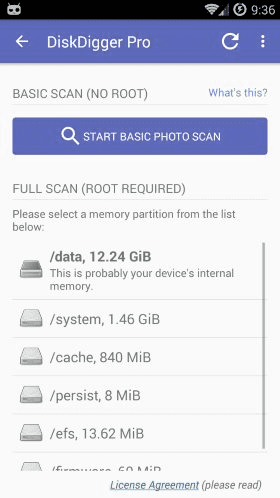
Basic Scan in DiskDigger
4. Without delay, your Android phone will be scanned for missing files and start displaying them.
5. Check the box beside each of the data you want to retrieve and hit the three vertical dots at the upper right corner of your screen.
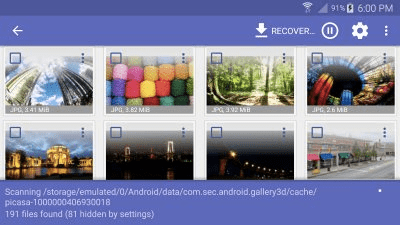
Choose Files to Recover in DiskDigger
6. Select your preferred mode of storing the recovered files and wait for DiskDigger to export them there.
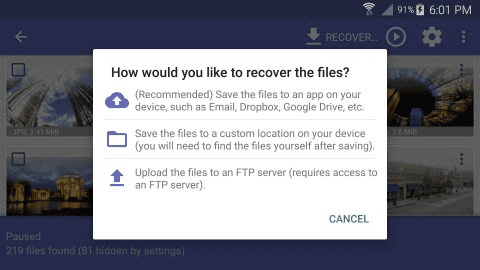
Choose How You Recover Files
Best Alternative to DiskDigger
Since some users complained that DiskDigger failed to recover lost data on their Android phones, you may wonder if there is an alternative to DidkDigger. Yes, DroidKit is the best alternative to DiskDigger for Android data recovery. It helps you recover over 13+ kinds of missing Android data, regardless of whether it’s temporarily or permanently deleted. Also, DroidKit completes the data recovery operation with high accuracy and doesn’t compromise the quality of the retrieved data. Unlike DiskDigger, DroidKit can recover over 100GB of Android data within the shortest possible time. The UI/UX of the software is super easy to operate, so you don’t have to bother about your tech proficiency when using it.
Key Features:
- Get back your missing or permanently deleted files within minutes without losing quality.
- Recover deleted files on Android without backup.
- Retrieve data from broken Android devices.
- Integrates smoothly with all Windows, macOS and Android versions.
Steps to Recover Android Data Using the Best Alternative to DiskDigger- DroidKit:
Step 1: Download DroidKit and install it on your computer.
Free Download * 100% Clean & Safe
Step 2: Launch DroidKit and choose the Data Recovery option and click the way to recover your lost data.

Choose Quick Recovery from Device from Data Recovery
Step 3: Use a USB cable to connect it to your Android device. There are 4 recovery modes you can choose. Get your preferred one and continue.
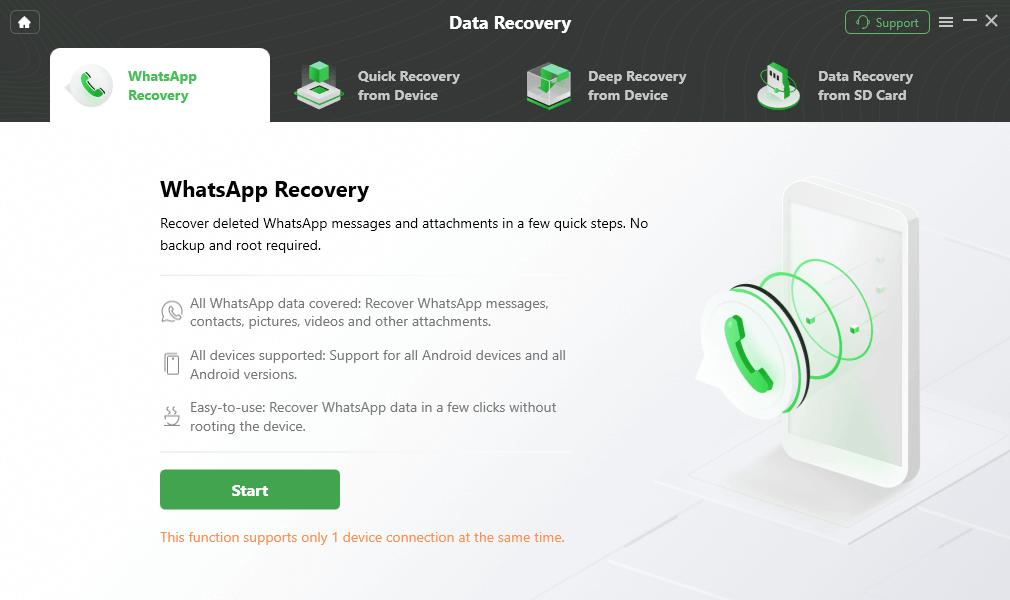
Connect Your Android Phone
Then follow the instructions to finish Android data recovery and get back your important files.
FAQs About DiskDigger
For extensive knowledge about DiskDigger, here are some popular queries and answers you could check out:
Q1. Will my phone be rooted after using DiskDigger?
When using DiskDigger, your Android phone will be rooted. This is important to facilitate thorough scanning of your phone’s internal memory for lost or missing data files. Once the data recovery is completed, your device remains rooted and open to virus attack.
Q2. Can I use DiskDigger on my PC?
Yes, you can. Besides the Android version, DiskDigger has both Windows versions which you can install on your PC to help you recover your data. However, it’s not just any data but Android data.
Q3. Can I retrieve permanently deleted files with DiskDigger?
No, you can’t. It’s impossible to retrieve your permanently deleted Android data using the DiskDigger app. The app is incapable of doing that because it’s not programmed to do so. Rather it can source for temporarily deleted files and restore them on your device.
Conclusion
There you go with the detailed review of DiskDigger Android Recovery app. We covered everything about the app and also discussed the good and dark sides so you can make informed decisions before investing in it. Additionally, we introduced the best alternative to DiskDigger- DroidKit. This software offers excellent data recovery services, is very fast in printing results, and doesn’t compromise your system. Thus, it’s safe to use. You can download, install and try it out.
Free Download * 100% Clean & Safe
More Related Articles
- Backup Android Phone to PC Before Factory Reset >
- Transfer Data from Motorola to Motorola >
- Where Are Contacts Stored on Android >
- Best SMS Recovery Apps for Android >
- How to Extract Data from Broken Android Phone >
- How to Recover Data from Dead Android & iPhone >
- Best Apps to Transfer Data from Android to Android >
- How to Recover Deleted Photos on Samsung [3 Minutes] >
- How to Open WhatsApp Backup File on a PC >
- How Can I Transfer WhatsApp Backup from Google Drive to iCloud >
Product-related questions? Contact Our Support Team to Get Quick Solution >

