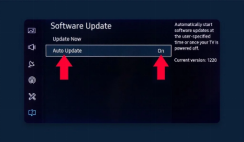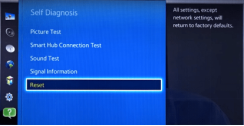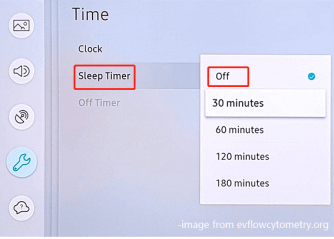12 Fixes for Samsung TV Black Screen of Death Issue
Need to fix the black screen of death on your Samsung TV? Look no futher as we share with you the comprehensive guide to clear black screen on your Samsung TV today right from the comfort of your home.
The guide contains the twelve (12) illustrative techniques recommended by Samsung experts to fix black screens on Samsung TV without crashing the system. However, before delving into these techniques, let’s look at why you may encounter the issue on your Samsung TV.
Why Is My Samsung TV ON but the Screen Is Black?
The black screen of death issue is an unfortunate event that pops up when you power on your Samsung TV but can’t find any image or picture on your display screen. There are several reasons for this, which include the following:
Oftentimes, Samsung schedules software updates which must be installed on the corresponding device to clear bug attacks, and repair the current firmware package. Failure to download and install the update can cause the device to malfunction, and showcase the black screen of death.
Sometimes a weak signal from the source device, whether antenna, satellite dish, or cable box can cause your Samsung TV to display a black screen. We advise that you adjust the corresponding source device.
Another reason why you experience black screen of death on your Samsung TV is when you enter the wrong configuration settings. You need to check the wiring, and other connections to fix this.
The black screen of death usually comes up on Samsung TVs with hardware issues such as broken flex, damaged screen, faulty circuitry, burnt IC, and more. If this be the case, we recommend buying a new Samsung TV or taking the TV to a trusted engineer to fix it.
12 Ways to Solve Black Screen On Samsung TV
Regardless of the reason why your Samsung TV displays the black screen of death, you can fix it using any of the solutions down here:
Fix1. Restart Samsung TV
Restarting is the first thing to do when you encounter any issues on your Samsung TV. This simple solution fixes numerous issues including the black screen of death. It involves powering the TV off and on so as to refresh it, and also clear temporary glitches.
Here’s how to restart your Samsung TV:
- Unplug the Samsung TV power cable from the socket you connected it to.
- Locate, and hold down the Power button on the TV for a while (at least a minute)
- Release the button, then connect the power cable to a power source which could be a socket, and turn on the TV.
Alternatively, you can follow the approach down here:
- Disconnect/unplug your Samsung TV from the socket.
- Next, wait some minutes and reconnect the plug to the socket to switch the TV on.
Fix 2. Update your Samsung TV
Since outdated OS/firmware packages often lead to black screen of death, we advise installing the updates scheduled by Samsung. This solution repairs your Samsung TV, and prevents it from crashing.
To update your Samsung TV, here is an illustrative guide to help you:
- Navigate to the Settings home page on your Samsung TV by clicking on the appropriate buttons.
- Scroll and select Support.
- On the next page, tap on Software Update to check for recent updates.
- Should you find an update, kindly install it by clicking on the corresponding buttons.
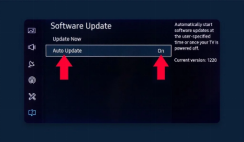
Update Your Samsung TV
Note: You need your remote to carry out the steps above. For folks who have misplaced their remotes, kindly install the ControlMeister app on your iDevice to control your Samsung TV.
Fix 3. Check your Cables Connection
Wrong cable configuration settings can cause your Samsung TV to display nothing on its screen. You need to check your HDMI cable is properly connected to the source device (cable box, or satellite dish). If it isn’t, unplug the cable and reconnect it correctly.
Also, we advise you to try checking if your source device is powered on to locate a signal from the appropriate source, and send it to your TV.
Fix 4. Check the Input on TV
Have you connected your TV to the right source so it can display the corresponding content from the channel you selected? If not, you may encounter the black screen of death. To fix that, tap on Source on your TV remote, and select the correct input. If problem persists,
Fix 5. Factory Reset Samsung TV
Here is another powerful solution to clear the black screen of death on your Samsung TV. Factory reset simply means wiping your device, and bringing it back to default settings.
Like restarting, factory resetting clears minor glitches, wipes out bugs, and refreshes your TV. You can follow the approach below to reset your Samsung TV to factory settings:
- With the aid of a remote, head to the Settings menu.
- Click on System, and select Reset from the options that follows suit.
- Your Samsung TV will automatically restore itself to default mode as if it were new.
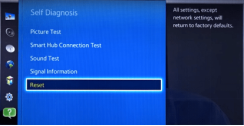
Factory Reset Samsung TV
Fix 6. Reset Satellite Box
Another helpful solution to fix black screen of death is resetting the satellite, or cable box sending video content to your screen. To reset your satellite or cable box, unplug it from the socket, and reconnect it. Alternatively, you can reach out to the Samsung support team to help you reset your TV.
Fix 7. Use Voltage Management Device
The use of voltage management devices like stabilizers is crucial for you to regulate voltage supplied to your Samsung TV so it doesn’t get damaged by fluctuating voltage supply.
Fix 8. DRM Solution
Also known as Digital Rights Management, DRM is an advanced technology used by most video production companies to block unauthorized copying of content.
If the content you are streaming on your Samsung TV is copied, you may experience black screen of death. To fix this, we advise you to use Chrome or Firefox browser to stream the content. This way, you automatically bypass DRM.
Fix 9. Change Batteries in Your Remote
If the black screen doesn’t disappear after applying the solutions above, then consider changing the batteries in your remote. Although this platoon sounds silly, there are many scenarios where battery change fixes black screen of death on Samsung TVs.
Fix 10. Turn off Sleep Timer
Sleep Timer is a cooling feature that helps you put your Samsung TV to rest at your desirable time. Additionally, the feature reduces the power and energy consumed by your TV.
If you’ve enabled this feature, you may experience black screen of death on your TV. Disabling the feature fixes this issue. To do that,
- Open Menu > Settings > Timer.
- Select Sleep Timer and slide the icon next to it left turn it off.
- Next, power off the Samsung TV using the appropriate button combination.
- Wait at least 30 seconds, then turn on the TV.
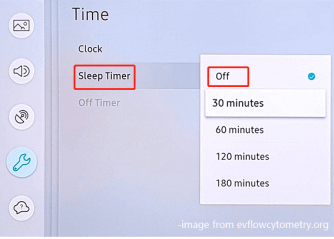
Turn off Sleep Timer Option
Fix 11. Turn off Power Saver on Samsung TV
Here is another cooling feature tucked into Samsung TVs. Instead of putting your device to rest by turning it off just as in the case of the Sleep Timer feature, Power Saver slows down the operation of the device.
Although Power Saver is advantageous, it isn’t without its limitations. Sometimes when you enable the Power Saving mode feature, you experience black screen on your Samsung TV.
To deactivate the Power Saver feature on your Samsung TV, check out the illustration given below:
- Launch the Menu page on your Samsung TV, and click on Settings.
- Select Power Saving Mode, and toggle the slider from ON to OFF to disable it.
- Restart the TV to check the black screen of death. It should disappear immediately.
Fix 12. Contact Customer Support
If you still find the black screen of death on your TV screen after applying the troubleshooting techniques above, consider seeking help from experts, Samsung support team precisely.
The issue might be as a result of broken, or damaged hardware. Only experts from the Samsung team can fix this. If the issues isn’t hardware related, the team will proffer another solution to repair the Samsung TV.
Bonus Tip: How to Fix Samsung Black Screen of Death
If perhaps you use a Samsung phone instead of a Samsung TV and experience black screen of death, DroidKit is what you need. This all-in-one Android repair software fixes over 10+ system issues on your Samsung device without crashing the system.
DroidKit clears the black screen of death without compromising users’ data. You can also use it to resolve system issues like frozen screen, white screen, and more. The software offers quick repair services- thanks to the powerful AI technology.
Step 1. Get the latest version of DroidKit on your computer. Launch DroidKit > Connect your Android device and tap on the System Fix panel.

Click System Fix Function
Step 2. Once DroidKit detected your device, click the Start button to continue.

Start to Repair Samsung Phone
Step 3. DroidKit will match the PDA code of your Samsung Device Automatically > Then click Download Now to download the firmware.

PDA Code Matched
If there is no matching PAD code, you need to put your device into recovery mode and get PDA code.
Step 4. After firmware is downloaded, click the Fix Now button. And, put your device into download mode.

Put Samsung into Download Mode
Step 5. Once finished, it will automatically start repairing your Android system. After completing the repair process, you will get the system fixed successfully page as below. All the system issues are fixed and your Android device will be restarted.

Completing the Repair Process
Final Words
The black screen of death you find on your Samsung TV is a common issue you shouldn’t worry about when it appears on your display screen. There are over 10 troubleshooting techniques to fix this issue. Kindly apply one or more to repair your Samsung TV.

Joy Taylor


Senior writer of the iMobie team as well as an Apple fan, love to help more users solve various types of iOS & Android-related issues.
Screenify
AnyEnhancer
FocuSee
Vozard
AnyMiro
AnyMirror