What to Do if Your Samsung Pass is not Working?
Security mechanisms including passwords, patterns, and fingerprints are essential for every mobile phone user and it’s highly recommended to have one of them active at all times, especially on pricier devices. However, those mechanisms may malfunction sometimes, locking a legitimate user out of his phone or some of the apps he uses regularly.
Common Android Issues
Android Screen Issues
Android Connect Issues
Android App Issues
Samsung phones have excellent security features, including several types of passwords that can protect the device from unwanted access. The most advanced form of protection is consisted of fingerprint checks, ensuring that only the owner can remove the lock. Biometric verification for all purposes is handled by a specific app named Samsung Pass, which helps to save time by allowing the user to log into various accounts without having to type in all the passwords. On the negative side, in certain cases, this software can be less reliable than ideal.
If your Samsung Pass is not working properly, it won’t recognize your fingerprint and you will be denied access to the phone. While Samsung Pass fingerprint not working is certainly a very serious issue, it can usually be resolved with simple actions that anyone can perform on their own. It’s worth trying those simple tricks before you conclude that the phone is permanently locked and you start looking for professional assistance.
Further Reading: Easy Way to Bypass Google Verification on Samsung >
Why is my Samsung Pass not Working?
Assuming that the fingerprint sensor on your device is fully operable and isn’t damaged, any issues with biometric checks can be attributed to problems with the Samsung Pass app. Such issues can occur for several different reasons, from interruption of network access to minor software incompatibilities or malware intrusion.
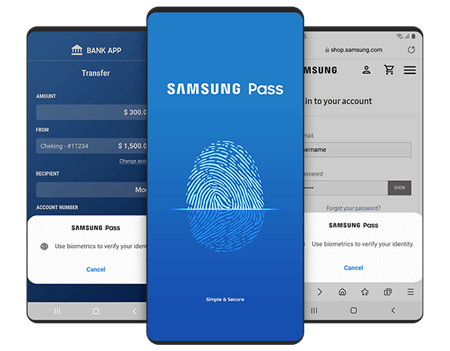
Samsung Pass not Working
In a typical case, the phone owner is unaware of what is causing the problem, so it’s best to be methodical and eliminate all possible causes one by one. In the process, it is very likely that you will also find a way to get around the fingerprint lock and start using your Samsung smartphone and all password-protected applications normally.
Further Reading: What is Samsung Knox Mobile Enrollment?
How do I Get My Samsung Pass to Work?
If you notice that Samsung Pass is not functioning as it should and your attempts to log in with a fingerprint repeatedly fail, you should immediately try some of the techniques for restoring the app’s functionality. There are many measures that could be effective, depending on what caused the failure in the first place. Here are a few ideas to try if this ever occurs to you:
Method 1. Check network availability
Since Samsung Pass serves to connect the phone with numerous applications, it requires the phone to have network access to work normally. If your smartphone has been disconnected from the web, you might experience problems when trying to access some applications through Samsung Pass. If your fingerprint is not being correctly read, check whether your phone is connected to a Wi-Fi or 3/4G network, and try logging in again after you re-establish the connection.
Method 2. Clear cache and residual password data
Another way to get things back to normal and regain access to all apps via fingerprint identification is to clear the cache on your phone. Cache memory contains temporary files that may be corrupted or contain outdated information, effectively confusing the app and blocking its functions. To account for this possibility, you can easily clear cache on your Samsung device by following those steps:
Step 1. Open the Settings menu on your phone and find the Apps tab in it.
Step 2. Choose Samsung App from the list of apps installed on your phone.
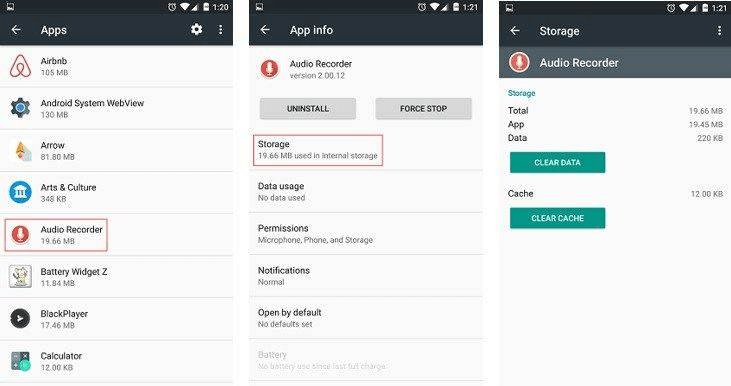
Tap on the Clear Cache
Step 3. Tap first on the Clear Cache and then on the Clear Data button to delete all temporary files.
Method 3. Reinstall the Samsung Pass app
In some cases faulty installation of our outdated app version might be causing the problem and preventing the app from correctly recognizing your biometric information. The easiest way to fix this is to uninstall Samsung Pass from the phone and then go to Google Play Store to download and install it again. The whole process won’t take more than ten minutes in total, and it could return your phone to a perfectly functional state. Since this app is free to use, there won’t be any costs associated with this approach and it can be executed as often as the circumstances dictate.
Method 4. Factory reset your device
If less invasive measures fail to produce the desired outcome, there is always the possibility to hard reset the device and return it to factory settings, thus eliminating any elements of the software system that might be acting strangely. Of course, this is only an option of last resort, since it results in complete data loss and requires you to reinstall all apps you had on the phone. Those who need to factory reset their devices should be aware of the following procedure:
Step 1. Turn off your phone and wait for a little bit (30-60 seconds).
Step 2. Press the Volume up and Home buttons at the same time and hold them down until Recovery Mode is activated.
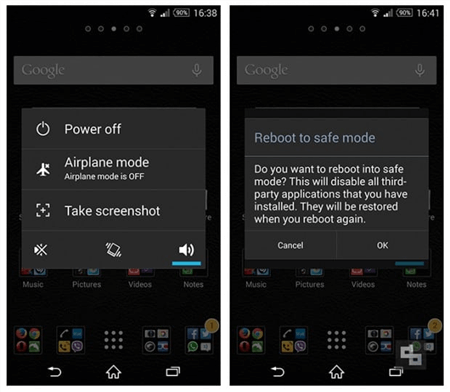
Factory Reset Option
Step 3. Once in Recovery Mode, use the Volume button navigate down to find the Wipe data/Factory reset option and tap to open it.
Step 4. Press the Power button to initiate a hard reset of your phone with data erasure.
Also Read: Samsung Unlock Tools to Remove Samsung Lock >
The Bottom Line
There is no doubt that Samsung Pass is a very useful and user-friendly app, but it certainly isn’t free of technical glitches and bugs. To resolve any instances of Samsung Pass not recognizing fingerprints, you can try some of the methods described above and hopefully get normal access within minutes. Even if you have to reset your phone to factory settings, at least you can rest assured that your Samsung phone won’t remain locked forever and that all security challenges can be successfully answered.
More Related Articles
Product-related questions? Contact Our Support Team to Get Quick Solution >

