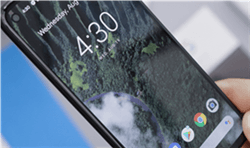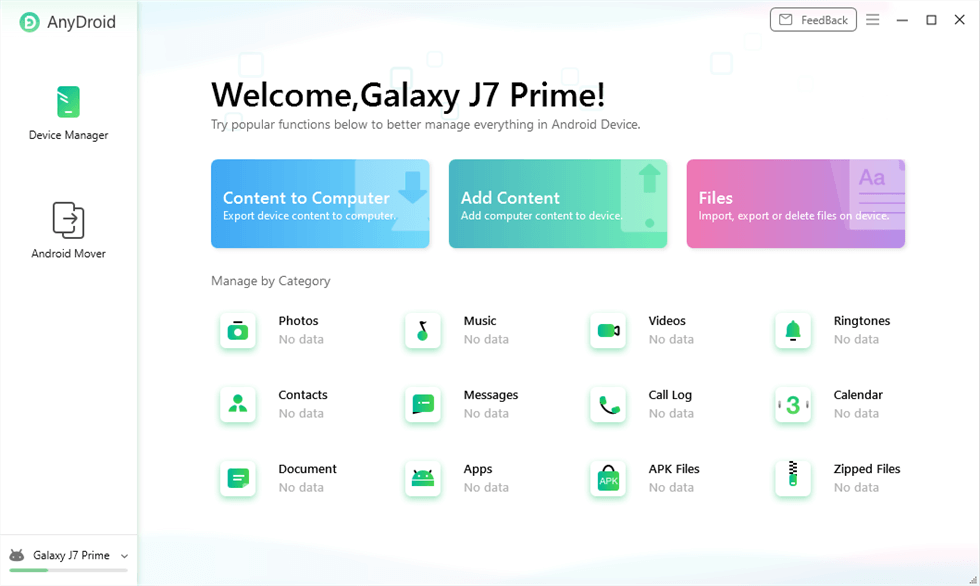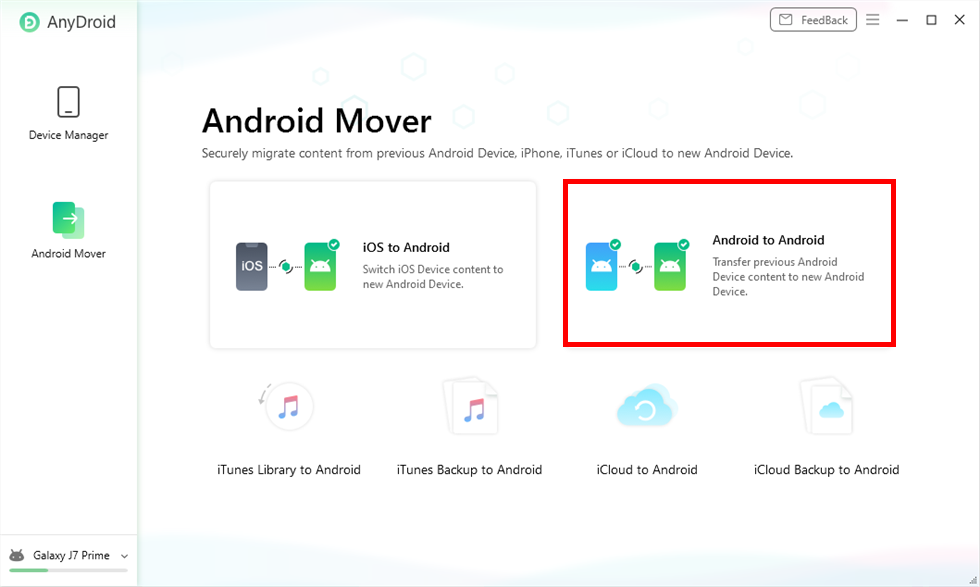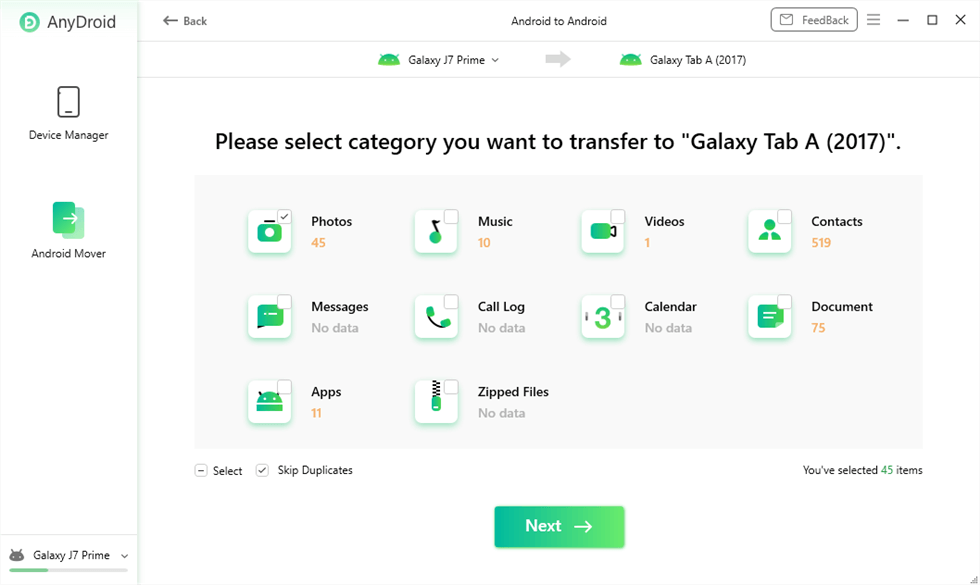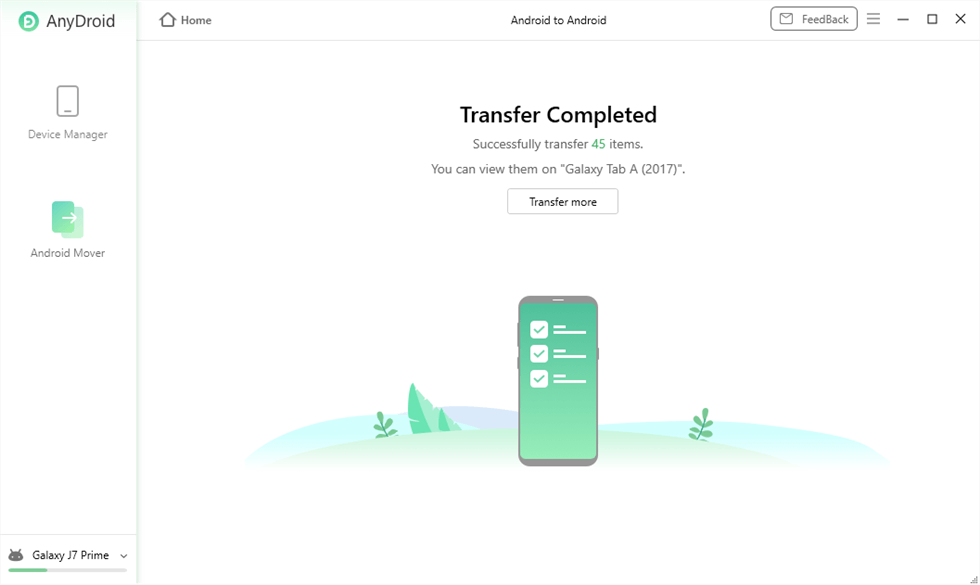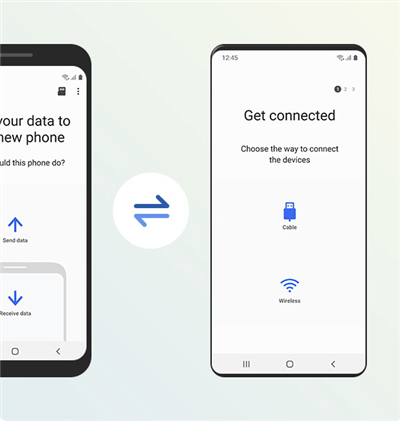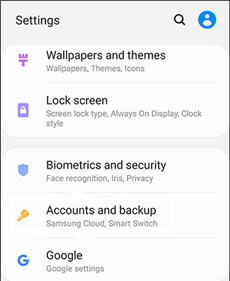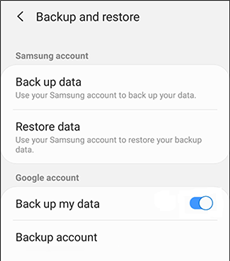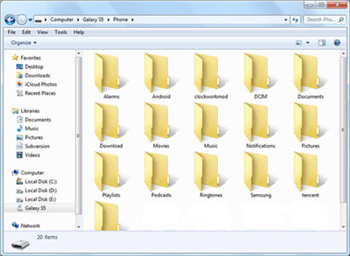How to Sync Photos from Samsung Phone to Tablet?
Are you also looking for some ways that can easily transfer your data from a Samsung phone to a Samsung tablet? Read this article till the end, to get to know how to transfer photos from Samsung phone to Samsung tablet. You can use any of these ways to transfer your data easily and quickly.
People these days like to have both a phone and a tablet. Because different devices have some amazing features that attract people more and meet people’s different needs. And this is why people still want to buy a tablet when they have a phone. But usually, there is also a problem that you have to transfer data like photos from phone to tablet.
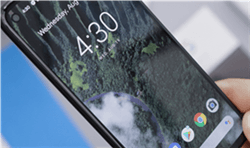
Sync Photos Samsung Phone to Tablet
If you have also bought a new Samsung tablet over your old Samsung smartphone and need to transfer photos from your old device to the new one. Then don’t worry. Transferring data from one device to another has become easier now. In this post, we have brought you some ways to transfer photos from your Samsung phone to Samsung tablet. These methods are easy to use and can transfer files quickly. Take a brief view of these methods, and transfer the files using the steps given below.
Also read: How to Transfer Photos from Samsung to iPad >
Can I Transfer My Pictures from My Phone to My Tablet?
Yes! Transferring the data like photos, audio, video, etc. has become easier nowadays. The data can be transferred easily and quickly. You can easily transfer this data by pairing your smartphone, connecting them to Wi-Fi, using a third-party app, or by using a USB cable. These are some of the ways to do so.
If you want to transfer photos here we have mentioned some of the great ways to transfer photos from Samsung phone to Samsung tablet. Go through the below-mentioned ways to transfer your files from one device to another easily and efficiently.
Transfer Photos from Samsung Phone to Tablet via 1 Click
If you want to transfer data from one to another, you should use AnyDroid – Android Data Manager to do so. This is a software specially made for Android data management. With it, transferring photos from Samsung phone to Samsung tablet will no longer be a big problem. Here are its features.
- Full coverage of file types – Whether it is contacts or videos, AnyDroid can help you transfer all the files on your phone. You don’t need to download multiple tools to transfer files any more.
- Minutes to complete transfer – Often spend a long time waiting for the transfer to end? AnyDroid solves your troubles! With just one click of a button, AnyDroid can quickly complete the entire transfer process, saving your precious time greatly.
- Supports tranfer via WiFi – Unlike other transfer softwares, AnyDroid supports connecting your devices and computer via WiFi. Therefore, you can freely choose the location of your transfer.
- Covers all Android devices – Still want to transfer files other than Samsung data? AnyDroid supports all Android devices, so you can transfer data from Android to Android as you like!
Besides, AnyDroid can also transfer data from iOS to Android, iTunes Library to Android, iCloud to Android, and so on, so it is a flexible data transfer platform for kinds of devices.
Here are some steps that can illustrate to you how to transfer photos from Samsung phone to Samsung tablet.
Step 1. Download and Install AnyDroid on your computer. Start the app and meanwhile connect your Samsung phone and Samsung tablet to your computer using a USB cable.
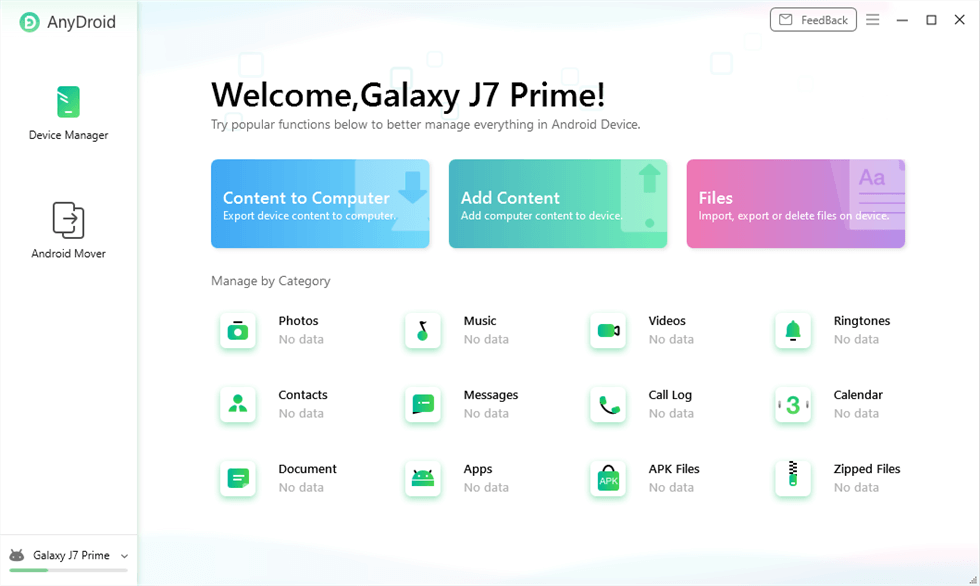
Launch AnyDroid and Connect Your Phone to Computer
Step 2. Under the “Android Mover” category, select the option of “Android to Android” to transfer the data.
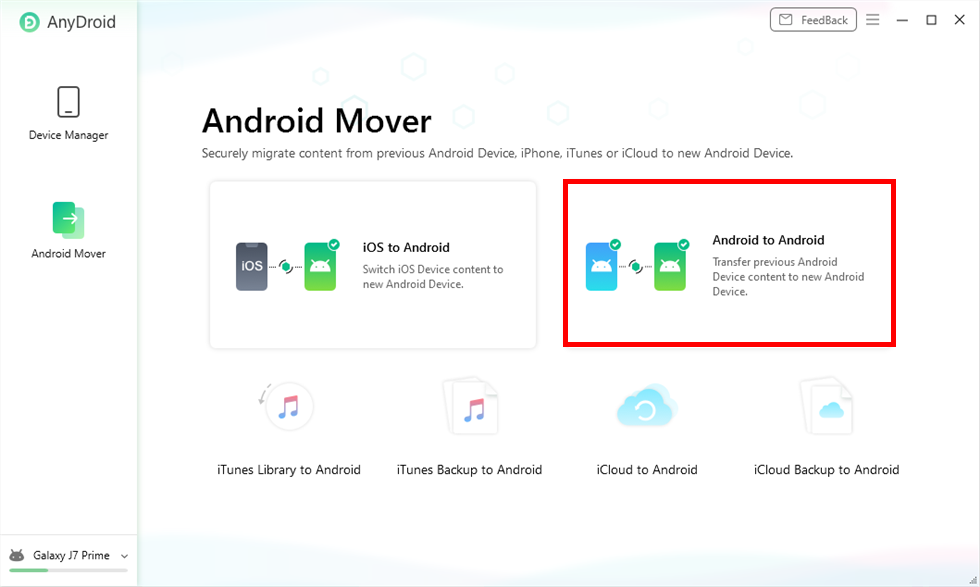
Choose Android to Android
Step 3. Now, select the data category, i.e., Photos, that you want to transfer from your Samsung phone to tablet, and click on the “Next” button given below.
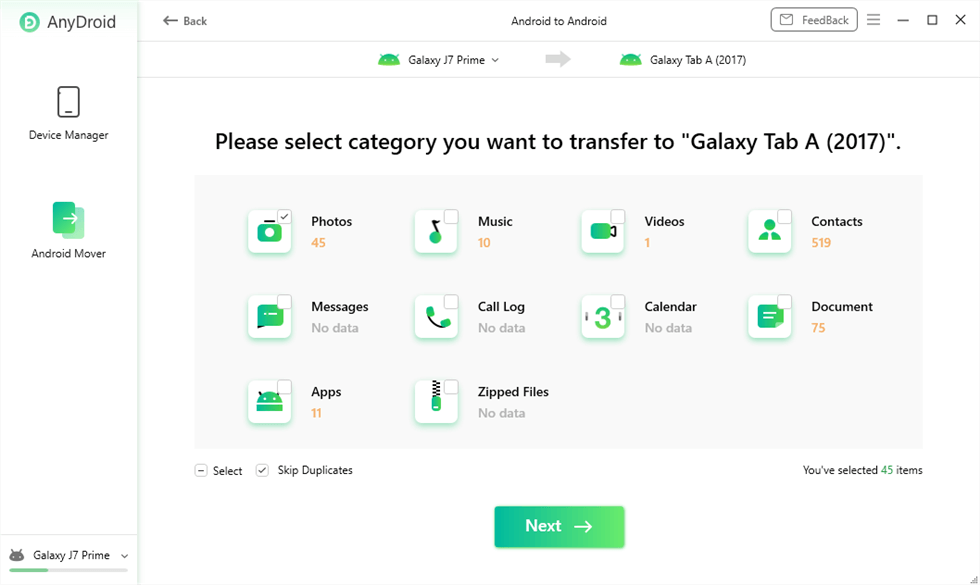
Choose Photos and Click Next
Step 4. Then you just need to wait for the process to end. Make sure that the devices should get connected during this time.
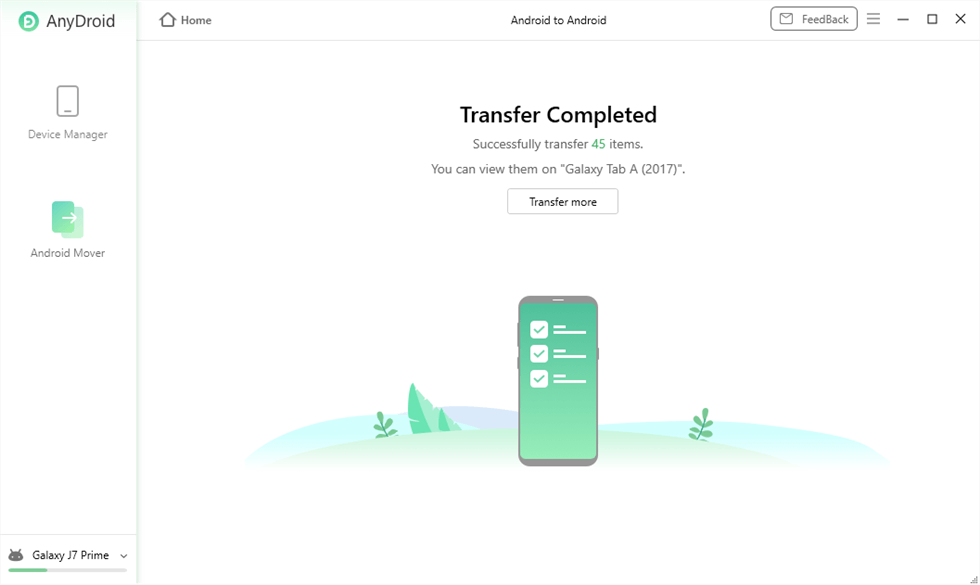
Android to Android Transfer Complete
Transfer Photos from Samsung Phone to Tablet via Smart Switch
It is easier to transfer data by using Samsung Smart Switch in this case, as we need to transfer photos from Samsung Phone to Samsung Tablet. This data transfer follows some simple steps and can complete the task in a few clicks only.
Below are some steps to transfer photos from Samsung phone to Samsung tablet.
Step 1. To transfer the data using the Smart Switch app, you first need to download and install it.
Step 2. Open the app on your Samsung phone and tablet, and tap on “Send” and hit the “Receive” button on your Samsung phone.
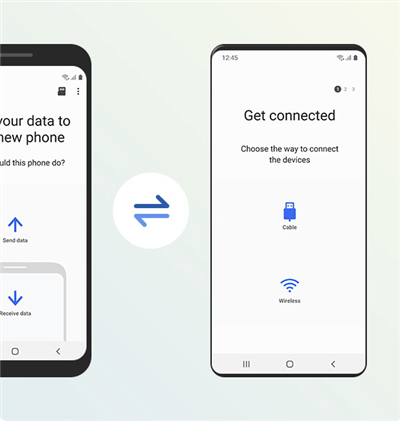
Transfer Data with Smart Switch
Step 3. Connect your Samsung phone to a Samsung tablet via Wireless or Cable mode.
Step 4. Select the photos that you want to transfer and click on the “Send” button to start the transferring process.
Transfer Photos from Samsung Phone to Tablet via Cloud Service
If you don’t want to use any third-party app to transfer the data from one device to another, then you should try Cloud services. Using Cloud storage and services is one of the most secure ways to transfer photos from one device to another. There will be no data loss, and photos can be synced easily from Samsung Phone to Samsung Tablet.
Below is how to transfer photos from Samsung phone to Samsung tablet.
Step 1. Go to the “Settings” app on your phone and click on “Accounts” on your Samsung phone.
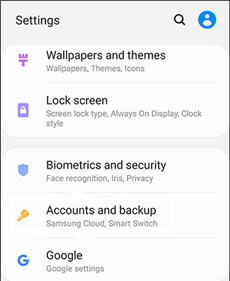
Go to Settings and Click Accounts
Step 2. Tap on “Google,” then select the photos that you want to transfer and sync those files. While syncing the photos to Google Cloud, make sure your device is connected to the Internet or WiFi.
Step 3. On your Samsung tablet, backup the photos which you synced on Google Cloud from your Samsung phone and restore them.
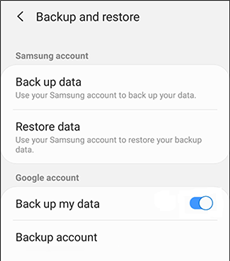
Backup Your Files
Transfer Photos from Samsung Phone to Tablet via a Computer
A USB cable may be used to transmit data from one Samsung device to another. If you are thinking how to transfer photos from Samsung phone to Samsung tablet, we will explain that for you. Here are some detailed steps that you can use for how to transfer photos from Samsung phone to Samsung tablet.
Step 1. Connect your Samsung tablet and Samsung phone to your computer using a USB cable.
Step 2. Select the “This PC” icon on your desktop and double-click on it. On the next window, click on Samsung Phone and go to the folder where you have stored the data that you want to share.
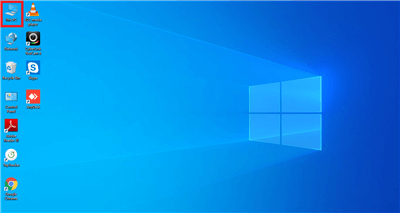
Select This PC Icon
Step 3. Select the photos that you want to transfer from Samsung phone to tablet and copy them.
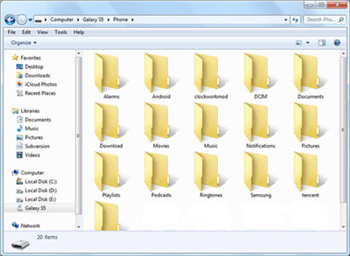
Select Photos You Want to Transfer
Step 4. Again go to the “This PC” window and open the Samsung tablet. Now, paste the data into any folder of the Samsung Tablet.
After the files have been properly duplicated, your old device’s files will be collected on your new device.
The Bottom Line
These are the best 4 ways that can help you to transfer photos from a Samsung phone to a Samsung tablet. But among them, we recommend you use the AnyDroid app to transfer your photos as it is the most secure way of transferring data.

Joy Taylor


Senior writer of the iMobie team as well as an Apple fan, love to help more users solve various types of iOS & Android-related issues.
Screenify
AnyEnhancer
FocuSee
Vozard
AnyMiro
AnyMirror