How to Transfer Photos from Mac to Android
Are you looking for ways to transfer Photos from Mac to Android? We have rounded up three methods with which you can do so effectively. Please read our article in detail to get to the bottom of this!
DroidKit – Transfer Photos from Mac to Android 1-Click
Wanna transfer photos from Mac to Android? Free get DroidKit to transfer photos from Mac to Android safely and easily! You can preview all data intuitively and manage them efficiently in your way. Whether you export data to your computer or import data to your phone, you can make it in no more than 3 steps.
It is not possible to use Apple devices with Android smartphones. And if you’ve ever attempted to Transfer Photos from Mac to Android, you know just how difficult it is. Apple is seen as one of the go-to companies when it comes to new technologies because of how readily it can be used in various situations.
However, transferring files can be one such issue where the Apple fans can be a bit disappointed. Not anymore now! You can use many programs and services to transfer and exchange images between your Android device and a Mac. Which ones are we talking about, and how you can do so might be the next step in your quest? Follow our guide to find out all the answers.
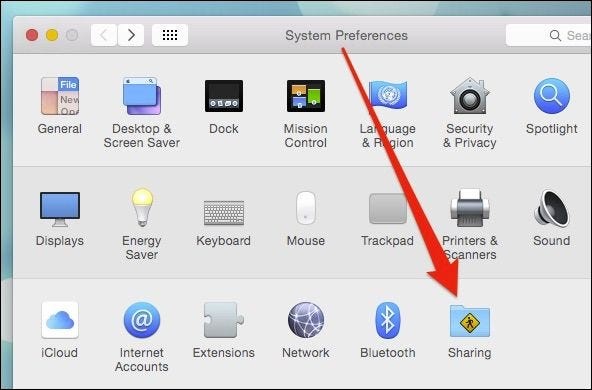
Photo Transfer from Mac to Android
1-Click Transfer Photos from Mac to Android Directly [SAFE & EASY]
If you are looking for a way that can move photos from Mac to Android more simply and easily, then DroidKit – Complete Android Solution is the one that can help you to do that. It is an easy-to-use and powerful Android data management tool that has made it quite easier and faster for users to transfer photos from Mac to Android.
Key Features:
- Simple clicks to ransfer photos from Mac to Android, and vice versa at a pretty fast speed.
- Supports transfer of all types of data from Mac to Android, like photos, contacts, videos, calendars, music, etc.
- Preview all files and then choose to transfer, delete, etc.
- No need to root your phones. Guarantees that it does no harm to the device and accidents like data loss or information leakage would never occur.
- In addition to data transfer, DroidKit has more comprehensive functions such as unlocking screen locks, repairing the system, and bypassing FPR.
Free download DroidKit on your computer and install it. Now, follow the below steps to learn how to use it to transfer photos from Mac to Android.
Free Download * 100% Clean & Safe
Step 1. To start with, run DroidKit software on your computer and choose Device Manager under Data Manager function.

Choose the Device Manager
Step 2. Please connect your Android phone. Once your phone has been recognized, you can choose Add Content to add photos from Mac to your Android phone.
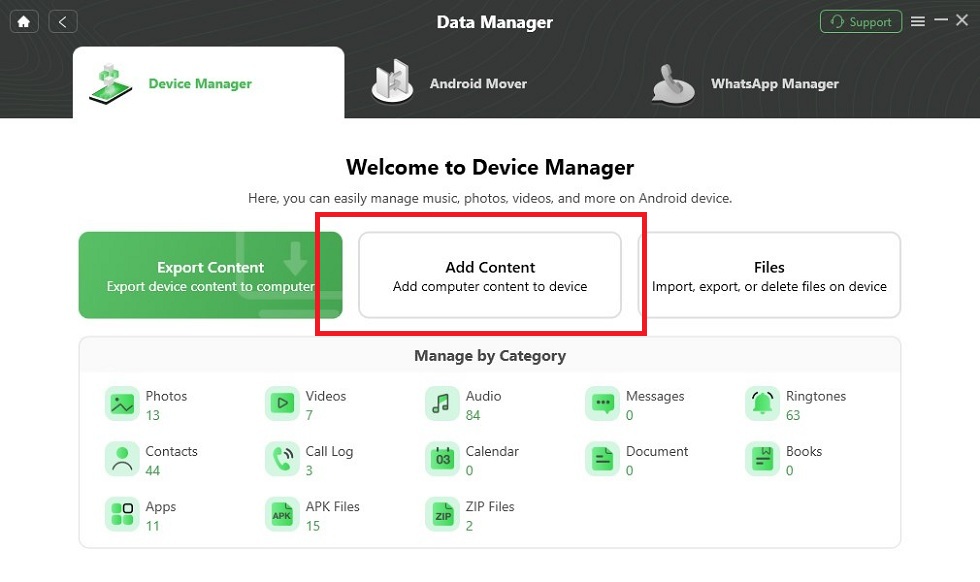
Choose Add Content
Step 3. And then, you can choose any photo you like to transfer.

Choose Data You Want to Transfer
Step 4. After choosing photos, the transferring process will automatically start. Minutes later, when transferring process is completed, you’ll see the Transfer Complete page.

Data Transferred Successfully
Free Download * 100% Clean & Safe
How to Transfer Photos from Mac to Android Wirelessly (3 Ways)
You don’t always want to use different applications by first downloading and installing them. Sometimes, all you want is a couple of taps in in-built apps, and you’re done – the process is complete. In this scenario, wirelessly transferring photos from Mac to Android is the way!
Using these three methods, you can transfer photos from Mac to Android:
1. Transfer Photos from Mac to Android via Google Photos App
A web interface can be accessed directly from inside the browser on iOS and Android devices, and Google Photos allows you to do that. You can use Google Photos to save and share your images and movies on the cloud. So you can use whichever platform you choose to see your information.
You must have a Google account to use Google Photos. If you have a Gmail account, you don’t need another one. Google Photos subscribers can also make images and video mosaics.
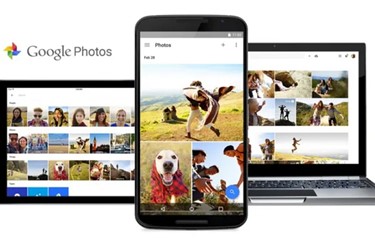
Transfer via Google Photos
Step 1: Download Google Photos on your Android device first.
Step 2: Activate the application by tapping the three dots in the upper left corner of the screen. Activate “Back up & sync” from the “Settings” options.
Step 3: Utilize your Mac’s browser to log in to Google Photos, then select the pictures you’d want to save or share likewise.
Step 4: To save the picture to your Mac, select “More” next to the picture and pick “Download.” You can also share pictures from Mac to Android using this method.
2. Transfer Photos from Mac to Android via Bluetooth File Exchange on Mac
After Google Photos on Android, there’s Bluetooth File Exchange for Mac, which can be opened from the menu bar on your computer. Follow these steps to share images from Mac to Android and vice versa.
Step 1: You’ll first have to switch on Bluetooth on both gadgets. Ensure that “Bluetooth: On” is shown in System Preferences > Bluetooth on the MacBook.

Turn On the Bluetooth
Step 2: Head over to the Settings on your Android smartphone and enable Bluetooth.
Step 3: Select “Pair” on both devices to ensure they have the same pairing passwords.
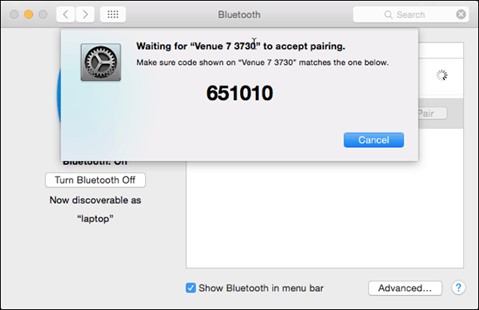
Pair the Devices
Step 4: Using Bluetooth Sharing, you can Send Files with from Mac to Android and vice versa. Go to the Sharing section of System Preferences. Tick the “Bluetooth Sharing” option in the sharing preference window.
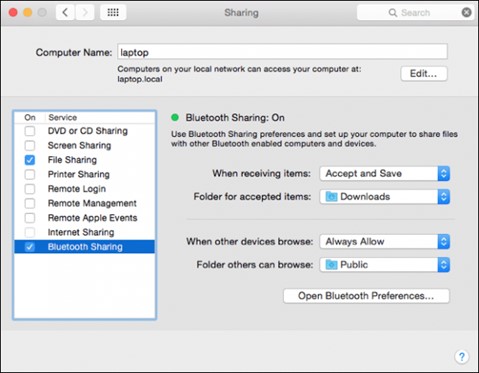
Bluetooth Sharing of Pictures
3. How to Transfer Photos from Mac to Android via AirDroid
If you want to transfer files from Mac to Android phones, you can utilize AirDroid. This software allows you to operate your Android smartphone, get alerts, and much more from your Mac for extra capabilities.
Step 1: Download AirDroid on your mobile device, then log in to your account.
Step 2: In the AirDroid Web menu, choose “Scan QR Code” and “Scan” from the menu options afterward.
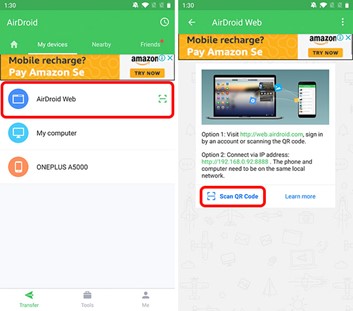
Scan the Code
Step 3: Launch the AirDroid web application on your Macbook now.
Step 4: The webpage would include a QR code for you to scan. If your smartphone prompts you to sign in, scan this one with your mobile and touch on “Sign in” whenever it displays.
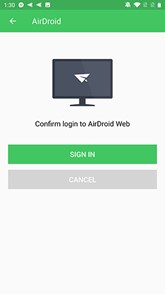
Sign in to the Device
Your smartphone and Mac are now linked. AirDroid lets you transfer files, take control of your smartphone, and much more. When your Mac and Android are both connected through WiFi, you won’t have to worry about having your data transferred across the web.
Transfer Photos from Mac to Android with Android File Transfer
Android File Transfer is a third-party tool developed by Google specifically for transferring files between an Android phone and a Mac computer. If you don’t want to utilize one of the above methods for transferring images from your Android device to your Mac, there is an alternative.
The program supports Mac OS X 10.7 and above. As a result, it is compatible with a wide range of Android smartphones from various prominent manufacturers. Utilizing AFT, you can learn how to transport pictures from a MacBook to an Android device.
Step 1: You’ll have to download and install Android File Transfer on your Mac before you can transfer files. The AndroidFileTransfer.dmg files can be downloaded from the website.
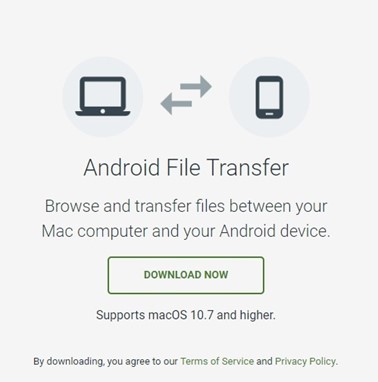
Download Android File Transfer
Step 2: Click on the downloaded to begin the installation process and add AFT to your list of installed programs on your Mac.
Step 3: Connect your Android smartphone to your Mac using a genuine USB cord. When you’re ready to connect it, choose the option to transfer media.
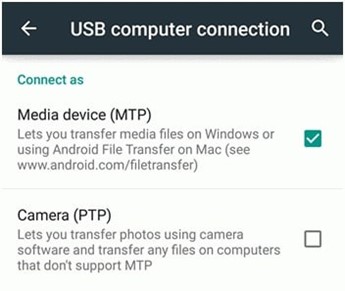
Connect Your Devices to Android File Transfer
Step 4: Start Android File Transfer after the phone is identified. The data file of your Android smartphone can be seen in this manner. You can now cut/paste your Macbook to your Android device.
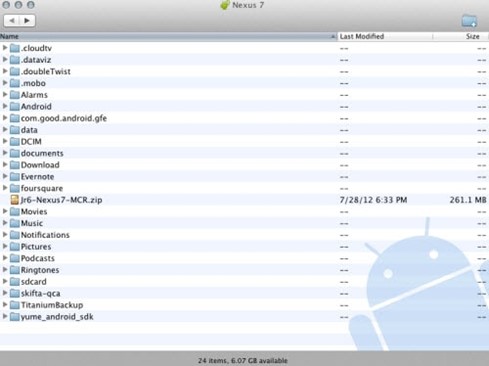
Transfer Files to Android
In this approach, you can learn how to move images from Macbook to a smartphone. Videos and other material can be transferred using the same method.
How to Transfer Photos from Mac to Android via Image Capture
A thumbnail overview of the photographs is provided, making it easy to see what you’re looking at. You’ll know precisely what you’re transferring using Image Capture. You can move files from a Macbook to an Android device using this software. What’s more?
If you want to back up your images to an Android phone, Image Capture will make the procedure a breeze. A Mac program that makes it simple to move images from Mac to almost any smart device is now available for everyone to use.
Step 1: Installing Image Capture on your MacBook should be your first step. After confirming this, connect the two machines using a USB cord.
Step 2: Image Capture can be found in your Mac’s Applications folder. Below the “Devices,” select the one you want to use.
Step 3: Select “Export” after selecting the pictures you want to transfer to Android. When you’d want to download all of your photographs at once, select “Export All.”
Step 4: Upon completion, the photographs moved from Macbook to Android would be marked with green checkboxes.
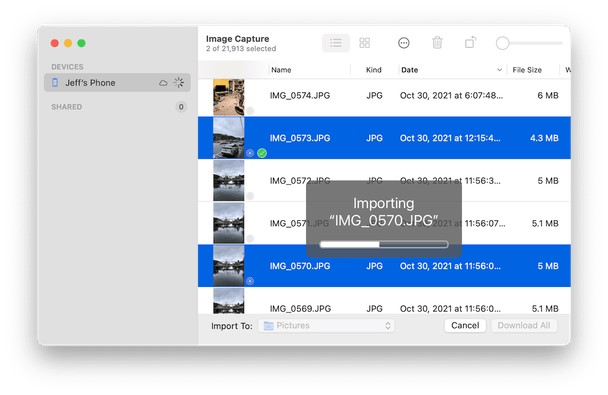
Transferring Photos via Image Capture
The Bottom Line
You should now be able to transfer photographs from your Android smartphone to your Mac successfully. We’ve reviewed a few of the finest alternatives for transferring images across Android and Mac computers in this post. Bluetooth, Dropbox, and platforms like Google Photos can all be used for picture transfers. But of all the options, DroidKit is the most recommended. It is an all-in-one software for managing, repairing, and recovering Android devices. Besides being able to transfer photos, it can also repair Android devices, reinstall Android systems, bypass FRP locks, etc.
Free Download * 100% Clean & Safe
Product-related questions? Contact Our Support Team to Get Quick Solution >

