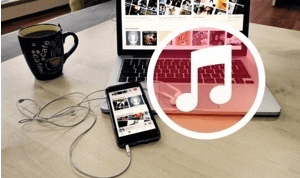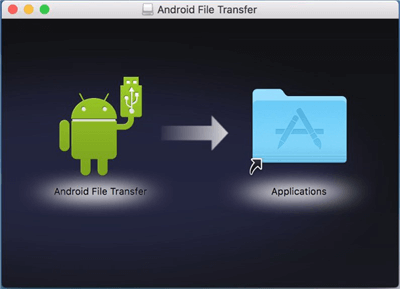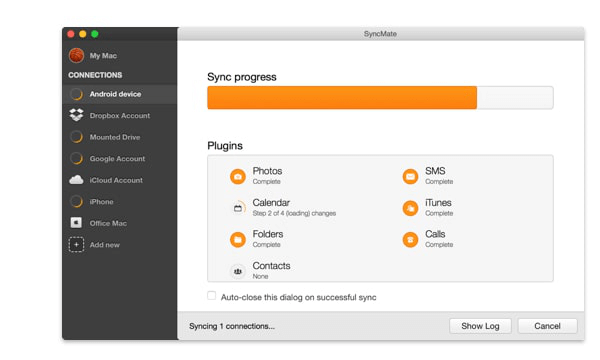How to Transfer Music from Mac to Samsung
If you are a Samsung mobile user and have Mac OS as well, you might find it difficult to transfer data or music from Mac OS to your Samsung mobile phone. Don’t be panicked. We will be discussing here some of the ways that can help you to transfer music from mac to Samsung.
People generally prefer using Mac with their iPhone, but what if you have a Samsung mobile? Samsung android mobile users sometimes face issues in using their phone with their Mac OS and cannot send any file from one device to another. Due to the tough security support of Apple, you are unable to transfer music from mac to Samsung. You can transfer data from Mac OS to Samsung using an authorized cloud service or a third-party app. These can be the best ways to transfer music from mac to Samsung. Here, are some feasible ways that you can use to transfer music from mac to Samsung.
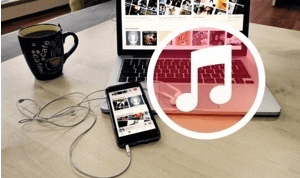
How to Transfer Mac Music to Samsung
Further Reading: How to Backup Samsung to PC/Mac Computer Easily>
How to Transfer Music from Mac to Samsung
To transfer music from mac to Samsung is a difficult task but it’s not impossible. You can transfer files from Mac OS to your Samsung mobile using the below-given ways. Read more to get to know about the methods that you can use to transfer music from mac to Samsung.
Way 1. Google Cloud Services
It is one of the most prominent ways to transfer music from mac to Samsung. Cloud services are usually helpful in transferring files from Mac to your Samsung android phone or vice-versa. Here are some steps that you can follow to transfer music from mac to Samsung.
Step 1. Ensure both of your devices are linked to the same Google account.
Step 2. On your Mac, select the files that you need to transfer from Mac to your Samsung mobile and sync it with your Google account.
Step 3. Now on your mobile, download those files using Google Cloud Services.
Way 2. Transfer Music from Mac to Samsung in Simple Clicks [Safe & Easy]
If you don’t remember your Google account or password, then there is a way that can move Music from Mac to Android more simply and easily, then DroidKit – Complete Android Solution is the one that can help you to do that. It is an easy-to-use and powerful Android data management tool that has made it quite easier and faster for users to transfer Music from Mac to Android Samsung.
Key Features:
- 1-Click transfer – You only need to click the button to easily transfer your music to your phone within 3 steps. There are no technical requirements.
- Not just music – DroidKit can also help you transfer photos, contacts, videos, contacts, WhatsApp, text messages, etc. from computer to Android and vice versa.
- 100% safe and confidential – DroidKit uses top encryption technology to ensure that your personal information and data will not be leaked to anyone else.
- In addition, as a one-stop Android solution, you can also use DroidKit to unlock the locked Android screen, recover lost data with or without backup, bypass Google account/FRP lock, fix Android OS issues, and so on.
So, free download DroidKit on your computer and install it. Now, follow the below steps to learn how to use it to transfer Music from Mac to Samsung.
Step 1. Download and open DroidKit on your computer > Click on the Device Manager in the Data Manager mode.

Choose the Device Manager
Step 2. Click Start. And select Add Content from the 3 options.

Choose Export Content
Step 3. Then select the Music type you want to transfer. Then click the Next button to start. Once the transfer process is complete, you will be presented with the following interface.

Data Transferred Successfully
Way 3. Android File Transfer
If anyhow you are unable to use the above-mentioned method to transfer music from mac to Samsung, here is another way that you can use to transfer the files between the Mac and Samsung mobile.
You can use Android File Transfer to transfer music from mac to Samsung and the best part is that it is powered by Google. The app is in existence for a while but Google keeps updating it according to the latest version of the iOS and Android that gets launched. This app is easy as well as secure to use.
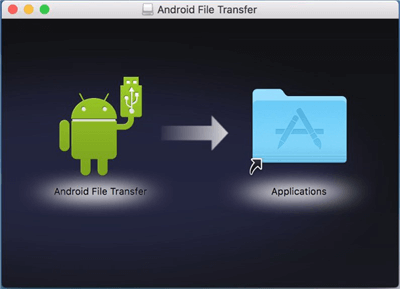
Android File Transfer
Follow the below-given steps to use Android File Transfer:
Step 1. Download and Install the Android File Transfer application.
Step 2. After downloading the Android File Transfer app, install the dmg file.
Step 3. Run Android File Transfer and connect your Samsung mobile phone to Mac using a USB cable.
Step 4. Once connected, detect your Samsung mobile phone on Mac.
Step 5. Select the files you need to transfer music from mac to Samsung and share it with your mobile.
While performing the above procedure of transferring a file from Mac to Samsung mobile, must check the connection of USB, and don’t disconnect the devices until the process completes.
Way 4. Sync Mate
If you are still not able to transfer the required data using the above app, then use can use any other third-party app to do so. The Sync Mate is one of the apps that you can use to transfer music from mac to Samsung. It is a very easy solution and transfers your files in no time.
Step 1. On your Mac, download and install the SyncMate app. Connect your Samsung phone to your Mac using a lightning USB cable.
Step 2. Run the SyncMate app on Mac and select your android device to which you want to transfer the data. If you are still unable to search your device, add it manually to the app by clicking on Add New.
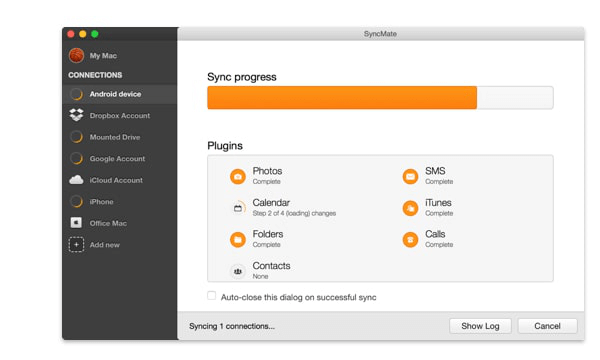
Sync the Music to Samsung with SyncMate
Step 3. Select the files you want to transfer from Mac to your Samsung android mobile and start the transfer process.
The Bottom Line
Although transferring data from your Samsung Android mobile to the Mac is a tough task but you can make it easier by using any of the above-mentioned ways. These ways can help you to transfer music from Mac to Samsung with a few easier steps and in no time. We hope that the above-discussed methods can help you resolve the file transfer issue. And if you want to 1-click transfer music from PC to Android, just try DroidKit for free now. It will transfer all your music to your device within 3 steps and minutes.

Joy Taylor


Senior writer of the iMobie team as well as an Apple fan, love to help more users solve various types of iOS & Android-related issues.
Screenify
AnyEnhancer
FocuSee
Vozard
AnyMiro
AnyMirror