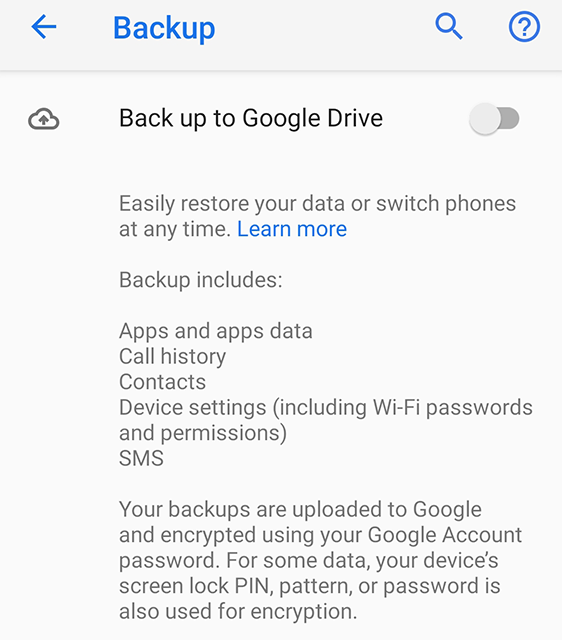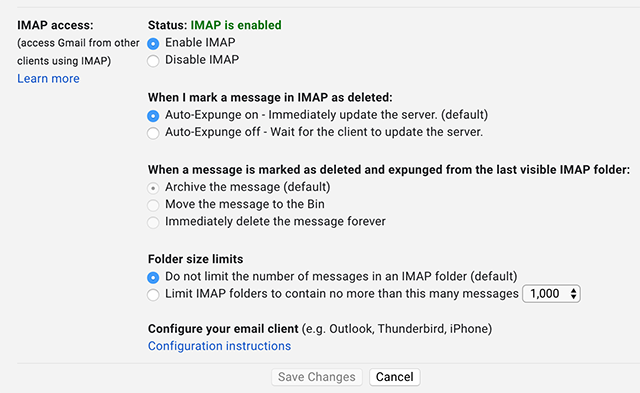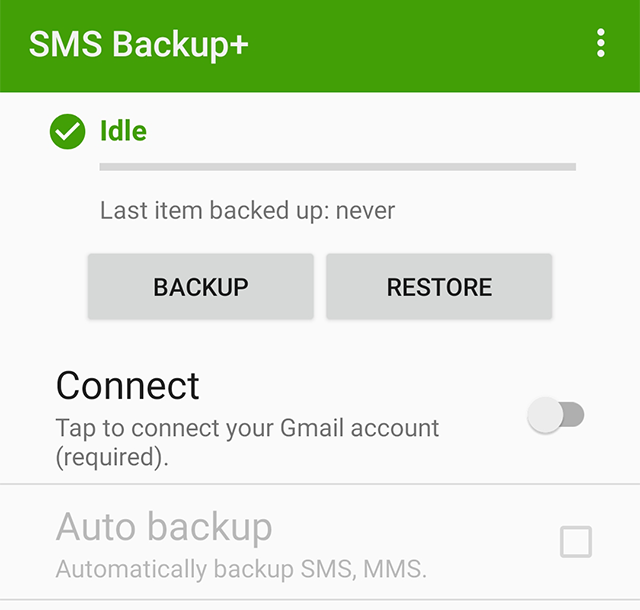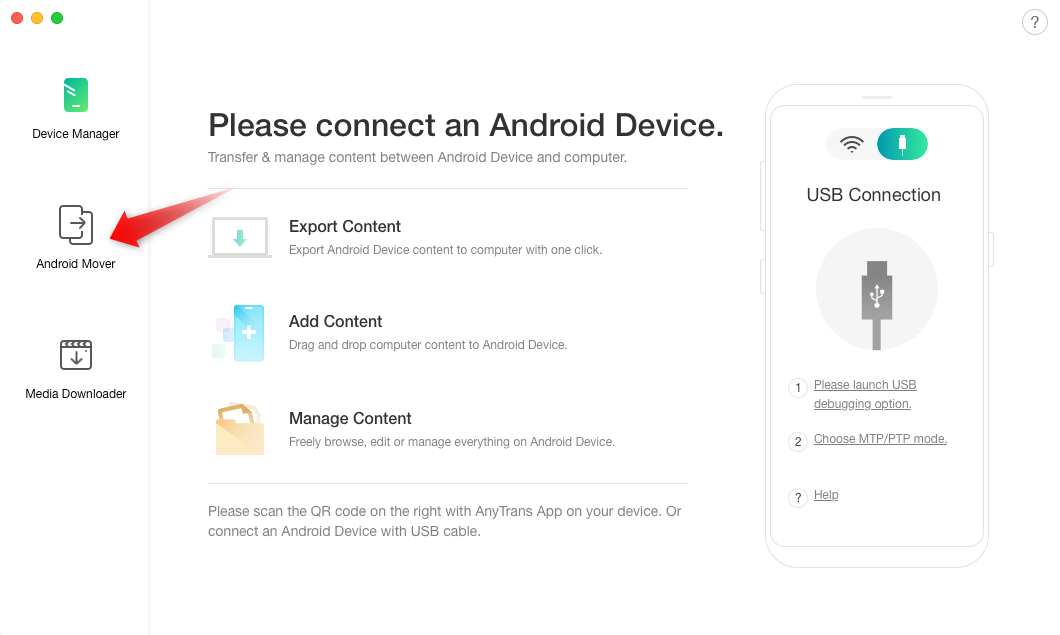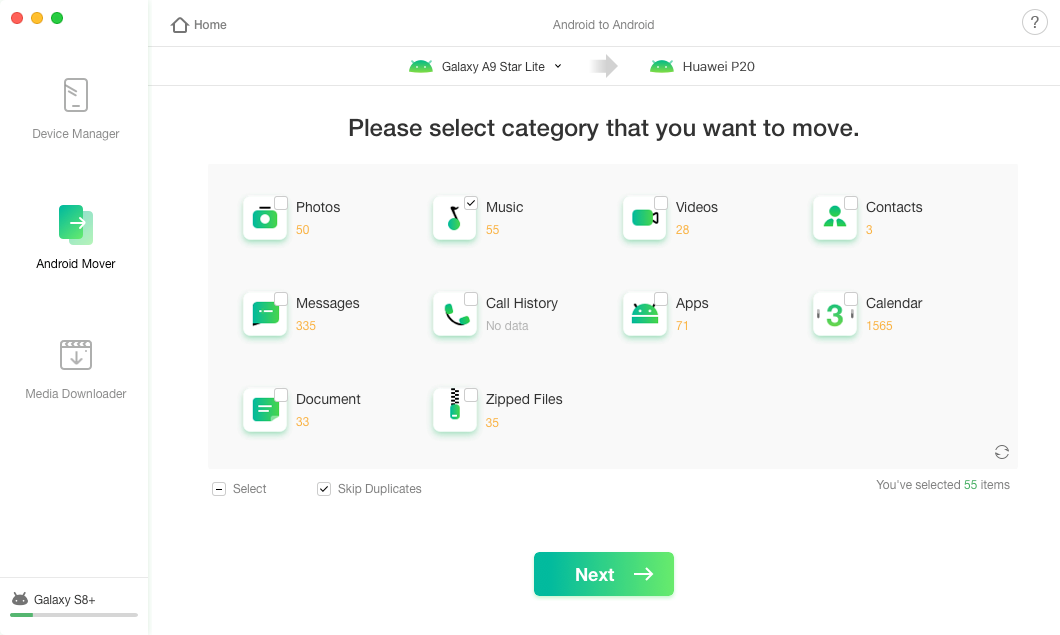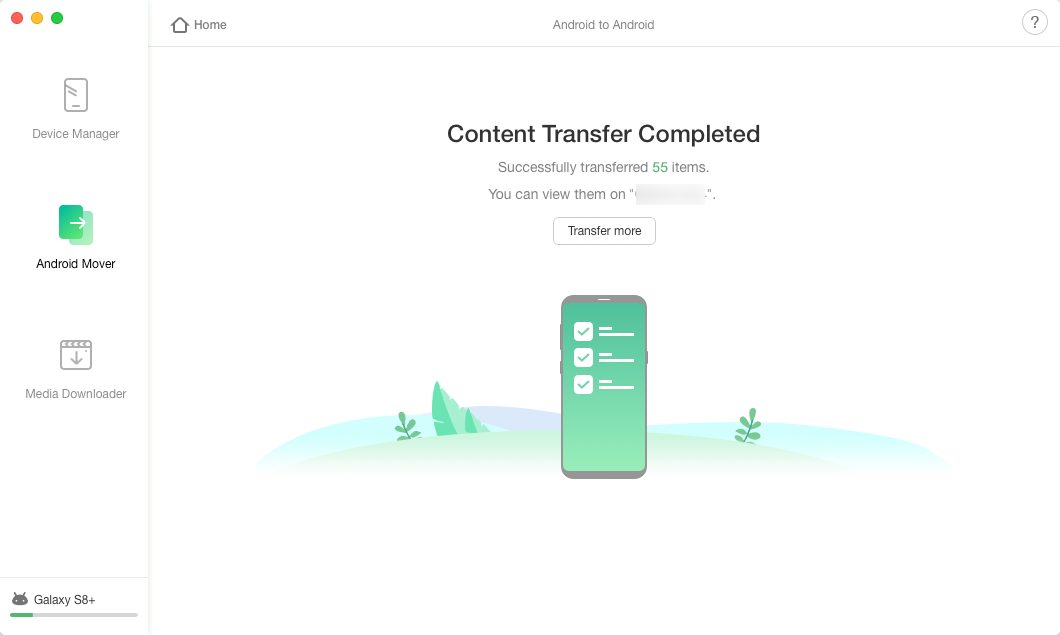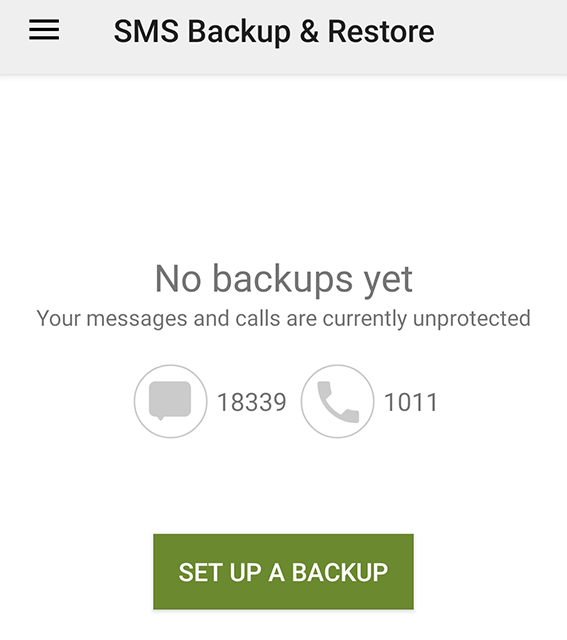How to Transfer Messages from Samsung to Huawei
Getting a new phone is exciting and all until you learn how difficult it is to transfer data from the old phone to the new one. Luckily, there are some easy ways to transfer messages from Samsung to Huawei, and if you are in that scenario, the following guide will help you move your data with ease.
Android Transfer Tips
Android Contacts Transfer
Most of the time when you think of migrating data from your old phone to the new phone, you think of items like photos, videos, music, and so on. What gets missed easily is your messages. If you often share your important data with messages, you might want to transfer them as well to your new Huawei device.
The sad part is that most tools out there only let you transfer some of the common file types mentioned earlier. However, that is not to say that there are no ways to transfer your messages. In fact, there are actually multiple ways to transfer WhatsApp messages from Samsung to Huawei and the following guide lists them all for you.
You can use any of these methods to copy messages from your old Samsung phone to the new Huawei device.
Method 1. Transfer Messages from Samsung to Huawei with Google Backup
When it comes to migrating data on Android-based devices, the preferred method for most people is to use the Google backup feature. It is a service that comes built with your device and allows you to upload and keep your phone’s data on the cloud. It includes your messages as well.
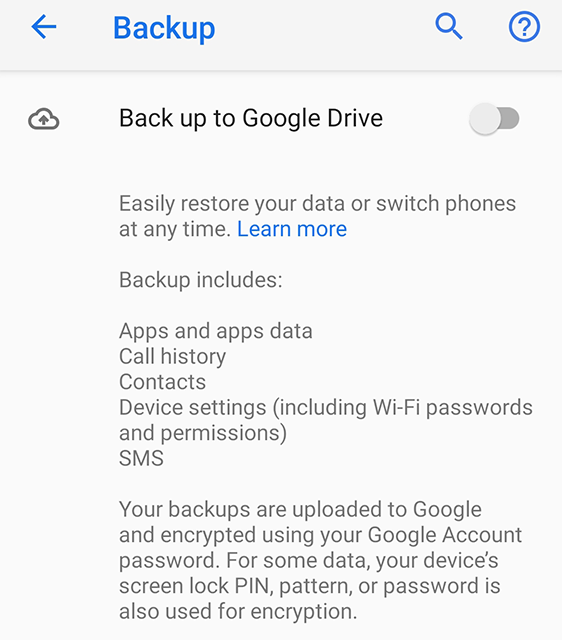
Backup Messages to Google
You can create such a backup for your Samsung device and get your messages uploaded to the cloud. Then, when you set up your Huawei phone, you can use the backup and restore on your device. It will bring all of your Samsung text messages on your new Huawei device.
You are going to need a fast Internet connection as the process will upload your entire phone’s data to the cloud. It will then also download it separately to your Huawei phone.
Step 1. Open the Settings app on your Huawei device and tap on System.
Step 2. Select the option that says Backup and enable Back up to Google Drive on the following screen.
Backup messages to Google
Step 3. Wait for your data including your messages to be uploaded to the cloud.
Step 4. Once the data is uploaded, start setting up your Huawei device. At one point, it will ask if you want to restore your backup. Allow it to do it so your messages can be restored.
That is all there is to it. Your Samsung messages are now available on your Huawei phone.
Method 2. Transfer Messages from Samsung to Huawei with SMS Backup+
The drawback of the Google backup method is that it includes many other file types as well in your backups. If you are only looking to backup your messages, you might want to use a third-party app to do the task. There are many apps in the market that you can choose from.
One of these apps is SMS Backup+ which lets you backup and restore your messages on your devices. What makes the app stand out of the crowd is the way it backs up your messages. Instead of storing your messages in a file, it stores them in your Gmail account. You can then restore your messages from there using the same app.
The following is how you can configure and use it to transfer your messages.
Step 1. Access your Gmail account, click on the cog icon at the top-right corner, and select Settings. Go to the Forwarding and POP/IMAP tab and tick-mark the Enable IMAP option. Do not forget to click on Save Changes.
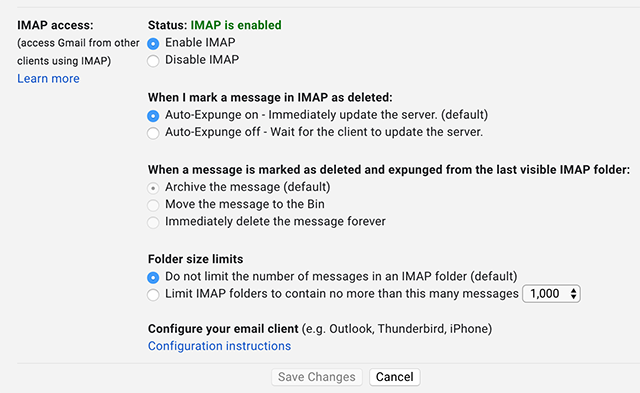
Turn on IMAP in Your Gmail
Step 2. Install the SMS Backup+ app on your Samsung phone and open it.
Step 3. Tap on the option that says Connect and link the app with your Gmail account.
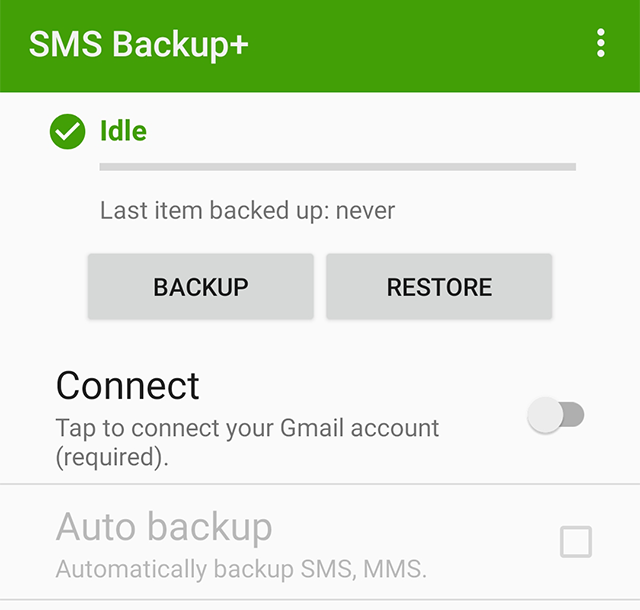
Connect the App to Your Account
Step 4. Tap on Backup to backup your messages to your account.
Step 5. Install the app on your Huawei phone and launch it. Tap on Connect to link it to your Gmail account.
Step 6. Tap on the Restore option to restore your Samsung messages on your phone.
That is how you use an app from the Play Store to transfer messages from Samsung to Huawei.
Method 3. Transfer Messages from Samsung to Huawei with AnyTrans for Android
There are dozens of apps claiming to help you transfer messages from one phone to another. However, when it comes to stability and ease of use, only a few can actually do it. If you are disappointed by the apps on the Play Store to transfer your messages, let us help you out with it.
There is an app called AnyTrans for Android that should allow you to transfer messages from Samsung to Huawei without a hitch. It is one of the best apps you can use to do the task and it works for a number of phones including both your Huawei and Samsung ones.
The following is how you use it to get your messages transferred to your new phone.
Step 1. Download AnyTrans for Android and run it on your computer > Plug-in both your Huawei and Samsung phones to your computer > Choose Android Mover on the left sidebar of your screen.
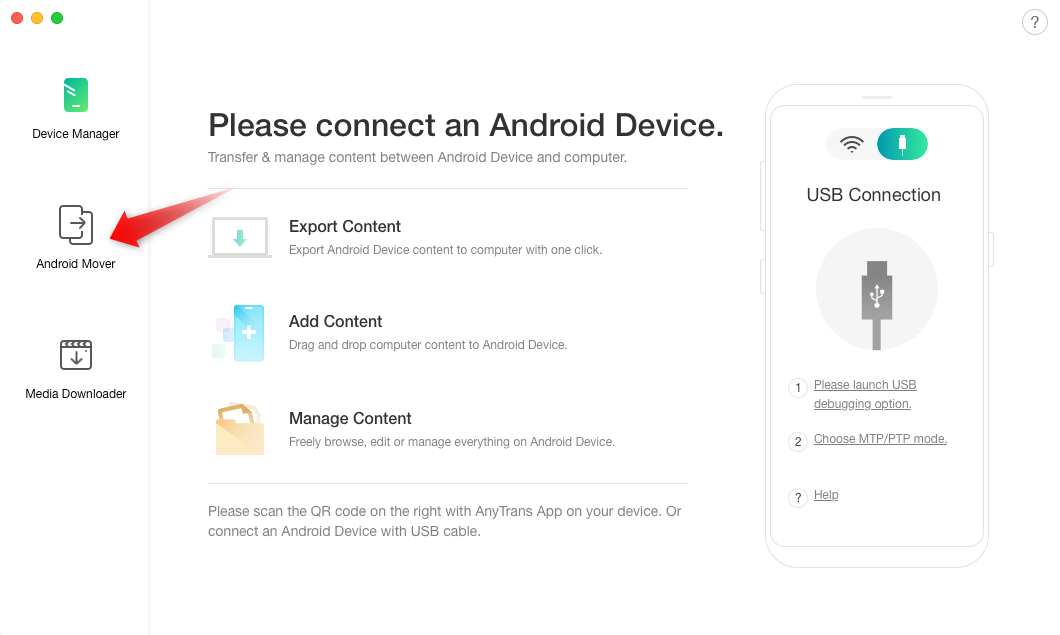
Choose Android Mover on AnyTrans for Android
Step 2. Choose Android to Android > Select Messages and click on Next.
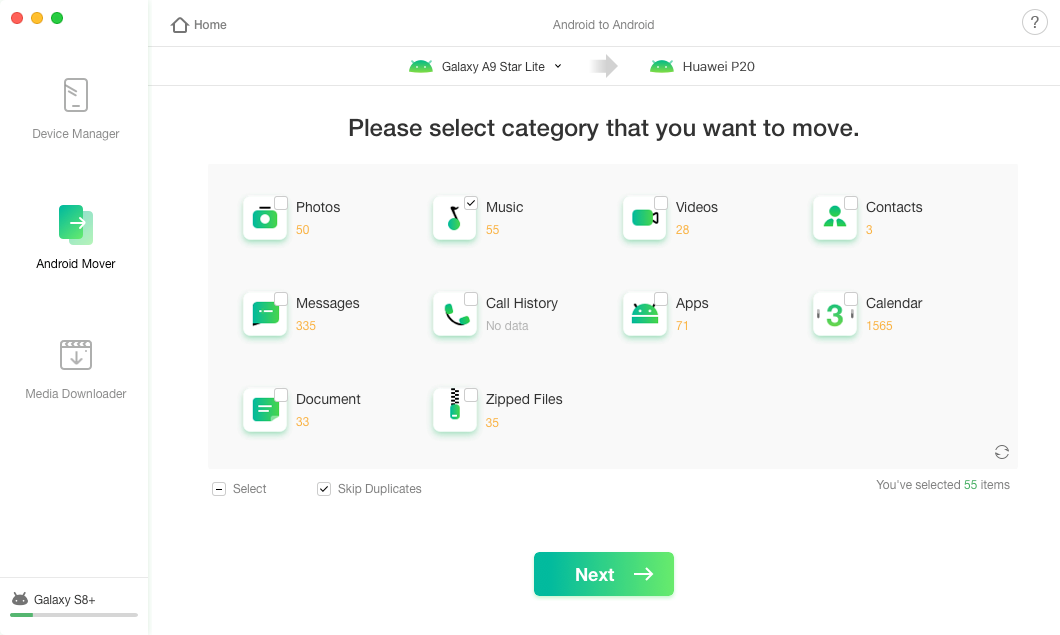
Transfer Messages to Huawei with AnyTrans for Android
Step 6. Let it transfer your messages to your new Huawei phone. It will let you know when the messages are all transferred.
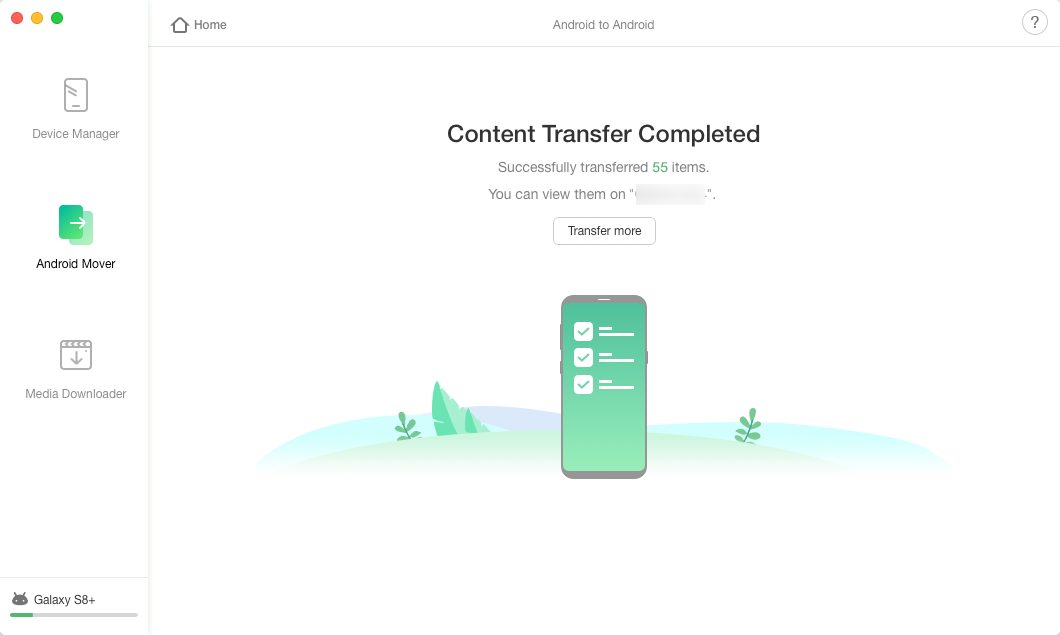
Messages Transferred to Huawei Phone
The app is no doubt one of the easiest ways to transfer messages from Samsung to Huawei phones.
Method 4. Transfer Messages from Samsung to Huawei with SMS Backup & Restore
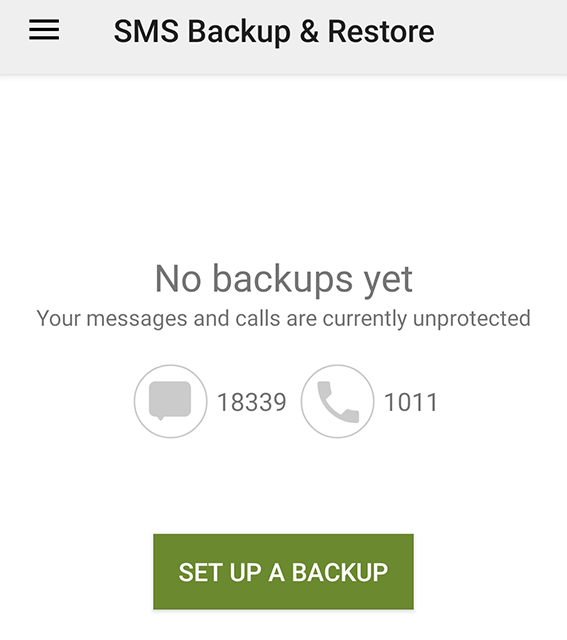
Make A Messages Backup
SMS Backup & Restore is yet another app that helps you backup and restores messages on your devices. It works differently than the app mentioned above as it does not store your data in your Gmail account. Instead, it uses local files to store and help restore your messages.
If you prefer using your messages on your device, then this is the best app you can use for your message migration. Also, since it does not have to be linked to your Google accounts, you can use it pretty easily and get your backups created in no time.
Step 1. Download the SMS Backup & Restore app on both of your phones.
Step 2. Launch the app on your Samsung phone and tap on Set Up a Backup. Then, create a backup of your messages.
Step 3. Use the file manager app on your Samsung phone and locate the SMSBackupRestore folder. Copy it to your Huawei device.
Step 4. Open the app on your Huawei phone, tap on the three horizontal lines at the top-left corner, and select Restore.
Step 5. Choose the local file messages backup file on your phone to be restored.
Your Samsung messages should now be available on your Huawei phone.
Method 5. Transfer Messages from Samsung to Huawei with Bluetooth
Bluetooth is the most convenient way to transfer files, however, it is only good for small and few files. If you have thousands of messages to be transferred to your new phone, this might not be an ideal method for you.
However, if you are only looking to transfer a few messages, then you can use Bluetooth on both your phones and get your data copied. It should only take a minute or so and you will have all of your Samsung messages available on your Huawei phone.
Step 1. Turn on Bluetooth on both of your phones.
Step 2. Launch the Messages app on your Samsung device.
Step 3. Open the message you want to transfer, tap, and hold on it, and choose Share from the menu that appears on your screen.
Share a message
Step 4. Select Bluetooth on the following screen and then choose your Huawei device.
Your messages will be transferred to your Huawei phone.
Conclusion
There are several ways to transfer messages from Samsung to Huawei and you are free to use any of them to have your messages transferred. At the end of the day, each method is going to give you the same results.

Joy Taylor


Member of iMobie team as well as an Apple fan, love to help more users solve various types of iOS & Android related issues.
Screenify
AnyEnhancer
FocuSee
Vozard
AnyMiro
AnyMirror