How to Transfer Files Between Android and Mac [2025 New!]
Do you have trouble migrating files from your Android phone to a Mac computer system? If so, then the tweaks you need to get this operation done are here on this post. We will look into the 3 quick yet effective ways to transfer data from Android to Mac without complications.
DroidKit – Manage All Android Data and Files at Your Fingertips
Easily to transfer Android files to PC. You can preview all data intuitively and manage them efficiently in your way. Whether you export data to your computer, or import data to your phone, you can make it in no more than 3 steps.
Hello,
I’ve been trying to migrate some files from my Android phone to my Mac computer, but no way to establish a connection. I don’t know what could be wrong. Is there anyone here who knows how to transfer data between Android and Mac? Please share.
Sounds familiar?
Well, establishing a connection between Android and a Mac computer system is one of the greatest challenges you may encounter in the technology space, just as in the case above. But that’s now history in this era of software development and integration.
With this advancement, you can now link your Android phone and Mac computer to send or receive data without hassles. There are several methods you can use, but this article will focus on the best 3 recommended by experts. Read on as we introduce how to transfer data from Android to Mac.
Can I Transfer Data/Files from Android to Mac?
Definitely! You can easily transfer data/files from your Android phone to any Mac computer, whether old or new model right from the comfort of your home without requesting assistance from any professional.
Although both devices operate on different operating systems, creating a connection between them is pretty easy. You can choose to use SD Card, email, cloud storage, or data transfer tools. We will look at how to use some of them in the next section of this post.
How to Transfer Files Between Android and Mac? Use any of the approaches below to transfer or migrate data from your Android to your Mac, and vice-versa:
Method 1: How to Transfer Data Using Cloud Service
Cloud services like Google Drive, OneDrive, Dropbox, and others are online platforms that support the storage of data and files off your mobile phone or computer system. These platforms are also excellent data transfer media you can leverage to migrate files from mobile phones (Android, tablet, or iPhone) to a computer system (Windows, Lenovo, Chromebook, or macOS).
Using this method is easy, fast, and convenient. You don’t have to be in possession of both devices to move data from Android to Mac via Cloud Services. Just grab either of the devices and import the required data. The mode of operation is pretty simple with no wired connection needed.
Since there are several cloud services online, we will introduce the guide for the popular ones, Google Drive and Dropbox. Check and apply the appropriate procedure:
1. Google Drive
- Open Google Drive on either of the devices, Android or Mac.
- Log in with your details, and the interface below should appear:
- Next, import a file from your local drive by clicking on the New icon.
- Select File Upload and Google Drive will direct you to your local drive.
- Pick the files you want to transfer and upload them on Google Drive.
Now that you’ve uploaded the file to the Google Drive cloud service, proceed to transfer it to your Android or Mac. To do that,
- Launch Google Drive, and sign in your details on any of the devices (Android or Mac).
- Locate the file you want to transfer from the available files, then right-click on it.
- Select Download from the options to transfer the file.
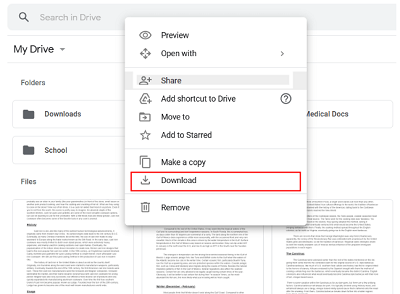
Transfer Data Using Google Drive
2. Dropbox
- Open Dropbox on either device and sign in to your profile using the right credentials.
- Locate and click on the Upload icon, then choose a file to import. Alternatively, you can drag and drop the files.
After uploading, you can now transfer to another device. Follow these steps to do that:
- Sign in your Dropbox details with either the Android phone or Mac, depending on which you want to transfer to.
- Hover your mouse over the file you want to transfer and check the boxes next to it.
- Now tap on Download to transfer to the device.
Limitations
- You need an internet connection to share or transfer files from Android to Mac. This means downtime in internet connection can prevent data transfer.
- Decrease in file quality.
- Limitation on the size of files that you can transfer via cloud services.
- You cannot use this method to share audio files.
- Not a suitable method for transferring audio files.
Method 2: 1-Click Transfer Files Between Android and Mac Directly [Safe and Easy]
If you prefer an easy and quick way to transfer files between Android and Mac without Google Account. DroidKit – #1 Complete Android Solution is what you must know. It’s a better approach compared to the aforementioned technique, as there are no restrictions or limitations.
DroidKit is an advanced Android file transfer app for macOS, which allows you to view all your files on your phone and choose photos to import to a Mac or Windows PC. Besides, DroidKit is a complete Android solution that you can unlock a phone when forget a password, fix all system problems on a Samsung device, recover deleted photos and videos, etc.
We recommend DroidKit because it’s the most versatile data transfer tool with excellent features to ensure the successful migration of files from Android to PC/Mac. DroidKit can transfer files as large as 20 GB from Android to Mac without depreciating the quality. This software offers the easiest way to move data with no technical skill required for you to use it.
Key Features
- 1-click to transfer data or files from Android to PC/Mac, and vice-versa with no quality loss.
- Transfer over 10 types of files, such as audio, video, messages, documents, pictures, contacts, videos, and more from Android to Mac.
- No root requirement. As simple as possible. 100% secure, no data will be leaked, protecting your private files.
- Transfer 1500 + photos in 3 minutes. Transfer large files or significant data in a matter of seconds.
- Supports various brands and models. Including Samsung, Google Pixel, LG, HTC, or any other Android device, DroidKit has got you covered.
- Do more with one tool- data extraction, Android system issues fix, system cleaner, FRP bypass, data recovery, screen unlocked, and several others.
Free get DroidKit>> and follow along to transfer files from your Android to Mac:
Free Download * 100% Clean & Safe
How to Transfer Data/Files Between Android and Mac with DroidKit:
Step 1. Free get and install DroidKit on your computer > Click on the Device Manager option under the Data Manager mode.

Choose the Device Manager
Step 2. Connect the Android phone to Mac using the appropriate USB cable > Select Export Content, and choose any data category you’d like to transfer.

Choose Export Content
Step 3. Preview all of your contacts and select them > Click the To PC button.

Choose Data You Want to Transfer
Step 4. Wait for the transferring process to be finished, you will get the Transfer Complete page. You can click View Files to check them on your computer.

Data Transferred Successfully
Free Download * 100% Clean & Safe
Method 3: Transfer from Mac to Android using Android File Transfer
Android File Transfer is a program designed specifically to aid data transfer between Android and Mac computer systems. This tech lets you migrate data by simply connecting the appropriate USB to the right ports on your Android and Mac computer, and you are good at sending/receiving data. No internet connection is needed, and it’s absolutely free to use.
You can use Android File Transfer to move data such as videos, photos, and documents between Android and Mac. Here’s the corresponding guide to follow if you want to use this approach:
1. Download and install the Android File Transfer application file on your Mac computer system. Once done, drag-and-drop the file in the Applications Folder located in Finder. Launch the Android File Transfer app (Should any prompt pop up on your screen, kindly click on Open to proceed).
2. Using the appropriate USB cable, connect the Android phone to Mac. Android File Transfer should detect your phone immediately, and the page below will come up:
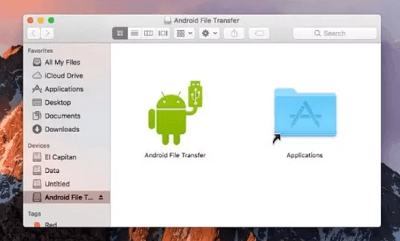
Transfer from Mac to Android using Android File Transfer
3. Open the notification panel on your Android phone and change the USB mode to File Transfer/MTP mode. Check out the image below to understand this instruction better:
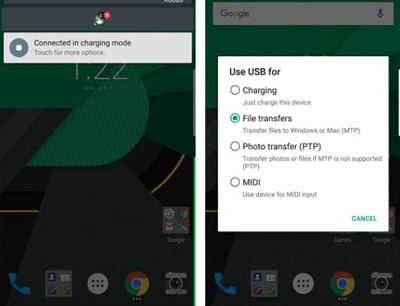
Change the USB Mode to File Transfer/MTP Mode
4. Once done, locate the files you want to transfer in the Android File Transfer app page. Drag and drop them to your Mac computer, and wait for the transfer progress to complete.
Limitations
- You cannot select, and transfer multiple files simultaneously.
- Android File Transfer does not connect with all Android phones.
- Only experienced persons can use this technique.
- Android File Transfer only works with all Mac versions.
Which Method Should I Choose First?
Obviously, all methods will lead to the successful migration of data files from your Android to your Mac computer and vice-versa. However, you do not want to use a slow technique with several limitations. To avoid that, we advise that you use Method 2, which involves the DroidKit software. It’s the fastest, easiest, and safest technique to transfer files from Android to computer systems.
Frequently Asked Questions (FAQs)
Q1. What’s the best way to transfer data from Android to Mac?
There are numerous ways to transfer your crucial files from Android to Mac, some of which have been listed in the article above. However, the best method is via third-party tool like DroidKit. DroidKit is a comprehensive Android toolkit that offers a wide range of features. That includes a dedicated function for transferring data from Android devices to a computer. It facilitates the process and allows you to transfer files with ease selectively.
Q2. Why is Android File Transfer not working with my Mac?
The Android File Transfer app works with selected Mac computer systems. As part of the conditions to use the app, your Mac computer must be running on OS versions 10.5 or later. If your device doesn’t match this condition, you shouldn’t expect it to work with Andeor File Transfer. You should transfer an alternative route to connect your Android to your Mac.
The Bottom Line
Without a doubt, this guide should come in handy when you need a workable way to transfer between Android and Mac. About three methods were introduced, with their strengths and drawbacks. Select the one that suits you for your data transfer projects.
Our best method is one with Droid Kit software. There are no limitations to what you can do when you use this method. Data/files are successfully transferred with zero quality loss and at a remarkably high speed. It also has many other features that can serve/manage your Android phone in one stop. DroidKit is worth a shot!
Free Download * 100% Clean & Safe
Product-related questions? Contact Our Support Team to Get Quick Solution >

