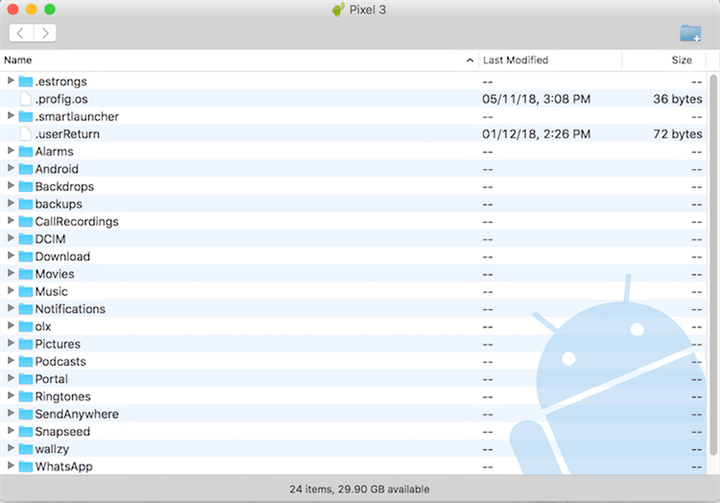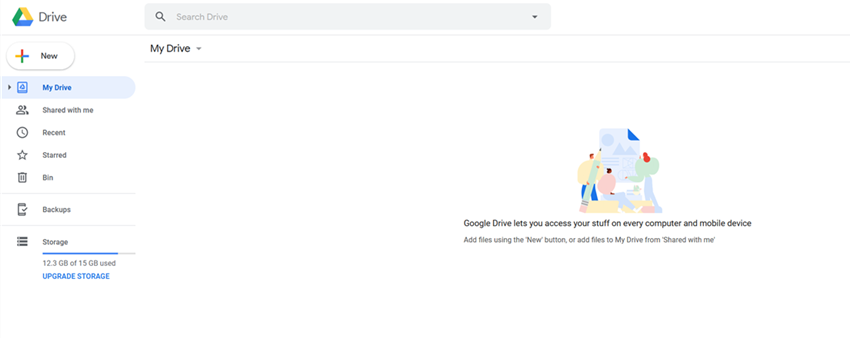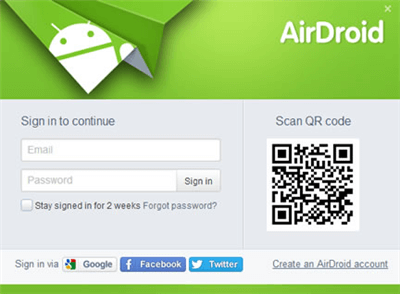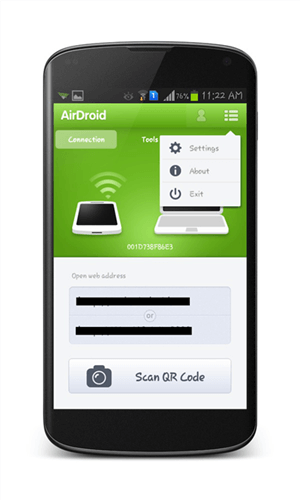5 Ways to Transfer File from Samsung to Mac
You know how difficult it can be to relocate a file from Android Phone to Mac iOS. You must need a stable and dependable app on both devices to transfer file from samsung to mac. Here, we will look at some of the ways to transfer files between Samsung to Mac.
People generally rely on Mac due to its performance and security features. But sometimes, it can be a problem for the user when it comes to transferring file from Samsung to mac.
As you know, Apple doesn’t provide any such software, you need to go with other solutions to transfer files. Here, we have illustrated some other ways to transfer data from your android mobile to Mac. Some third-party apps can help you to transfer file from Samsung to mac.
Further Reading: How to Transfer Files from Samsung to iPhone/iPad >
Way 1. Transfer Files from Samsung to Mac with One-Click
When we want to transfer files from Samsung to Mac, we definitely want to have an easy and fast way to transfer the required data at once. Well, in this situation, you can give DroidKit – Complete Android Solution a try. It can help you to transfer all data from Samsung to Mac with one click, or you can selectively transfer the data you want to Mac.
- 1-click to transfer data safely from Samsung to Mac/PC with high quality.
- Easily and securely transfer all kinds of data, such as text messages, contacts, media files, apps, and documents from your Samsung device to your computer. It can transfer 1500 + contacts in just 3 minutes.
- Also, you can transfer many kinds of data, like WhatsApp from iPhone/Samsung to Android, or from Android to computer.
- In addition to data transfer, DroidKit has more comprehensive functions such as unlocking screen locks, repairing the system, and bypassing FPR, etc.
Free get DroidKit and follow the guide below to transfer text files from Samsung to Mac:
Step 1. Free download the latest version of DroidKit and launch it on your computer > Launch it and select Data Manager mode.

Choose the Device Manager
Step 2. Connect your Samsung phone to Mac> Tap on the Export Content option. You can see all the types of data that you can save from your Samsung phone to your computer.

Choose Export Content
Step 3. Now you can preview and choose any data that you want to transfer to your Mac.

Choose Data You Want to Transfer
Step 4. Just wait for a moment, when the transferring process is completed you will see the interface below.

Data Transferred Successfully
Way 2. How to Transfer Files from Samsung to Mac via Smart Switch
For Samsung users who want to transfer files from Samsung to Mac, the official smart switch is a very simple and fast tool. Follow the steps below to transfer files from Samsung to Mac.
Step 1: Download Smart Switch from App Store on Mac and then launch it. Connect your Samsung phone to the Mac and click “Allow” on your Samsung device.
Step 2: Once Smart Switch detects your device, tap “Backup”. It will list different categories of data that can be backed up.
Step 3: Choose the Samsung device data you want to transfer or you can select all to your Mac and press “OK” to start the process. Depending on the data size, it can take a while to complete the process.
Way 3. Transfer Samsung Files to Mac via Android File Transfer
The fastest and easiest way to access your phone’s files on a Mac is via using the application Android File Transfer provided by Google. Although this app is in existence for quite a long time, Google still provides new updates for the app that can work consistently to transfer file from Samsung to mac.
Step 1. Simply download and install the app on your computer. After that, connect your Mac to the android phone using a USB lightning cable.
Step 2. As the Android File Transfer will detect a connection with your device, it will automatically reflect the data on your computer.
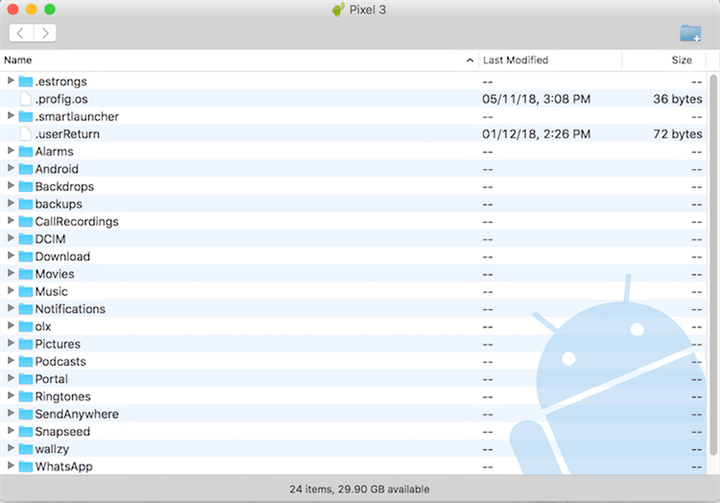
Select the Photos to Transfer
Step 3. Select the data that you need to transfer file from Samsung to mac and proceed further with that.
Using these steps you can successfully transfer file from Samsung to mac.
Way 4. Transfer Samsung Files to Mac via Cloud Services
This is a permanent and most reliable option to transfer file from Samsung to mac. Using Cloud Services, you can allow syncing files smoothly between your Samsung android phone and Mac OS. Syncing Google Drive accounts on your Mac and moving the files there to access them on your Android Smartphone and vice versa.
Follow the below steps to transfer file from Samsung to Mac using Cloud Services.
Step 1. Go to Settings app on your Samsung Mobile and then click on Accounts option and then on Google. From the given details of data or files, select the ones you need to transfer from your mobile to the computer and click on Sync Now.
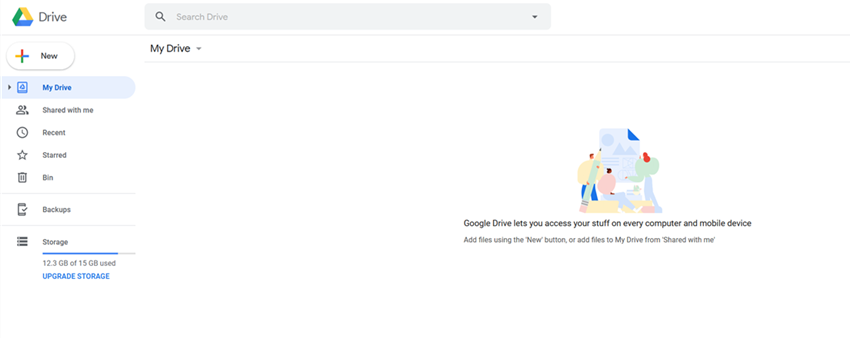
Open Google Drive on your Computer
Step 2. Open ‘Google Drive’ on your computer, sync it with your Google account. Here, you will find the files that you need to transfer to your computer.
Way 5. Transfer Samsung Files to Mac via AirDroid
You can use a third-party app to transfer file from Samsung to mac. You can use the AirDroid app to share the files between your android phone and Mac OS. You just need to connect your android mobile phone to your computer and then start performing the required action.
Step 1. Download and Install the AirDroid app on your smartphone, and then sign in to your account.
Step 2. On your android smartphone app, click on AirDroid Web, and then on the option of Scan QR Code.
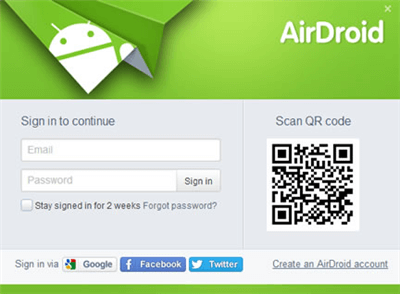
Open AirDroid Web
Step 3. Open the AirDroid’s Web app on your computer and scan the QR code using your mobile phone present on the website.
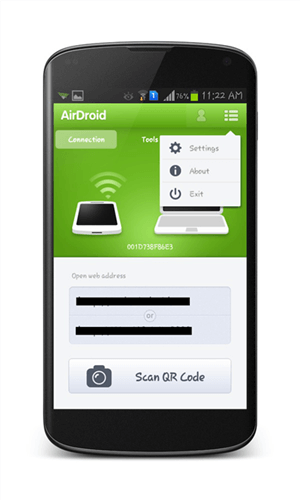
Scan the QR Code
Step 4: After scanning the QR code, tap on the Sign In option, and start to transfer file from Samsung to mac.
The Bottom Line
Here, we have discussed some of the options to transfer file from Samsung to mac. These are some of the most easiest and reliable ways to transfer data between android phones and Mac OS. Among these methods, why not give DroidKit a try?

Joy Taylor


Senior writer of the iMobie team as well as an Apple fan, love to help more users solve various types of iOS & Android-related issues.
Screenify
AnyEnhancer
FocuSee
Vozard
AnyMiro
AnyMirror