6 Ways to Transfer Data from Samsung to Xiaomi [Updated]
To transfer data from Samsung to Xiaomi or Redmi devices, you can use bluetooth, Email, Mi Mover, Smart Switch, ShareMe, Google Drive, or DroidKit. Each method has its benefits and can be applied for difficult occasions. Learch how to transfer photos, videos, files, and more data from Samsung to Xiaomi effortlessly.
When switching to a new phone, the most important thing is to move data from the old device. Nowadays, many users choose Xiaomi as their next phone and would like to transfer data from Samsung to Xiaomi. According to different needs, you can make the migration solely on the phones or using a computer. No matter what cases you are in, learn how to transfer data from Samsung to Xiaomi in the following part.
Move Data from Samsung to Xiaomi via Bluetooth
Bluetooth is the most basic option for mobile devices to transfer data from one to another. It is one of the built-in features of a mobile that helps in the wireless connectivity of a phone for transferring data. To transfer data from Samsung to Xiaomi phone, Bluetooth is a feasible way.
Follow the steps below to enable Bluetooth on both phones and transfer data from Samsung to Xiaomi.
Step 1: Turn on the Bluetooth on both the Samsung and Xiaomi devices. Keep both your phones close enough to get connected.
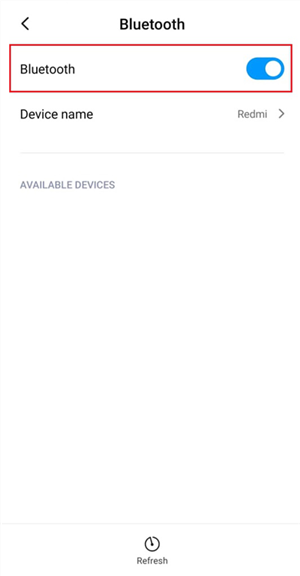
Transfer Data from Android with Bluetooth
Step 2: Pair both devices by entering the code provided on one phone into the other.
Step 3: Select the data that you need to transfer from your Samsung phone to the Xiaomi phone.
Step 4: Send the data and click “Accept” to receive it on the Xiaomi phone.
Always keep your 2 devices together, or you may lose the connection between them and cause failure in Samsung to Xiaomi data transfer.
Samsung to Xiaomi transfer with Mi Mover
Mi Mover is Xiaomi’s official data migration app. It’s wireless, straightforward, and transfers a wide variety of data, including contacts, messages, photos, videos, music, documents, and even third-party apps.
How it works: The app turns your new Xiaomi phone into a portable Wi-Fi hotspot, allowing your old Samsung to connect directly and transfer data securely without needing an internet connection.
Steps to transfer data from Samsung to Xiaomi with Mi Mover:
Step 1. Download and install Mi Mover on both your Samsung and Xiaomi phones from the Google Play Store.
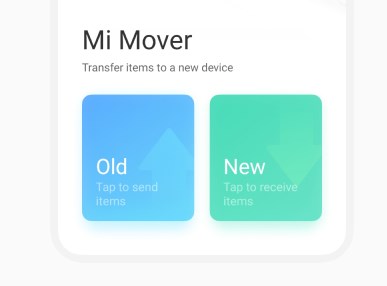
Mi Mover
Step 2. Open the app on your new Xiaomi phone and select “I’m a recipient”.
Step 3. Open the app on your old Samsung phone and tap “I’m a sender”.
Step 4. Using the Samsung phone, scan the QR code that appears on the Xiaomi screen.
Step 5. Once connected, select the types of data you want to transfer (photos, apps, contacts, etc.).
Step 6. Tap “Send” and wait for the process to complete.
Your data ought to be transferred from Samsung to Xiaomi. Once completed, open your Xiaomi phone and check if all selected data has been migrated successfully.
Transfer Data from Samsung to Xiaomi via Email
One of the most prominent options to transfer data from Samsung to Xiaomi is forwarding it by email. You can send the data of an optimum amount to the desired sender. Here are some steps that can help you transfer data from Samsung to Xiaomi mobile.
Step 1: On your Samsung phone, log in to your email.
Step 2: Select the data you want to transfer to your Xiaomi mobile and upload it as an attachment to your email. Send the mail to the desired mail ID.
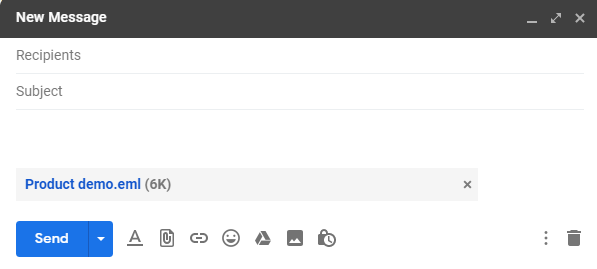
Transfer Data with Email
Step 3: On your Xiaomi mobile, log in to the mail ID to which you have received the mail or to which you have sent the mail.
Step 4: Open that particular mail on your phone, and download the attachment.
If the attachment that you added to the mail is larger, it’s recommended that you connect your phone to Wi-Fi before downloading it. Also, some data types are not supported by the mail.
Samsung to Xiaomi Data Transfer with DroidKit
For those who want to transfer data from Samsung to Xiaomi more quickly, DroidKit is the best choice. It is a powerful Android data transfer tool available for all brands. Additionally, DroidKit supports transferring more than 13 types of data from Android to Android, including photos, videos, apps, messages, and more. With DroidKit, you are just 1 step away from moving Samsung data to Xiaomi/Redmi.
Why choose DroidKit:
- Transfer data from Android/iOS to Android in minutes.
- Preview data on the source device before migration.
- Support all Android brands running Android 6-15.
- Provide a full toolkit for Android unlock, data recovery, system repair, and more.
Steps to transfer data from Samsung to Xiaomi with DroidKit:
Step 1. Download and install DroidKit on your computer. It supports installation on both Windows and Mac computers.
Free Download * 100% Clean & Safe
Step 2. Launch DroidKit and choose Android Mover in the Data Manager tab.
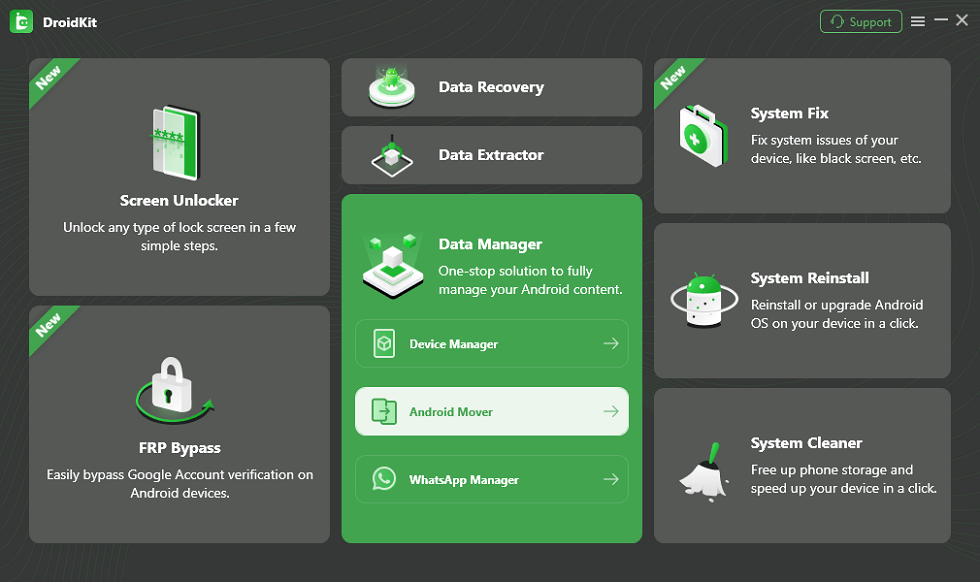
Choose Android Mover
Step 3. Use 2 USB cables to connect your Samsung and Xiaomi devices. Once DroidKit detects them, click Migrate Now.
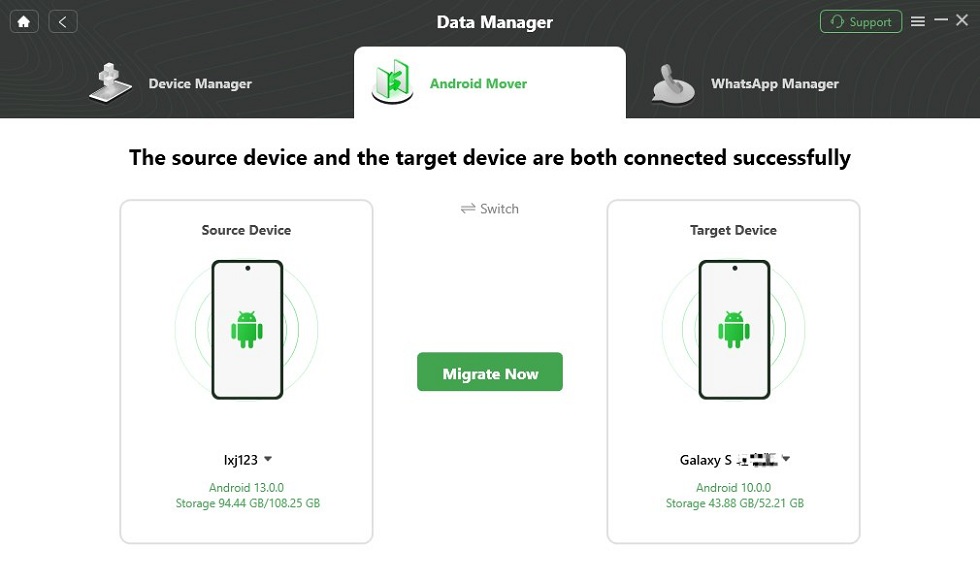
Click on Migrate Now
Step 4. The supported file category will be loaded automatically. You can choose the data you want to transfer and click Start.

Select the Data You Want to Transfer
Step 5. Droidkit will migrate all chosen data immediately. The transfer time depends on the amount of data you have selected. Generally, it can be finished in a few minutes.
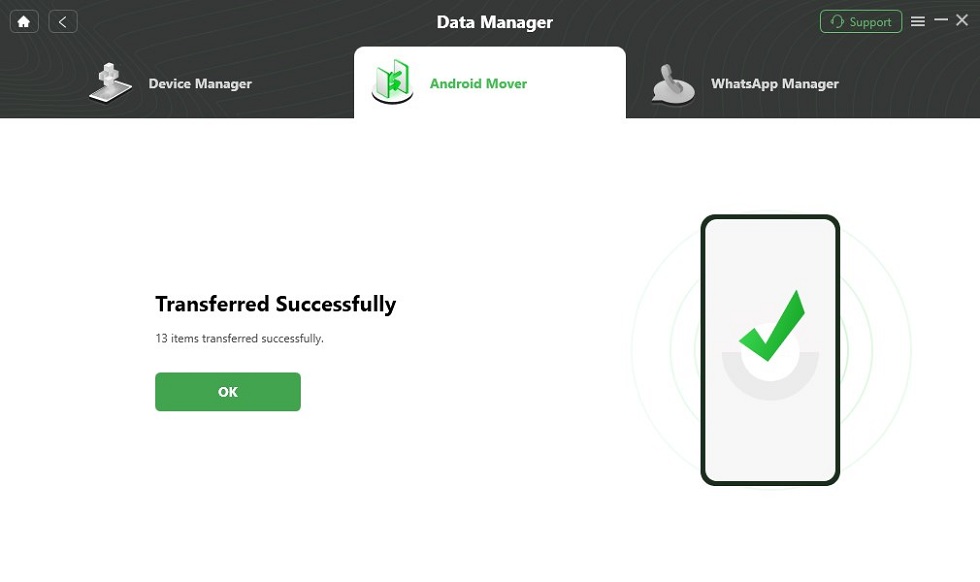
Data Transferred Successfully
Copy Data from Samsung to Xiaomi via Share Me
Share Me is an app that is powered by the Xiaomi company, which makes it secure to use. It is one of the easiest and quickest apps that you can use to transfer data from Samsung to Xiaomi.
Step 1: Download and install the Share Me app.
Step 2: Start the app on your Samsung phone and click on “Send“.
Step 3: Select the data that you want to transfer from your Samsung phone to Xiaomi.
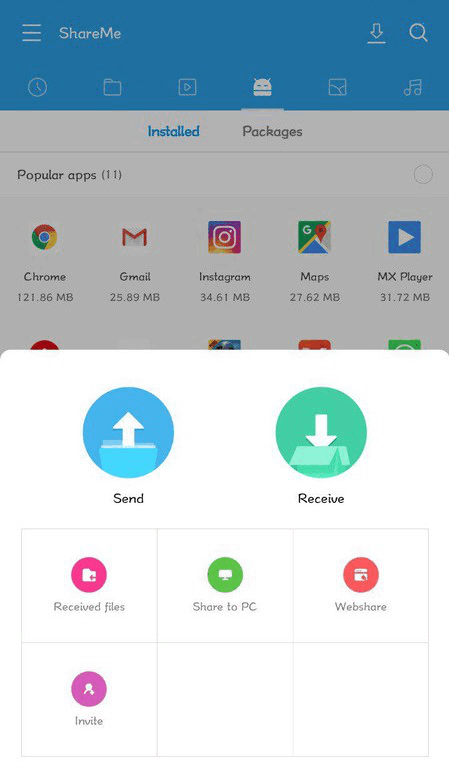
Transfer Data via Share Me
Step 4: Open the app on your Xiaomi phone and tap on the “Receive” option.
Step 5: Scan the QR code from the sender’s phone that is available on the receiver’s phone.
Step 6: After establishing the connection, the transfer of data will start automatically.
Approve all the app permissions that are required and turn on the Bluetooth, Wi-Fi, and location options on both of your phones. Don’t take any of your phones away from others.
Transfer Data from Samsung to Xiaomi Without Computer
You can also use Google Drive to move data from Samsung to Xiaomi. This cloud transfer method is recommended to transfer files rather than apps. Follow the steps below to migrate Samsung quickly:
Step 1. Log in to your Google account on Samsung.
Step 2. Upload all data you want to transfer to Google Drive.
Step 3. Wait for the download process to finish.
Step 4. Log in to your Google account on Xiaomi/Redmi and download the data from Google Drive directly.
As you need to upload first and download, there can be some incompatible formats after transferring. If you encounter such cases, try other tools instead.
FAQs About Samsung to Xiaomi Transfer
1. Is Mi Mover free to use?
Yes, Mi Mover is completely free to use. It’s an official app provided by Xiaomi to help you transfer your personal data from an old smartphone to a new Xiaomi device.
2. Does the Samsung Smart Switch work on Xiaomi?
No, you cannot use Samsung Smart Switch to transfer data to a Xiaomi device. It is designed for data transfer to Samsung Galaxy devices.
3. Does Mi Mover transfer WhatsApp?
No, Mi Mover does not transfer WhatsApp data. While it can move most other data like photos, videos, and contacts, it cannot transfer your WhatsApp chats and media due to encryption.
The Bottom Line
Transferring data from Samsung to Xiaomi or Redmi devices can be easy, but you may also encounter problems. This article has provided 6 easy ways to migrate data to Xiaomi, from enabling Bluetooth for small data transfer to using DroidKit for a fast move. You can choose any of the methods according to your real needs. Among all available tools, DroidKit is highly recommended for its fast speed and supported data types. Download DroidKit and enjoy seamless data transfer from Samsung to Xiaomi now!
Free Download * 100% Clean & Safe
Product-related questions? Contact Our Support Team to Get Quick Solution >

