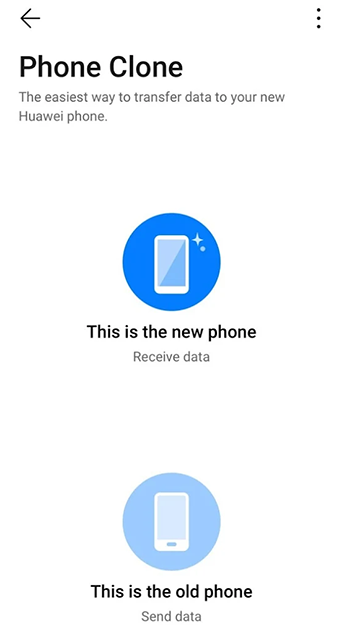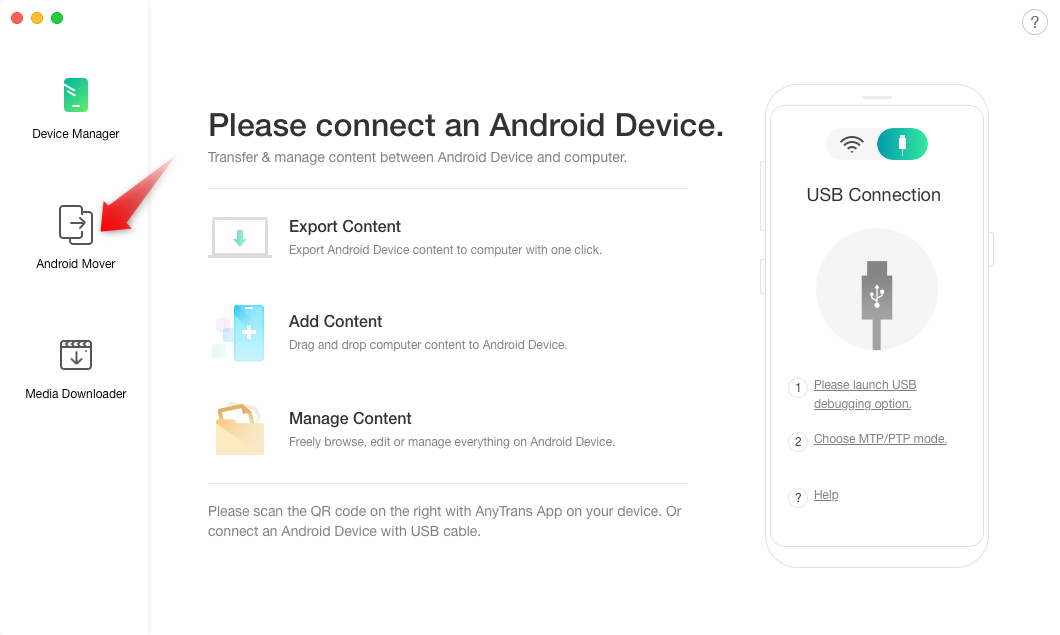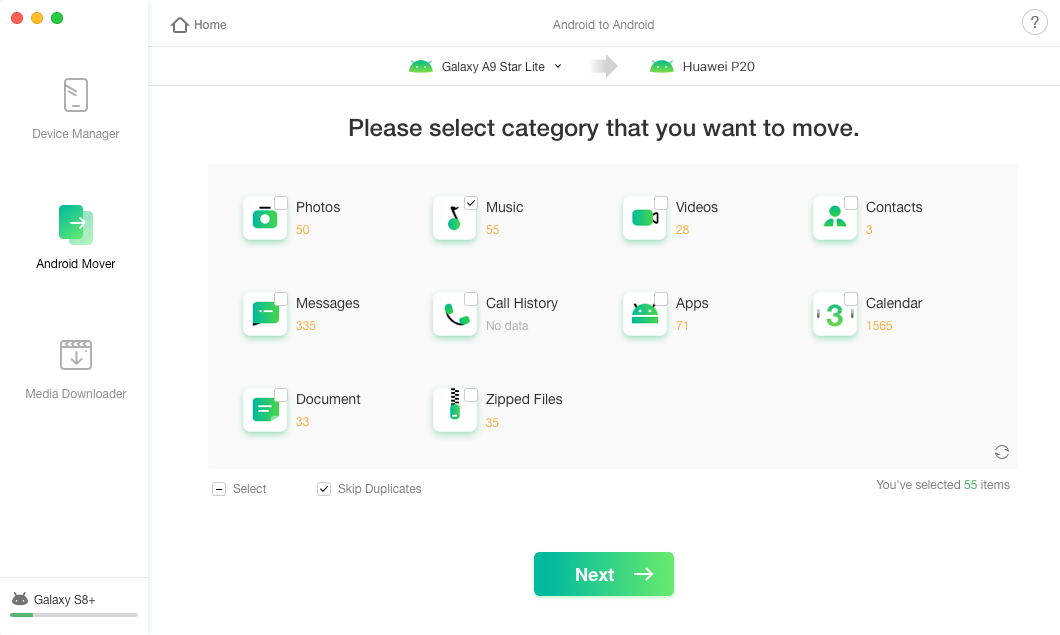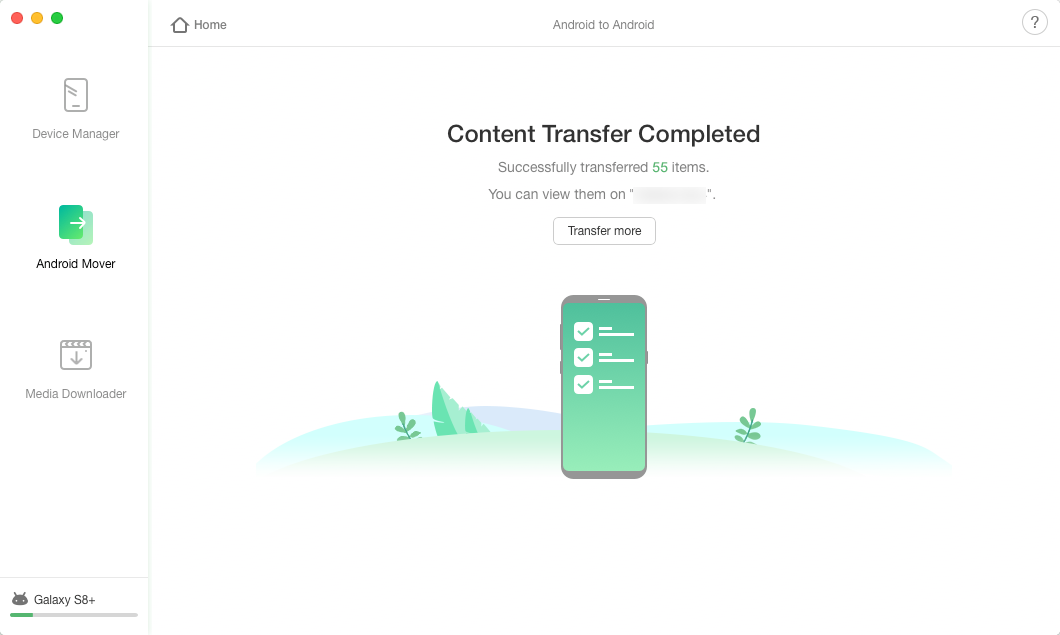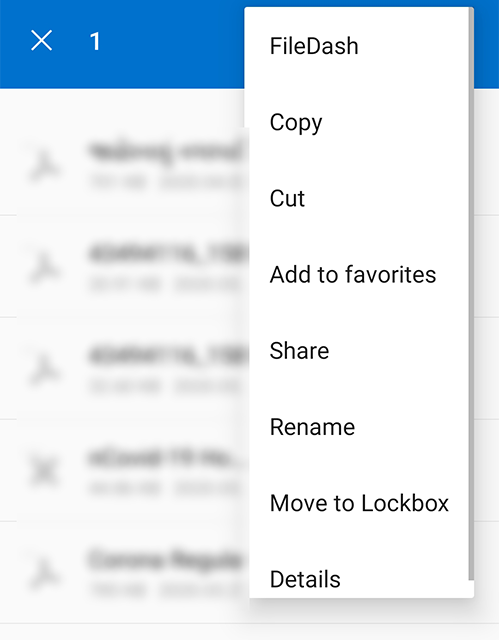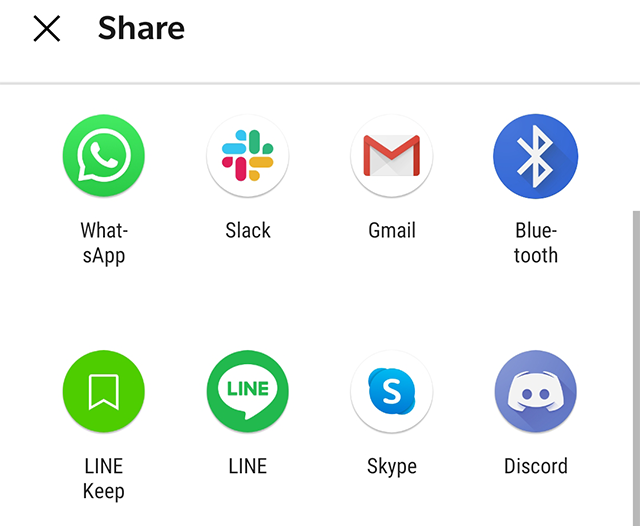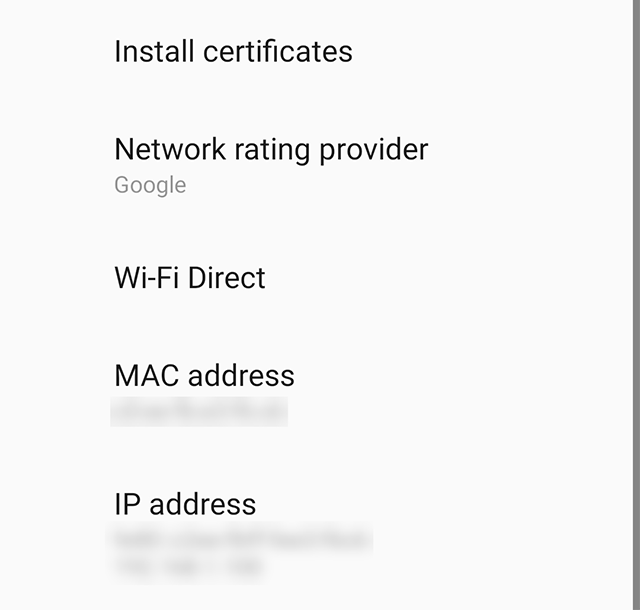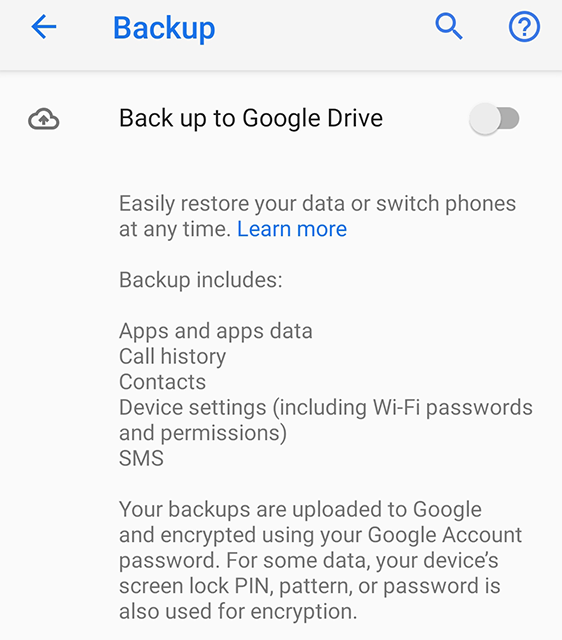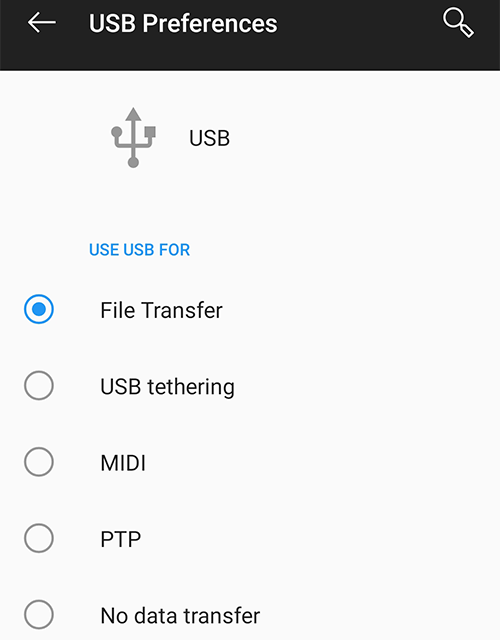How to Transfer Data from Samsung to Huawei
If you are switching to a Huawei phone from a Samsung device, then you will probably be interested in learning how to transfer data from a Samsung to a Huawei phone. There are multiple methods to do it and this guide explains some of the best ones for you.
Android Transfer Tips
Android Contacts Transfer
If you have got yourself a shiny new Huawei phone, you will probably want to load it up with the data from your old device. If that old device happens to be a Samsung, then there are several ways to migrate the data from your old phone over to the new one. These methods help you transfer your call logs, photos, videos, messages, and many more content types from one device to another.
The following guide covers various ways to do the task on your computer. You can go for a cloning app, use a wire transfer method, or even something that is totally cloud-based. We give you multiple options to do the task and leave it up to you to decide which one you want to go for.
Follow any of the following methods to get your Samsung data transferred to your Huawei phone.
Method 1. Transfer from Samsung to Huawei with Phone Clone
In order to make it easier for users to switch from other phones to Huawei phones, the company has actually developed an app called Phone Clone. As the name implies, it is a cloning app that allows you to clone the contents of your old phone and save it on the new Huawei phone.
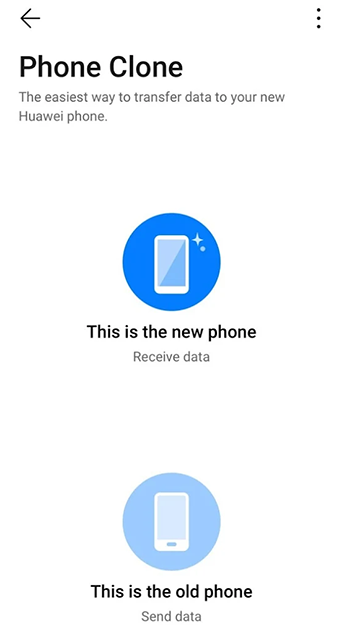
Choose Phone Clone to Transfer Data
Basically, what you need to do is download and install the app on both of your phones. Then, you can use the built-in features of the app to transfer your chosen content from your old phone over to the new Huawei device. The following shows how to transfer from Samsung to Huawei using the aforementioned app.
Step 1. Download and install the Phone Clone app on both your Samsung and Huawei phones.
Step 2. Launch the app on both of your devices.
Step 3. On your new Huawei phone, tap on This is the new phone option in the app.
Step 4. On your old Samsung device, tap on the This is the old phone option in the app.
Step 5. A QR code will appear on your Huawei device. Scan the code using the scanner that is currently open on your Samsung device.
Step 6. Once you have scanned the code, you will then be able to select and transfer data from your Samsung to your Huawei. Choose the file types you would like to transfer and then tap on Transfer at the bottom.
Step 7. You should see the following when your data is being transferred to your Huawei device.
Your transfer from Samsung to Huawei should now be completed. You can access your Huawei device and see the imported content for yourself.
Method 2. Transfer from Samsung to Huawei with AnyTrans for Android
The Phone Clone app should get the job done in most cases. However, if you have a lot of content to be transferred from your Samsung to Huawei, then the app can crash sometimes. It is really not built to handle a large amount of data.
A better alternative would be to use the AnyTrans for Android app. It is a fully-fledged data transfer app for Android devices that allows you to move and copy content between various of your phones with the click of a few buttons. It has a feature called Android to Android that makes migrating data easier and the following shows how you can use it.
Step 1. Download AnyTrans for Android and run it on your computer> Connect both of your phones to your computer > Click Android Mover on the left sidebar of the app.
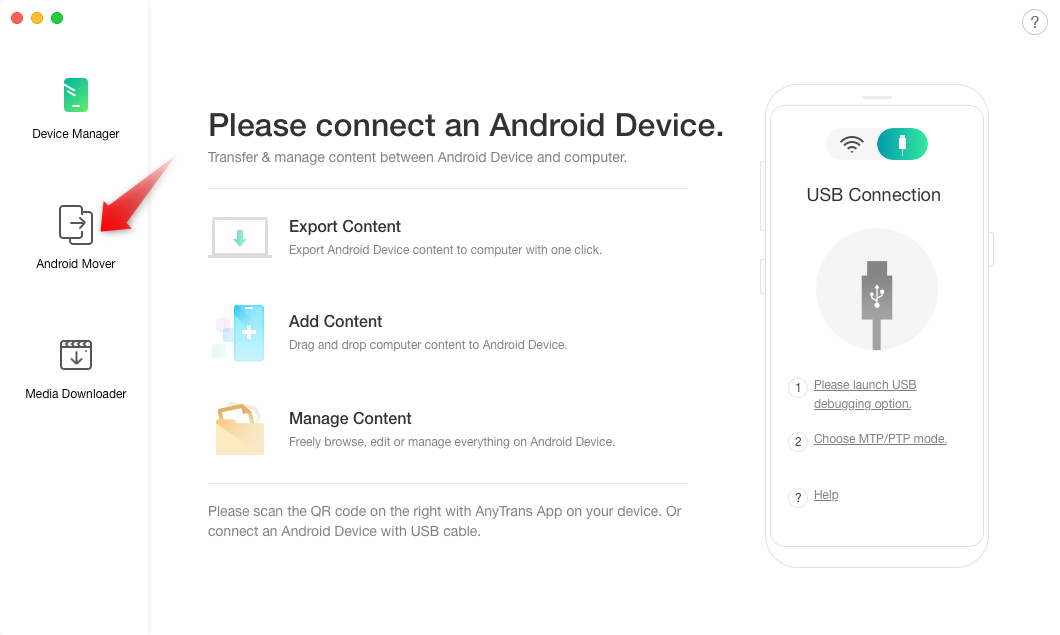
Choose Android Mover on AnyTrans for Android
Step 2. Choose the content you want to transfer to your Huawei phone > Click on Next at the bottom.
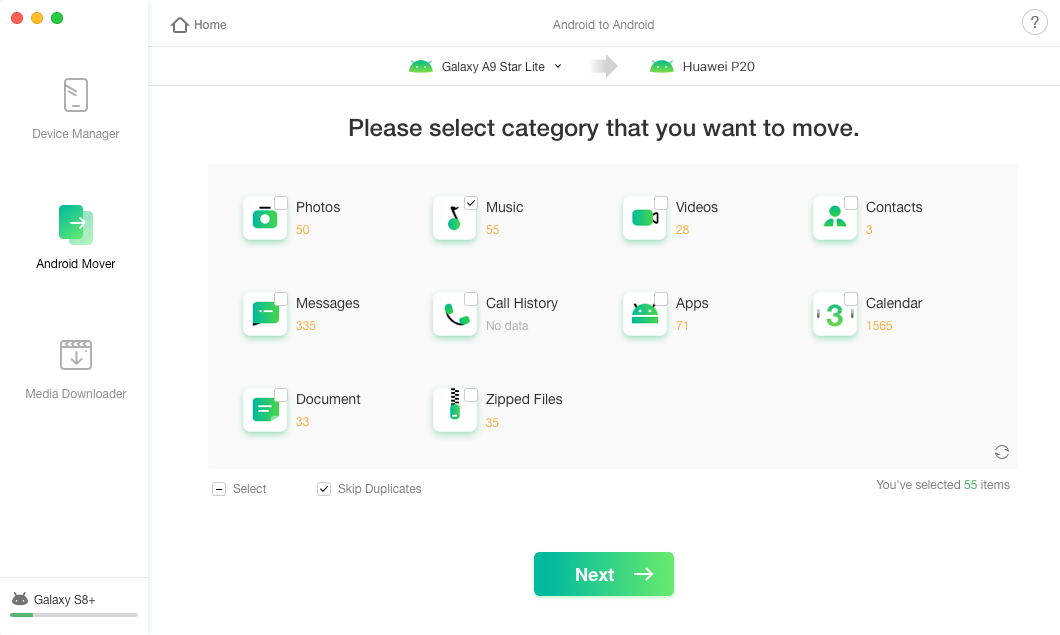
Transfer Data from Samsung to Huawei via AnyTrans for Android
Step 3. Wait for a while and you will see the following when your data is fully transferred.
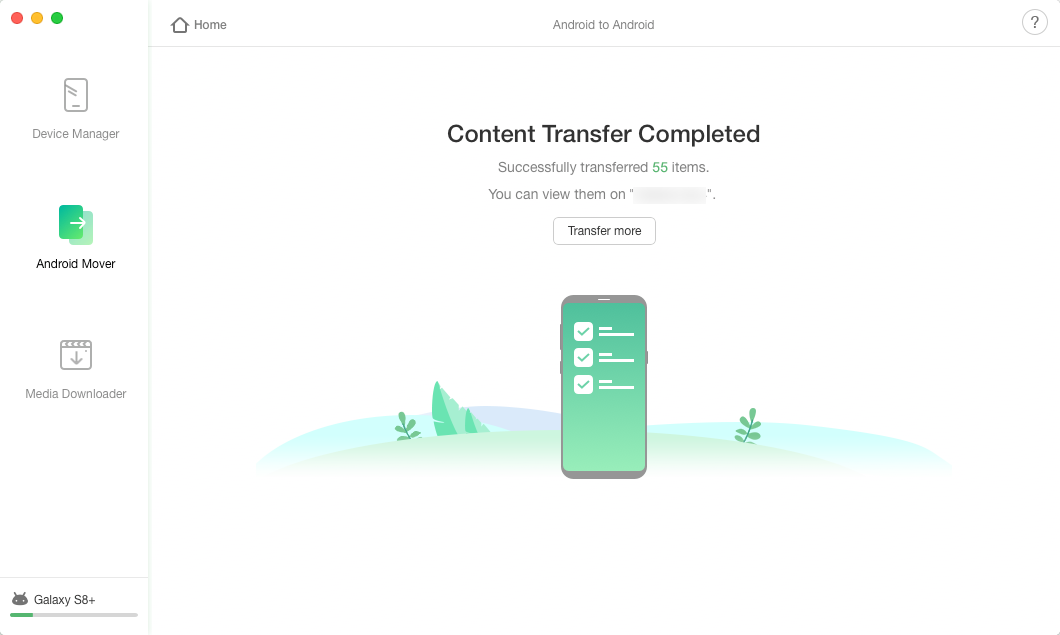
Transfer Data from Samsung to Huawei Through AnyTrans for Android
As you can see, it is pretty easy to transfer data from Samsung to Huawei using an app like AnyTrans for Android. You are highly recommended to use it if other methods do not work out for you or you find them to be inconvenient.
Method 3. Transfer Data from Samsung to Huawei Using Bluetooth or Wi-Fi
Let us not forget the old and traditional ways of transferring data which are Bluetooth and WiFi. You can still use these methods on both your Samsung and Huawei phones to receive and send data. However, with most methods using modern solutions, you may not want to go for them unless they are the only options you have.
The reason why you would like to use these methods is that they are easy to work with and you can get your files transferred with ease. The major downside of these features is they take quite a long time to have your files moved. Also, the types of files you can transfer using these methods are limited. If you would still like to give it a go, the following shows how.
Step 1. Pull down the notification bar on both your Huawei and Samsung phones and enable the Bluetooth option.
Step 2. On your Samsung device, open the file manager and choose the files you want to transfer to your Huawei device.
Step 3. Tap on the three dots at the top-right corner and choose Share. It will let you share your files.
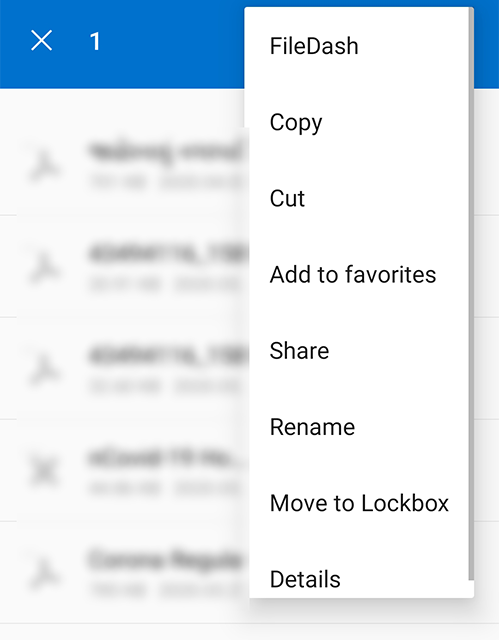
Share Chosen Files
Step 4. Select Bluetooth on the following screen and choose your Huawei phone as the target device. Your files will start transferring to your new phone.
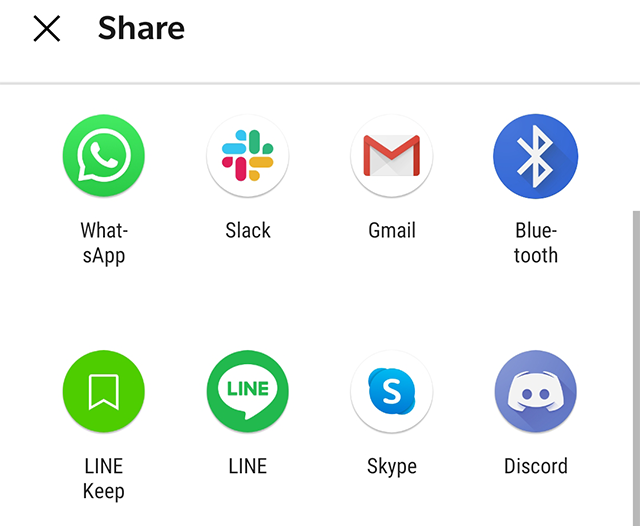
Share Files via Bluetooth
Step 5. If you want to use WiFi to transfer your files, head into Settings > Wi-Fi & internet > Wi-Fi > Wi-Fi preferences and enable the Wi-Fi Direct option.
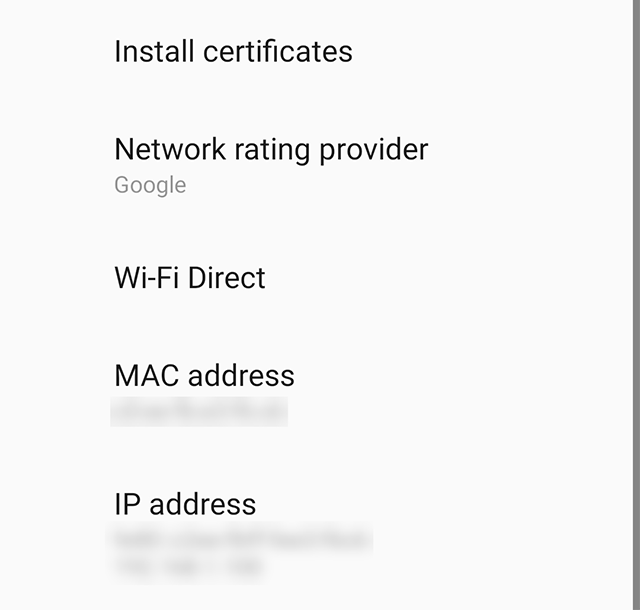
Share Files via WiFi
That is all it takes to transfer data from Samsung to Huawei using Bluetooth and WiFi.
Method 4. Transfer Data from Samsung to Huawei with Google Backup
Both Samsung and Huawei phones run Android as their operating system, and since Android is a Google product, the company lets you create and save the backups of your device on the cloud. This backup can then be restored on your new phones and that is exactly what you can do on your Huawei device.
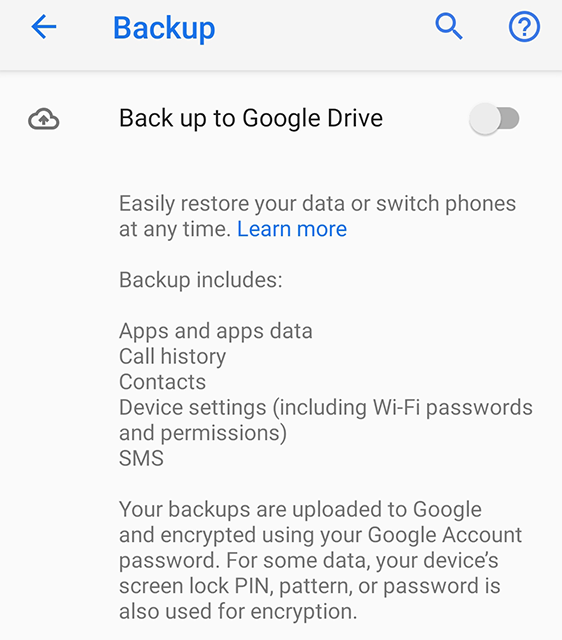
Back up Your Phone to Google Drive
You can create a full backup of your Samsung phone in your Google Drive and then restore that backup on your Huawei phone when you are setting it up. This should restore all of your Samsung files on your new device. All it requires is a free Google account and an active Internet connection.
Step 1. On your Samsung device, open the Settings app and tap on System.
Step 2. Tap on Backup on the following screen and enable the Back up to Google Drive option.
Step 3. Wait for your device to be fully backed up to Google Drive.
Step 4. When the backup is created, start setting up your Huawei phone and choose your Samsung backup to be restored on your device.
It will then get all of your Samsung apps, call history, contacts, and various other files restored on your brand new Huawei device.
Method 5. Transfer Data from Samsung to Huawei with USB
If you are someone who does not prefer installing apps to do your tasks, then there are indeed some ways to have your Samsung data transferred to your Huawei device without installing any apps. You can use the traditional USB method to get your content copied from one device to another.
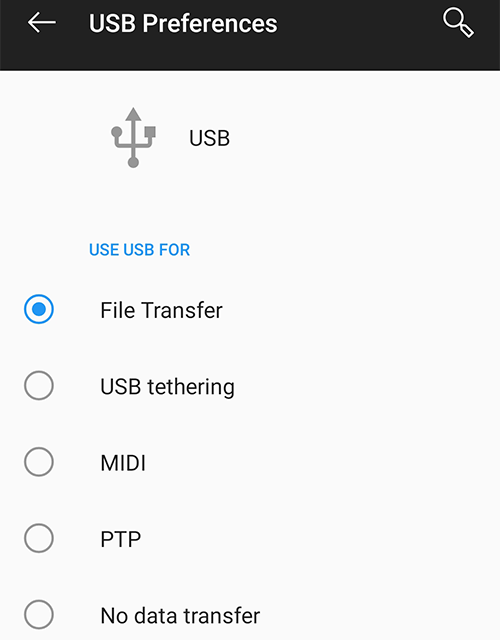
Choose A USB Connection Purpose
You are going to need a compatible computer, preferably a Windows one, and you can then plug your devices into it and start transferring your files.
Step 1. Connect both of your phones to your computer using a USB cable.
Step 2. A prompt will appear on your screen asking how you would like to use your USB connection. You want to choose the option that says File Transfer as you are going to be transferring files from one phone to another.
Step 3. Open the file explorer and start copying files from your Samsung device to your Huawei phone.
The only small drawback of the method is you need to manually find the files in your folders to transfer them to your new device.
Conclusion
If you have moved from using a Samsung phone to a Huawei one, it is important that you get your data transferred from your old device to the new one. Using the methods explained in our guide above, you should be able to get the task without much hassle.

Joy Taylor


Member of iMobie team as well as an Apple fan, love to help more users solve various types of iOS & Android related issues.
Screenify
AnyEnhancer
FocuSee
Vozard
AnyMiro
AnyMirror