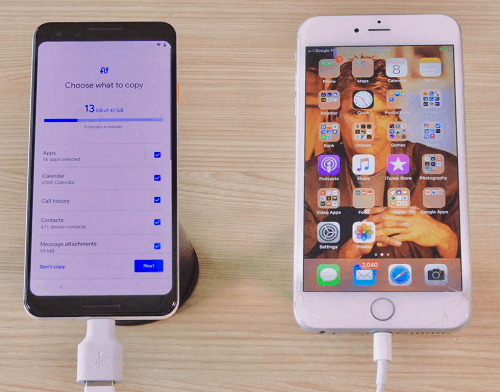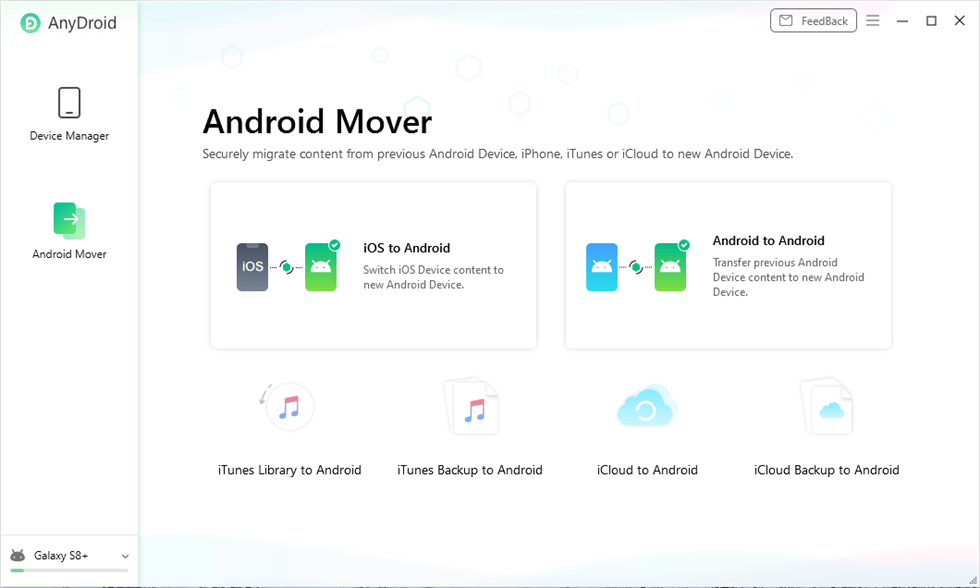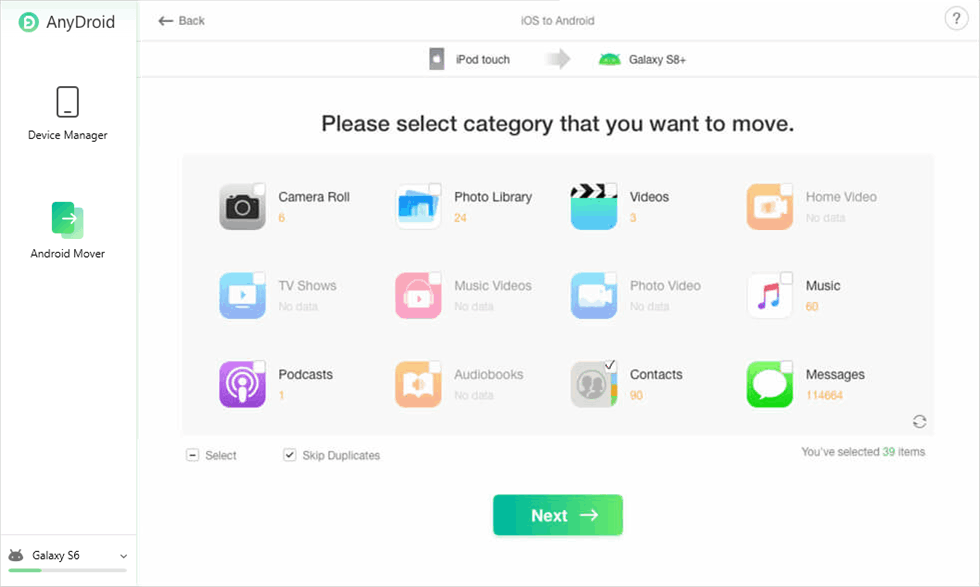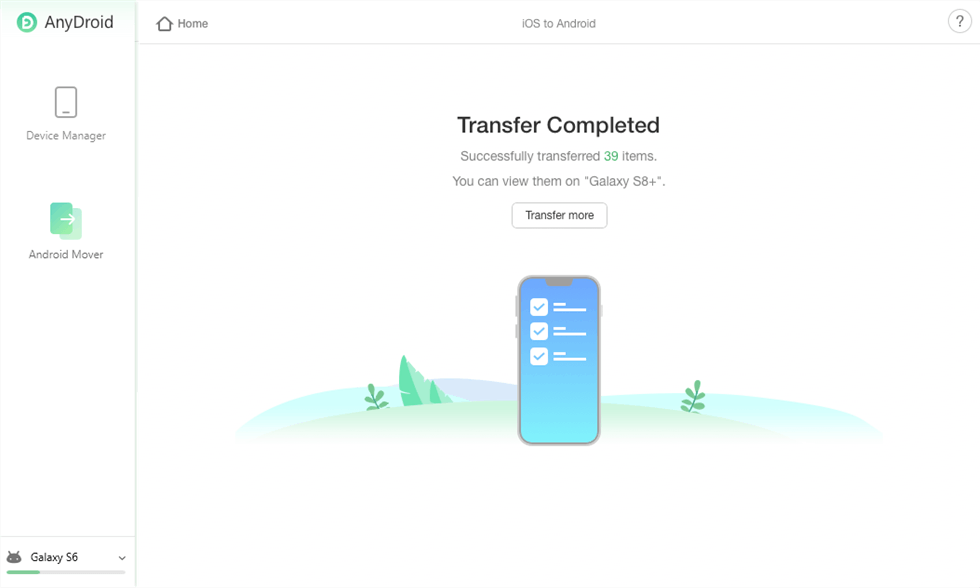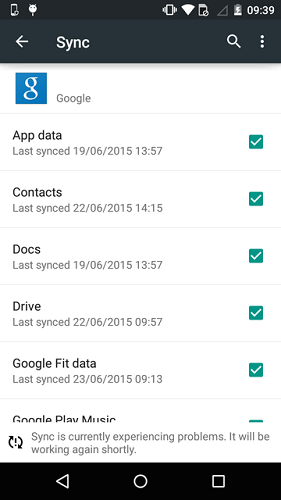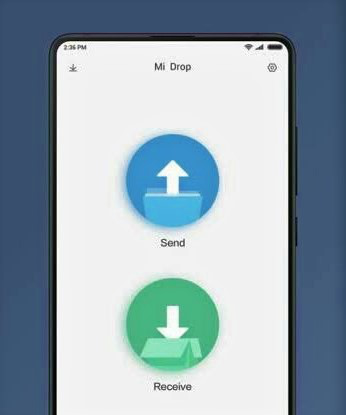Transfer Data from iPhone to Xiaomi Easily
If you have just switched from an iPhone to a Xiaomi mobile and need to transfer all the data from one to another. Then, you can read this post to the end to find a way to transfer data from iPhone to Xiaomi mobile.
Many people love to use an iPhone over an android mobile as using an iPhone makes them look cool. But due to the security features of Apple, people sometimes quit the iPhone and come back to the android mobile. At this time, the major issue arises when they need to transfer data from iPhone to android mobile.
If you are also one of them and you have just purchased a Xiaomi android phone after using an iPhone, then you must be thinking of a way to transfer data from iPhone to Xiaomi phone. Don’t be panicked because of your data on the iPhone. Here we have discussed a few ways to transfer the data in your iPhone to your Xiaomi phone. If you are looking for ways that can help you to transfer data from iPhone to Xiaomi mobile, then you are at the right place.
Transferring Manually using USB Cable
One of the best ways to transfer data from iPhone to Xiaomi phone is by transferring it manually using a USB cable. It is a secure way and there is no possibility of data loss.
Step 1: Use a USB lightning cable to connect an iPhone and Xiaomi phone to your computer. On your iPhone, a pop-up will appear that states the “Trust This Computer?” and then tap on “Trust” button.
Step 2: On your computer, click on “My Computer” and then open both the devices in a different window.
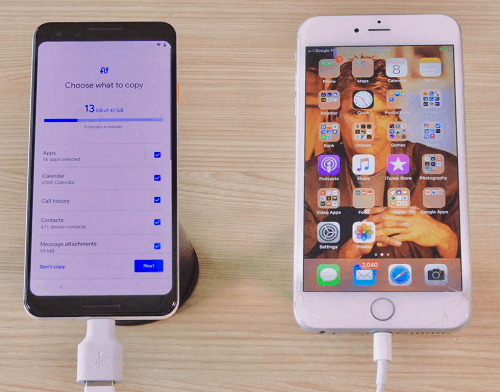
Transfer Data Between Phones via USB
Step 3: Go to the folder on which the data is stored and select the data you want to transfer from an iPhone.
Step 4: Copy the data from your iPhone and paste it to any folder of Xiaomi mobile.
Use a fresh USB cable to connect both the phones to the computer, and keep checking it so that the connection might not be lost.
Move Data from iPhone to Xiaomi via iCloud
Transferring data via iCloud is the safest way to transfer the data as you can transfer data from iPhone to Xiaomi phone and it is stored on a cloud service as well. While transferring data via iCloud, you store it over both the iCloud and Google Cloud services.
Step 1: Unlock your iPhone and take the backup of data on iCloud.
Step 2: On your Xiaomi phone, go to the official site of iCloud and sign in with your Apple ID and password. Then select the data you want to transfer from your iPhone to your Xiaomi mobile.
Step 3: Open your Google account, and then import the data from iCloud to your Google account.
Step 4: After that, go to Google Account on your Xiaomi phone and sync the data that you have transferred from your Xiaomi phone.
Transferring Data using AnyDroid
AnyDroid is quite different from other ways mentioned. It allows you to transfer 16 data types, such as contacts, SMS, videos, music files and so on. The third-party app is compatible with both iOS and Android devices, so you will not need to install their respective drivers on the desktop.
AnyDroid, as an all-in-one Android data management tool, can give you such powers in the following to transfer data from iPhone to Android:
- You can directly access the data what you want, and move them to your Android device within just 1 click.
- Superfast transferring speed guaranteed – 1500 data in 3 minutes.
- It not only helps you to transfer data from iphone to android, but also supports data transfer between computer and android, android to android, etc.
How to transfer data from iPhone to Xiaomi from a computer? Follow these easy steps to transfer data through AnyDroid:
Step 1: Download and install AnyDroid on your desktop. Launch it once it is installed, and connect your iPhone and Android devices to the computer.
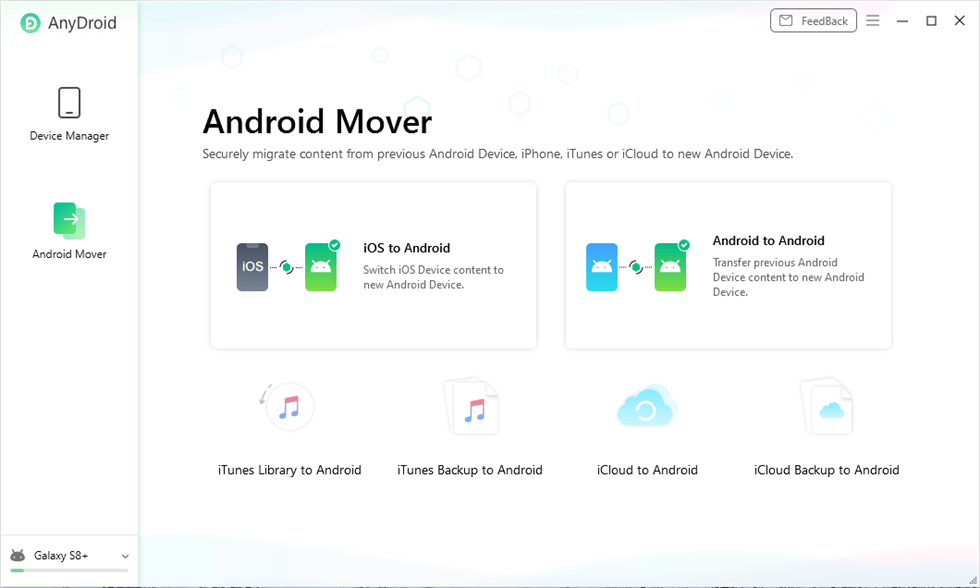
Launch AnyDroid on Computer
Step 2: Choose the categories you want and click on Next to start the transferring.
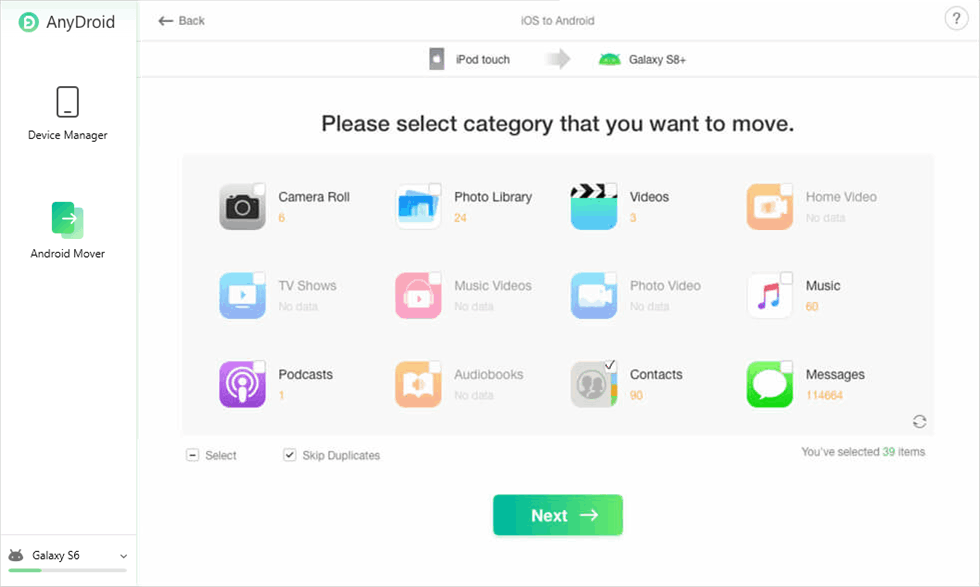
Choose Data You Want to Transfer
Step 3. Several minutes later, you will see the Transfer Completed.
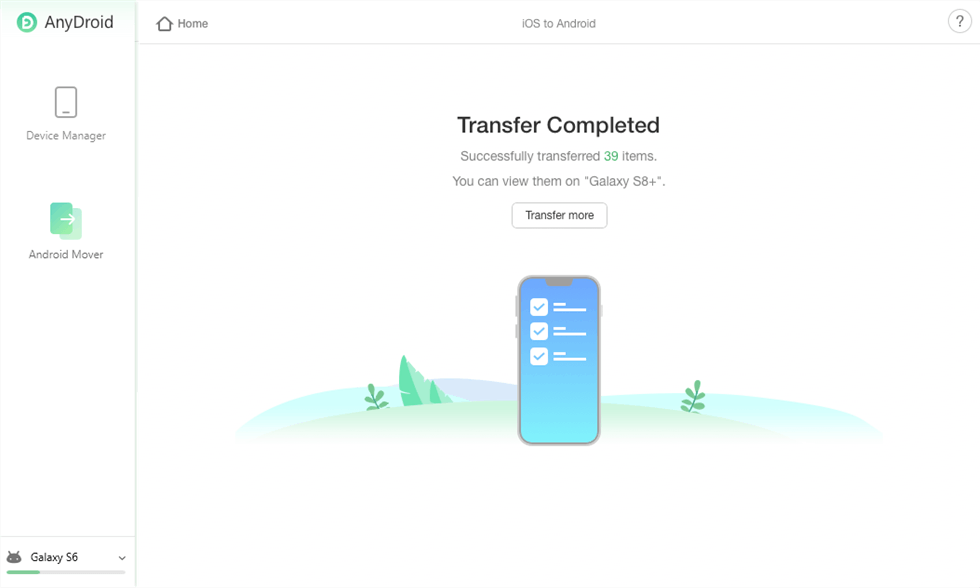
Transfer Data from iPhone to Android Successfully
Copy Data from iPhone to Xiaomi via Google Account
Syncing your data using Google Accounts is an easy option that you can perform without using any peripherals. Using Google Accounts you can transfer data from iPhone to Xiaomi and it also saves the synced data on its cloud server.
Step 1: Go to the “Settings” option on your iPhone and then tap on “Password & Accounts“. Click on “Add Accounts” and add your Google Account to your iPhone. Sync all the data to your Google Accounts that are saved on your iPhone.
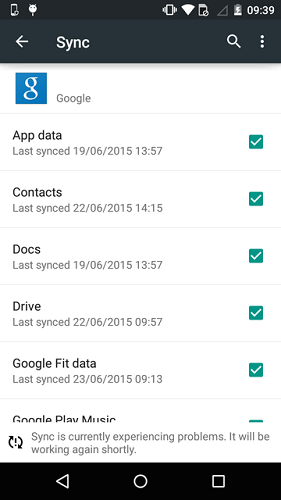
Sync Data from iPhone to Xiaomi via Google
Step 2: On your Xiaomi phone, open the “Settings” app, click on “Accounts” and add your Google Account to it. Take back all the files that you want to transfer data from iPhone to Xiaomi phone.
Copy Data from iPhone to Xiaomi via Share Me
If you are unable to transfer the data using the above methods, then you can try using an external app – Share Me. This app can help you to transfer data from iPhone to Xiaomi phone at the ease of a few clicks. You can select the data that you need to transfer over again and again without disconnecting from the other device.
Step 1: Download and Install Share Me on your iPhone and Xiaomi mobile.
Step 2: Open the app on your iPhone and click on “Send“, and select the data that you want to transfer.
Step 3: On your Xiaomi phone, go to the app and click on “Receive“.
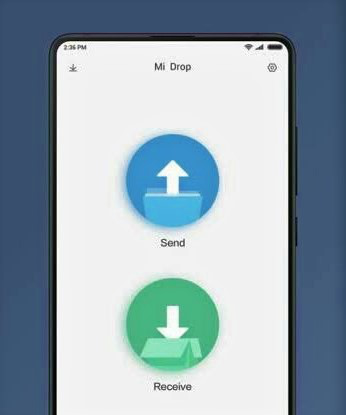
Transfer Data via Share me
Step 4: Scan the QR code by iPhone which is given on your Xiaomi phone, and keep both the phone close enough to get connected easily.
Step 5: After scanning the QR code, the data will transfer automatically.
The Bottom Line
The different ways to transfer data from iPhone to Xiaomi have been discussed in the post and you can use them to transfer the data from an iPhone to a Xiaomi phone. Using these methods you can transfer data from iPhone to Xiaomi phone in just a few clicks and less time. At the same time, download AnyDroid to help you transfer data from iPhone to Xiaomi easily and quickly.

Joy Taylor


Senior writer of the iMobie team as well as an Apple fan, love to help more users solve various types of iOS & Android-related issues.
Screenify
AnyEnhancer
FocuSee
Vozard
AnyMiro
AnyMirror