Ultimate Guide to Samsung Kies for Windows 10
In this article, you’ll know how to download Samsung Kies for Windows 10. Moreover, you can also know how to begin to use and uninstall. What’s more, if you are looking for an alternative to Samsung Kies, then you will also find the answer in this article.
The Samsung Kies is a software designed by Samsung to sync your Samsung mobile phone with the computer. Samsung Kies provides so many features. You can use it to share data between two Samsung devices.
If you are a Windows 10 user and want to enjoy the simple process of transferring Samsung data, then don’t worry, Samsung Kies for Windows 10 has been released and you can install it on your computer without any hassle. However, on social media, we often receive feedback from Windows 10 users about the installation of Samsung Kies, such as problems with the computer getting stuck and installation failures. How to solve these issues? You can find all answers in the following sections.
How to Download Samsung Kies on Windows 10
If you’re using Samsung devices with Windows 10, you might wonder how you can download a file from your mobile phone to your PC without using third-party apps.
Well, you don’t have to worry any longer. With Samsung Kies, it’s finally possible to transfer files from your device to your computer.
Before downloading, you need to know some requirements to meet the installation:
Operating system: Windows (32-bit or 64-bit)
Available hard disk space: at least 500 MB
Screen resolution: 1024 x 768 (32-bit or above)
Processor: Intel Core 2 Duo 2.0 GHz or above
Minimum RAM size: 1 GB
Additional software requirements: DirectX 9.0C or above, .Net Framework 3.5 SP1 or above, Windows Media Player 10 or above
Here’s how you can download Samsung Kies on Windows 10
- Go to google and type “Samsung Kies for windows 10”. You’ll get different results. Select the Samsung link and open it.
- Once opened, you can see the Download for Windows and its current version. Click the download arrow button, and your downloading will start.
- The downloading will take a few minutes, depending on your internet pace. Once completed, the “.exe” file will be saved on your download file on your PC.
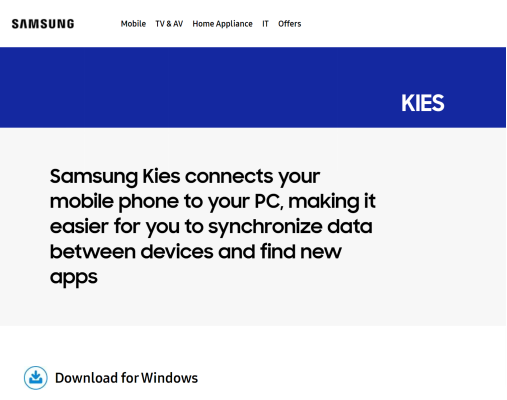
Free Download Samsung Kies on Windows 10
You can open that file anytime to install the software. Let’s see how to install the software on your PC.
How to Install, Begin and Uninstall Samsung Kies on Windows 10
If you have already downloaded this software and want to use it on Windows 10, then here is a step-by-step guide that will help you install and use it on the system without any issues.
Installation and Set Up:
- Go to your “Downloads” folder. Double-click the “Kies3Setup.exe” file, and your installation will start.
- A small window will occur where you can change the installation destination folder. To proceed further, click on the agreement box and then click “Next>.”
- It will start installing all the files on your PC.
- Once the installation has been finished, it will ask to “Create Shortcut on Desktop” and “Run Samsung Kies 3“. Tick any box if you want to because these are optional. Then click “Finish,” and your installation is done!
Uninstall:
- The first step is to close the app properly. Open the app, go to ‘File,’ and click ‘Exit.’
- Then open the Windows setting and click “Apps.”
- Scroll down and type ‘Samsung Kies‘ in the search bar. The app will appear with two options, “Modify” and “Uninstall“. Click Uninstall.
- It will take a minute to remove files from your computer. Once it’s done, click “Finish,” and you have successfully uninstalled Samsung Kies from your PC.
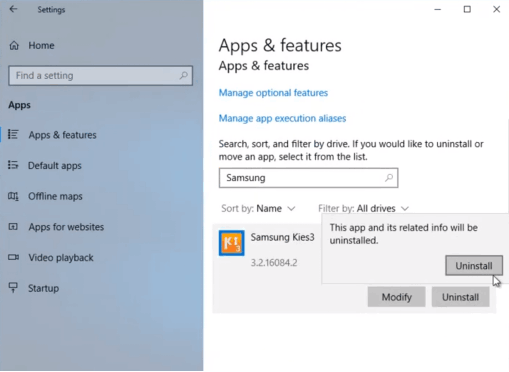
How to Uninstall Samsung Kies on Windows 10
There are many methods to uninstall Samsung Kies. The above is a traditional method using a default uninstaller. But why do we need to uninstall it in the first place? Let’s find out in the following parts of the article.
How to Fix Samsung Kies Is Blocked on Windows 10
It can be annoying when Samsung Kies is not working but don’t worry; most users have encountered a similar problem when installing it. In this part, we’ll discuss fixing the blocked Samsung Kies on Windows 10.
Solution 1: Turn off Antivirus Protection
Turning off your antivirus protection is the best way to avoid getting blocked when installing Samsung Kies.
- Click “Start” and open settings.
- Go to “Update and Security” and then “Windows Security.”
- Then go to “Virus & threat protection” and scroll down to “Manage settings.”
- Turn off the first option saying “Real-time protection.”
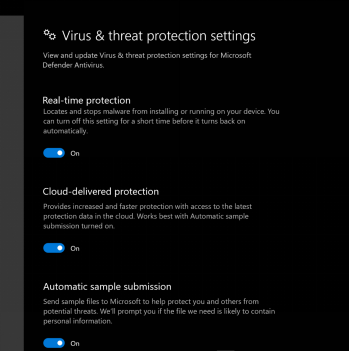
Turn Off Real-Time Protection
Solution 2: Check the Untrusted Publishers
You won’t be able to install Samsung Kies if your Windows block the publisher. Make sure that Samsung Electronics is not the untrusted publisher on your computer.
- Hold the “Windows” and “S” keys simultaneously. Then write “Internet Options” in the search bar and open it.
- The Internet Properties window will open. Choose the “Content” and then “Publishers” options.
- Go to “Untrusted Publishers” and remove Samsung Electronics from the list here.
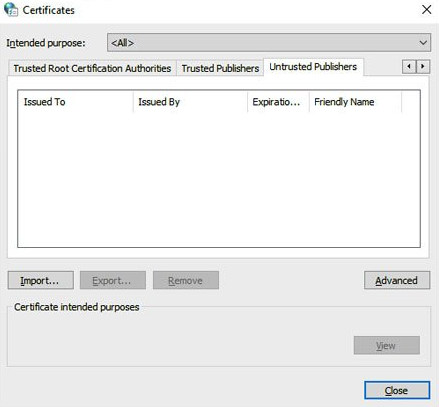
Untrusted Publishers Removed
Solution 3: Temporarily Disable the Firewall
Samsung Kies sometimes fails because of the Firewall on Windows 10, so if you want to avoid this problem, you can turn it off during installation.
- Open the “Control Panel” program and click “System and Security.”
- Select “Windows Defender Firewall“; on the left; you’ll find the “Turn Windows Defender Firewall on or off” option.
- You can temporarily turn off the Firewall from the private network setting.
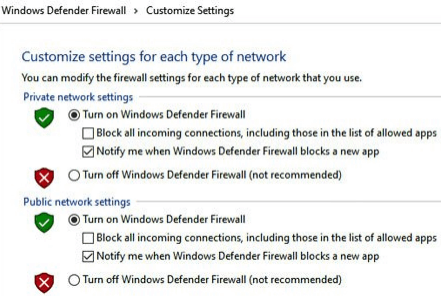
Turning off Windows Defender Firewall
These methods are efficient and can solve your problem. However, if you continue to face issues and cannot connect, you may need to try different replacements.
What iIs Samsung Kies Air and How to Use
What is Samsung Kies air? Samsung Kies air is an Android APK file, which can manage the content of Samsung devices wirelessly. With it, you can transfer files between Samsung phone and computer, including messages, call logs, contacts and more. Here’s how to use Samsung Kies air
Step 1. Download the Kies Air and open it. Then, Kies Air begins to connect to your computer and shows a URL on its screen. At the same time, please make sure the network on your Samsung device and PC should be the same.
Step 2. Open the browser on your computer and enter the IP address.
Step3. You’ll receive a code on your Samsung phone. Please enter the code in the browser. In this way, you can start to using Samsung Kies air.
What Is the Replacement for Samsung Kies
Samsung Kies is a software that helps Samsung users to manage and transfer data. It comes with certain limitations. Therefore, many Samsung users may be looking for alternatives to Samsung Kies. Fortunately, these products are common on the market and as the most comprehensive software of them all, DroidKit is the best for you. In addition to the data management and transfer functions of Samsung Kies itself, DroidKit can also help Samsung and Android in various ways such as data recovery, device repair, Android screen unlocking and more!
DroidKit – One Solution for Samsung Users
- One-click to manage all data on Samsung or Android phones.
- Transfer data between Android phone to computer easily.
- Recover lost files from your Android with the highest-ever success rate.
- All Samsung and Android models are supported.
Free Download100% Clean & Safe
Free Download100% Clean & Safe
Free Download * 100% Clean & Safe
Step 1. Download DroidKit and Connect Phone
Get the latest version of DroidKit on your Windows/Mac > Connect phone to PC and click on Device Manager under Data Manager.

Choose the Device Manager
Step 2. Select File Types
When you click on Data Manager, choose Export Content and the data types that you want to export.

Choose Export Content
Step 3. Transfer Any Data from Android to PC
Here we take photos as an example. When you preview all photos on your Android, select what you want to transfer and click To PC button.

Choose Data You Want to Transfer
FAQs about Samsung Kies
Is Samsung Kies still available?
It is only available for devices running on Android version 4.2 or lower than that. It has been replaced by the “Samsung Smart Switch” application by Samsung for Android version 4.3 and the latest versions.
What is the latest version of Samsung Kies?
The latest version of Samsung Kies is 3.2, updated on 24-Mar-2022.
Final Words
It’s crucial to stay organized and not let the tech overwhelm you. This article covers all the information about Samsung Kies that you’ll ever need. Not only that, we also recommend alternatives to Samsung Kies. DroidKit is the perfect replacement for Samsung kies as it is an essential data management, recovery, transfer and repair software for Android users.
Product-related questions? Contact Our Support Team to Get Quick Solution >

