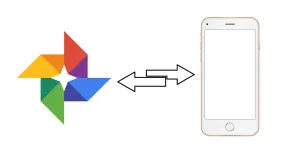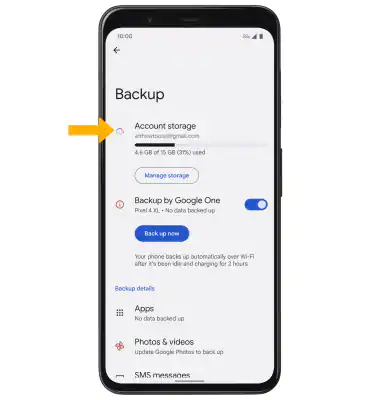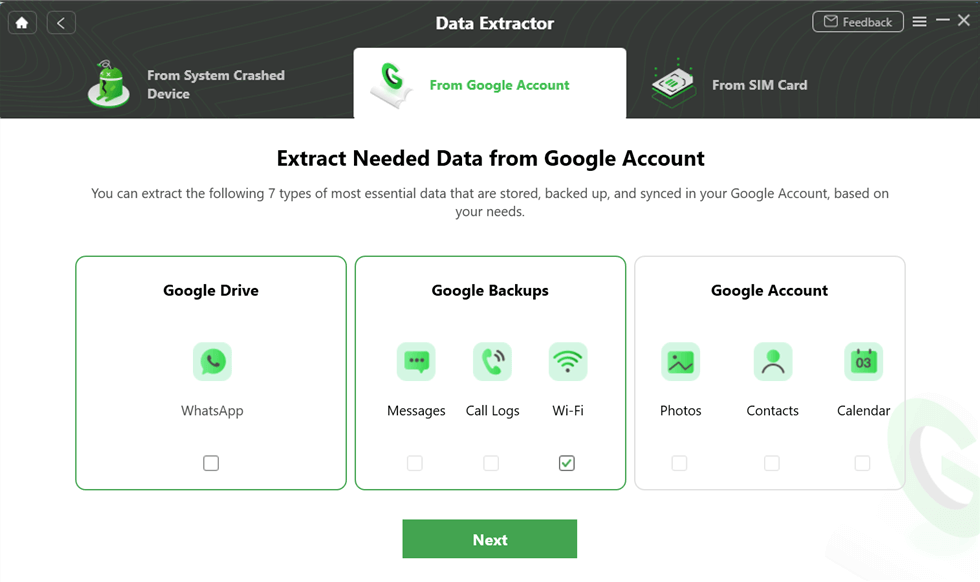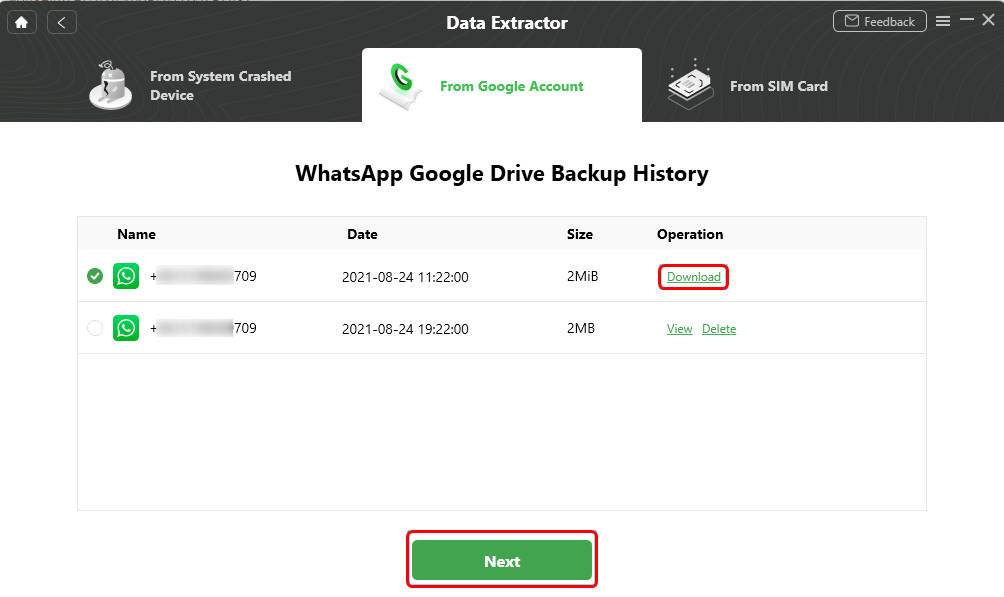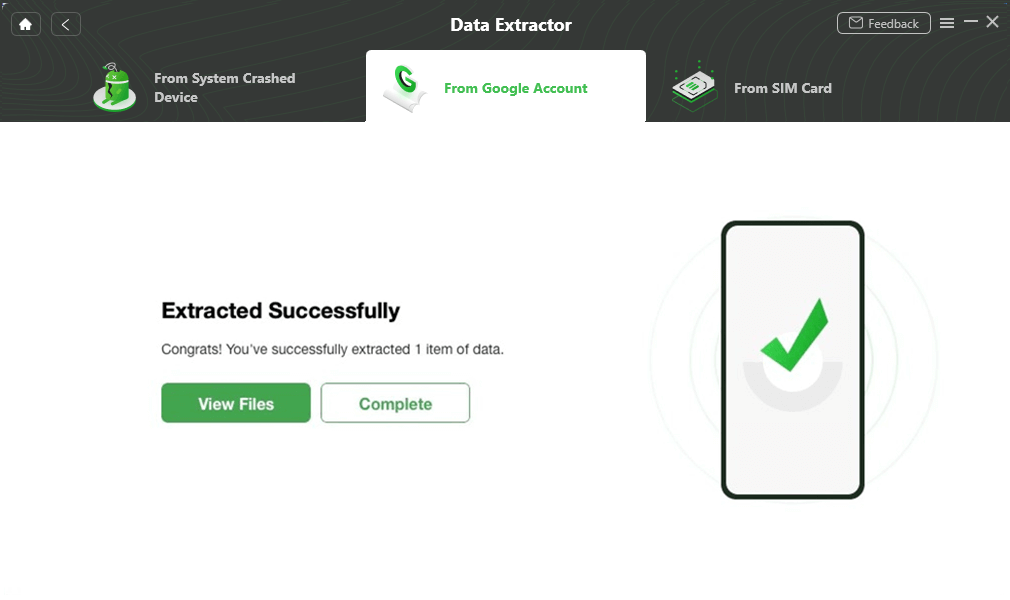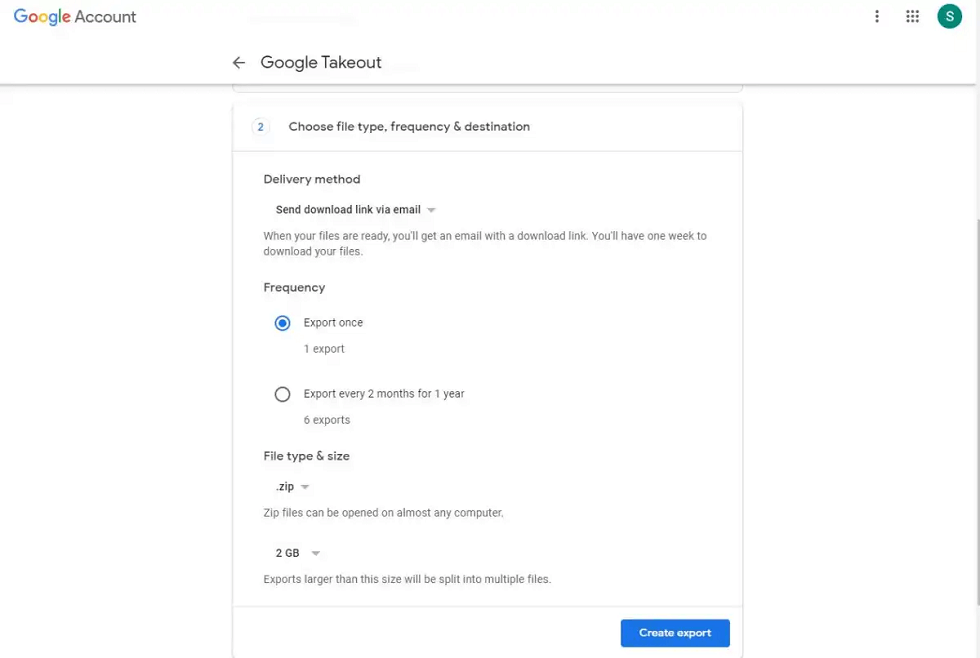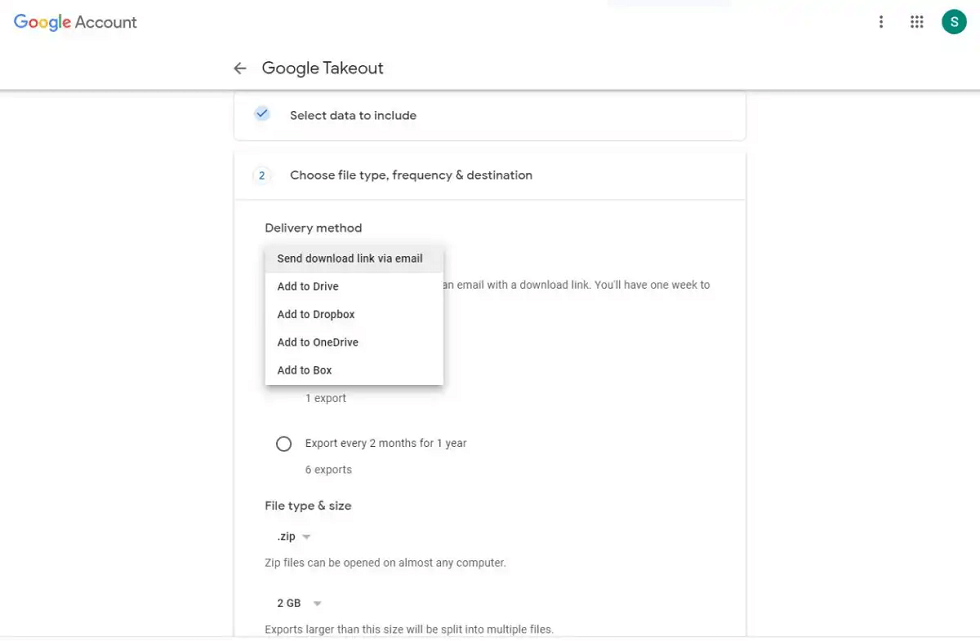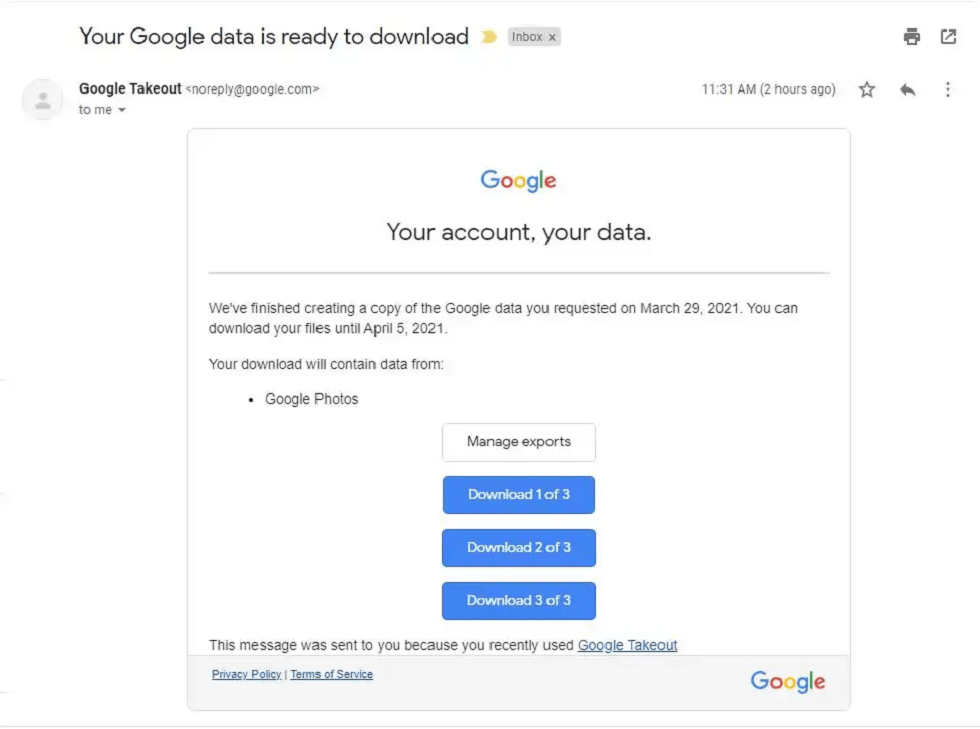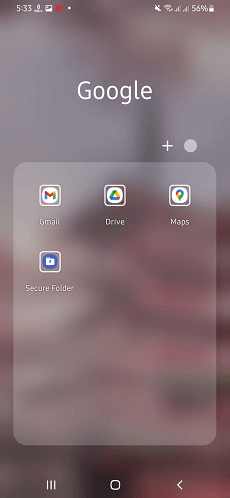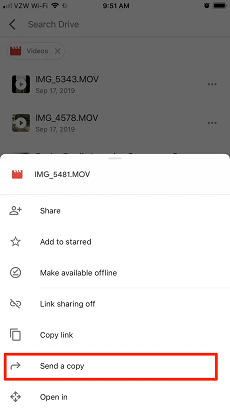How to Transfer Photos from Google Photos to Gallery
This guide offers a detailed walkthrough of restoring photos from Google Photos to Gallery. What Google Images is and why you might wish to move your photos to the Gallery app are also covered in the article. Please read on!
How to Restore Photos from Google Photos to Gallery safely and easily? Free download DroidKit to how to restore Google photos to gallery. If you fail to recover lost data from the device directly, Google provides you with a silver lining. And DroidKit lets you preview and extract exactly what you need!
You can back up your photographs with Google Photos, a well-known photo sharing and storage program, and view them from any device with an internet connection.
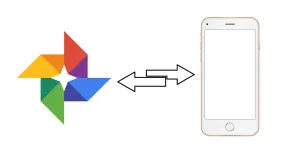
Transfer photos from Google Photos to Gallery
For numerous reasons, such as quicker access to your images, offline viewing, or alternative photo organization, you might wish to transfer some of your photos from Google Photos to your device’s native Gallery app. So, how to restore photos from google photos to gallery? This is the subject of today’s article.
Before getting the instructions to move photographs, you should know about “Google Photos”!
Further Reading: How to Transfer Photos from Android to PC >
What Are Google Photos??
A cloud-based picture and video storing and sharing service created by Google named Google Photos. Users may save, manage and view photographs and movies using any internet-connected device.
Google Photos includes a variety of capabilities in addition to storage, such as an editing tool and the capacity to make albums and collages. Google Photos enables users to search for particular images using descriptive terms or visual cues like “beach” or “mountain.”
Features of Google Photos
- Unlimited cloud storage: Google Photos provide unlimited cloud storage for high-quality videos and photos. (up to 16 megapixels for photos and 1080p for videos).
- Automatic backup: When a user’s mobile device is connected to the internet, Google Photographs automatically backs up the user’s photos and videos.
- Advanced search: Using machine learning, Google Photos classifies and arranges images according to location, date, and subject. Users may do a targeted photo search using specific terms or visual characteristics like “beach” or “mountain.”
- Sharing options: Google Photos makes sharing photos and videos with friends and family simple. Users may build shared albums so that other users can add images and share photos by a link, email, or social media.
- Editing Tools: Many photo editing features, including cropping, altering brightness, and adding filters, are available in Google Photos.
After learning about Google Photos, it’s time to unveil the reasons behind its use!
Why Need to Transfer Photos From Google Photos To Gallery?
Even though Google Photos has many helpful features, some users still prefer to keep their photos stored locally in the Gallery app on their devices.
Gallery applications generally offer faster access to photographs, offline viewing, and superior organizing options. In addition, some users may want to move their pictures to a different photo storage app to switch. Users may want to move photographs from Google Photos to their device’s Gallery app for various reasons. Here are a few such interpretations:
- Offline accessibility: Even though Google Photos offers a practical cloud-based storage option for pictures and videos, some users prefer to have their images kept locally in the Gallery app on their smartphones. They may now access their images even when not connected to the internet.
- Integration with other apps: Sharing images straight from the Gallery app on a user’s smartphone may be more convenient for certain users than using the Google Photos app.
- Backup redundancy: In addition to the cloud-based copy offered by Google Photos, some users may want to have a backup of their images kept on their device’s Gallery app. In the event of data loss or corruption, this may offer an extra layer of protection.
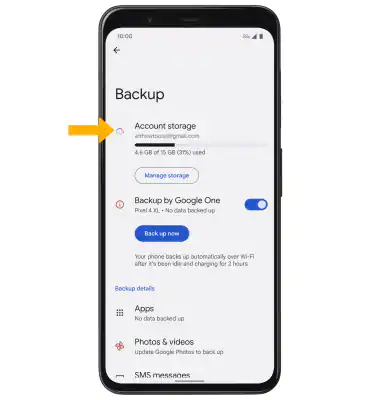
Limited storage of Google Photos
- Limited storage: Although Google Photos offers limitless capacity for high-quality images and movies, customers who keep their pictures at their original resolution risk running out of room. Space in their Google Photos account can be made available by moving images to their device’s Gallery app.
- Personal Preferences: Some users may only prefer to have their images kept in the Gallery app on their smartphone rather than on a different cloud-based service like Google Photos.
How to Transfer Photos from Google Drive to Gallery on Computer
You must first download the images from Google Drive to your computer using DroidKit or Google Takeout before moving them to your PC’s Gallery. Get these by using two methods, which are illustrated as shown below:
Method 1. How to Restore Photos from Google Photos to Gallery at Once (Easiest & Safest)
How to transfer photos from Google Photos to gallery at once? There is a best and easiest option for you! Users may transfer images between their mobile device and PC using the software program called DroidKit – Android Phone Toolkit.
As a one-stop Android solution, DroidKit can help you quickly transfer and manage your Android data. And even if your data is lost due to phone problems, you don’t have to worry. Because DroidKit can also repair Android system issues and retrieve your data. Now, let’s check what it can do for you.
Key Features:
- With DroidKit, you can view and check whether the data you want to recover is in your Google account. And you can also choose what to recover as needed.
- It enables users to transmit photographs in their original quality and supports several photo formats, including .bmp .png .jpg .gif .tiff .jpeg, and more.
- DroidKit supports batch transfer in minutes. You can transfer all your photos, contacts, and other data at once. It can transfer 1500 + photos in just 3 minutes.
- In addition to data transfer, DroidKit has more comprehensive functions such as unlocking screen locks, repairing the system, and bypassing FPR.
For Android users, DroidKit can do the best. Download DroidKit and give it a try!
How to Transfer Photos from Google Drive to Gallery with DroidKit
Step 1. Download and install DroidKit on your computer > Click on Data Extractor.

Retrieve Data from Google Account
Step 2. Connect your Android phone to the computer via a USB cable > Select Photos from the Google Account tab. Tap Next to continue.
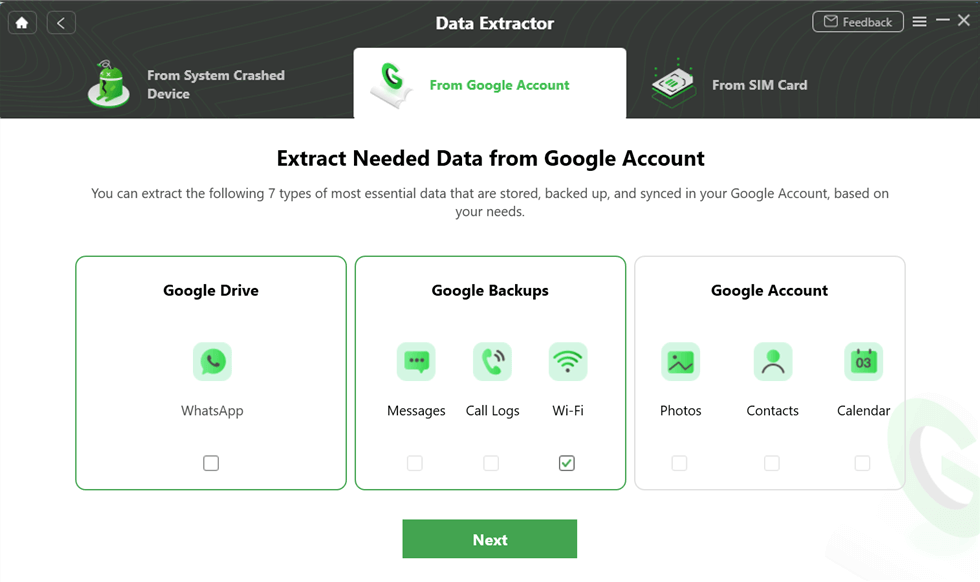
Select the Wi-Fi Option under Google Backups
Step 3. Sign into your Google account and select a backup to download. When it is completed, click View.
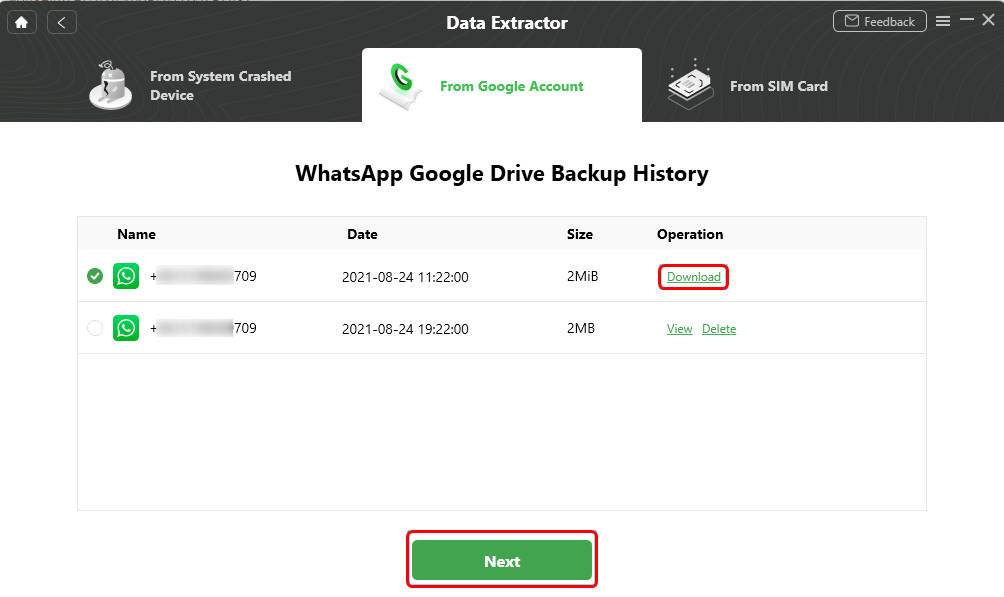
Download and View WhatsApp Backup
Step 4. DroidKit will now scan all the data from the Google account, after which you can select data to extract it to your device.
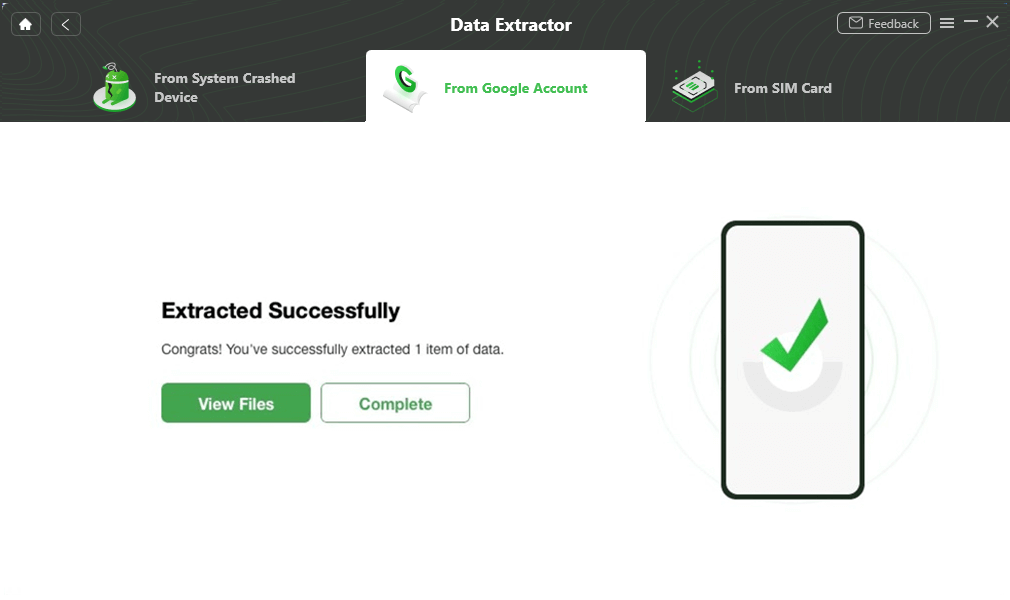
Extract Successfully
This is how you can easily copy and paste your photos to your phone. Doing it by using DroidKit is the most convenient and quickest way. Download DroidKit to transfer your data and even manage your Android device NOW!
Method 2. How to Move Google Photos to Gallery via Google Takeout
Users may export a copy of their data from various Google services, including Google Pictures, using the Google Takeout service. Users may download all their images and videos from Google Photos to their computer or another device using Google Takeout.
This might be helpful for moving their data to another provider or making a backup copy of their data. Here are the steps for transferring pictures from Google Photos using Google Takeout:
- If you haven’t already, sign in to your Google account at the Google Takeout website.
- To uncheck every Google service, choose Deselect All. Next, scroll down and click Google Pictures.
- To expand the menu and choose the exact picture albums you wish to transfer, click on All photo albums included > click OK to confirm the selection.
- Choose Next Step at the bottom of the list of all services.
- Select how frequently you want to download your Google Photo material in the export options. The default choice to Export once is what you desire.
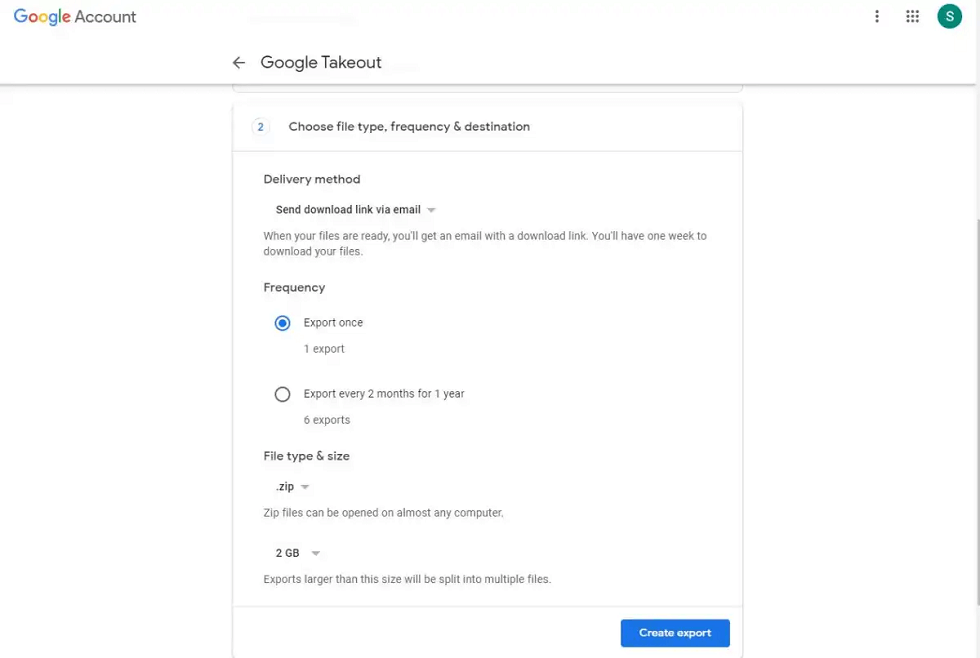
Choose File Frequency
- You may export whatever you’ve chosen to another cloud storage provider or send yourself download links. Presently, the choices are Box, Dropbox, and Microsoft’s OneDrive.
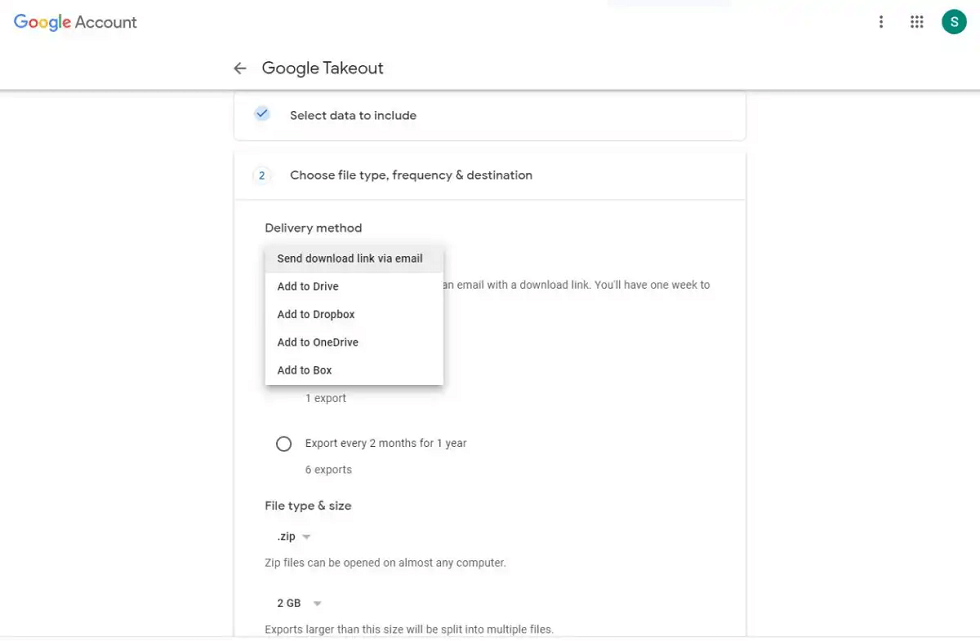
Delivery Method
- The size of each exported zip file is the following choice. The maximum capacity is 50GB, with 2GB as the default value. Remember that zip64 files will be used to compress exports greater than 2GB.
Note: According to Google, older computers might not be able to support this; therefore, to unzip your exports, you may require extra file compression tools.
- Exporting of your files will now start. This may take several hours or even days. The collection you have will be available for download later.
Note: The export will be finished when you receive an email.
- When it comes, the email will seem like this. Each produced zip folder is now available for download to your hard drive.
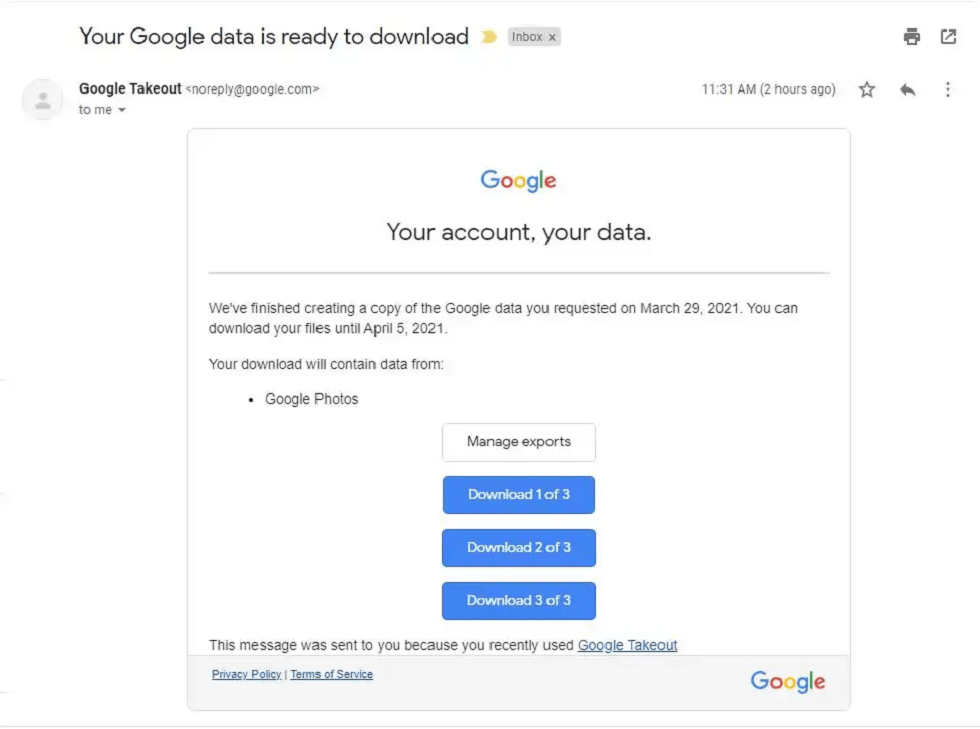
Email for Confirmation
- After the export is finished, Google Takeout will display it under the Display Exports option.
How to Restore Photos from Google Drive to Gallery on Android
How to transfer photos from google photos to gallery on android? You should restore some or all of your photographs back to the Gallery app on your Android smartphone if you have backed up your photos to Google Photos.
This can be helpful if you want quicker access to your photographs because activating the Gallery app may be faster than opening the Google Photos app. You may also access photos without an online connection when you restore them to your Gallery app. There are some options to help you solve the challenge of how to transfer photos from Google Photos to gallery on Android!
Method 1. How to Restore Photos from Google Photos to Gallery with Google Photos
The Gallery app on your smartphone may have a better user experience than the Google Photos app. Despite this, accessing and managing your photographs might be easier by transferring them from Google Photos to the Gallery app on your device.
It is performed as below:
- Navigate to your Android device’s Google Photos app and open it.
- If you want to save recently uploaded photographs and select Recent. For a list of folders and files, click My Drive.
- Choose and hang on to one image, then choose many. Instead, select and open the single image you want to save to the gallery.
- Click on Download in the drop-down menu.
- You may also choose Download from the drop-down option if you choose many files. Files will also be saved to your gallery.
Method 2. How to Restore Photos from Google Photos to Gallery via Google Drive
In many circumstances, transferring images from Google Drive to the Gallery app on your Android might be useful. You can restore the images from a backup saved in Google Drive if you have lost them due to a software bug, hardware failure, or mistaken deletion.
Storing older images on Google Drive and then restoring them to your Gallery app might be a smart alternative if you want to archive them but still keep access to them. Get the step-by-step guide to performing this action as shown below:
- On your Android smartphone, launch the Google Drive application.
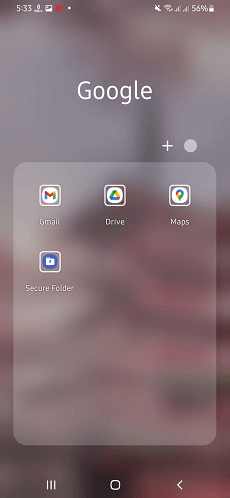
Google Drive App on Android
- Find the folder containing the pictures you wish to add to your Gallery app.
- When you see a checkmark, release your finger from the first image you wish to restore.
- Choose Send a copy by tapping the three vertical dots in the upper right corner of the screen.
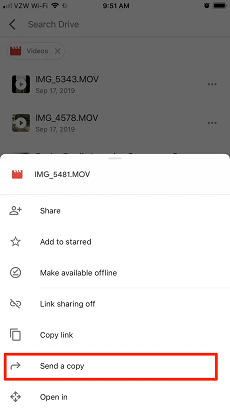
Send A Copy on Google Drive
- Save to the device may be chosen from the Send a copy option.
- Tap Save after choosing where on your smartphone to store the picture.
- For each additional photo you want to recover, repeat steps 3-6.
- To view the recovered images, open the Gallery app on your device.
FAQs on Transfer Photos from Google Photos to Gallery
1. Is It Safe to Use Google Photos?
Google Photos is a Google service, and the firm has invested much in data encryption and security to guarantee that users have a secure ecosystem in which to save data. Because it is encrypted, it is an unequaled program for storing your personal photographs and movies. As a result, we can confidently state that Google Photos is a secure software for saving your photographs.
2. Can I Sync My iPhone or iPad Albums to Google Photos?
The answer is YES! You may enable the automatic backup feature in Google Photos to make a backup of the images and videos you take with your iPhone. Here is the steps:
- Locate your Google Photos.
- Click on your account profile and Choose “Photo Settings” after tapping on your account profile.
- Then, switch the “Back up & sync” option to the ON state.
The Bottom Line
If you prefer using the gallery app or want to see your images while not connecting to the internet, transferring photos from Google Photos to your device’s gallery might be useful. This post has provided a full guide on “how do I move photos from Google Photos back to my Gallery?”
You can choose the most ideal solution to transfer your photo according to your current needs. DroidKit is an efficient, secure, and comprehensive Android data transfer tool that is well worth trying! Download it and start transferring and managing your data NOW!
Let us know in the comment section after you transfer photos by following the above tips!

Joy Taylor


Senior writer of the iMobie team as well as an Apple fan, love to help more users solve various types of iOS & Android-related issues.
Screenify
AnyEnhancer
FocuSee
Vozard
AnyMiro
AnyMirror