Top 7 Apps to Transfer Files from PC to Android [Full Guide]
It is crucial to transfer files from PC to Android in the digital age. This guide outlines the top 7 PC to mobile transfer apps that make this process a breeze. We have dissected each app’s key features, pros, and cons here.
DroidKit – Best File Transfer Software for PC to Android
If you want to transfer files from PC to Android, just give DroidKit a free try. It is a full-way Android data manager to help you 1-click transfer data from PC/Mac to Android, Android to Android, iOS to Android, and Android to computer. All data types are supported, like photos, messages, contacts, WhatsApp, etc. Works well on all Android devices, like Samsung, Xiaomi, LG, Motorola, etc.
It’s a world where our business documents, unforgettable photos, and favorite music tracks are constantly moving across platforms. And in this process, the quest for the perfect PC to mobile transfer app can feel like a formidable task. But this quest ends today!
In this article, we’ll guide you through the top 7 file transfer software for PC to Android. In addition to a brief overview of each application, we’ll analyze its key features in depth. Then we’ll also weigh up the pros and cons. So why are we still waiting? Let the journey begin!
Bonus Tip: You may like the following tips.
- 5 Proven Methods to Transfer Photos from PC to Android >
- 6 Workable Ways to Transfer Files from Android to PC >
1. DroidKit – Android Phone Toolkit
The top ranker in our list is DroidKit – Android Phone Toolkit. It’s an all-in-one solution that is designed to solve all Android problems, including simplifying your file transfer needs from PC to Android. Its intuitive interface makes it hassle-free even for non-tech-savvy users to transfer files from PC to mobile. And all files can be transferred within seconds or minutes. No long waiting at all. In addition, it is also the best file transfer app for Android to PC, Android to Android, and iOS to Android.
It offers compatibility across a multitude of Android versions and brands, like Samsung, Huawei, Xiaomi, LG, etc. And it is available both on Windows and Mac. You can learn more about the key features of DroidKit below.
Key Features:
- Transfer all Android data: photos, videos, contacts, music, documents, WhatsApp data, etc. All can be transferred and managed through DroidKit.
- Support selective or full transfer: You can only select important contents to transfer, or directly batch transfer all of them, just as you like.
- Simple clicks to transfer: You only need to click the button to complete the data transfer. No difficulty in using this tool.
- High quality and high speed: All data will maintain the original quality. You don’t have to worry about quality loss of photos, videos, etc. And it only takes a few minutes to transfer even thousands of data.
- More than data transfer: DroidKit can also help you unlock Android screen if you forget your password, remove Google account/FRP lock, retrieve lost important data, fix Android system problems, etc.
Pros:
- DroidKit has ultra-high confidentiality, ensuring that your data will not be leaked. 100% safe and clean.
- It supports all Android devices and brands, such as Samsung, LG, Huawei, Motorola, Xiaomi, etc.
- If needed, you can also use this tool to transfer data from Android to computer.
Cons:
- The free version has limited functionalities.
Here’s how you can transfer files from computer to Android using this powerful PC to mobile file transfer app.
Step 1. Free download and launch DroidKit on your computer. Then select the Data Manager and then Device Manager mode.
Free Download * 100% Clean & Safe

Choose the Device Manager
Step 2. Press the Start button after connecting your Android device. Next, click on the Add Content button.
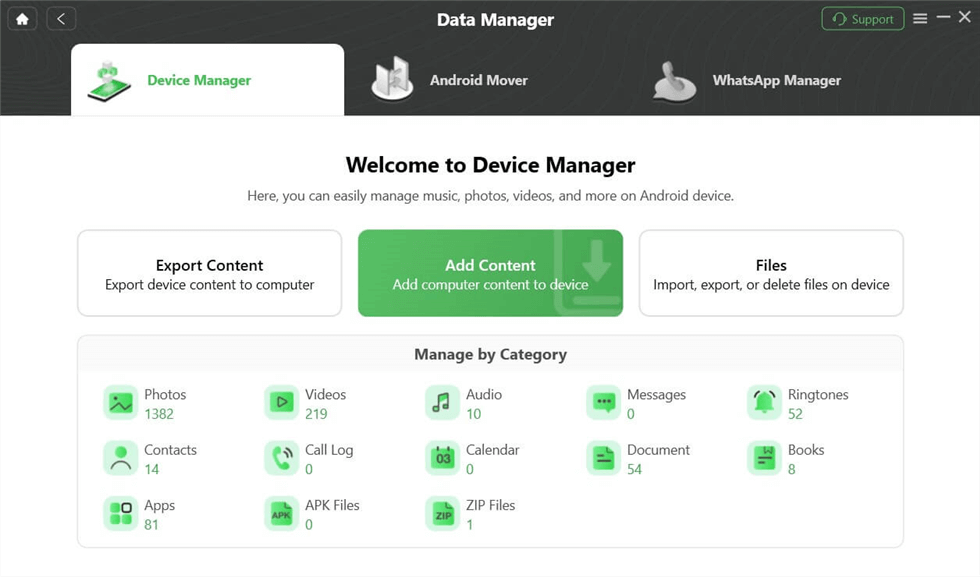
Click Add Content
Step 3. Select the files to transfer from your PC to your mobile phone. Now click Start.
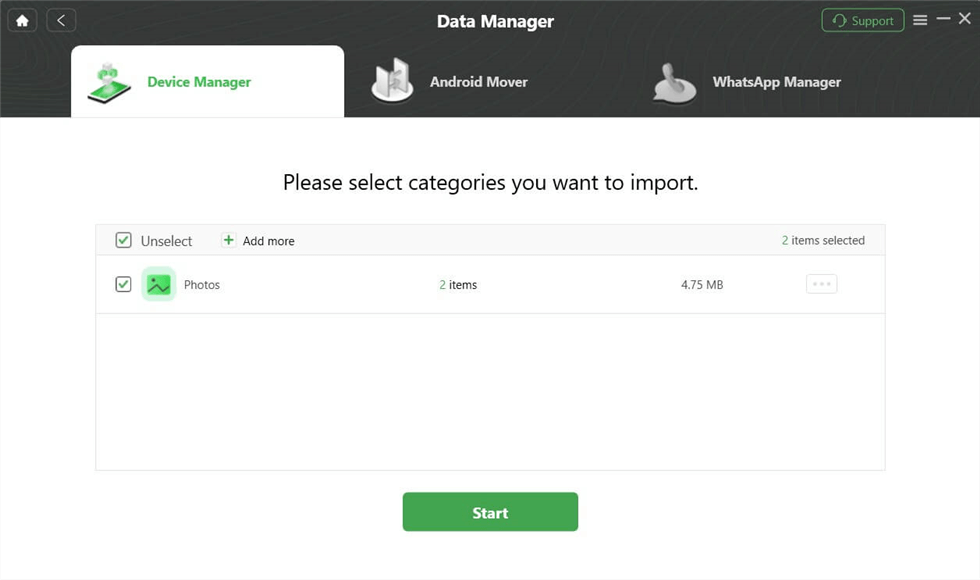
Choose Data to Transfer
Step 4. It will start transferring. As soon as the transfer process is completed, you’ll land on the Transfer Successfully Page.

Data Transferred Successfully
2. SHAREit
SHAREit is one of the most popular file transfer softwares globally. And it boasts a user-friendly interface with vast capabilities. This tool was developed by Smart Media4U Technology Pte. Ltd.
SHAREit has carved its niche in the realm of the fast, effective, and secure file transfer. The software enables users to share a wide range of file types between their PC and Android devices. Read more about this PC to mobile transfer app.
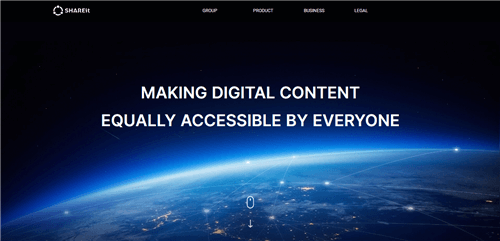
PC to Mobile Transfer App – SHAREit
Key Features:
- High-speed Transfer: SHAREit offers a lightning-fast transfer speed. It is many times faster than Bluetooth.
- Cross-platform Sharing: Allows seamless file sharing across different platforms. These include Android, iOS, Windows, and macOS.
- File Management: You can also manage all your files within this transfer tool.
- Supports All Types of Files: Be it photos, videos, installed apps, or any other files, SHAREit can handle them all.
- Inbuilt Video & Music Player: Comes equipped with an integrated video player and music player. And this media player supports a plethora of formats.
- Group Sharing: Users can even share files with multiple people at once.
Pros:
- Easily connect the devices by scanning the QR codes.
- Doesn’t require an internet connection.
- SHAREit can also clean up the trash in your phone to improve the phone speed.
- The in-built media player provides an added advantage.
Cons:
- The app is ad-supported, which may interrupt the user experience.
- Lacks a user manual or guide for troubleshooting.
- You need to install the app on both devices for file transfer.
Having explored the strengths of SHAREit, it’s time to shine a light on SuperBeam.
3. SuperBeam
SuperBeam is a file transfer app for PC to mobile that thrives on simplicity and speed. Engineered by Majed Alhajry, this nifty tool uses direct Wi-Fi technology to transfer data. So you can say goodbye to the tedious process of searching and pairing devices, and transfer files PC to Android wirelessly. Moreover, its sleek interface makes file sharing a breeze.
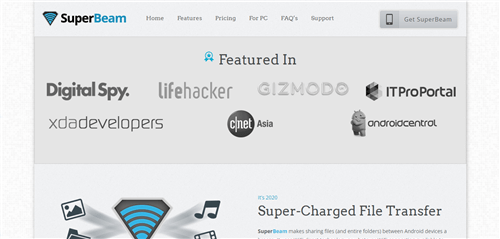
PC to Mobile Transfer App – SuperBeam
Key Features:
- Easy Pairing: Uses QR codes or NFC for hassle-free device pairing.
- Cross-Platform Support: Facilitates sharing between Android, Windows, and macOS.
- Bulk Transfers: Allow sending multiple files or entire folders.
- Customization Options: Provides light, dark, and AMOLED color themes.
- Blazing Speed: Leverages Wi-Fi directly for rapid file transfers.
Pros:
- You can share files with multiple devices simultaneously.
- You can share unlimited files with SuperBeam.
- The Pro version is available for only 1.99$.
- The interface is user-friendly and customizable.
Cons:
- The free version contains ads, which may be intrusive.
- You require the Pro version for PC to mobile transfer.
- Lacks comprehensive customer support for troubleshooting.
4. Google Drive
In the realm of file sharing, Google Drive stands as a cloud-based titan. It permits you to effortlessly upload, store, and access your files from anywhere with an internet connection. And this is exactly what distinguishes Google Drive from other sharing apps. And to add more spice, you can even integrate it with other Google services. Therefore, you can regard Google Dive as a good PC to mobile transfer app when you need.
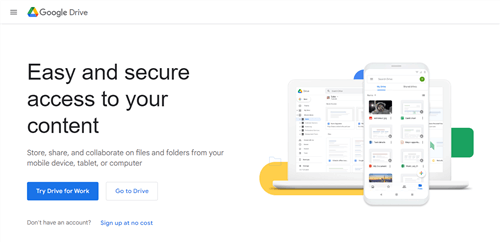
PC to Mobile Transfer App – Google Drive
Key Features:
- Cloud Storage: Offers 15 GB of free cloud storage for your files.
- Cross-Platform Accessibility: Accessible across devices and operating systems.
- Google Suite Integration: Works hand in hand with Google Docs, Sheets, and Slides.
- Collaboration: Allows sharing and editing of files with multiple users.
- Offline Access: Files can be made available for offline use.
Pros:
- Reliable cloud-based platform with sizable free storage.
- Real-time collaboration supports teamwork and efficient communication.
- Offline availability ensures the accessibility of important files even without the internet.
Cons:
- A strong internet connection is required for effective syncing.
- Privacy concerns may arise, as Google has access to user data.
- Advanced features and extra storage come with a cost.
Done with cloud storage and ready for something different? Enter PushBullet, a unique application in this domain.
5. Pushbullet
Pushbullet comes as a breath of fresh air in the sphere of file sharing app for PC to Android. What sets it apart is its unique capacity to mirror your Android device notifications on your PC. This amplifies its value beyond file transfer. The file transfer app excels in providing an all-around synchronization of your digital life. So it’s less of a chore and more of a charm.
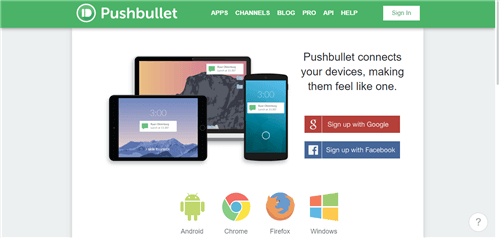
PC to Mobile Transfer App – Pushbullet
Key Features:
- Link Sharing: Easily share links between devices without the need for email.
- Chat with Friends: Conveniently chat and share with friends across all your devices.
- Text Messaging: Send and receive text messages from your computer.
- File Transfer: Move files & pictures with automatic downloads. And you can easily access these downloaded files from the notification.
- Universal Copy and Paste: Share clipboard content between devices.
Pros:
- Unique notification mirroring function enriches user experience.
- Fast and smooth file transfers without compatibility issues.
- SMS from the PC is convenient for users who prefer typing on a keyboard.
- The universal copy-and-paste feature provides seamless productivity across devices.
Cons:
- Some features, like universal copy and paste, are part of the pro version.
- Occasional delays in notification mirroring can occur.
- The user interface may seem slightly complicated for beginners.
- The app could occasionally present connection issues.
6. Xender
Is there a free file transfer app? Xender is an incredibly speedy option to transfer files from PC to Android. It supports multiple file formats, making it one of the most flexible choices. And the app has also been optimized for an array of devices. And you can learn more about this PC to mobile transfer app below.
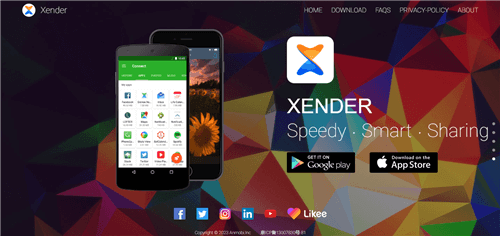
PC to Mobile Transfer App – Xender
Key Features:
- Cross-platform: Transfers files across Android, iOS, Windows, and Mac.
- Group Sharing: Allows up to four devices to connect and share files simultaneously.
- No File Size Limitation: You can transfer files of any size without any worry.
- Ease of Use: You can transfer your files from PC to Android in just a few clicks.
Pros:
- Exceptionally fast file transfer, saving you time.
- No requirement for an internet connection or data usage for file transfer.
- It’s a totally free application.
- The group-sharing feature is a boon when sharing with multiple devices.
Cons:
- The app contains distracting advertisements.
- Doesn’t support API integrations.
- Not suitable for large enterprises.
7. Feem
If you’re on the hunt for a nimble and reliable file share app for PC to mobile, Feem might just tick all the right boxes. By creating a local Wi-Fi network, Feem allows you to share files between your PC and Android device at a rapid speed. And all of this is done while prioritizing data security.
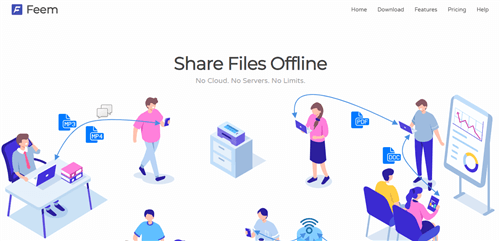
PC to Mobile Transfer App – Feem
Key Features:
- No Internet Required: Creates a secure local Wi-Fi network that transfers files offline.
- Multiple Platforms: Work effortlessly across Windows, Mac, Android, and iOS.
- Resumable Transfers: File transfers can be paused and resumed if interrupted.
- Built-In Chat: Enables messaging with devices connected to the same network.
Pros:
- Simple, intuitive interface that’s easy to navigate.
- You can do unlimited file transfers in the paid version.
- Flawless security as there are no servers involved.
- There’s even a WebShare platform to transfer files without installing the application.
Cons:
- The free version contains ads that might interrupt the user experience.
- Large file transfers can be slow at times.
- Lacks an option for an automatic backup of files.
- The range of the local Wi-Fi network could be limited.
The Bottom Line
As we cross the finish line, it’s clear that there are multiple PC to mobile transfer apps. And every app has its unique strengths with few shortcomings. However, if you want to transfer files from PC to Android quickly and easily, DroidKit stands out for its versatility and convenience. It can only take minutes to transfer thousands of files and all Android data types are supported. So why not try DroidKit for free first? And it’s time to bid farewell to cumbersome file-sharing methods and embrace these digital marvels. Remember, a well-chosen app can make all the difference to your file transfer experience!
Free Download * 100% Clean & Safe
Product-related questions? Contact Our Support Team to Get Quick Solution >


