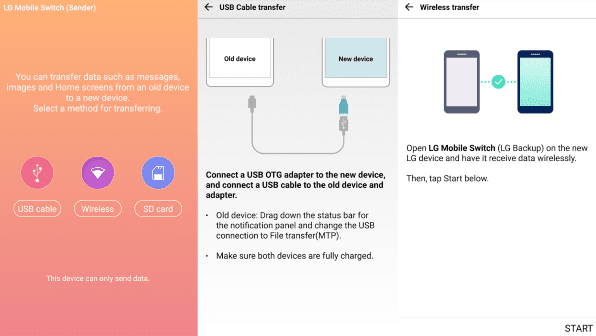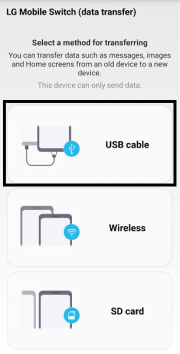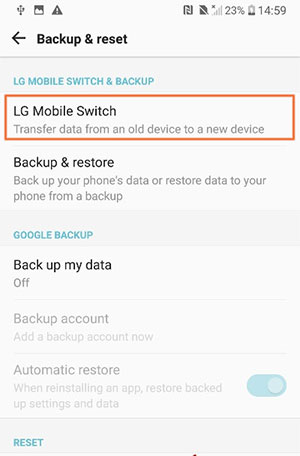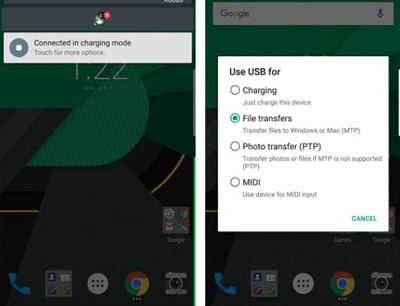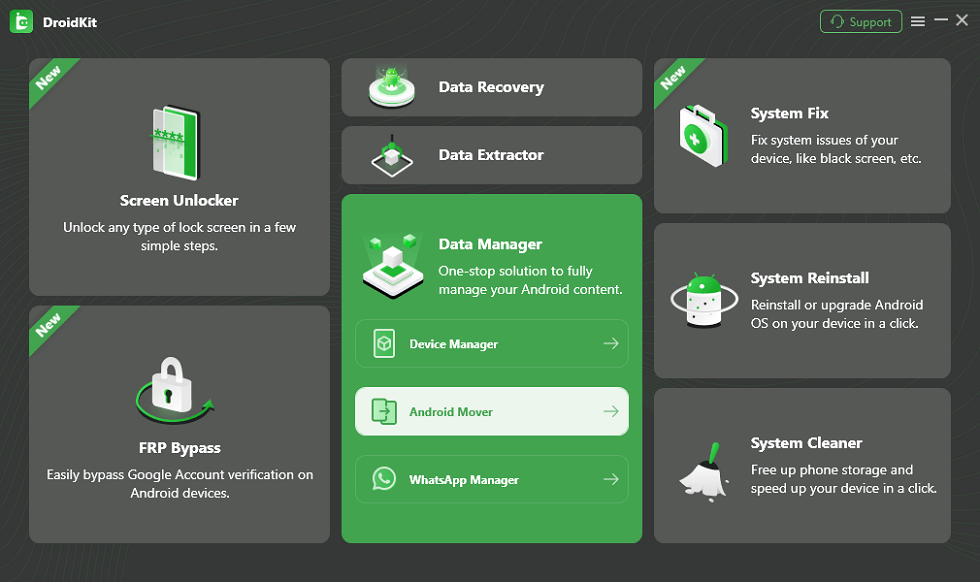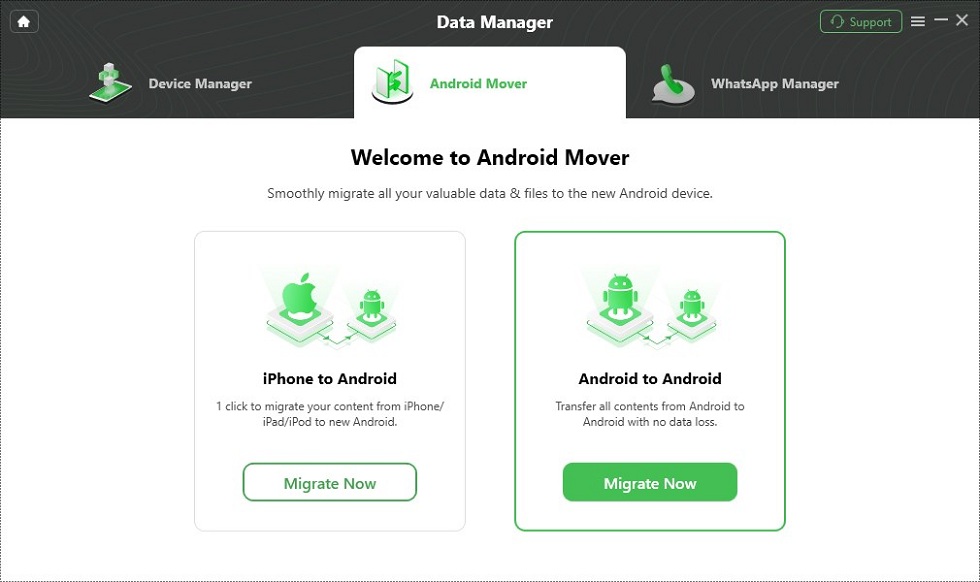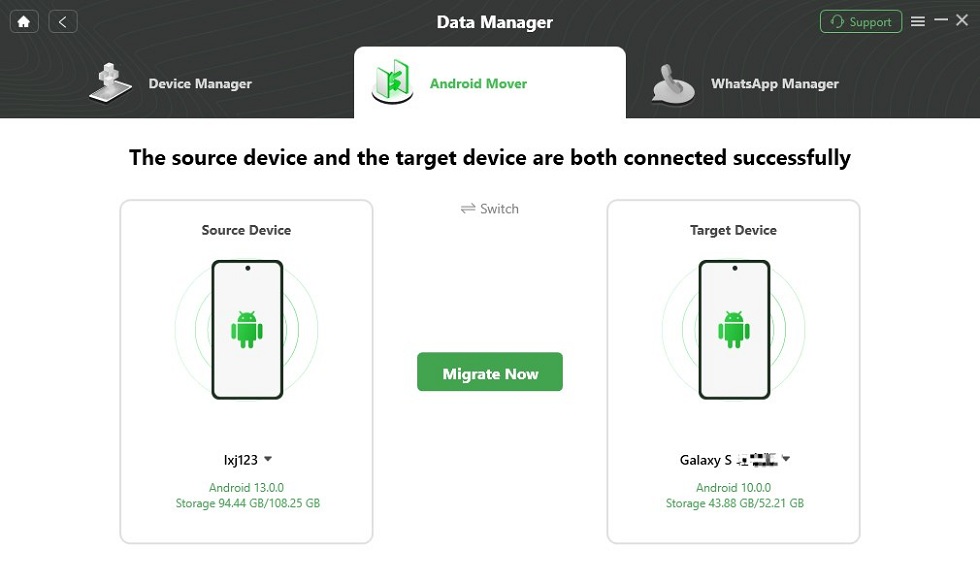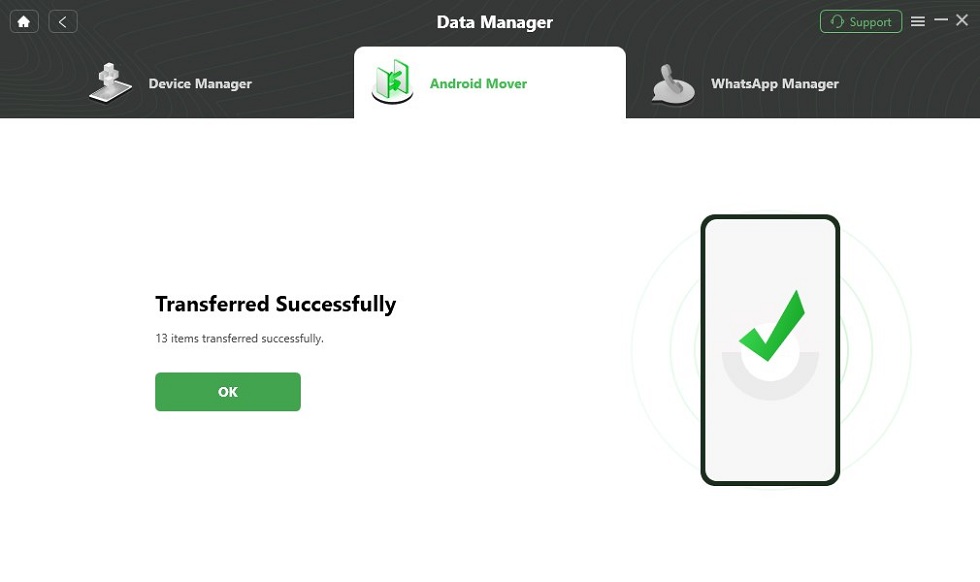[Solved] How to Fix “LG Mobile Switch Not Working” Issue
The LG Mobile Switch is one of the brilliant innovations designed by LG to help all smartphone users migrate data smoothly from one device to another. But if LG Mobile Switch fails to work, you can try the fixes provided in this post.
Vital Android Manage Tips
LG is one of the leading brands of Android smartphones well known for its unique features, from the high-resolution camera to the sleek design, comprehensive features, and lots more. It comes with LG Mobile Switch that you can leverage to move data from one device to another. This feature helps you export data from one Android device to another without hassles.
However, recently, there have been reports that the LG Mobile Switch isn’t working, which means you can’t migrate data from one device to another. This can be frustrating, especially when it’s your only means of sharing data. However, it’s nothing to panic about.
Here in this post, we have the 6 safe solutions you can apply to fix LG Mobile Switch not working issues without hiring any professional to help you out. Continue reading.
What Is LG Mobile Switch?
Designed by LG, LG Mobile Switch is a data transfer application capable of moving data from one Android device or Apple smartphone to an LG phone. This app is dedicated to migrating data strictly to LG mobile phones. What this means in essence is that, the brand of the source device doesn’t matter so far the target is LG.
LG Mobile Switch supports an array of data types, from photos, to audio, video, documents, call logs, contacts, messages, and more. However, mind you, this app is limited to data transfer operation from your internal storage. You cannot use it to move data from cloud storage facilities, like iCloud, OneDrive, Google Drive and others.
In case you have data stored in a cloud storage system, we suggest that you login the corresponding cloud storage details, then download the backed up data from there. This app offers dual transfer modes; wireless and cable data transfer.
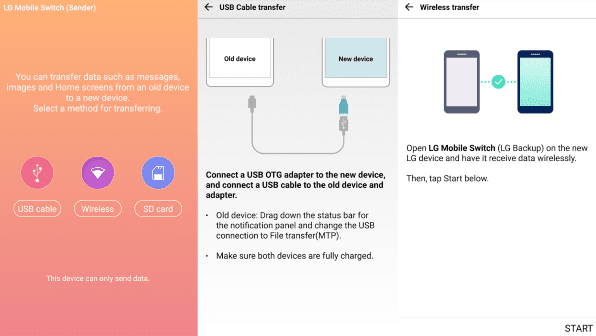
Transfer Data via LG Mobile Switch
How to Use LG Mobile Switch?
Transferring data from another Android device or iOS to LG is pretty straightforward. In this section, we will demonstrate how to do that. Both of the aforementioned transfer modes will be discussed in detail:
Transfer Data from Source Phone to LG via WiFi (Wireless Transfer Mode)
Step 1: Kindly visit the appropriate app store on your device to download and install the LG Mobile Switch app on both the source and target phones.
Step 2: Grab the source phone (whether iPhone or Android), and launch the LG Mobile Switch app. Select Wireless as your preferred transfer mode, and hit the Send button to proceed.
Step 3: Next, get the target device (the LG phone you want to transfer to), and open LG Mobile Switch on it. Choose Wireless transfer option and click on Receive.
Step 4: On the source and target device, click Start and wait for both to connect. Once the connection is established, an interface with all the transferable data will come up on the source device. Please, select the ones you want to move and click Next.
Step 5: Confirm your action, and wait patiently for LG Mobile Switch to migrate the selected data to the LG phone. When the transfer is completed, restart the target phone and go to files to view the transferred data.
Transfer Data from Source to LG via USB Cable
Ensure you have an OTG adaptor with you, as you need it to establish a connection between both devices. Once that ready, follow the steps below to migrate data via USB cable:
Step 1: Install LG Mobile Switch on the source and target phones via the appropriate app store. Open the app on the source phone, and select USB as your preferred transfer mode. Once done, get the OTG cable and connect it to the source phone.
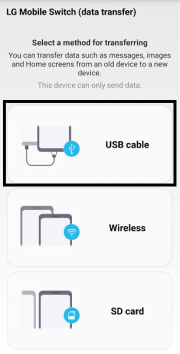
Select USB on LG Mobile Switch
Step 2: Run the LG Mobile Switch app on the target phone, and choose USB connection as your preferred transfer option. Get a USB cable and link it to the OTG cable to connect both the source and target phones together.
Step 3: Next, swipe down from the top of both mobile devices and click on the USB notification panel. Select MTP from the USB connection modes displayed. Once done, select Send and Receive on the source and target device respectively.
Step 4: Choose the data you want to transfer on the source phone, and click the appropriate buttons to commence the data migration process. Wait for the transfer to finish, then check the target phone for the migrated data files.
What to Do When LG Mobile Switch Not Working
LG Mobile Switch should work once connected properly. However, sometimes it might fail. Care to know why LG Mobile Switch isn’t working? Here are some of the potential reasons for such:
- Outdated LG Mobile Switch app.
- Connectivity issues.
- Unsupported data files.
Now, you know the principal culprits responsible for your LG Mobile Switch not working issues, let’s proceed to how to resolve it. Check some of the recommended solutions shared below:
1. Check If You Have LG Mobile Switch in Settings
Firstly, we suggest that you check if you have LG Mobile Switch on the source device when you experience issues of this type. There’s a possibility you haven’t installed the app on your device. Here’s a simple guide on how to check if you have LG Mobile Switch from your settings panel:
Step 1: Tap on the cogwheel icon on your Android home screen and select General > Backup & Reset (Backup) from the options shown on your screen.
Step 2: Another interface will appear. Kindly select LG Mobile Switch. If you don’t find the LG Mobile Switch icon there, then proceed to Google Play Store to download the most recent version of the app on your device.
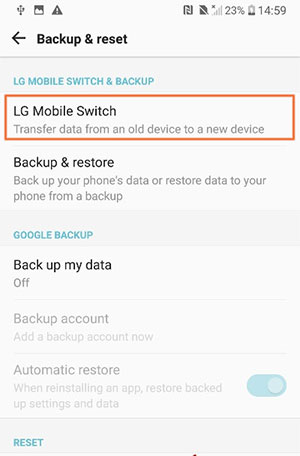
Check if LG Mobile Switch Is in Settings
2. Check WiFi Network Connection on Two Phones
If you choose to use the wireless connection mode for LG Mobile Switch data transfer operations, then you must ensure both devices are linked to the same WiFi network. The source and target phone must use a similar WiFi network for a connection to be successfully established. Failure to do so can cause data transfer not to occur.
3. Set MTP or File Transfer Mode
Have you selected the USB transfer mode as your preferred data migration option? If so, then you need to configure your device to support media transfer. You can do this by simply swiping down from the top of your screen after connecting both devices via USB. Click on the USB notification prompt that pops up, and select MTP or File Transfer Mode. Do this for both the source and target device.
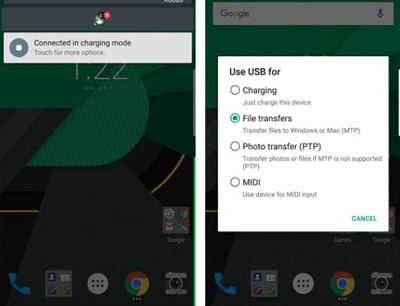
Change the USB Mode to File Transfer/MTP Mode
4. Restart Both Devices
Restarting both devices is another effective solution to fix LG Mobile Switch not working issues. This solution refreshes your system, and clears any glitch or bug disrupting the operations of your device. Just hold down the appropriate power buttons to turn off both devices. After a while, turn them on and try to transfer data using the LG Mobile Switch app.
5. Ensure ‘Receive Data’ Option on LG Device
As one of the preconditions to using LG Mobile Switch, it’s mandatory the receiving device is an LG phone. If this condition is met, then you must ensure the ‘Receive data’ option is activated on the corresponding device so LG Mobile Switch understands how the operation should occur.
6. Reinstall LG Mobile Switch
Sometimes, LG Mobile Switch issues can be attributed to app glitch or outdated app versions. So reinstalling the app would resolve the issue. Just go to the appropriate app store on your device and download the latest version of LG Mobile Switch.
All of the suggested solutions above should fix LG Mobile Switch not working issues without delay. However, if the problem persists, then you should proceed to install an alternative software, which will be introduced in the next section of this post.
Best LG Mobile Switch Alternative for LG Mobile Transfer
DroidKit is an all-round Android suite capable of transferring data successfully from one Android device to another, or iOS to Android. This software is the best alternative or replacement for LG Mobile Switch as it fixes all its loopholes. With this Android data transfer suite, you can easily move several gigabytes of data at a go without hassles.
Key Features
- DroidKit permits you to move several gigabytes of data from your older Android phone to the new one without hassles.
- Transfer 20+ types of data, such as videos, calendars, photos, and many others.
- Except for moving data from Android to Android, it can also transfer data from iPhone to Android.
- Extra features; data recovery, data management, WhatsApp transfer, Android screen lock removal, and more.
Now, just free download DroidKit and follow the steps listed below to figure out how to transfer data from Android to Android in 1 click.
Step 1. Open DroidKit on your computer. On the main screen, choose Android Mover in Data Manager Mode.
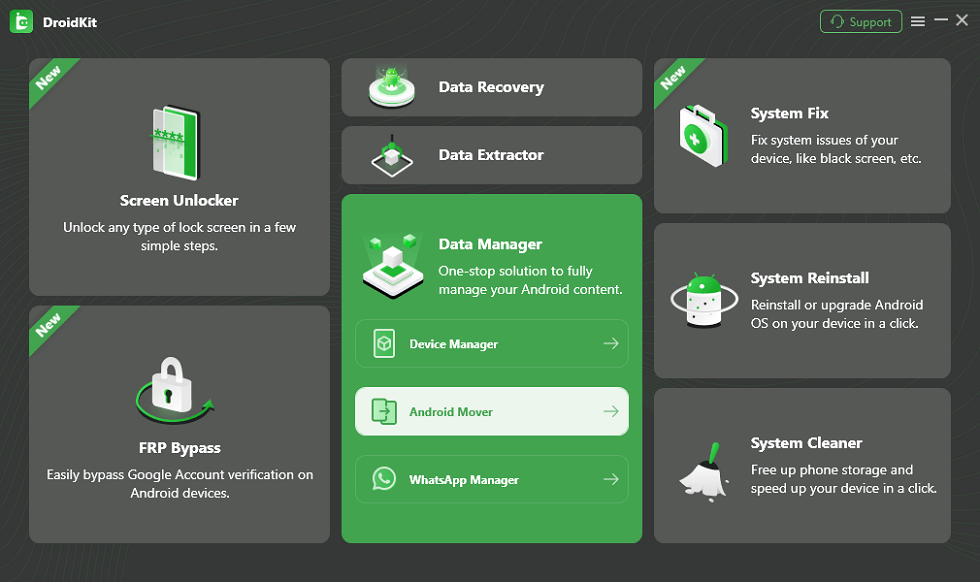
Choose Android Mover
Step 2. You need to choose the Android to Android mode on the next screen.
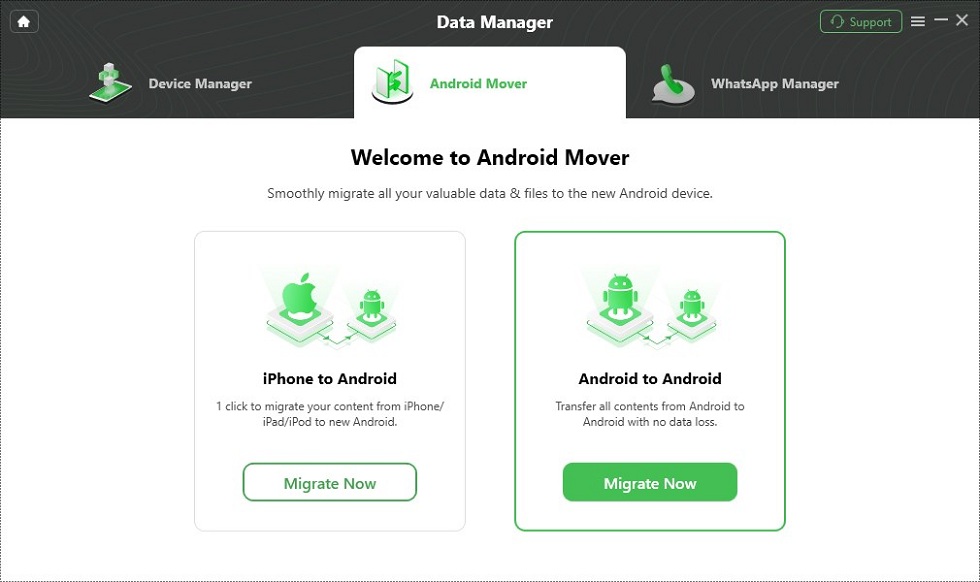
Choose Android to Android
Step 3. Then you should connect your devices to the computer. Once done, click on the Migrate Now button.
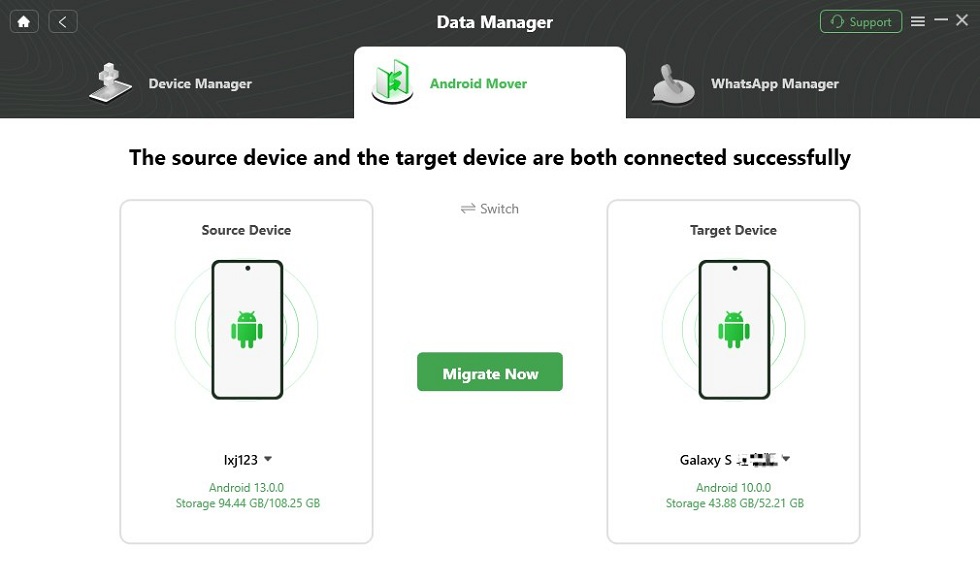
Click on Migrate Now
Step 4. You can select the data types and then click Next to transfer.

Select Data You Want to Transfer
Step 5. All you need to do is waiting for a while. Once DroidKit completes the data transfer, you can unplug the Android devices and find out the old Android device’s data which are already on the new Android device.
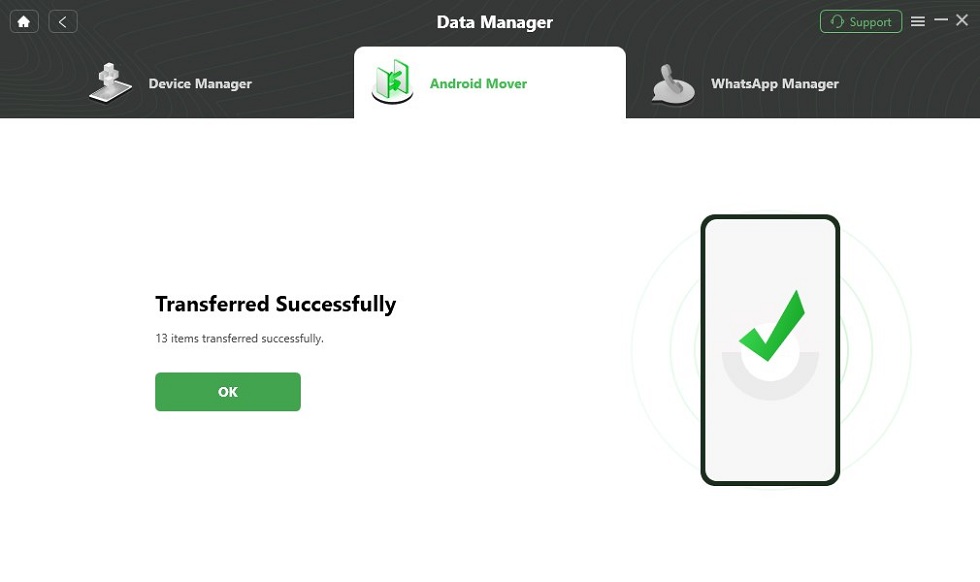
Data Transferred Successfully
Final Words
Although LG Mobile Switch is a great data management app capable of moving data from Android or iOS to LG devices, it comes with lots of loopholes, from incompatibility with certain devices to slow transfer speed, connectivity issues, and more. If your LG Mobile Switch fails to work on your device, you can try the solutions recommended in this post. However, if the problem persists, then DroidKit is the best replacement to successfully move data from your old Android smartphone or iOS to a new Android device.

Joy Taylor


Senior writer of the iMobie team as well as an Apple fan, love to help more users solve various types of iOS & Android-related issues.
Screenify
AnyEnhancer
FocuSee
Vozard
AnyMiro
AnyMirror