How to Fix iPhone Not Sending Texts to Android Phone
Is your iPhone not sending texts to Android? Read this guide as here we have covered some methods that can help you to fix this problem.
Android Phone Issues & Tips
If your iPhone isn’t sending text messages to Android users, it’s likely because iMessage is sending messages to other iPhones while SMS/MMS is not being used for Android users. To fix this, ensure “Send as SMS” is enabled in Messages settings, and consider restarting your iPhone or verifying your iOS is up to date.
Fixes to iPhone Not Sending Texts to Android Phone
It’s fairly common for iPhones to fail to send text messages to Android devices, and several factors could be causing the issue. Fortunately, we’ve compiled a list of practical solutions that may help you fix it quickly.
Fix 1: Check iMessage and SMS Settings
Step 1: First of all, make sure that your device is connected to the cellular or Wi-Fi network.
Step 2: Now, open the Settings and then, move to the “Messages” section.
Step 3. Here, make sure that MMS, SMS, or iMessage is enabled (Whatever message service you want). Then allows your iPhone to send standard SNS/MMS messages if iMessage is not available or for sending to Android users.
Step 4. Also ensure MMS Messaging is enabled.
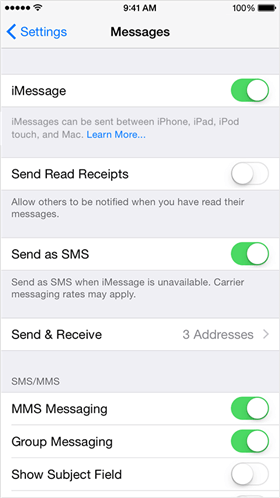
Check Device Settings – Enable SMS & iMessage
Fix 2: Restart You iPhone
There may be a software issue on your iPhone that’s interfering with message delivery. In such cases, the simplest solution is to restart your iPhone.
To restart iPhone X, 11, 12, 13,14:
Press and hold down the volume down or up and side button together until the power-off slider appears. Drag the slider to the right and wait 30 seconds to turn off your iPhone. And again, press and hold down the side button to turn it on.
To restart iPhone 6, 7, 8 and SE (2nd generation):
Press and hold down the side button until the power-off slider appears. Drag the slider and again, hold down the side button to turn it on.
Further Reading: iPhone Won’t Restart or Force Restart Not Working?
Fix 3: Update iPhone iOS
Have you updated your iPhone to the latest iOS? Then please make sure your iPhone is running the latest version of iOS.
Step 1: Go to the Settings app and then, open the General settings.
Step 2: Here, click on “Software update” and if an update is available, then download and install it.
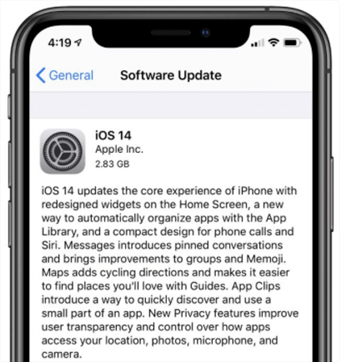
Update iPhone Software
Fix 4: Check Network Settings
If your iPhone won’t send texts to non-iPhone, then another fix you can try is resetting your iPhone network settings. This will fix the problem if it is due to any network issue.
Step 1: Go to Settings on your iPhone and then, go to the “General” section.
Step 2: Next, here, click on the “Reset” option and click on “Reset Network Settings”.
Fix 5: Deregister iMessage
Just switched from an iPhone to a non-iPhone device? If you’re not receiving messages from iPhone users, it’s likely because those messages are still being sent as iMessages. This often happens when you move your SIM card to a non-iPhone without turning off iMessage. To fix it, you’ll need to deregister iMessage—either directly on your old iPhone or online.
Deregister iMessage On iPhone:
Step 1: Insert the SIM card you have transferred to an Android device from your previous iPhone into your iDevice.
Step 2: Ensure that you are connected to the cellular data network.
Step 3: Now, go to Settings and then, go to “Messages” and here, disable “iMessage”.
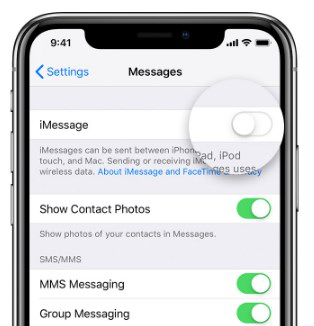
How to Fix iPhone Not Sending Texts to Android Phone via Deregister iMessage (iPhone)
Deregister iMessage Online:
You can go to the Deregister iMessage online website and here, you can remove your phone number from the iMessage service to fix out the problem you are facing.
Fix 6: Use AnyFix to fix iPhone System Problems
Many iPhone users have recently faced issues like “iPhone is not sending text messages to Android”. Fortunately, there’s a solution—AnyFix, a powerful iOS system repair tool. It can quickly fix over 150 iOS system issues, including the problem of iPhones failing to send texts to Android devices.
Free Download * 100% Clean & Safe
Step 1. Download AnyFix and run it on your computer > connect your iPhone to the computer > choose the System Repair.

AnyFix System Repair Option
Step 2. Follow the guide on the screen to select the corresponding question. Then click on Start Now button.
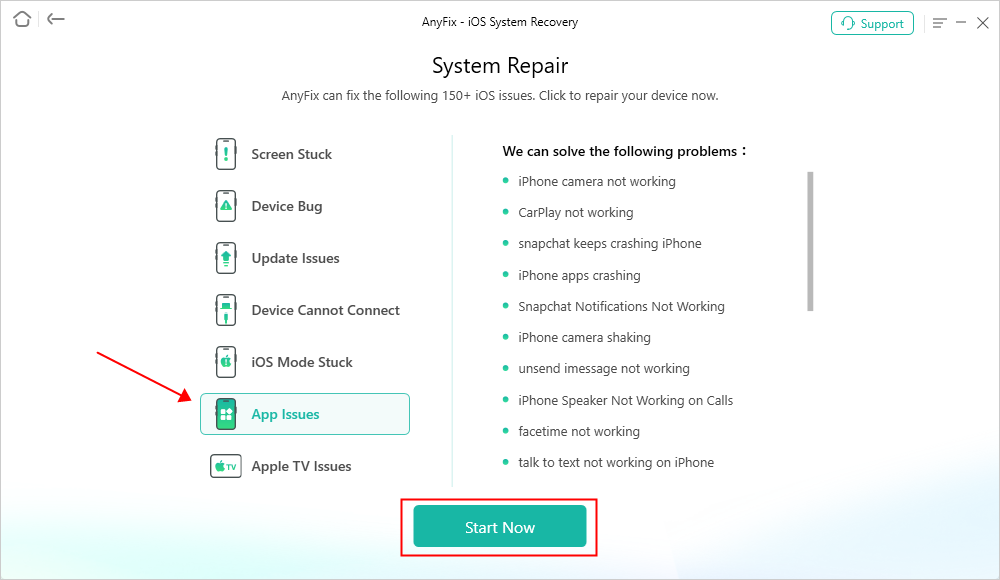
Select The corresponding question
Step 3: AnyFix offers three repair modes tailored to different situations. If you want to fix system issues without losing data, we recommend using Standard Repair. It covers the most common iOS problems and is safe for your data.

Choose Standard Repair Mode
Step 4. After clicking the standard repair button, you will see the below interface. Click on the Download button.

AnyFix System Repair Firmware Download
Step 5. As the firmware download completes, you will see the below page. Click the Start Standard Repair button.

AnyFix System Repair Firmware Finish Downloading
Step 6: Then AnyFix will start to repair automatically. Wait a minute and it will show you the Repair Completed page as below.

Repair Completed Page
Fix 7: Check Recipient Number
Maybe you have blocked the number on which you want to send the message. That’s why Android does not receive texts from iPhones.
Step 1: To begin the process, open the Settings on your iPhone and then, go to Messages.
Step 2: Next, go to Blocked, and here, check if the number is in the block list and if it is, then remove it.
Fix 8: Contact your Carrier
Still, if your iPhone not sending texts to Android, then it might be a major issue with the network. So, in this case, you should contact your carrier.
What You Should Know
1. iMessage vs. SMS/MMS:
iPhones use iMessage for messaging between iPhones, and SMS/MMS for messages sent to non-iPhone users.
2. iMessage Is Not Available on Android:
Android phones do not support iMessage, so your iPhone automatically defaults to SMS/MMS when sending messages to Android devices.
3. Carrier Support:
Some carriers may require specific settings or updates to ensure SMS and MMS function properly.
FAQs on iPhone Not Sending Texts to Android
Q1. Why is my iPhone not getting texts to my Android?
If you’re not receiving text messages on your Android phone from iPhone users, it’s likely because your phone number is still linked to iMessage. In this case, try deregistering your number from iMessage using your old iPhone.
Q2. How to activate SMS on iPhone?
To enable SMS (text messaging) on your iPhone, navigate to Settings > Messages and ensure “Send as SMS” is toggled on.
Q3. Is MMS the same as SMS?
No, MMS and SMS are not the same. SMS (Short Message Service) is used to send text-only messages, while MMS (Multimedia Messaging Service) lets you send multimedia files like images, videos, and audio along with text.
The Bottom Line
This guide covers all the possible ways to fix the issue of iPhones not sending text messages to non-iPhone devices. Give the methods above a try — we hope they resolve the problem for you. For a quick, hassle-free solution with a high success rate, consider using AnyFix.
Free Download * 100% Clean & Safe
Product-related questions? Contact Our Support Team to Get Quick Solution >

