4 Best Methods to Import VCF to Android in 2025 [New]
Ever thought of the best way to import VCF files to your Android phone? We have a detailed tutorial guide with four (4) powerful techniques to share with you here in this post.
I wish to move my contact information to my new Android device in the form of a VCF file. All efforts to do that prove abortive. Is there anyone who understands how it’s done? I need to migrate this contact ASAP. Please help!
VCF is the file format in which contact information is stored. It’s an exchangeable file you can move from one device to another without hassles. Importing VCF files is easy, especially for folks who understand how it’s done. We’ve summarized four techniques to do so here.
Here are some other tips about VCF files:
What Is VCF File?
VCF is the popular format for managing and storing your contact information on a device. It makes contact migration from one device to another easy and quick. Goodbye to the hectic days when you have to copy and rewrite contacts from one device to a newer one.
The VCF file is a universal format compatible with Android and iOS devices. With this file, you can move contacts between similar operating systems or different ones.
Import VCF to Andriod via Google Contacts
Google Contacts is one of the smartest technologies worldwide. With this program, you can easily share contacts between devices without stress. Google did well innovating such a brilliant tool. It’s an advanced program capable of managing your contacts. Google Contact work by syncing your contact list over its database. For this program to work, you must have granted Google Contacts permission to your contact list.
If you’ve done the above in the past and wish to import contacts in the form of VCF to your Android phone using Google Contacts, follow the steps given below:
Step 1. Open Google Contact app on your device and hit the Fix & Manage button.
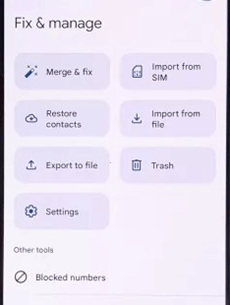
Hit the Fix & Manage Button
Step 2. Tap on the Import from file icon on the next interface that pops up.
Step 3. Should you have multiple Google accounts logged in on your device, you will be prompted to select the account you want to import VCF from. Kindly pick one of them, and proceed to the next step.
Step 4. Your device will immediately scan its system for the VCF file. Wait until that is over. Now mark the checkbox next to VCF file, and hit the OK button. The VCF will be moved to your Android internal storage.
Import VCF to Android with Android Data Manager
DroidKit – Android Phone Toolkit is an outstanding tool when it comes to contact management. With this software program, you can migrate VCF files to your Android devices as quickly as possible. It’s a simple program with a nice interface that permits users of all levels to navigate without hassles. And this program lets you manage data files on any Android operating system without compromising the data, so you will never worry about data loss or data damage with this tool. And you can learn more about DroidKit with the following key features.
Free Download * 100% Clean & Safe
- Manage and transfer all Android data – It supports numerous data types, including contacts, photos, videos, app data, music, and more. All your important Android data are included.
- As simple as possible – It allows you to move VCF files to Android with simple clicks. No matter whether you are a child, technical beginner, or an old man, you can use it with ease.
- Preview and select files freely – With this tool, you can browse the VCF files or other data in advance, and then select the important ones to move to your Android phone or computer.
- Super fast speed – It only takes a few seconds or minutes to export or import your multiple data. No long time waiting anymore.
Furthermore, recovering lost or permanently deleted data on an Android phone became easier with this software. And you can also use this all-in-one Android solution to bypass Google account, fix system errors, unlock your Android screen, and more.
DroidKit supports all Android devices and brands now. Just ensure you have a strong network connection, free download DroidKit, and follow the procedure below to import VCF to Android with this tool.
Step 1. When the software opens, select Data Manager from the set of services offered. Then connect your phone and hit the Start button and proceed to the next step.
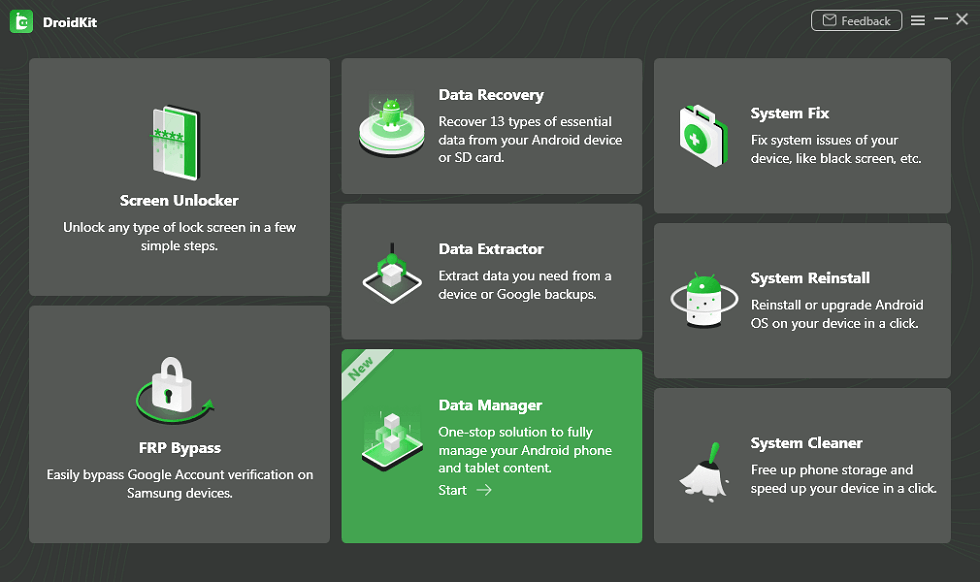
Choose Data Manager
Step 2. Three blocks will appear on the screen. Just click on Add Content. If you need to move your VCF files to your computer, you can click and follow this guide to do that.
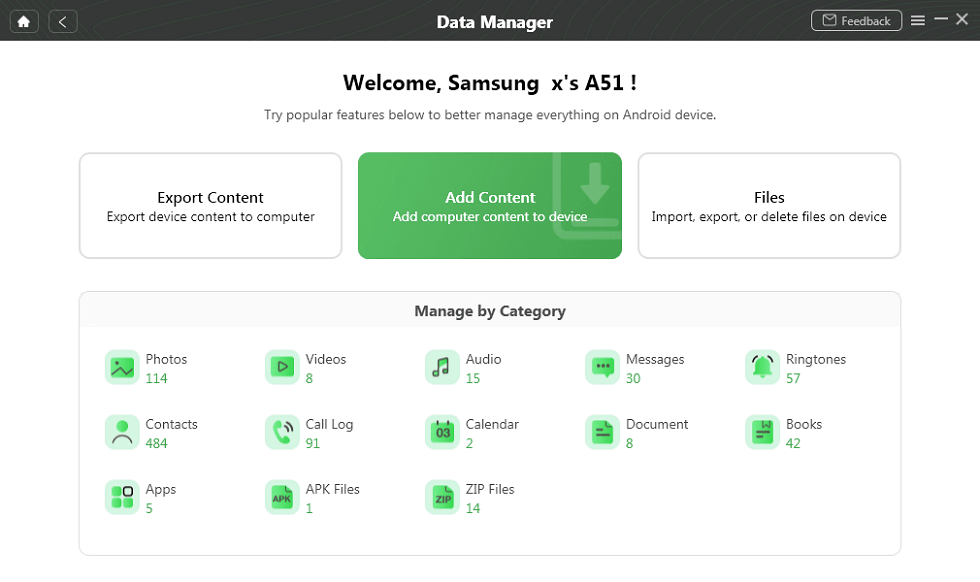
Add Data You Want to Phone
Step 3. All the files will be listed on the screen. Choose the file category where the VCF file is stored and hit the green Start icon.
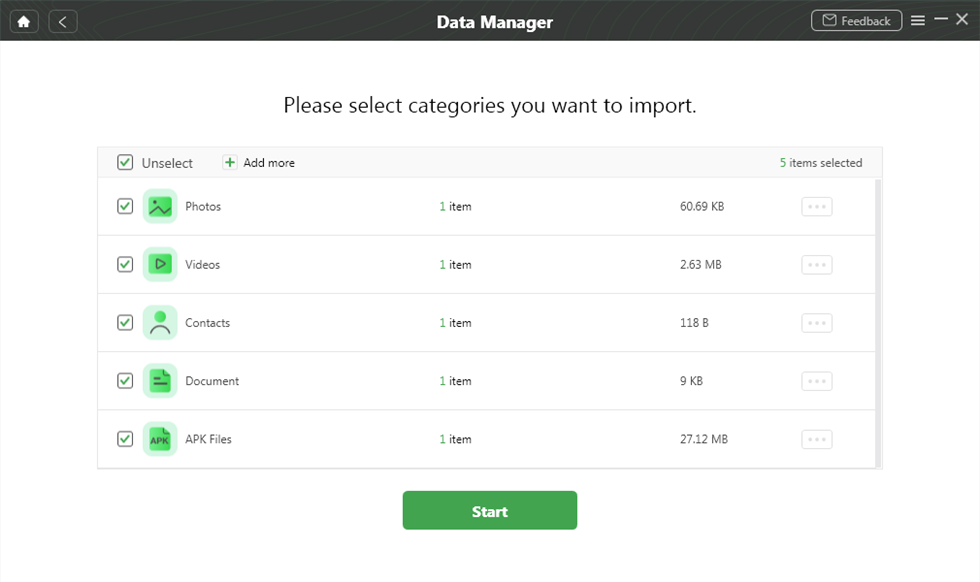
Transfer Data from Computer to Device
Step 4. After completing the above, DroidKit will immediately start the data transfer. Don’t tamper with the USB cable. Kindly wait patiently until the transfer is completed. Once done, DroidKit will update you, and the response page below will pop up.
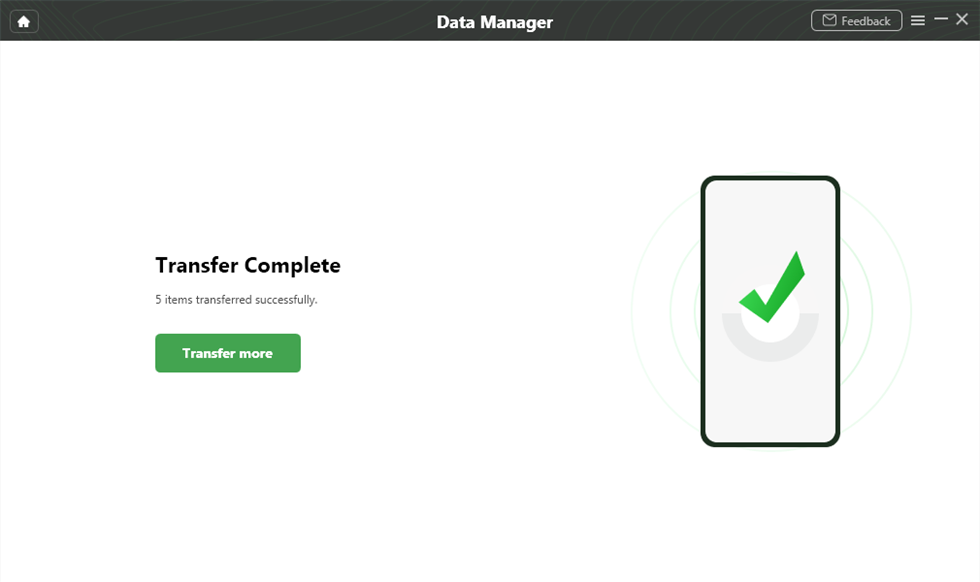
Data Transfer Complete
Import VCF to Android Using Gmail
Google Mail, abbreviated Gmail, is a popular mailing system that lets you connect with your contact. It’s used for personal and business purposes. You can store your data files via this platform. The platform also lets you share data/information freely. It supports numerous data types including VCF files.
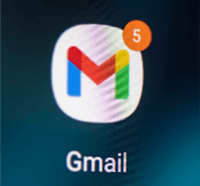
Import VCF to Android via Gmail
To import VCF files to an Android device using Gmail, apply the instructions below:
Step 1. With your Android device, launch the mailing app by clicking on the corresponding icon. Login to your profile using the correct details.
Step 2. Next, click on the red Compose icon at the lower right corner of the phone screen. Locate and click on the Attachment at the upper right corner, and select the VCF file to share.
Step 3. Enter the recipient’s email in the space given, and hit the Send button.
Step 4. Launch the recipient mail on the new Android device. Open the email containing the VCF file, and click on the Download button to add it to your device internal storage.
Import VCF to Android via Messages
Message apps are designed for you to communicate and share data/information without leaving your comfort zones. It allows you to forward data files such as documents, and photos. You can also share contacts between devices like Android and iPhones. Via the message app on your device, you can quickly exchange VCF files, also known as contacts, conveniently.
To import VCF files to an Android device using the Messaging app, follow the stepwise instructions below:
Step 1. On your older device, launch the messaging app. Tap on the corresponding buttons to create a message.
Step 2. Enter the contact details where the messages will be delivered in the appropriate section. Once done, upload the VCF file from your local drive.
Step 3. Click on the Send icon. The VCF file will be delivered to the registered recipient. Kindly check the new Android device for the shared file. Open the file and add the following contacts to your phone book.
Click on the Send Icon
The Bottom Line
Migrating contacts from one device to another is easier than you could imagine. This guide provides 4 powerful ways to import VCF files to Android. Pick one of the techniques to move contacts to your devices today. And DroidKit, the No.1 data management tool, is an amazing program you can count on to import VCF files to Android. It is much easier and faster than any other methods above, and all you need to do is click on the buttons and just wait for a while. Therefore, just get DroidKit for free and try it now.
Free Download * 100% Clean & Safe
Product-related questions? Contact Our Support Team to Get Quick Solution >

