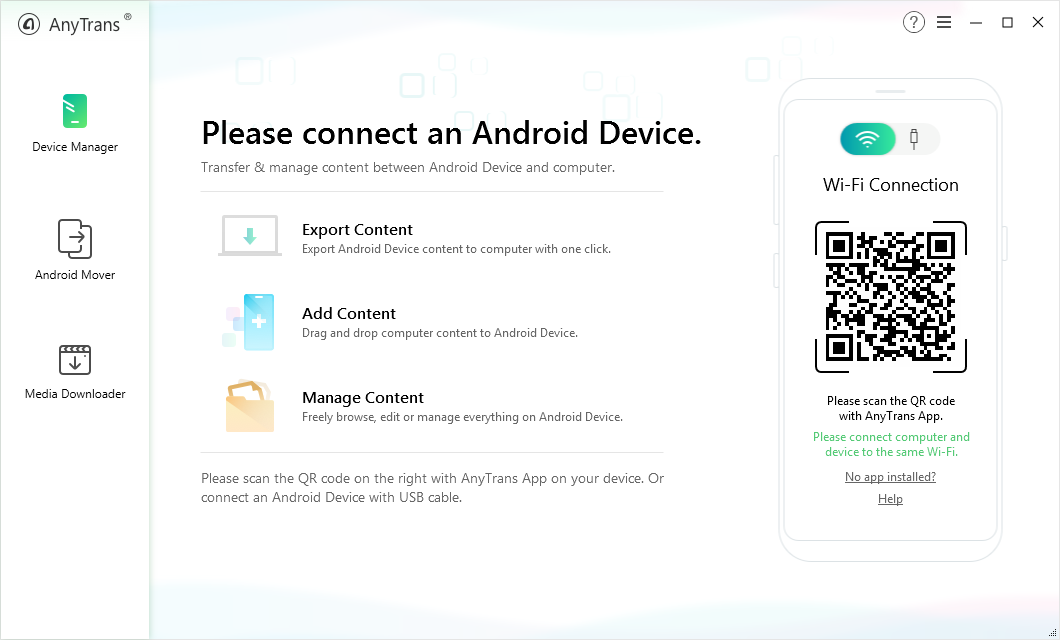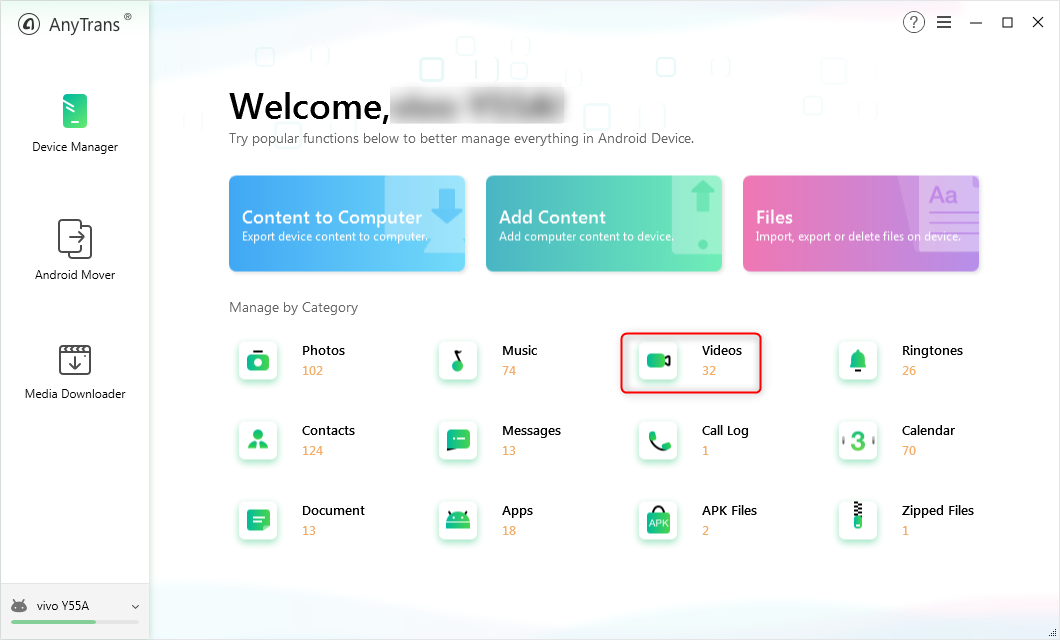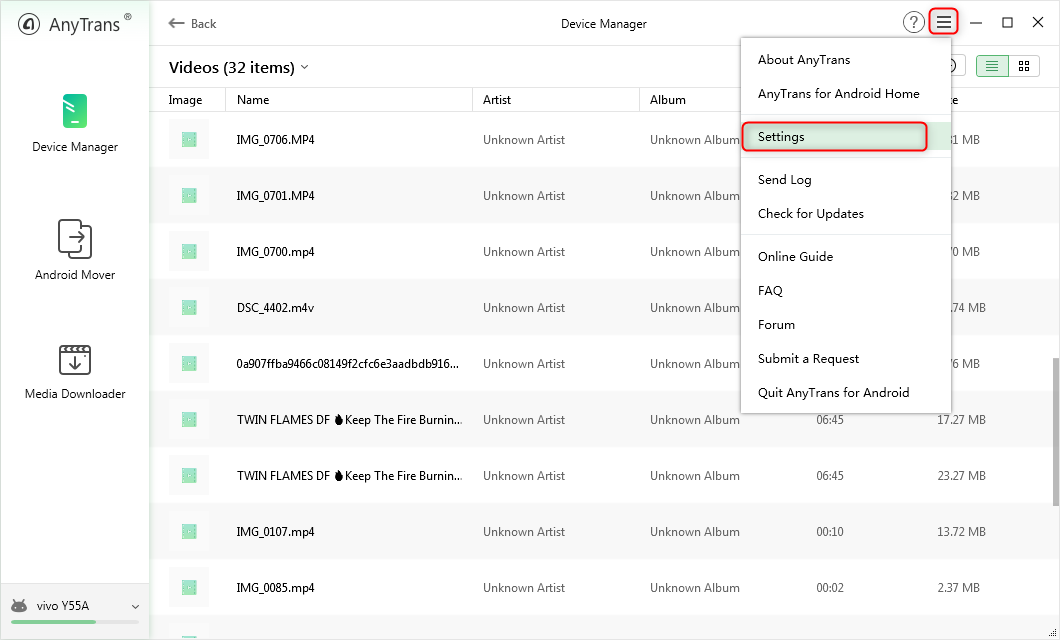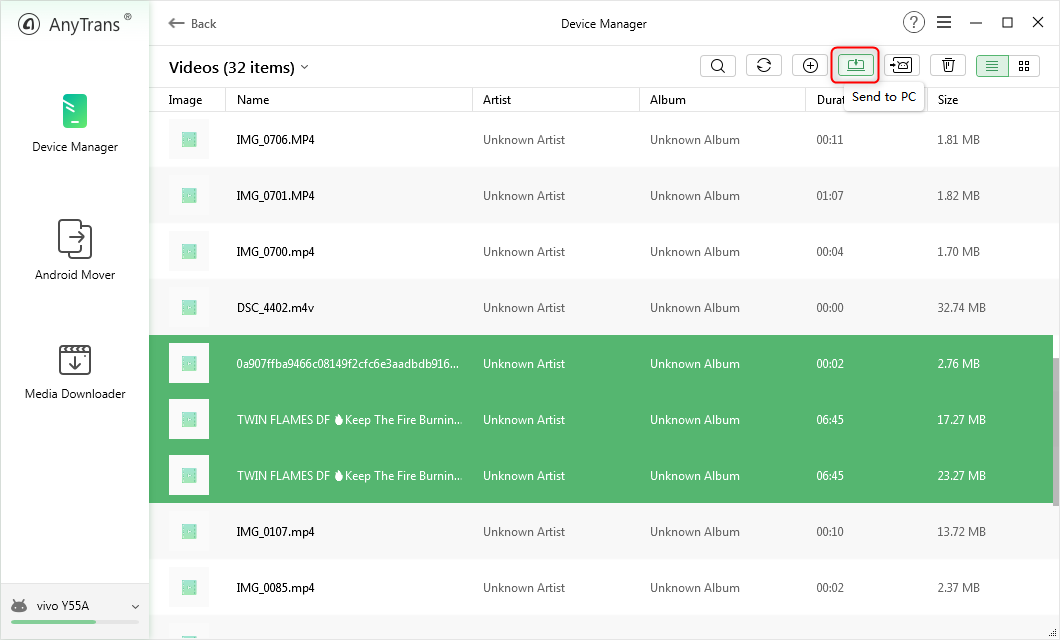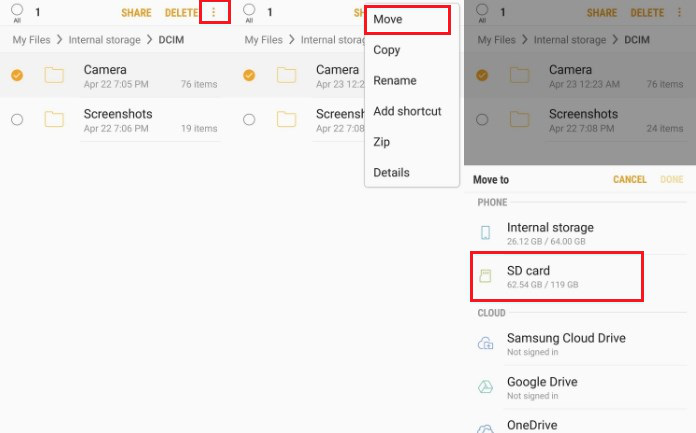How to Move Videos from Android Phone to SD Card
Do you want to move videos from phone to SD card to save internal storage? If yes, then this post can be helpful for you. Here, you will get to learn the easiest ways to transfer videos from your Android phone to SD card.
Android Transfer Tips
Android Data to Other Storage
There is no doubt that the SD card is a wonderful way for Android users to expand storage space on your phone. So, if your Android device is running out of internal memory for videos you want to save into your phone, then simply insert SD card on your phone. In fact, you can easily transfer data from one phone to another with the help of an SD card. If you want to learn how to move videos from phone to SD card, then read this post.
How to Move Videos from Android Phone to SD Card
Here, we are going to mention effective and simplest ways to transfer videos from Android phone to SD card you can try.
Method 1: Move Videos to SD Card via AnyDroid
AnyDroid is the most powerful software to manage and transfer Android data. In fact, this software is mainly designed for Android users so that they can manage their phone content effectively and efficiently on a computer.
Here are its main features:
- It allows you to transfer and manage both internal and SD card data, which include photos, videos, messages, contacts, etc.
- With just one click of a button, you can move, edit or delete data of your Android phone on Windows or Mac computer.
- It enables you to transfer videos from Android phone to SD card without any loss in quality of videos and data.
- Transferring speed of the software is super-fast and you can move data from phone internal memory to SD card within a few minutes.
Here is the step-by-step guide on how to move videos to SD card Android with the help of AnyDroid:
Step 1. Download and run the software on your Mac or PC and then, connect your Android phone to the computer using a digital cable. You can also download AnyTrans app on your Android to connect to the computer via Wi-Fi.
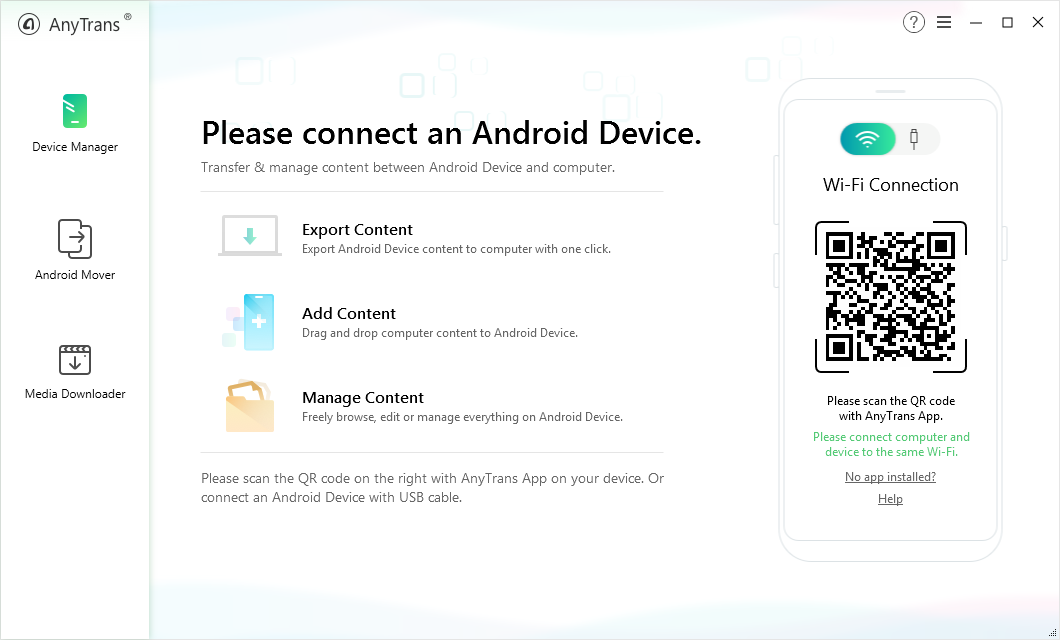
Move Videos to SD Card via AnyTrans for Android – Step 1
Step 2. Once your device is detected by the software, you could see the main interface. Here, choose “Videos”.
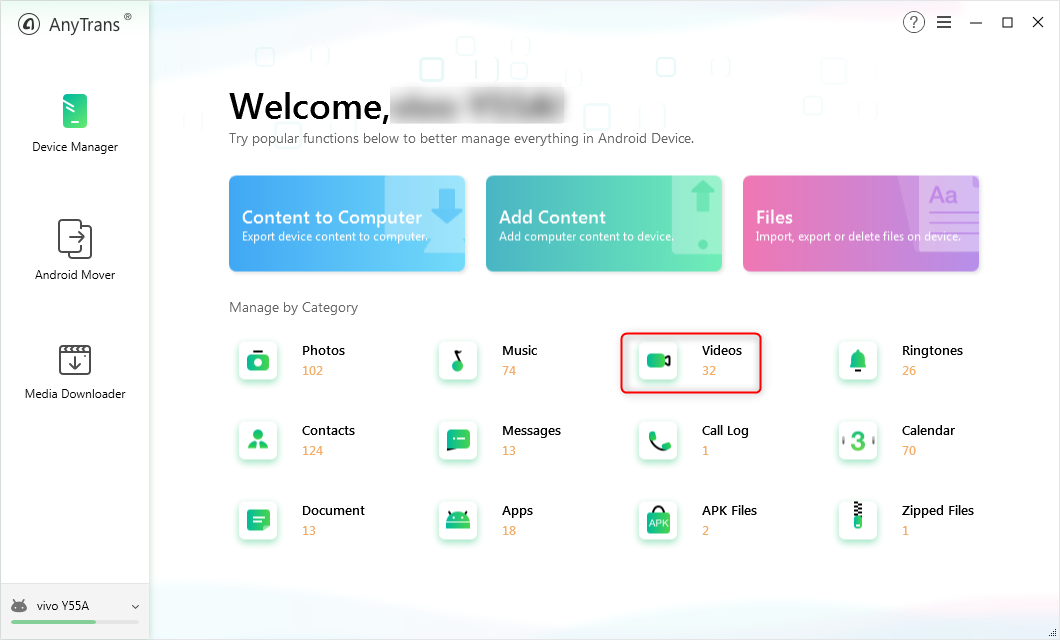
Move Videos to SD Card via AnyTrans for Android – Step 2
Step 3. Next, tap on “Settings” icon as shown in the below figure and then, select the export destination as SD card.
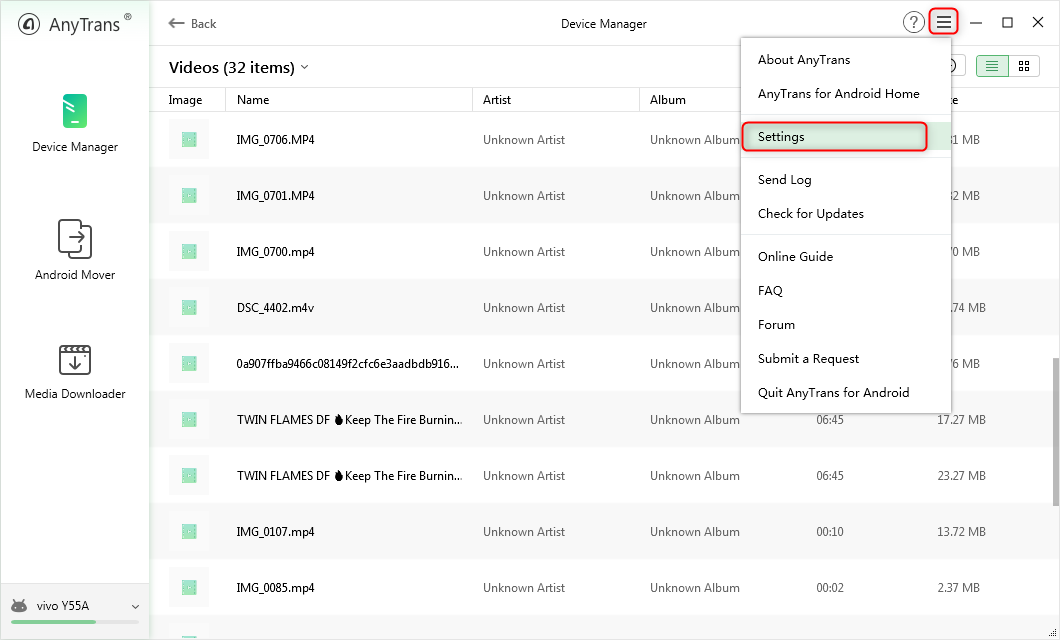
Move Videos to SD Card via AnyTrans for Android – Step 3
Step 4. Once selected the destination, tap on the “Send to PC” button to begin the transferring process. Within a few minutes, data from your Android phone will be successfully moved to SD card.
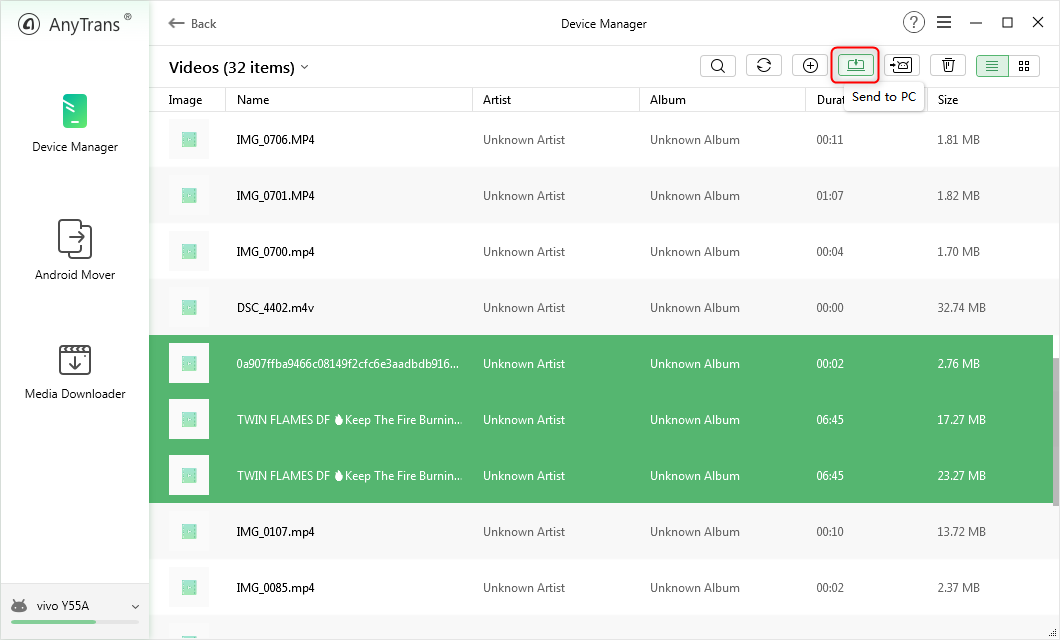
Move Videos to SD Card via AnyTrans for Android – Step 4
Method 2: Move Videos to SD Card within Your Device
You can easily move videos from phone to SD card within your phone. Wondering how? Then, here are steps on how you can manage your data within your device:
- To start with, select the Apps from your phone home screen. Or you can simply swipe up to open your apps from home screen.
- After that, choose “My Files” and this can be placed under some folder.
- Next, you have to locate the files or folders you want to transfer to the SD card.
- Once able to locate, click on the “More” option or “three-dot” icon. And then, choose “Edit” or “Select” you see on your device.
- Here, select the files you want to transfer and again, click on the “More” option and choose “Move” option.
- Now, select the “SD card” as an export destination and select the location where you want to transfer, and finally, choose “Done” or “Move Here”.
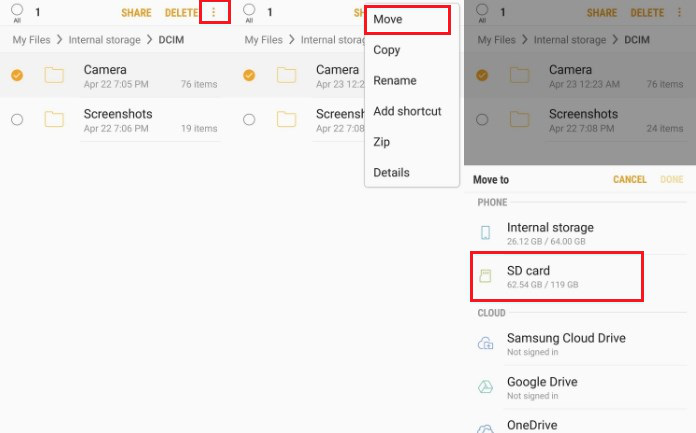
Move Videos to SD Card within Your Device
The Bottom Line
Now, you have seen yourself how to move videos from phone to SD card with AnyTrans for Android. You can also give a try to it. And this tool can even help you to move data from computer to Android phone and from one phone to another phone. So, this tool comes in handy to manage and transfer Android data with a few clicks of a button.

Joy Taylor


Member of iMobie team as well as an Apple fan, love to help more users solve various types of iOS & Android related issues.
Screenify
AnyEnhancer
FocuSee
Vozard
AnyMiro
AnyMirror