How Can I Delete a WhatsApp Backup from Google Drive
You might meet problems when deleting WhatsApp backups. Here are the options for you to delete WhatsApp data from Google Drive and you can unlink WhatsApp from Google drive as you need.
Social App Backup & Restore Tips
Signal Backup & Restore Tips
WhatsApp Backup & Restore Tips
How can I delete all WhatsApp backups? So it does not ask for restoring when I get a new device.
If you are experiencing issues with making a WhatsApp backup like backup stuck, or you are bidding goodbye to this instant messaging app, one of the things you would want to do is to delete your WhatsApp backup from iCloud or Google Drive service. This ensures that all of your conversations and the data associated with them are gone from your device for safety.
Then how to delete backups from Google Drive? If you’re facing the issues to delete WhatsApp backups on Google Drive, here you will learn the ways to safely and easily remove your cloud backups. Besides, you can find the ultimate guide to remove google account from WhatsApp and unlink WhatsApp from Google Drive.
Read more WhatsApp tips:
- How to Restore WhatsApp Chats from Android to iPhone >
- How to Hide WhatsApp Online Status While Chatting >
Before Deleting WhatsApp Backup
If I Delete WhatsApp Backup from Google Drive What Happens
If you delete a WhatsApp backup from Google Drive, you cannot restore that backup on your current Android device or from Android to a new iPhone. Also, your new device will not ask you to restore a backup if you have deleted the backup from Google Drive.
How to Remove Google Account from WhatsApp
You can remove your Google account from WhatsApp by heading to the Google Drive site, clicking the cog icon, selecting Settings, choosing Manage Apps on the right, clicking Options next to WhatsApp Messenger, and finally clicking Disconnect from Drive.
Further Reading: How to Back Up Android WhatsApp Data >
How to Delete the WhatsApp Backup from Google Drive
You can find and check WhatsApp backup in Google Drive via app and web page, so the option to delete a WhatsApp backup is available on both the Google Drive app as well as the web version for the Drive. Choose either option to remove your backup.
Option 1: Delete a WhatsApp Backup Using the Google Drive Mobile App
- Launch the Google Drive app on your Android phone.
- Tap the three horizontal lines in the top-left corner and select Backups. This should display all your backups saved in Google Drive.
- Find your WhatsApp backup in the list. The backup should have a date written next to it, and this tells you when the backup was made.
- Once you have found the right backup, tap the three dots next to it and select Delete backup.
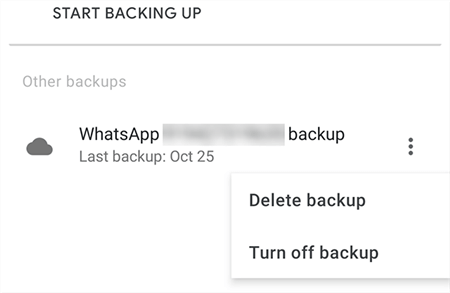
Remove the WhatsApp backup from Google Drive App
Option 2: Delete a WhatsApp Backup Using the Google Drive Web Version
- Open the Google Drive site in your browser.
- Click the settings icon at the top and choose Settings.
- Click Manage Apps on the left and find WhatsApp Messenger on the right.
- Select the Options button next to WhatsApp Messenger and choose Delete hidden app data.
- Also, choose Disconnect from Drive to unlink WhatsApp from Google Drive.
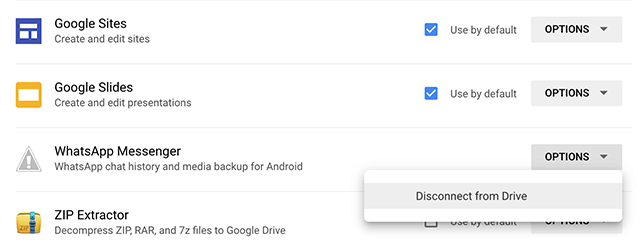
Remove WhatsApp Backup from Google Drive
In case you deleted data mistakenly, you can restore deleted WhatsApp messages without backup or restore from backup earlier.
3 Steps to Permanently Delete Whatsapp Messages on Phone
Even though you have deleted your WhatsApp backup from your Google Drive account, the backup files should still be present locally on your phone. You need to delete these backup files as well as clear your conversations to permanently delete WhatsApp messages.
Step 1. Deleting the Local WhatsApp Backups
- Open the file manager app on your Android phone.
- Navigate to your internal storage and open the WhatsApp folder.
- Open the Databases folder and delete all of the files here.
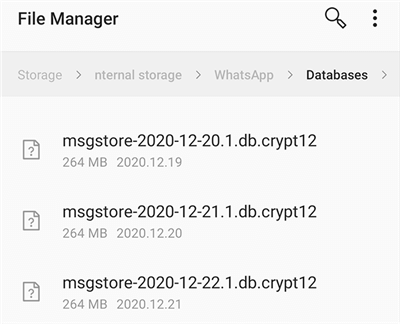
Remove the Local WhatsApp Backup
Step 2. Clearing All Conversations in WhatsApp
- Launch the WhatsApp app on your phone.
- Head into Settings > Chats > Chat history in the app.
- Tap the option that says Delete all chats to remove all your chats from the app.
- You can clear your chats as well by tapping the Clear all chats option.

Erasing All WhatsApp Conversations
Note: Make sure not to delete any other internal files on your phone.
Step 3. Disable WhatsApp Backup on Your Android Phone
After you remove your backups from Google Drive and delete the local WhatsApp data on your phone, disable the automatic backup option on your phone to turn off WhatsApp backup again.
If you do not do this, your phone will create and save another backup in your Google account, and there is no point deleting your backup if this keeps happening.
- Launch WhatsApp on your phone, tap the three-dots at the top-right, and select Settings.
- Tap Chats followed by Chat backup on your screen.
- You should find an option that says Back up to Google Drive. Tap on this option and then choose Never.
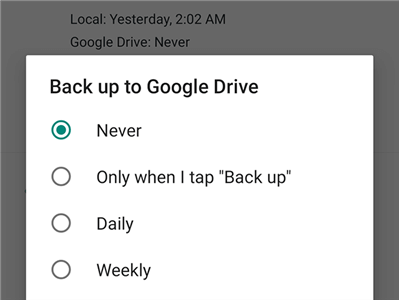
Prevent WhatsApp Backups to Google Drive
From now onwards, WhatsApp will never back up your chats and media to Google Drive. This ensures a copy of your data is not created right after you delete it on the Drive.
Bonus Tip: How to Restore WhatsApp Chats from Google Drive
If you deleted a WhatsApp backup from Google Drive mistakenly, here we will introduce one tip for you to restore WhatsApp chats from Google Drive. You can use a WhatsApp transfer, backup & restore tool – AppTrans. If you have skipped restoring from your phone, you can also recover deleted WhatsApp messages with AppTrans. Check how can this tool help you done:
- A WhatsApp and all your apps and app data manager.
- Restore WhatsApp chats from Google Drive to iPhone or Android, including messages, calls, photos, videos, etc.
- Restore WhatsApp chat from Android to iPhone, and vice versa.
- Export and print WhatsApp chats & attachments, like conversations, photos, emojis, etc.
Here’s how to do it:
Step 1. Download and install AppTrans on your computer > Go to App Restore > Head to WhatsApp Backup.
Free Download * 100% Clean & Safe

Open AppTrans and Click WhatsApp Backup
Step 2. Here you can preview all WhatsApp Google Drive backups > Choose one to download that you want to restore.
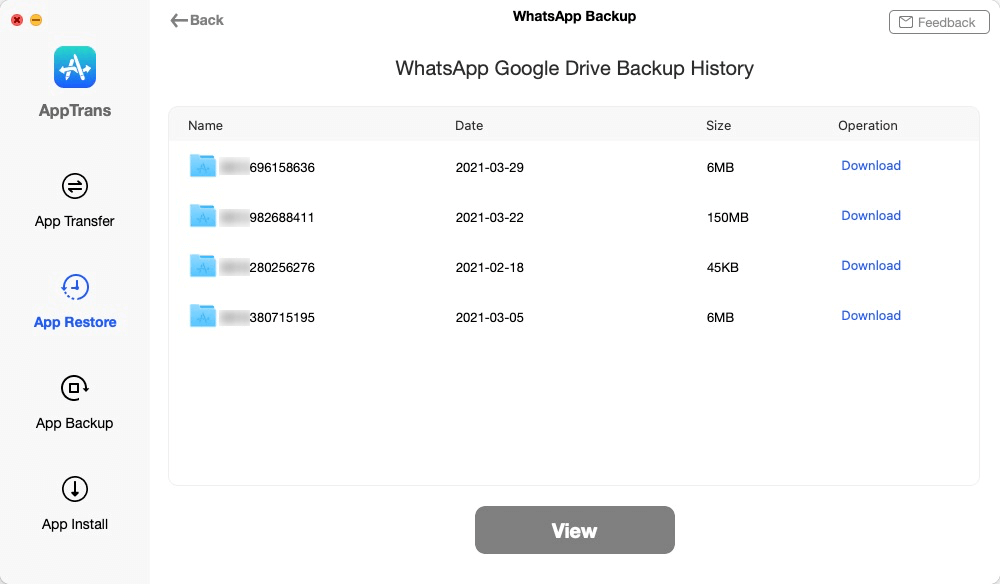
Choose One WhatsApp Backup to Restore from Google Drive
Step 3. Then you can check what data types that you can restore from Google Drive. Here we take Media Files as an example. (If you want to restore or print calls or messages, read this guide for details.)
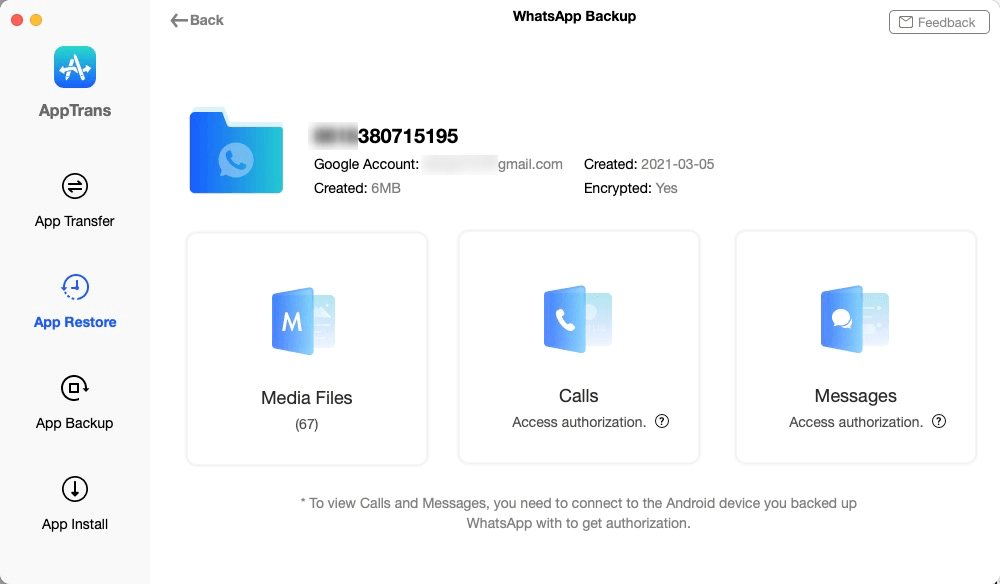
Choose the Types of File to Restore
Step 4. Once you click Media Files, all your WhatsApp photos, videos, audios, etc. will be listed here > Select the files you want to restore and click Export button.
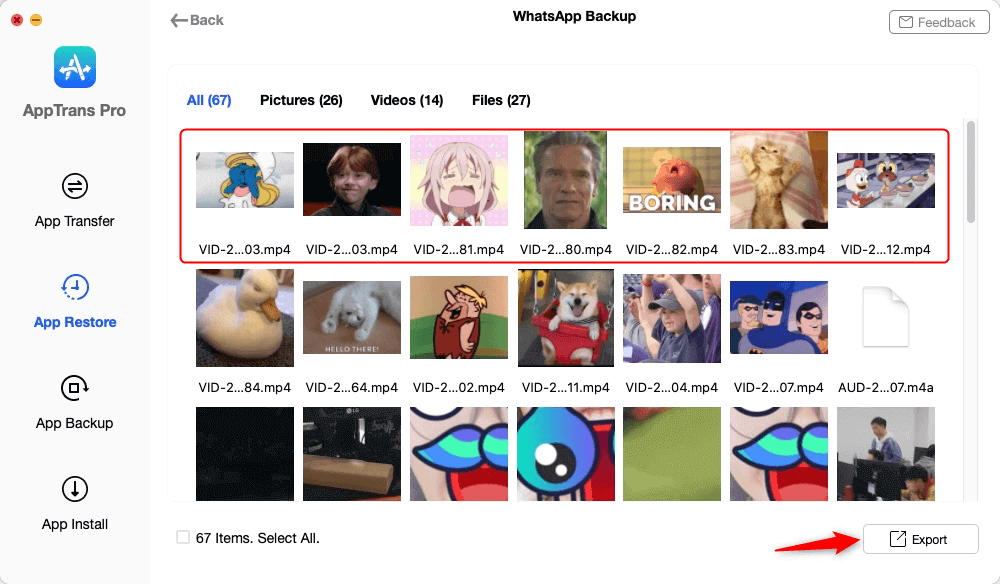
View WhatsApp Media Files and Choose to Restore
Also Read: How to Restore WhatsApp Messages from iCloud >
The Bottom Line
That’s all for how to delete WhatsApp backup from Google Drive and you can also permanently delete WhatsApp messages from your phone. What’s more, you can use AppTrans to restore WhatsApp Google Drive backup to avoid mistakenly deleting. If you have further questions, feel free to leave your comments below and share them with us.
More Related Articles
Product-related questions? Contact Our Support Team to Get Quick Solution >

