How to Move Contacts to SD Card on Android Phone
Well, how do I transfer my contacts to my SD card? Refer to this post as here you will get to learn how you can import contacts to SD card on your Android phone.
Android Transfer Tips
Export Data from Android
Import Data to Android
There is no doubt that smartphones have completely changed the way we communicate with others. One tap and you can get in touch with your loved ones. More, the days are gone when you have to write down your family members or loved ones’ phone numbers and all thanks go to the Contacts app. This application on your Android phone can save as many contacts you want to.
But, have you ever wondered what if important contact gets deleted from Android phone accidentally or a virus may attack your phone can even lead to data loss. Or you simply want to save contacts to SD card so as to get more space on your Android phone. In these cases, the best thing you can do this is to copy contacts to SD card on Android phone. This will backup your contacts and if you ever lost your contacts, then you would easily restore them from SD card.
How to Move Contacts to SD Card via Contacts?
You can move contacts to SD card within your Android phone. It means you don’t have to rely on any third-party tools to move contacts to SD card.
Here are the steps on how to transfer contacts to SD card directly:
1. Tap on “Contacts” from your phone home screen. Or go to “Apps” and then, open “Contacts” app.
2. Select the “Menu” icon which is located at the upper-right corner of your phone screen.
3. Click on “Import/Export contacts” option or click on “Settings”>“Import/Export contacts” option.
4. Tap on “Export to Memory /SD Card” option and finally, click on the “Ok” button.
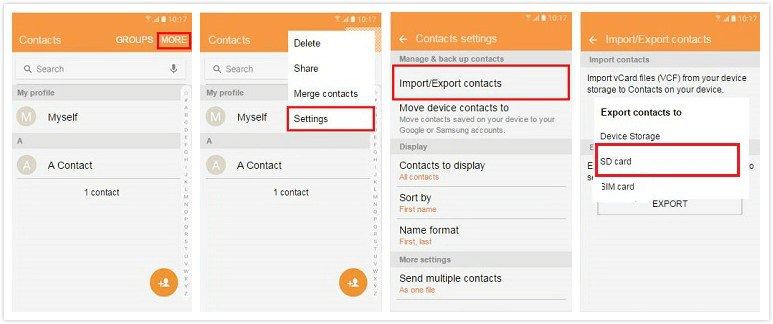
How to Copy Contacts to SD Card via Contacts
How to Backup Contacts to SD Card via DroidKit?
The above method is to move your contacts from your Android internal storage to your SD card. In this section, we will demonstrate how to backup contacts to SD card or your computer. This solution is also effective when you attempt to backup a large number of contacts to SD card. Many Android users prefer to preview the exact information before trying to transfer or backup data from one place to another. Here, you can give DroidKit a try! The Android data manager allows you to easily transfer contacts and recover deleted contacts on your Android phone. No matter whether you are using an LG device, a Samsung phone, or a Huawei phone, you can free get DroidKit to preview contacts before saving them to your SD card or PC.
Free Download * 100% Clean & Safe
Here, we’ll demonstrate how to copy contacts to SD card via DroidKit in simple clicks.
Step 1. Launch the program once you’ve installed DroidKit on your computer > Choose the Data Manager mode > Select Device Manager option.

Choose the Device Manager
Step 2. Connect your Android phone to the computer following the on-screen instructions and go to the Export Content mode on the data category page.

Choose Export Content
Step 3. Choose the Contacts options > View and choose the contacts you’d like to save. Then transfer them to PC and your SD card.

Choose Data You Want to Transfer
How to Copy Contacts to SD Card via AnyDroid?
If you don’t find the above methods easy, then try AnyDroid. Moreover, you can only copy contacts one by one for some Android brands via the Contact solution. However, with this software, you can easily manage and transfer your contacts in batch to SD card or computer with or without a USB cable. It is truly a super fast method to move contacts to SD card that will take a few minutes. It is also safe and secure to download this software either on your Windows or Mac computer.
Here is the step-by-step guide on how to copy contacts to SD card on an Android phone with the help of AnyDroid:
Free Download * 100% Clean & Safe
Step 1. Download and install the software on your computer and then, launch it. Next, connect your phone to the computer via scanning Wi-Fi.
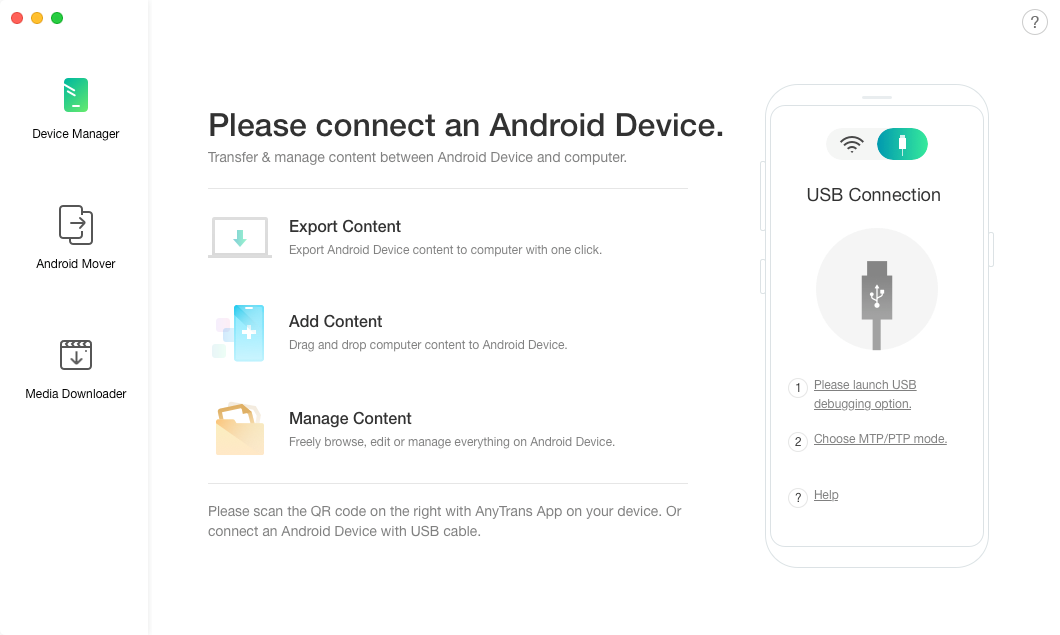
How to Copy Contacts to SD Card via AnyTrans for Android – Step 1
Step 2. After that, select the “Contacts” category and then all contacts will display. Click on the setting icon (three horizontal lines) in the upper-right corner to change the export destination as your Android SD card.
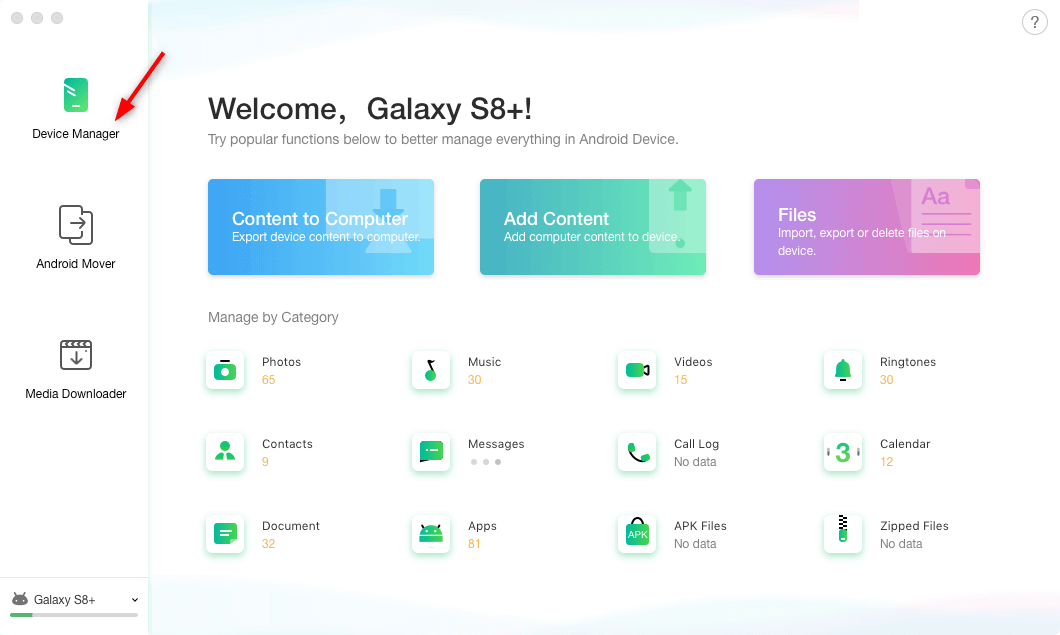
Connect Your Android and Choose Device Manager
Step 3. Now, select the contacts you want to transfer to SD card, and click on “Send to PC” button.
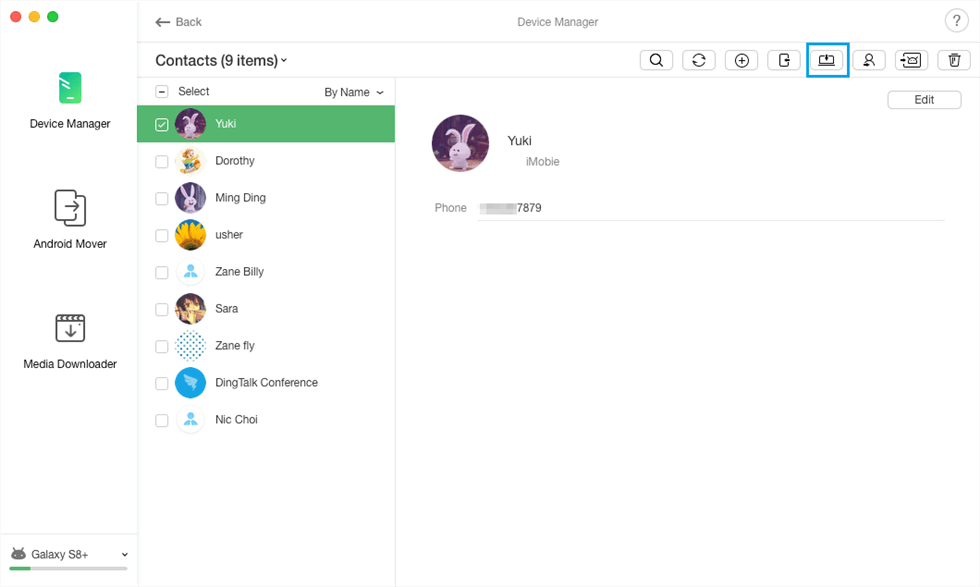
How to Copy Contacts to SD Card via AnyDroid – Step 3
Step 4. Within a few minutes, selected contacts will be transferred to your SD card. You will get the message saying “Transfer completed” as shown in the below figure.
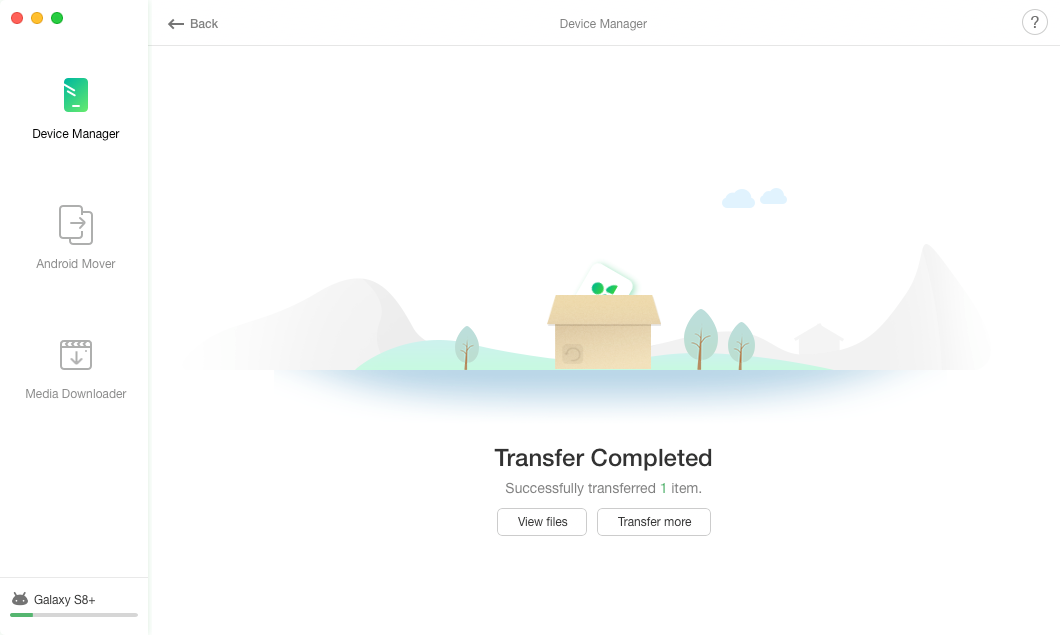
How to Copy Contacts to SD Card via AnyTrans for Android – Step 4
The Bottom Line
That’s all on Android move contacts to SD card. Get DroidKit and transfer your important contacts to SD card within a few minutes. If you have any more doubts, please feel free to ask in the below comment section.
Free Download * 100% Clean & Safe
Product-related questions? Contact Our Support Team to Get Quick Solution >

