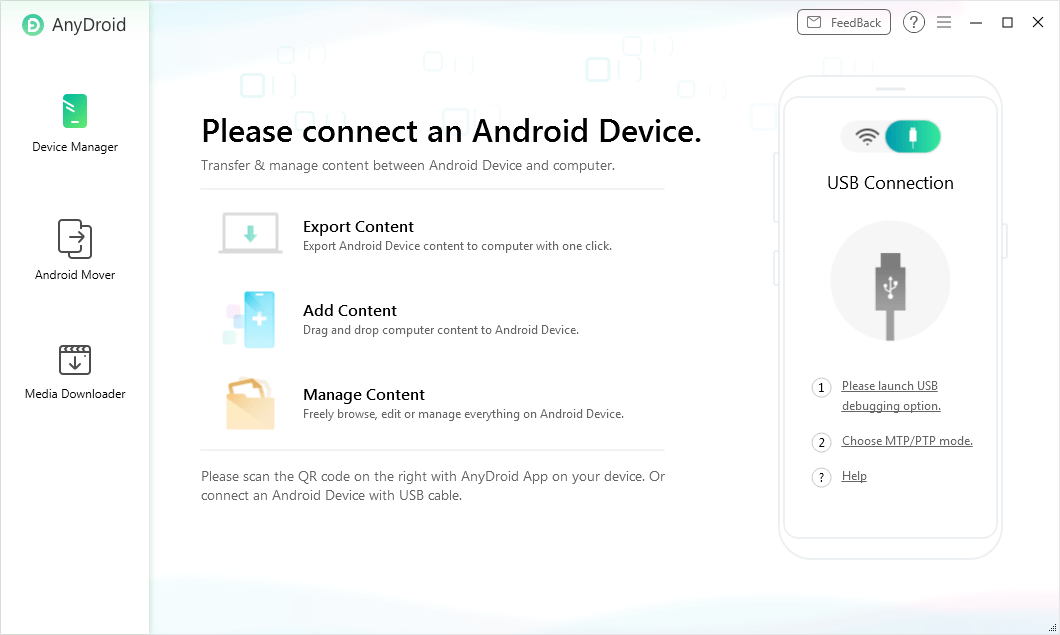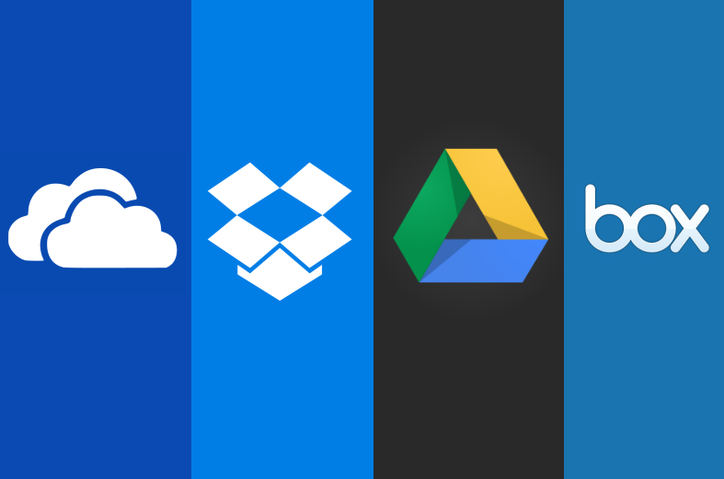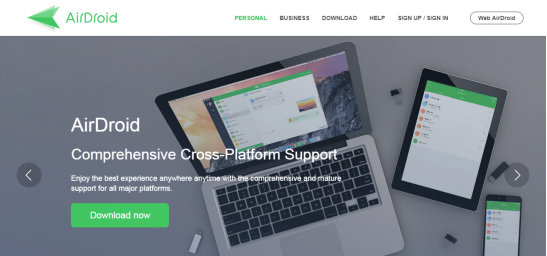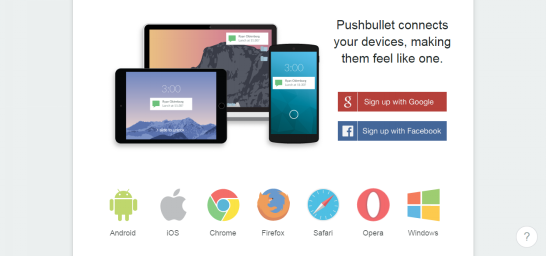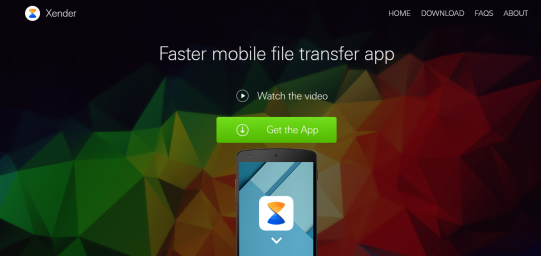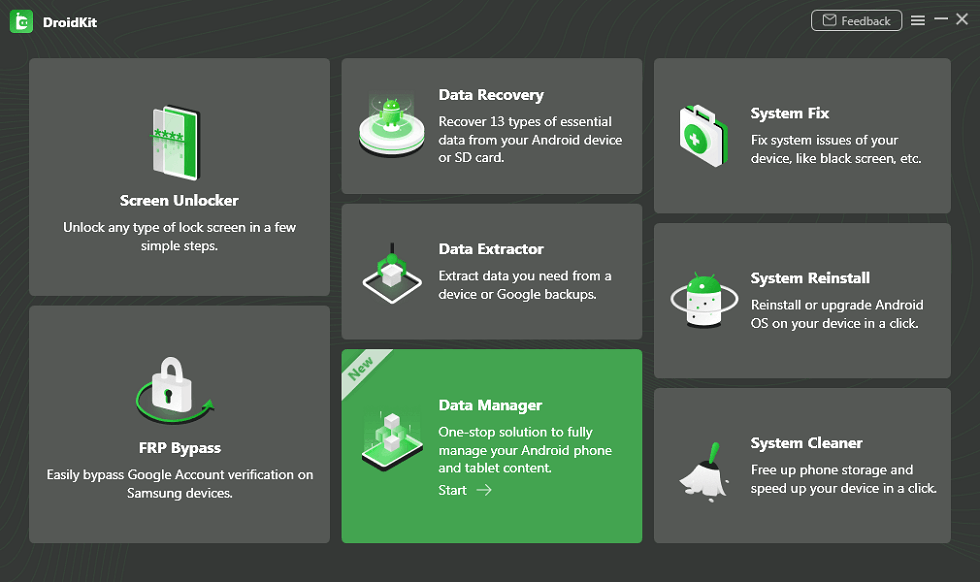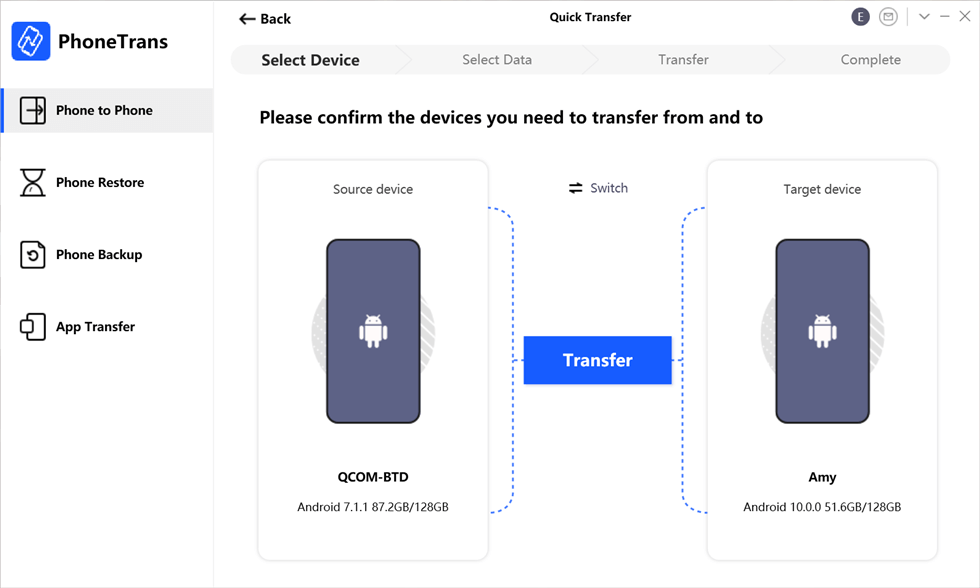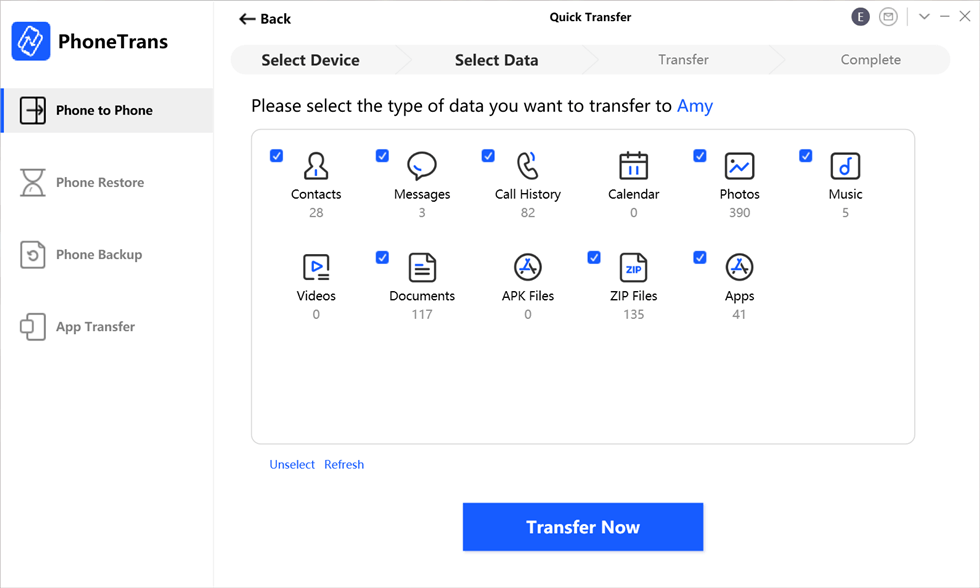Top 5 Best Android Wireless File Transfer App Review
Don’t know which Android wireless file transfer app is safe and efficient for you? Well, among these numerous options, we selected several good tools for you to give a try. Check out the best Android wireless file transfer app!
Android Manage & Backup Tips
Considering accessing Android internal storage, and transferring data from Android to another device or computer, the most common way could probably be using the USB cable. However, with time going by, now more and more people are trying to transfer files wirelessly via Wi-Fi or other stuff.
Here in this post, we’d like to show you how to transfer files wirelessly from Android to the computer, including 5 Android wireless transfer apps. You will also preview one best mobile data transfer app to transfer with cable, and the best app to transfer data from Android to Android.
Best WiFi Transfer App for Android to PC
1. AnyDroid
Considering transferring Android data wirelessly, you can’t miss this Android data manager – AnyDroid. It enables users to transfer data from an Android device to an Android device or a computer with ease. AnyDroid should be a full-around Android data transfer app except for a useful wireless file transfer app, check its following outstanding features:
- Transfer between Android and PC: Connect your device to your computer wirelessly via the same Wi-Fi, so you can sync Android to the computer and vice versa.
- Transfer Android to Android: Transfer files directly among your Android devices.
- Transfer iOS to Android: Send iOS data from iOS device, iCloud, or iTunes to Android device seamlessly.
- Manage almost all your Android data like contacts, messages, photos, and music.
Download AnyDroid on your computer > Launch AnyDroid on your computer > Ensure both your computer and Android phone are under the same Wi-F > Install AnyDroid app on your Android device and connect your Android device to the computer via scanning the QR as below.
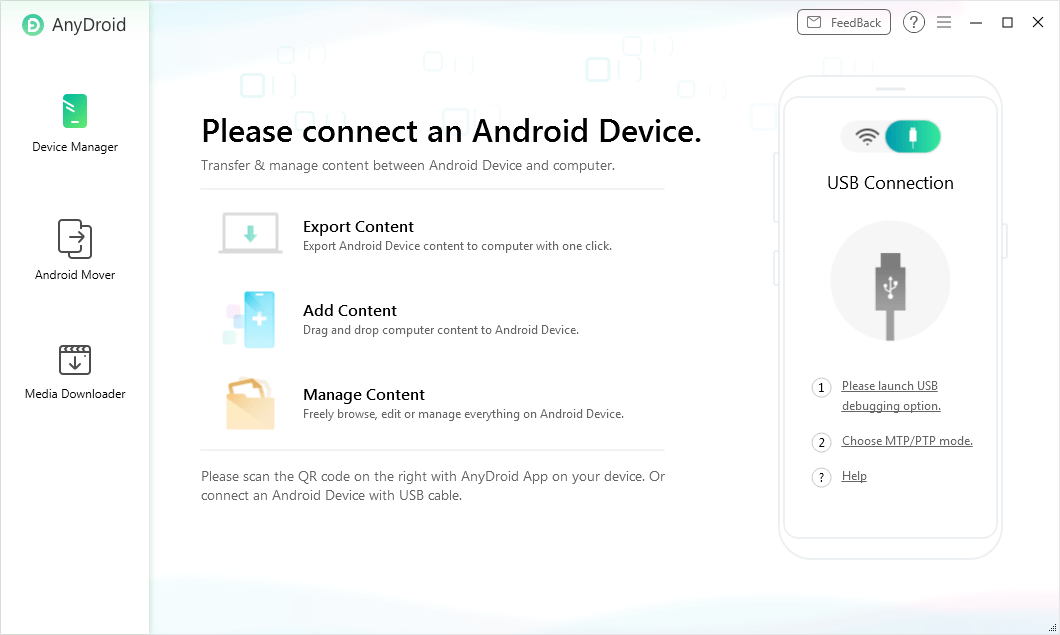
Top 5 Best Android Wireless File Transfer App – AnyDroid
2. Cloud Storage
Cloud storage is a simple tool for us to wirelessly transfer files from an Android device to a computer. Since there are a lot of cloud services like OneDrive, Google Drive, Dropbox, Box, and pCloud as the options for you, you can directly choose the one you like. Then you can install the app on your Android device, upload the files you want to transfer to your cloud account, then log in with the same account on other devices or computers, and get the files from your Android device.
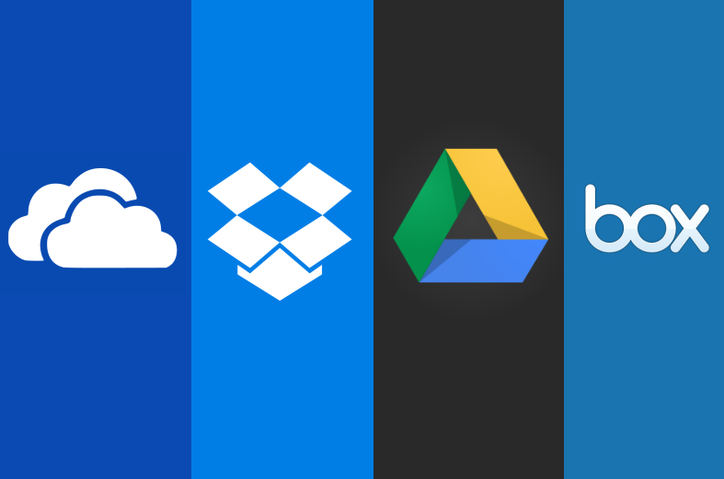
Top 5 Best Android Wireless File Transfer App – Cloud Storage
Also Read: How to Access Samsung Cloud Storage >
3. AirDroid
As an app based on AirMirror technology, AirDroid can help you do things like file transfer, remote control, and receive your messages and notifications on the computer. You can use it to transfer data on your Android device to your PC and vice versa wirelessly.
It does have a free version and a pro version. Certain features like folder transfer, removing ads and finding iPhone are only available for the pro version of it.
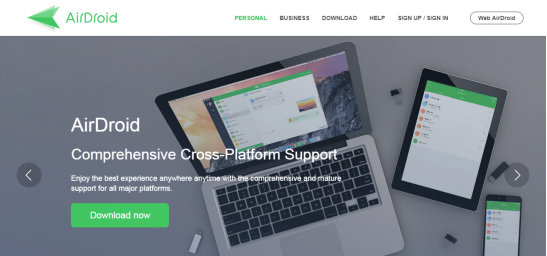
Top 5 Best Android Wireless File Transfer App – AirDroid
4. Pushbullet
Pushbullet allows you to transfer data from an Android device to other devices or computers. With the help of it, you can simply transfer files from Android to the computer. You can also help to get send text messages on the computer, receive notifications from your phone on your computer, and send files from your Android phone to your computer.
Its software is only available for Windows PC. It also supports browser extensions for Chrome, Firefox, Safari, and Opera. Its pro version enables users to send files up to 1GB and supports 100 GB of space storage, and unlimited amounts of messages. The free version offers 2 GB storage and allows users to send files up to 25MB and 100 messages per month.
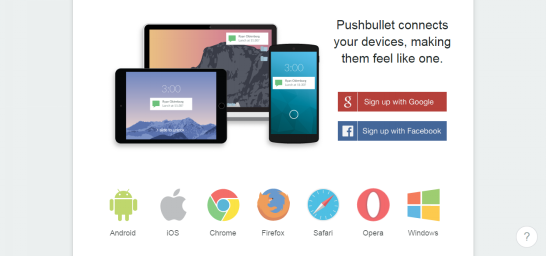
Top 5 Best Android Wireless Transfer App – Pushbullet
5. Xender
As a popular mobile file transfer app for Android, Xender fulfills your sharing needs between Android devices and computers or other devices. It supports Android, iOS, Tizen, Windows, PC/ Mac cross-platform transferring without using USB cables or installing software on your computer. Moreover, it allows you to share between four devices at the same time.
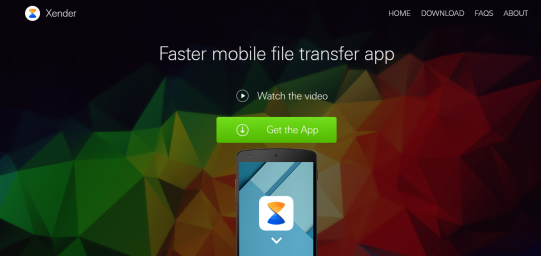
Top 5 Best Android Wireless Transfer App – Xender
What is the Best File Transfer App for Android?
Except for transferring data over WiFi, you can also get the file transfer app to sync data using a cable. It is the file transfer app for PC – DroidKit. It is a complete Android solution that can transfer files from Android to PC, and vice versa. Besides, it enables you to extract data from your Google account, SIM card, or a system-broken Samsung device.
What’s more, DroidKit also fixes system glitches when your phone is not connecting to a computer. Therefore, DroidKit is the best file transfer app that enables you to manage Android, extract Android, and fix Android. You can free download it on your Windows or macOS computer, and check what can it do for you!
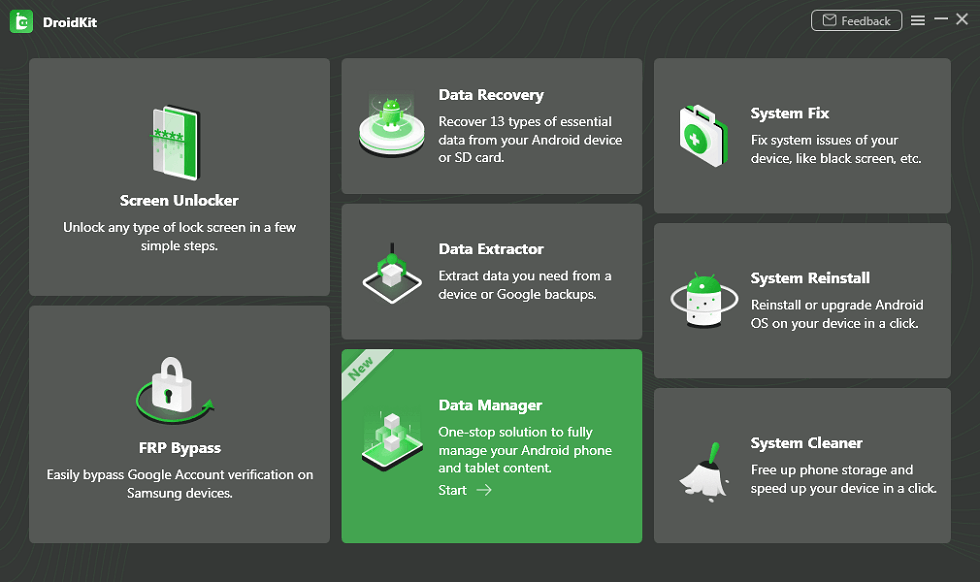
Choose Data Manager
What is the Best App to Transfer Data from Android to Android?
Except for transferring files between your Android device and computer, you may also need to transfer files from one Android phone to another. Surely, you can take advantage of Bluetooth, hardware, or other tools to transfer files from Android to Android. However, these methods have different limitations when it comes to transfer different kinds of files among different models of Android devices. On the other hand, the transferring procedure is so tedious that users may take a long time to get their files transferred.
For these reasons, we highly recommend a valid phone transfer tool – PhoneTrans. It is a tool that makes changing phone to phone easy. With its Quick Transfer feature, you can transfer different types of files from Android to Android, iOS to iOS, and between iOS and Android. PhoneTrans enjoys a list of outstanding features as below:
- Transfer Android to New Android: different kinds of files from one Android phone to another Android or iOS device.
- Transfer between Android and iOS: if you need to change operating systems, it also helps you to transfer data.
- Work well with various Android models as well as iOS systems.
- Transfer Whatsapp from old Android to new iPhone: App Transfer of PhoneTrans allows you to transfer WhatsApp from old Android to new iPhone.
- Lightning-fast speed to transfer files with 1 click.
- Merge with the previous files on the new Android phone, 100% clean & safe.
Now, is the perfect time to download PhoneTrans on your computer. Follow the following instructions to get your files transferred in minutes.
Step 1. Launch PhoneTrans on your computer > Click on Phone to Phone mode and Quick Transfer box.

Choose the Quick Transfer Mode
Step 2. Connect both your Android devices to the computer to get them detected as the Source device and the Target device. Once they are detected successfully, click on the Transfer button to start the process.
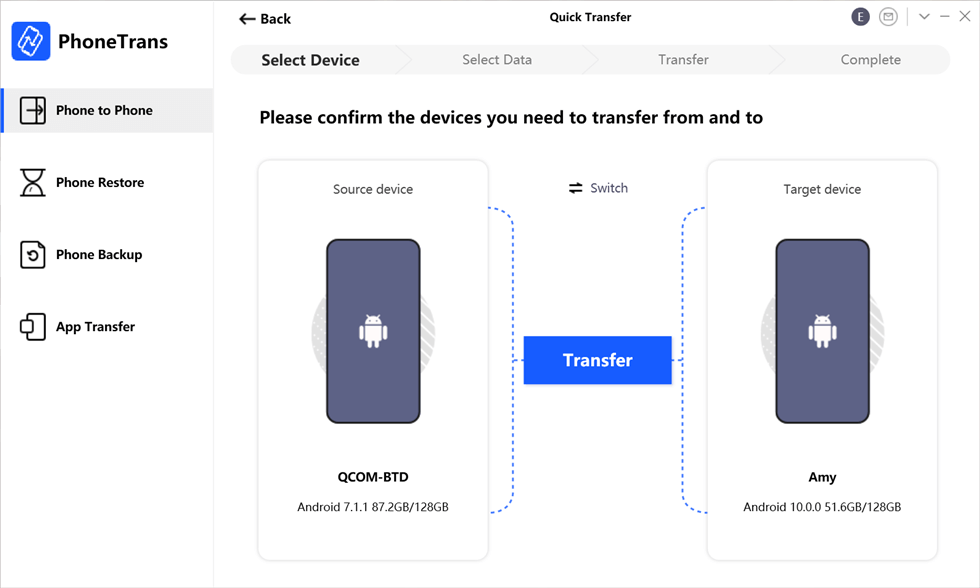
Connect Your Android Devices
Step 3. Then you can view the typed data on your source device. Select the types of data you want to transfer and click on the Transfer Now icon to start transferring from one Android to another.
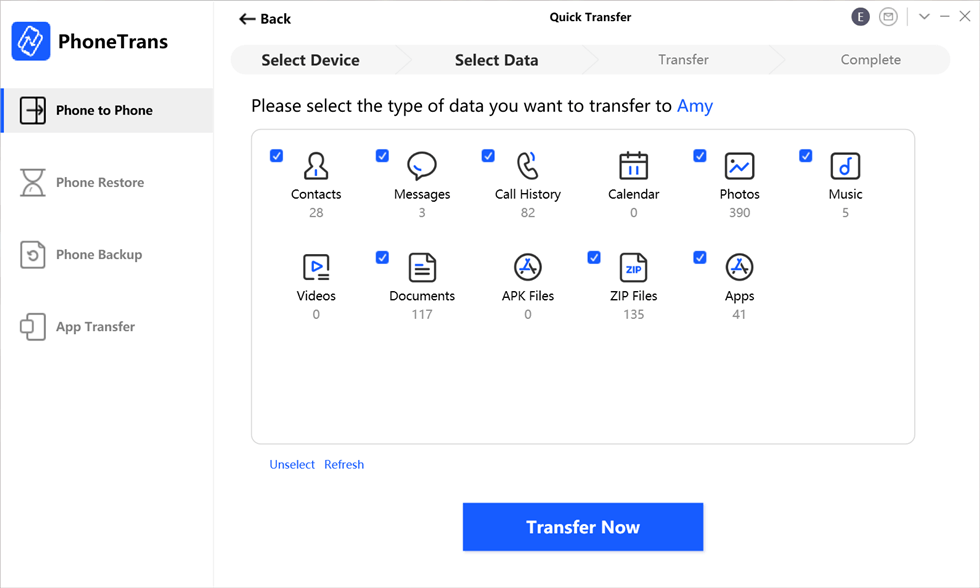
Transfer Files From Android to Android
The Bottom Line
That’s all about the top 5 best Android Wireless file transfer apps. As you can see, the 5 best Android wireless transfer apps do have their outstanding features separately. You can give it a try and find the one that fits your needs. As a powerful Android data manager, AnyDroid shall render you better Android data management. Why not give it a try now!

Joy Taylor


Senior writer of the iMobie team as well as an Apple fan, love to help more users solve various types of iOS & Android-related issues.
Screenify
AnyEnhancer
FocuSee
Vozard
AnyMiro
AnyMirror