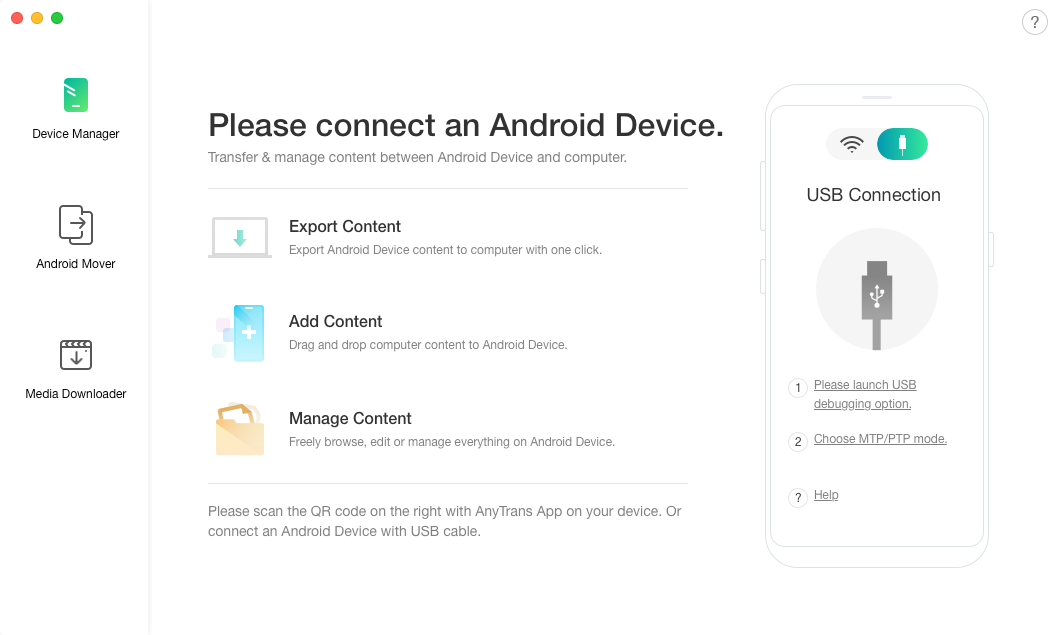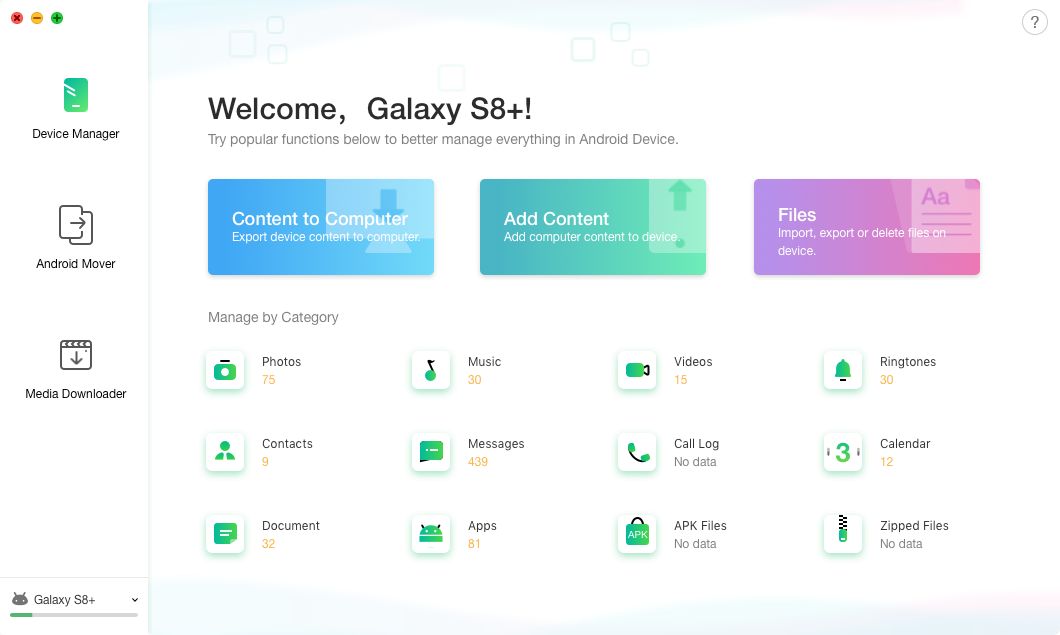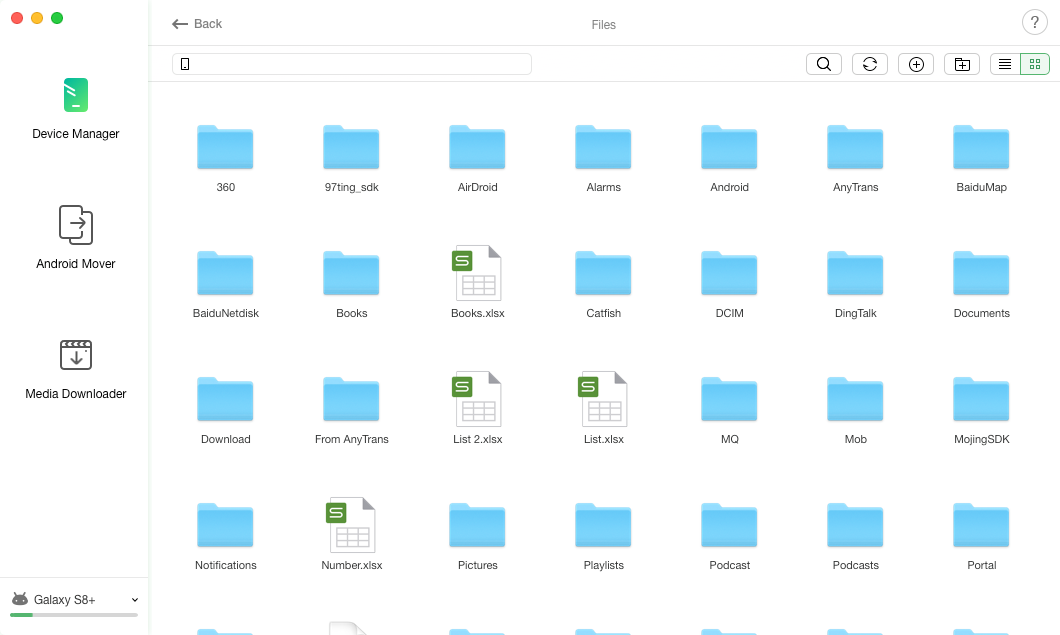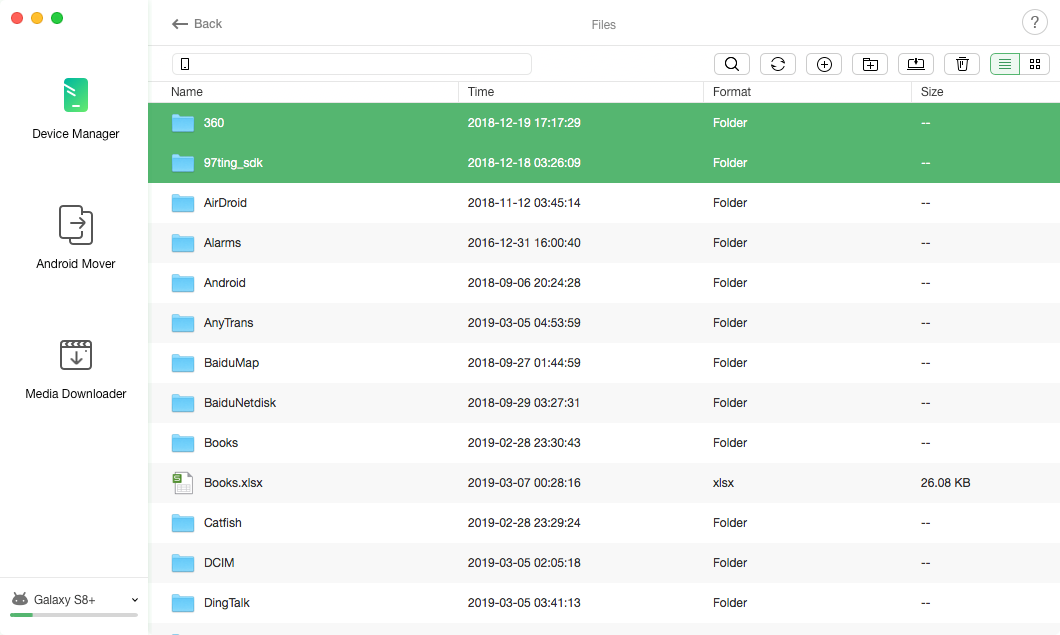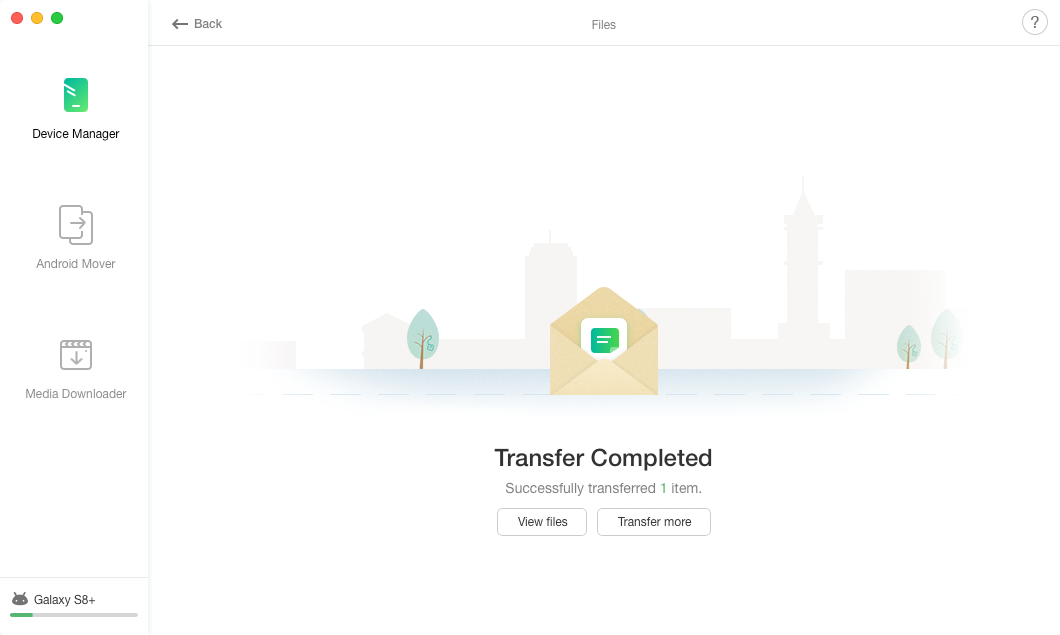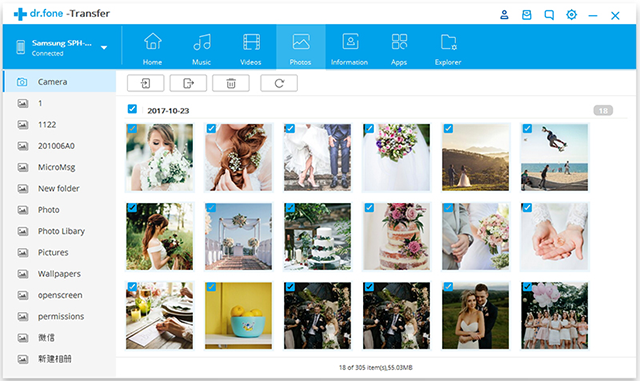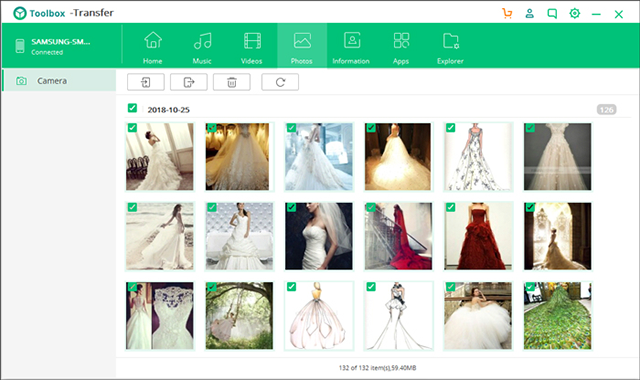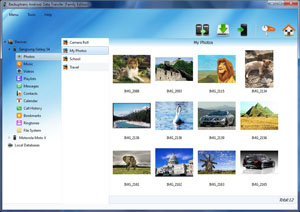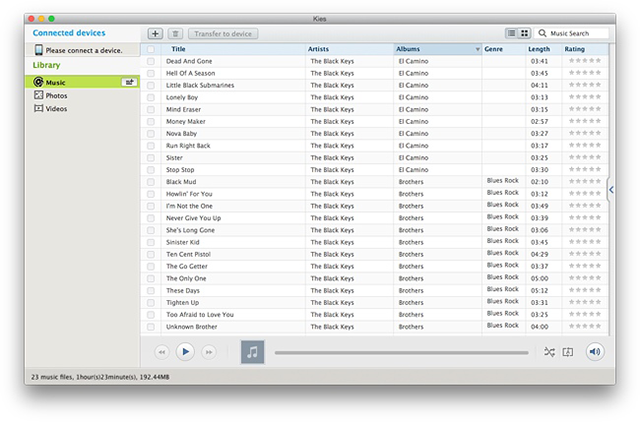Best Android SD Card Manager
If you have not yet found a tool that can help you manage your SD card files, the following post provides you with some of the best SD card managers for your Android device. Read on to find out all the great apps available out there for you.
Android Manage & Backup Tips
Most of the Android devices that you buy usually have really low memory space on them for you to store your files. One of the ways most users overcome this issue is by upgrading the storage with an SD card. If you have been using an Android device for some time, you have likely used an SD card with your device. An SD card allows for more files to be stored and used on your phone or tablet.
Once you get an SD card and start storing your files on it, you are going to need a manager app to help you organize all the files on the card. While the built-in file manager app should let you do most basic tasks on your SD card, it is not a fully featured app.
Fortunately, there are some good third-party SD card managers available for Android devices to help you manage your cards and the files on them. The following post lists some of the best Android SD card managers you can get for your device. Let’s check them out one by one.
Manager 1. AnyDroid
AnyDroid is your all-in-one solution to all of your SD card file management and file transfer needs. This robust application includes all the features you would ever need to manage files on your SD card. From allowing you to preview your images to let you move your music files, the app has all the bells and whistles to help you play around with your SD card files.
Some of the features the app provides to its users are:
- Explore all kinds of files on your SD card.
- Easy one-click backup of all of your media files.
- Transfer files from internal storage to SD card and vice versa.
- Add files from your computer to your SD card and vice versa.
- Perform basic operations such as file deletion on your SD card files.
- Modern and extremely user-friendly interface.
AnyDroid is definitely worth your time and if you have decided to give it a try, the following is how you use it to transfer files from your Android device to your computer. It is just one of the many things you can do with the app on your machine.
Step 1. Head over to the AnyDroid app website and download and install the app on your computer. Connect your device to your computer and launch the app.
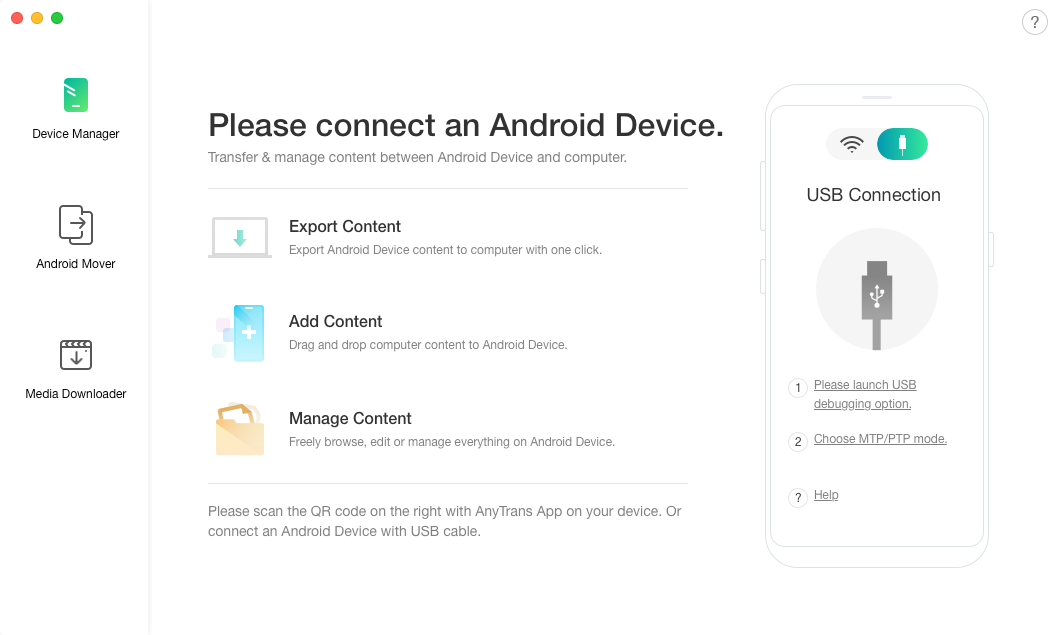
Plug-in your device to your computer
Step 2. On the main interface of the app, you will find a number of features to click on. Click on the one that says Files to access the files on your device’s SD card.
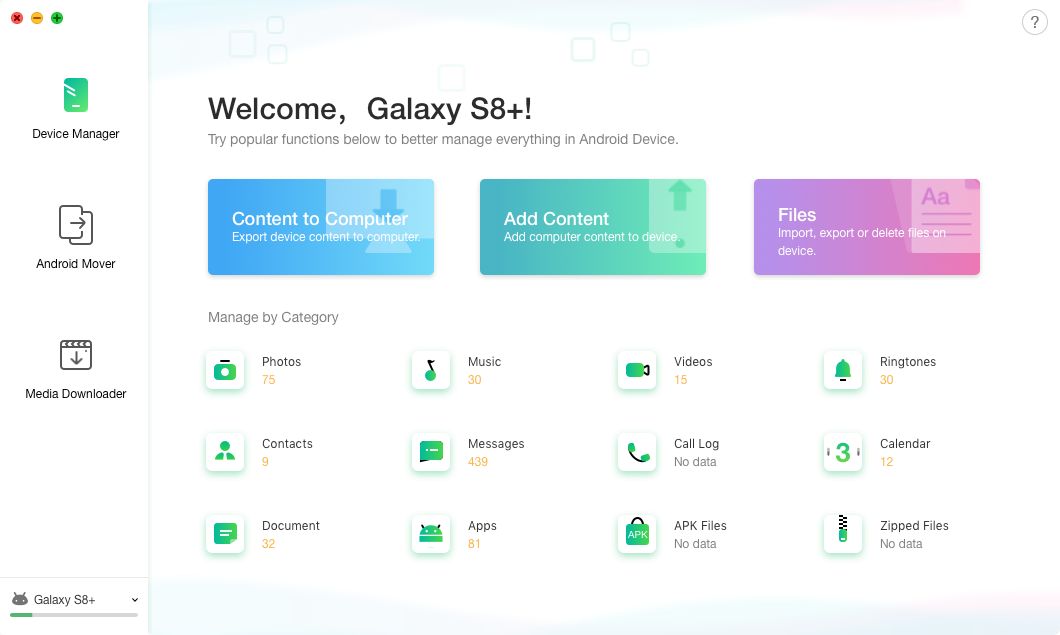
Choose the Files tab to access SD card files
Step 3. You should be able to view the files and folders stored on your SD card. Click on the files and folders that you would like to send to your computer.
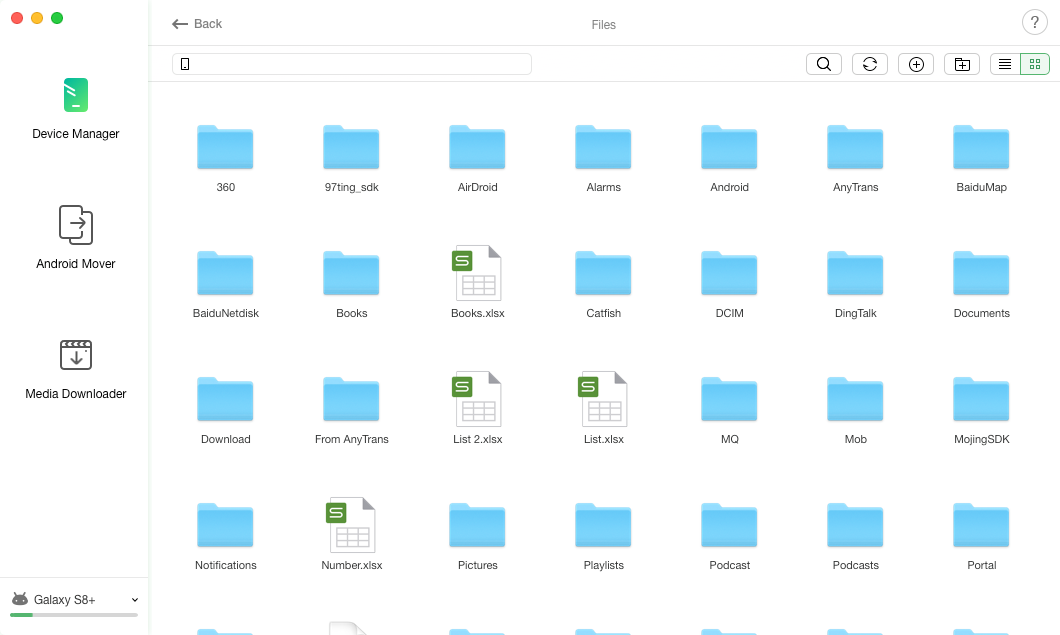
View files stored on your card
Step 4. After you have made a selection as to what files and folders you want to transfer to your computer, click on the To Computer button at the top to start transferring your files.
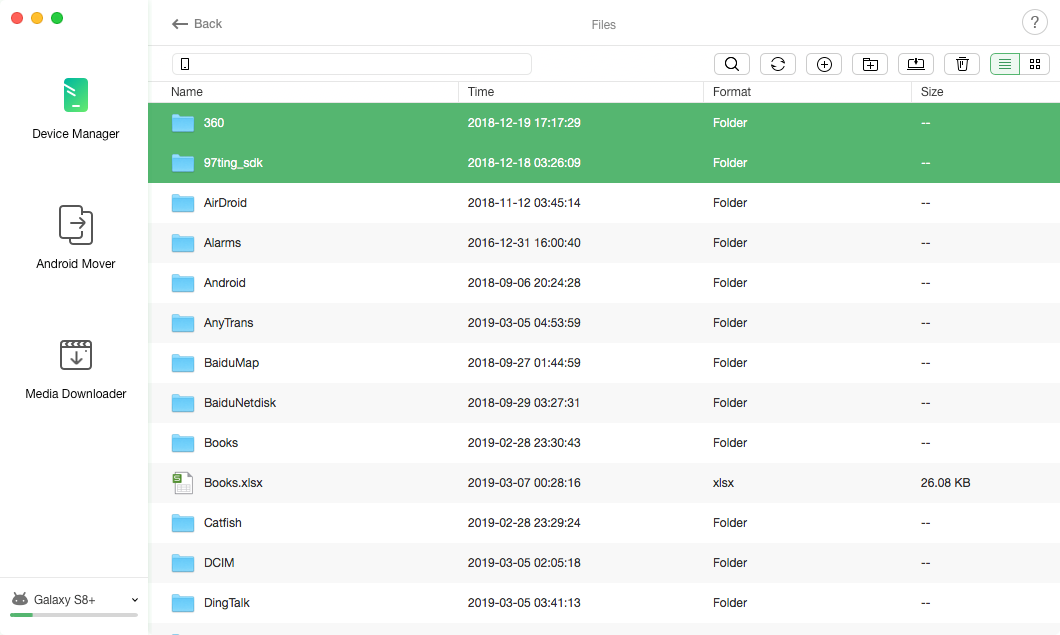
Transfer files to your computer
Step 5. Wait for the app to transfer all the selected files from your SD card over to your computer. When it is done, you will see the following message on your screen.
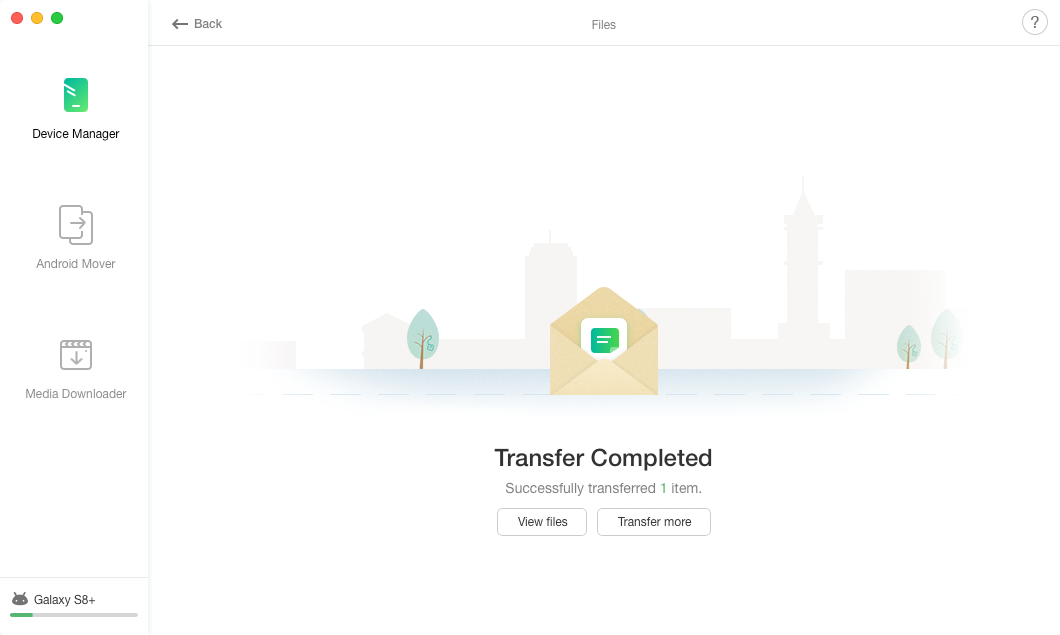
Files successfully transferred to computer
You are all set. All of your selected files should now be available on your computer.
As you can see, it is pretty easy to manage as well as transfer files from your SD card with the AnyDroid SD card manager app.
Manager 2. dr.fone – Transfer (Android)
dr.fone – Transfer (Android) is yet another application that helps you view, manage, as well as transfer files from and to your SD card. It has some nice features that let you easily manage and organize content on your SD card.
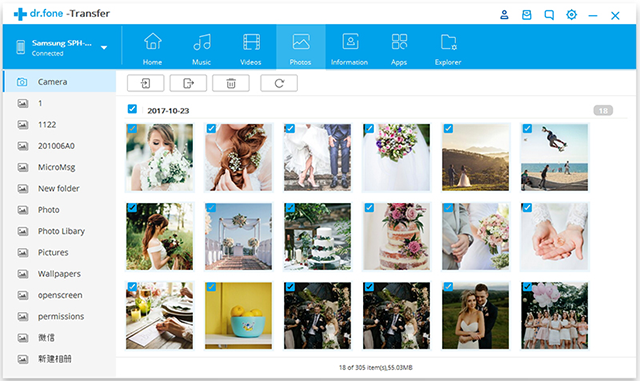
Best Android SD card manager #2 – dr.fone – Transfer (Android)
Some of the things it does very well are:
- Manage your files.
- Transfer your files.
- Get rid of unwanted files from your SD card.
If you are looking for more of a transfer tool and less of a manager, this app is the best one to go for.
Manager 3. iSkysoft Toolbox – Transfer (Android)
iSkysoft Toolbox – Transfer (Android) is more of a toolbox containing many small little utilities that let you perform operations on the files of your SD card. It helps view and transfer files from your device and allows you to do a few other tasks as well.
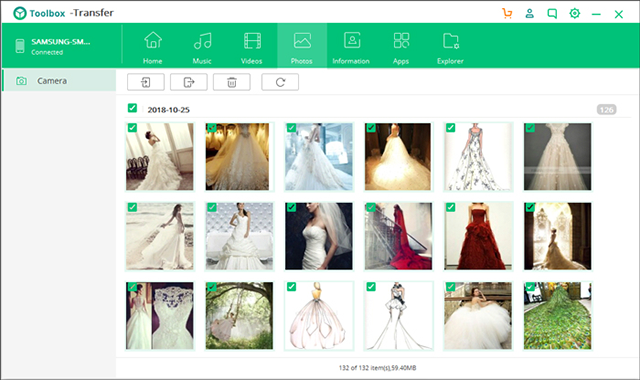
Best Android SD card manager #3 – iSkysoft Toolbox – Transfer (Android)
Here’s what the app offers to its users:
- Manage and explore your files.
- Make ringtones.
- Transfer files from and to your computer.
The app works great and offers more features than just a file explorer.
Manager 4. Backuptrans Android Data Transfer
Backuptrans Android Data Transfer is aimed at helping you create and restore backups of your Android device. It does have a file explorer to help you access and manage the files stored on your SD card.
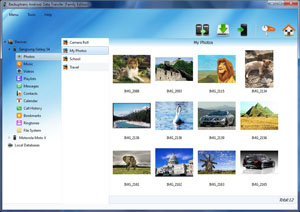
Best Android SD card manager #4 – Backuptrans Android Data Transfer
It offers the following features to its users:
- Backup and restore your device data.
- Manage your SD card files with basic operations.
- Clean and reliable.
The app is suitable for those you are looking to backup the data stored on their SD cards.
Manager 5. SyncMate
SyncMate lets you sync the data of your Android device’s SD card with your computer. It supports a variety of devices and provides you an easy to use interface to play with your SD card files.
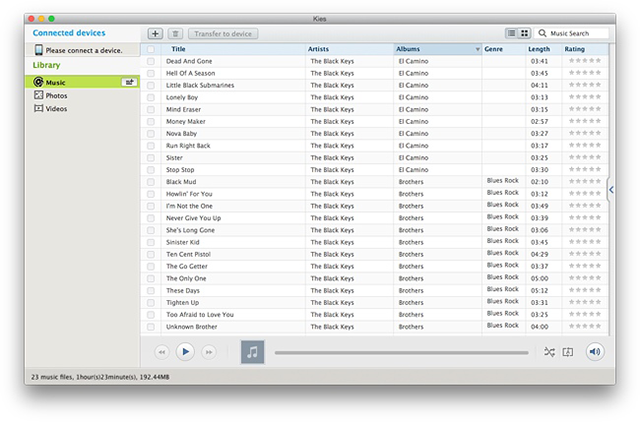
Best Android SD card manager #5 – SyncMate
Here’s how it helps you:
- Sync your SD card files with your computer.
- Instantly access photos on your SD card.
- Mount your SD card as a disk drive.
You will like the app if you are someone who likes to synchronize their data too often.
The Bottom Line
While there are a number of apps available out there claiming to be the best Android SD card manager apps, most of those fail when the real test comes. The ones we have mentioned in the post are the real ones that get the job done for you. We hope you like them.

Joy Taylor


Member of iMobie team as well as an Apple fan, love to help more users solve various types of iOS & Android related issues.
Screenify
AnyEnhancer
FocuSee
Vozard
AnyMiro
AnyMirror